[Motherboard]Install & remove M.2 SSD in M.2_1 on ROG STRIX Z790-I GAMING WIFI
You can install and remove an M.2 SSD in the M.2_1 (SOCKET3) slot on the ROG STRIX Z790-I GAMING WIFI as follows:
Note: Please ensure that the system power cable is removed when installing an M.2 SSD.
How to install an M.2 SSD in the M.2_1 (SOCKET3) slot:
1. Loosen the screw on the top of the M.2 heatsink.

2. Gently lift and remove the heatsink.
3. Remove the plastic film from the thermal pad on the bottom of the heatsink.
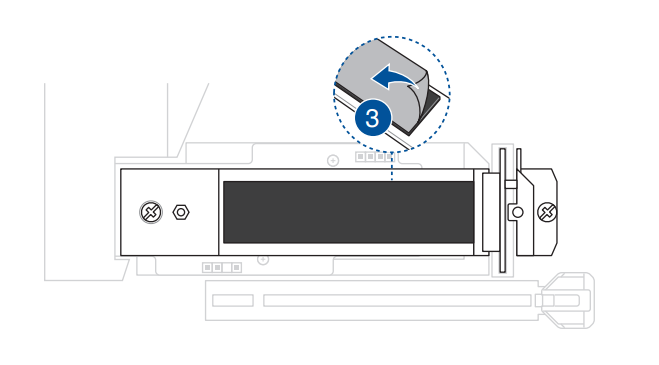
4. When installing the M.2 SSD, please pay attention to the orientation of the pins and slot interface, and place the M.2 SSD with the bottom facing up.

5. Insert the M.2 SSD horizontally at a 0° angle with even force into the M.2 slot.
Note:
A. Do not insert at a 45° angle!
B. Install the M.2 SSD with the bottom facing up for maximum heat dissipation.

6. (Optional) Remove the plastic film from the thermal pad on the bottom of the top heatsink.
· Follow step 6 when installing a double-sided M.2 storage device.
· If the thermal pad on the M.2 heatsink is damaged, it is recommended to replace it with the included thermal pad or a 1.25mm thick thermal pad.
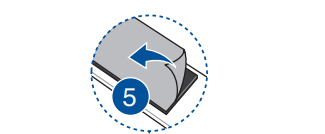
7. Reinstall the top heatsink, sandwiching the M.2 SSD with the thermal pads on both top and bottom heatsinks.
8. Lock the 2 screws to secure the top heatsink and M.2 SSD.

How to remove an M.2 SSD from the M.2_1 (SOCKET3) slot:
1. Loosen the screw on the top of the M.2 heatsink.

2. Gently lift and remove the top M.2 heatsink from the right side of the M.2 SSD.
3. Remove the M.2 SSD horizontally at a 0° angle with even force from the M.2 slot.
Note: Do not remove at a 45° angle!
