Related Topics
[Chromebook] How to enable Backlit keyboard
The backlit keyboard gives you some light to work and type in the dark environment, and you can adjust the brightness levels without affecting others. This article describes how to enable the backlit keyboard.
Before starting, please ensure your Chromebook supports the backlit keyboard feature. Visit the ASUS official site, then find the keyboard specification under the Tech Specs page. (Below demonstrates an ASUS Chromebook Flip CX3 example)
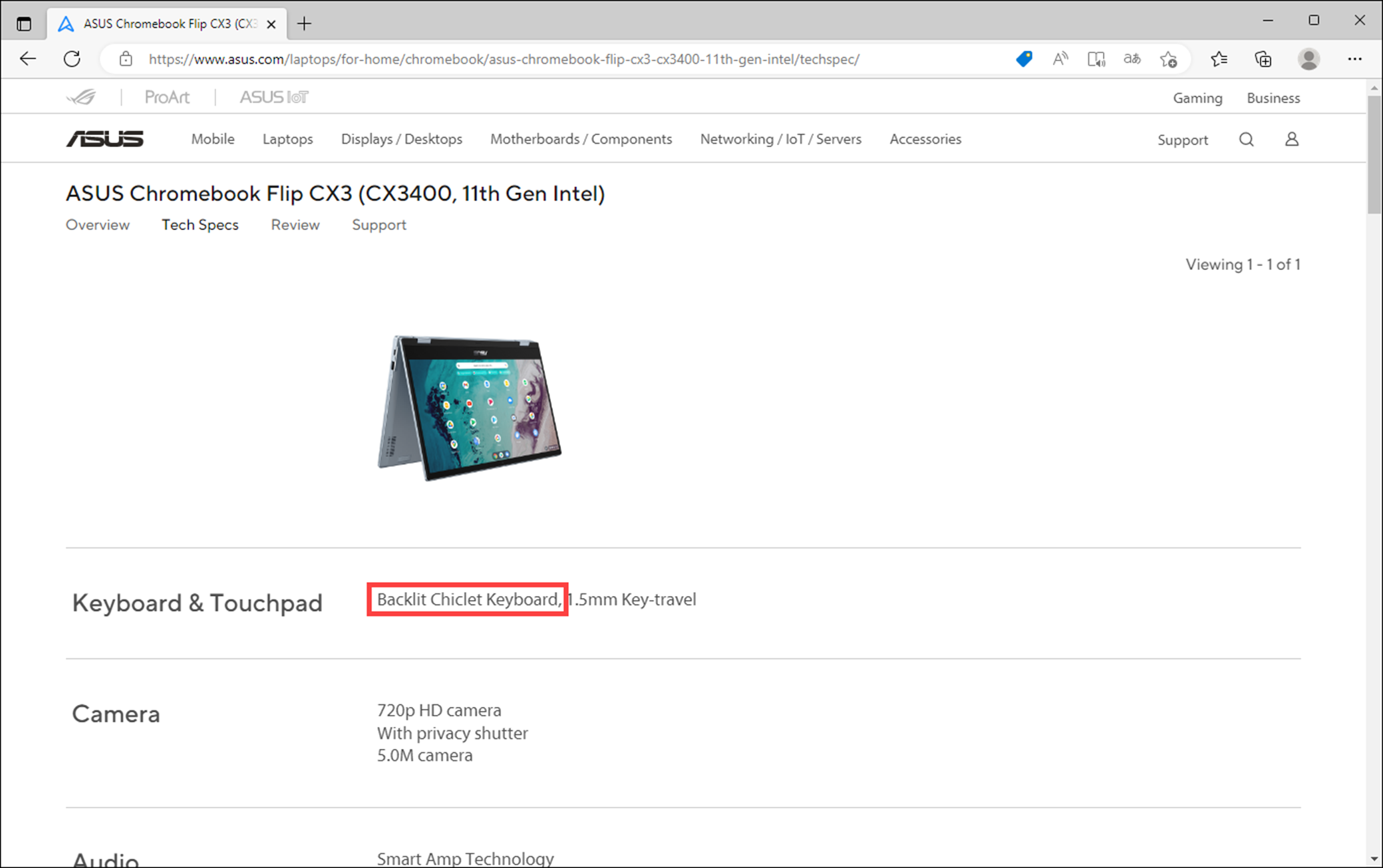
For most Chromebook models, you can make keyboard brighter by pressing Alt + ![]() . Dim keyboard by pressing Alt +
. Dim keyboard by pressing Alt + ![]() .
.
Pressing Alt + ![]() continuously increases brightness for the backlit keyboard; while pressing Alt +
continuously increases brightness for the backlit keyboard; while pressing Alt + ![]() continuously decreases the brightness and ultimately disables the backlit keyboard.
continuously decreases the brightness and ultimately disables the backlit keyboard.
Note: The shortcuts of the backlit keyboard may vary by the different models. You can learn more about finding the right user manual to check the shortcuts in this article: How to search and download user manuals.
![]()
If you cannot find the backlit keyboard information on the ASUS official site, or the User Manual is without the backlit keyboard information, your Chromebook may not support the backlit keyboard feature.





