Related Topics
[Chromebook] Troubleshooting - Slow Performance on Chromebook
If you experience system slow problem on your Chromebook, please refer to the troubleshooting steps below.
- Try checking for system updates. If any updates are available, install them. Here you can learn more about How to update your Chromebook’s operating system.
- You can use Diagnostics to troubleshoot your issue with CPU. Click [Status Bar]① at the bottom-right of the screen, then click [Settings]
 ②.
②.
Note: Diagnostics is only available on Chrome OS devices that have version 90 and above.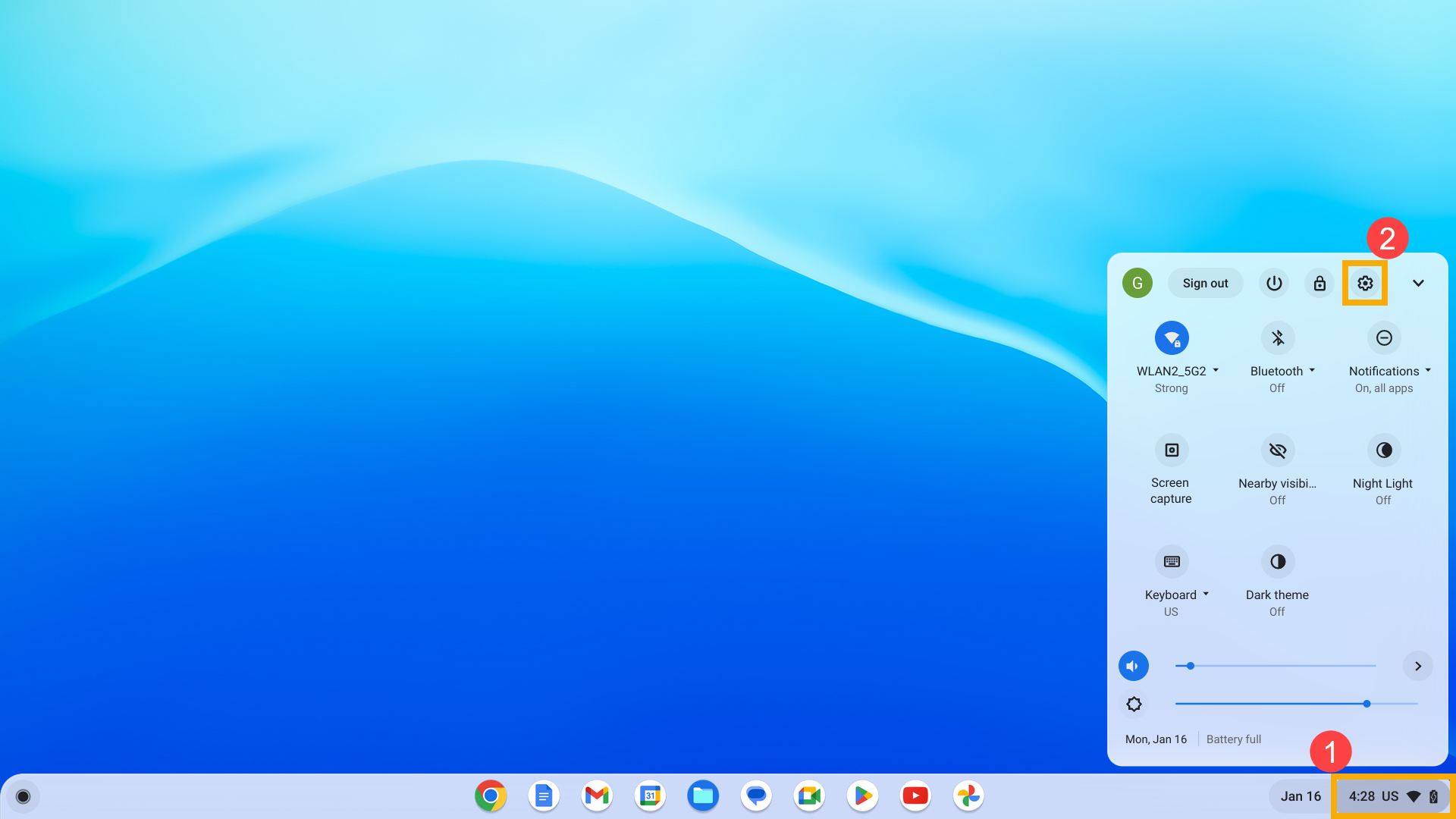
- Click [About ChromeOS]③, then click [Diagnostics]④.
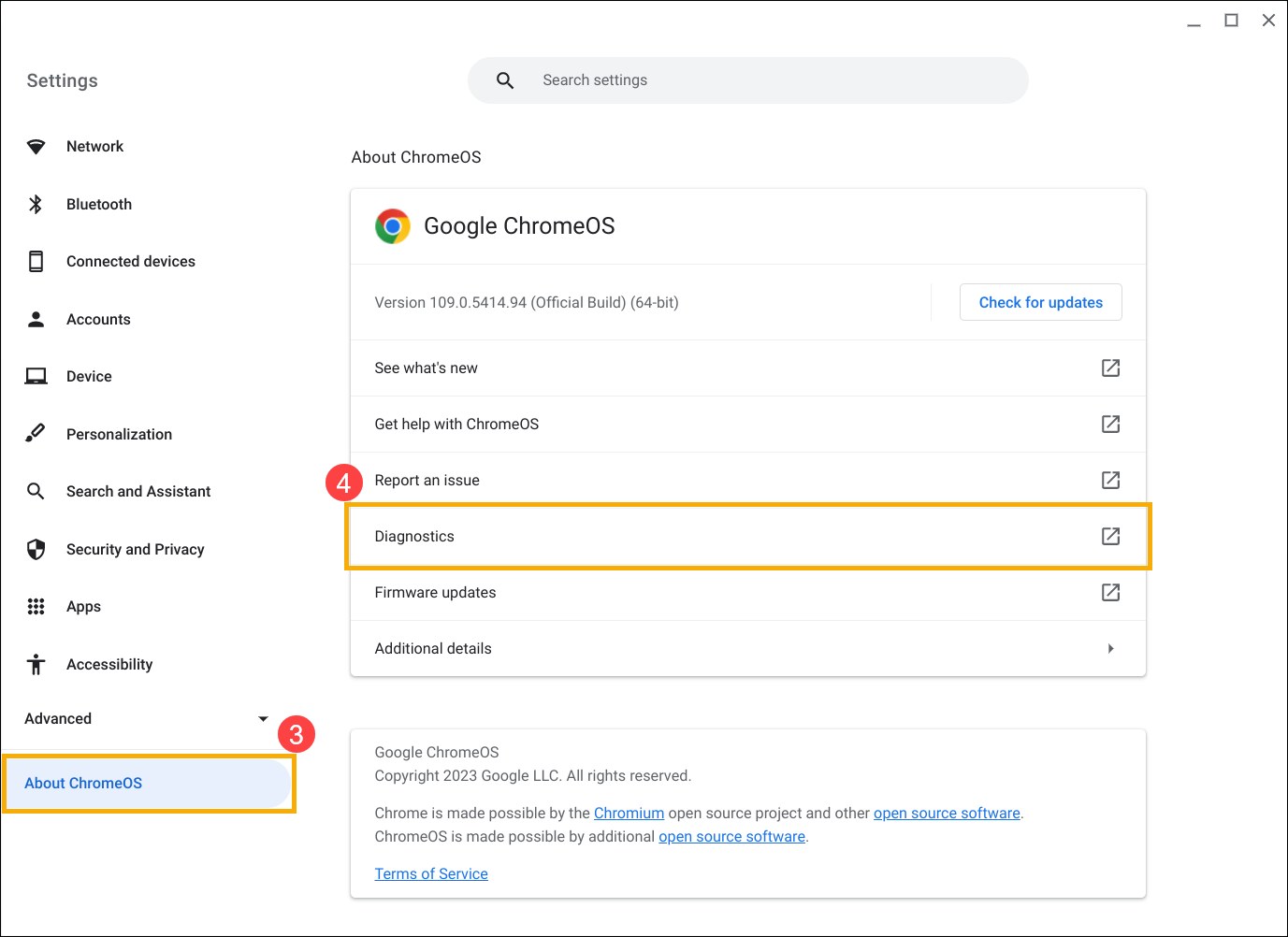
- After opening Diagnostics, find the CPU item and click [Run CPU test]⑤.
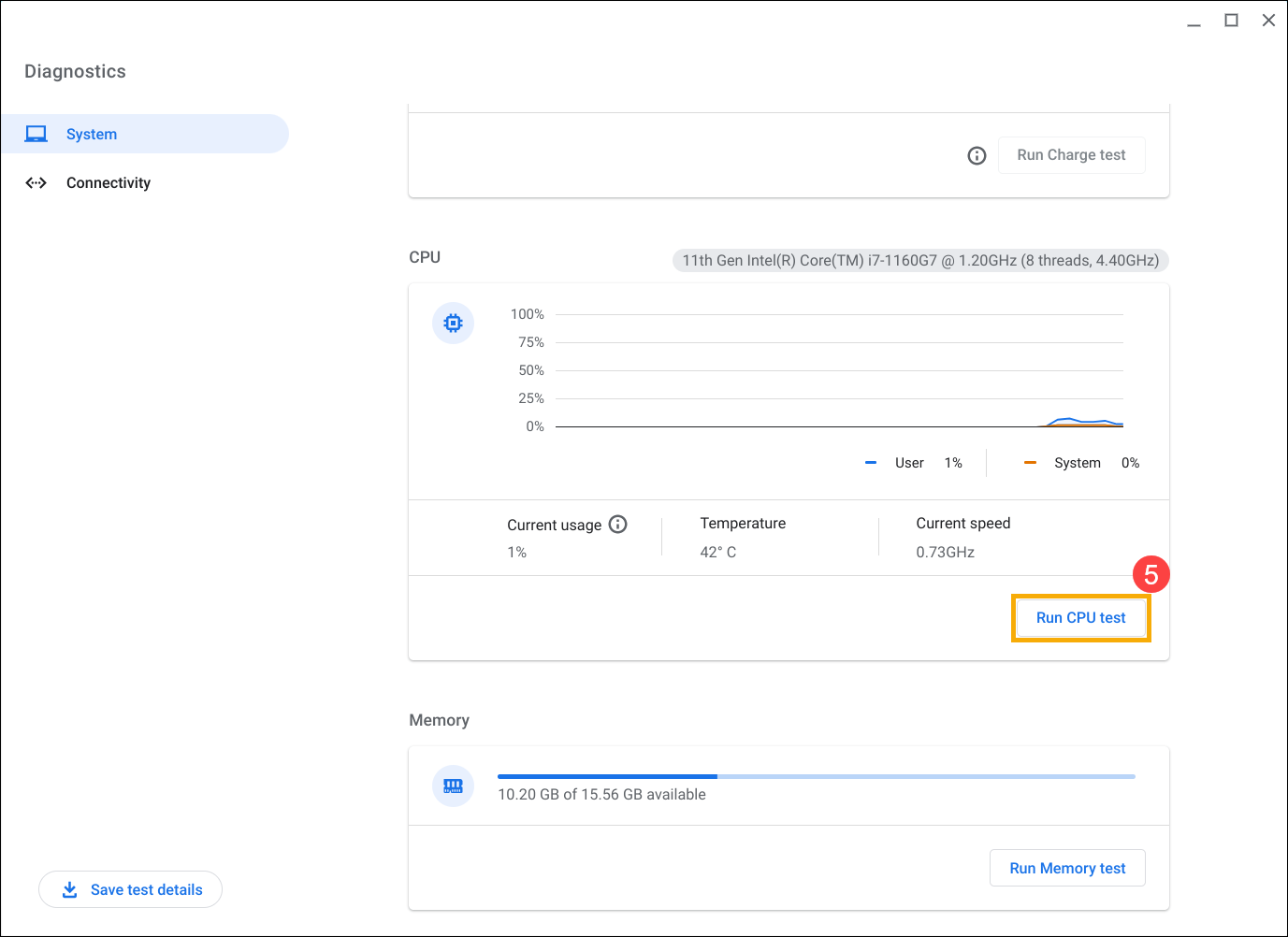
- If your Chromebook fails any of these tests, it may indicate CPU failure or improper device cooling. For more help, please contact the authorized ASUS repair center.
If your test passes, please continue the next steps.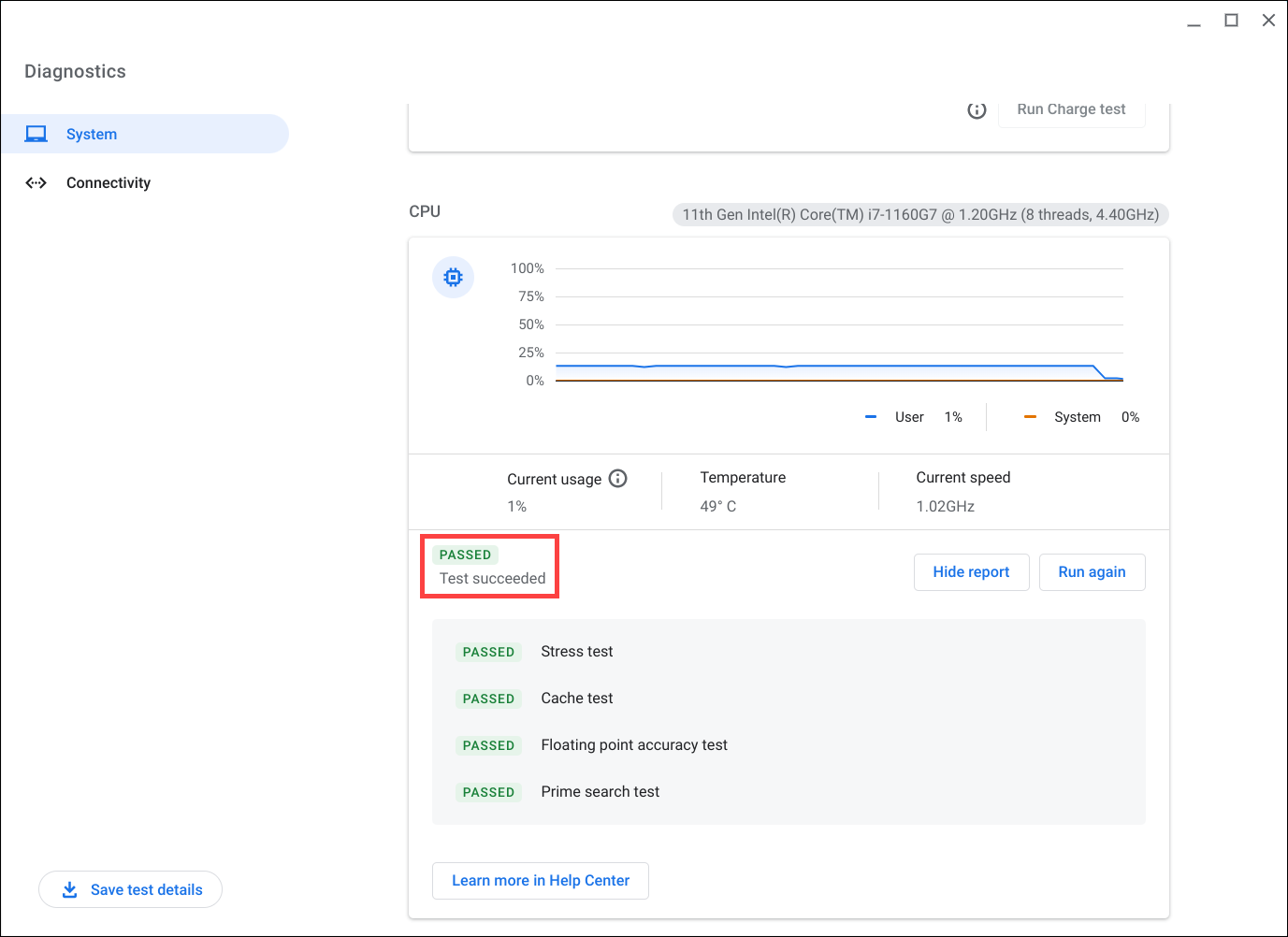
- Complete a hard reset on your Chromebook hardware. Here you can learn more about How to reset your Chromebook hardware.
- If the problem persists after all troubleshooting steps are completed. Please try to Reset or Recover the Chromebook.
Reset (Powerwash) your Chromebook to factory settings. - Recovery Chromebook operating system.
For more details, please refer to Chromebook Help from Google:
https://support.google.com/chromebook/answer/6309225
If your problem is not worked out with above solution and information, please contact ASUS customer service center for further information.





