[Wireless Router] How to configure Daylight Saving Time (DST) or Summer time on ASUS Router?
ASUS routers support Daylight Saving Time (DST) configuration.
If you live in a country/region that has daylight savings,which means to turn clocks one hour ahead in spring and turn back in autumn, you can set up DST time zone through ASUS router web GUI. If the router is connected to the internet, it will auto select the DST time zone of your location, or you can set up DST time zone manually.
Here's two time zone examples for manually settings.
Notice:Ensure your router system time is accurate and able to connect NTP server before changing to DST time zone.
For more details, please refer to FAQ: [Administration] How to set up Network Detection to make sure your router’s time zone synchronizes with NTP server?
Example 1: Pacific Time (US, Canada)
Step 1. Connect your computer to the router via wired or WiFi connection and enter your router LAN IP or router URL http://www.asusrouter.com to the WEB GUI.

Note: Please refer to How to enter the router setting page(Web GUI) (ASUSWRT)? to learn more.
Step 2. Key in your router's username and password to log in.
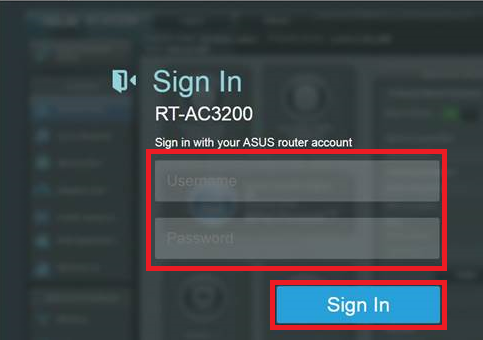
Note: If you forget the user name and/or password, please restore the router to the factory default status and setup.
Please refer to [Wireless Router] How to reset the router to factory default setting? for how to restore the router to default status.
Step 3. Click [Administration] > [System] > [Time Zone]
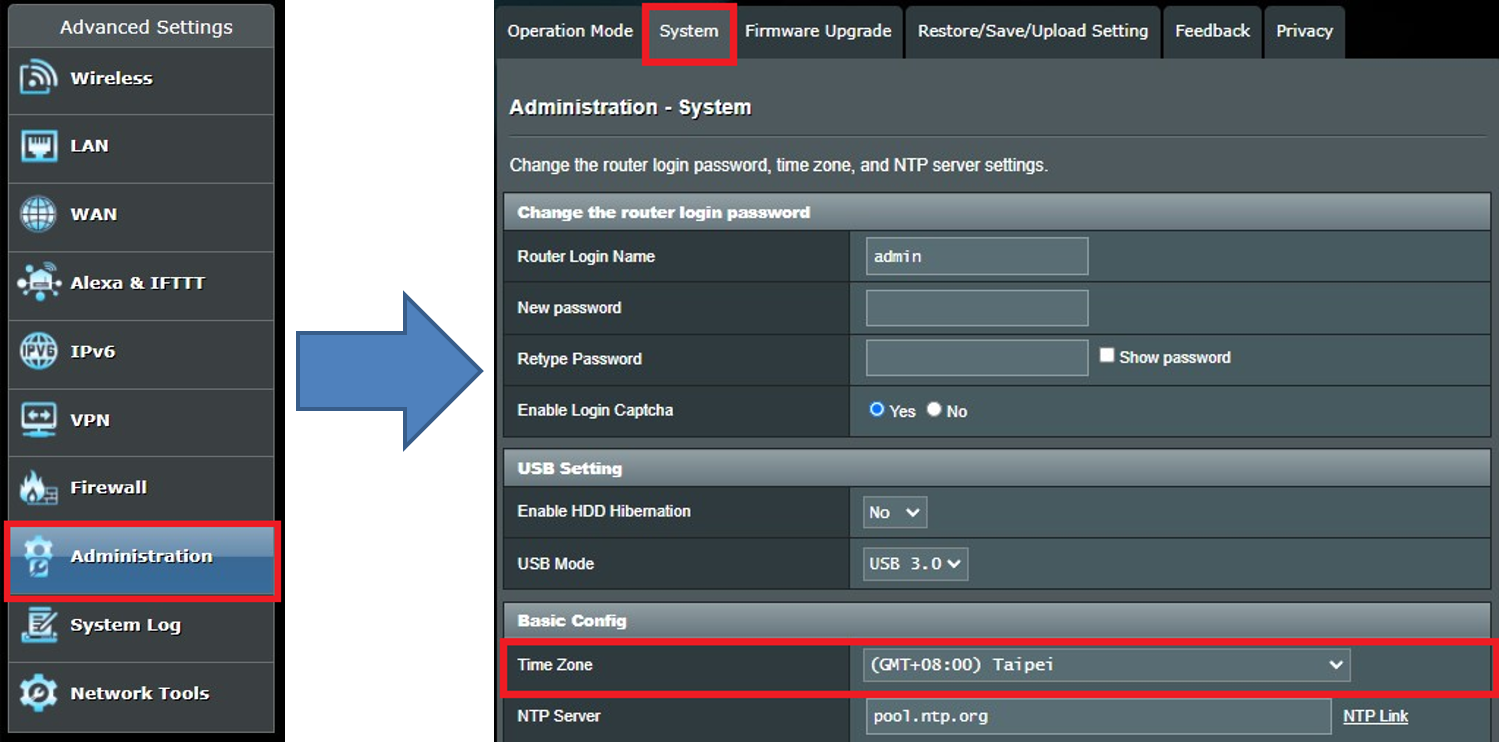
Step 4. Choose [ (GMT-08:00) Pacific Time (US, Canada)]
It will show default start time and end time of Daylight Saving Time.
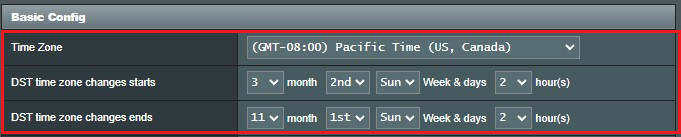
As shown, DST time zone starts on 2nd Sunday in March at 02:00 AM and ends on 1st Sunday in November at 02:00 AM.
If you’d like to change to
Start time:3rd Wednesday in March at 04:00 PM
End time:1st Wednesday in November at 11:00 PM
You can click the button  to choose your preferred option.
to choose your preferred option.
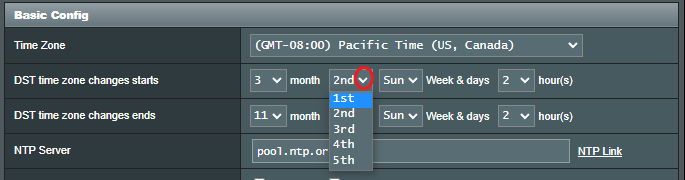
Then you will see as below.
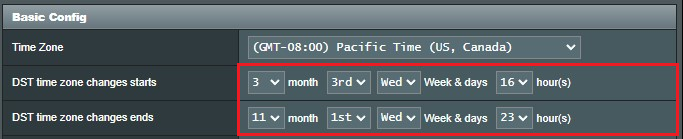
Step 5. Click [Apply].

Example2: Amsterdam,Berlin,Brussels
Step 1. Connect your computer to the router via wired or WiFi connection and enter your router LAN IP or router URL http://www.asusrouter.com to the WEB GUI.

Note: Please refer to How to enter the router setting page(Web GUI) (ASUSWRT)? to learn more.
Step 2. Key in your router's username and password to log in.
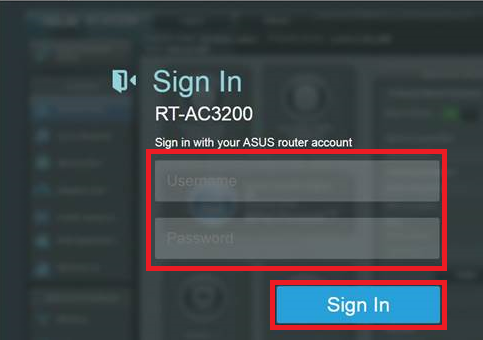
Note: If you forget the user name and/or password, please restore the router to the factory default status and setup.
Please refer to [Wireless Router] How to reset the router to factory default setting? for how to restore the router to default status.
Step 3. Click [Administration] > [System] > [Time Zone]
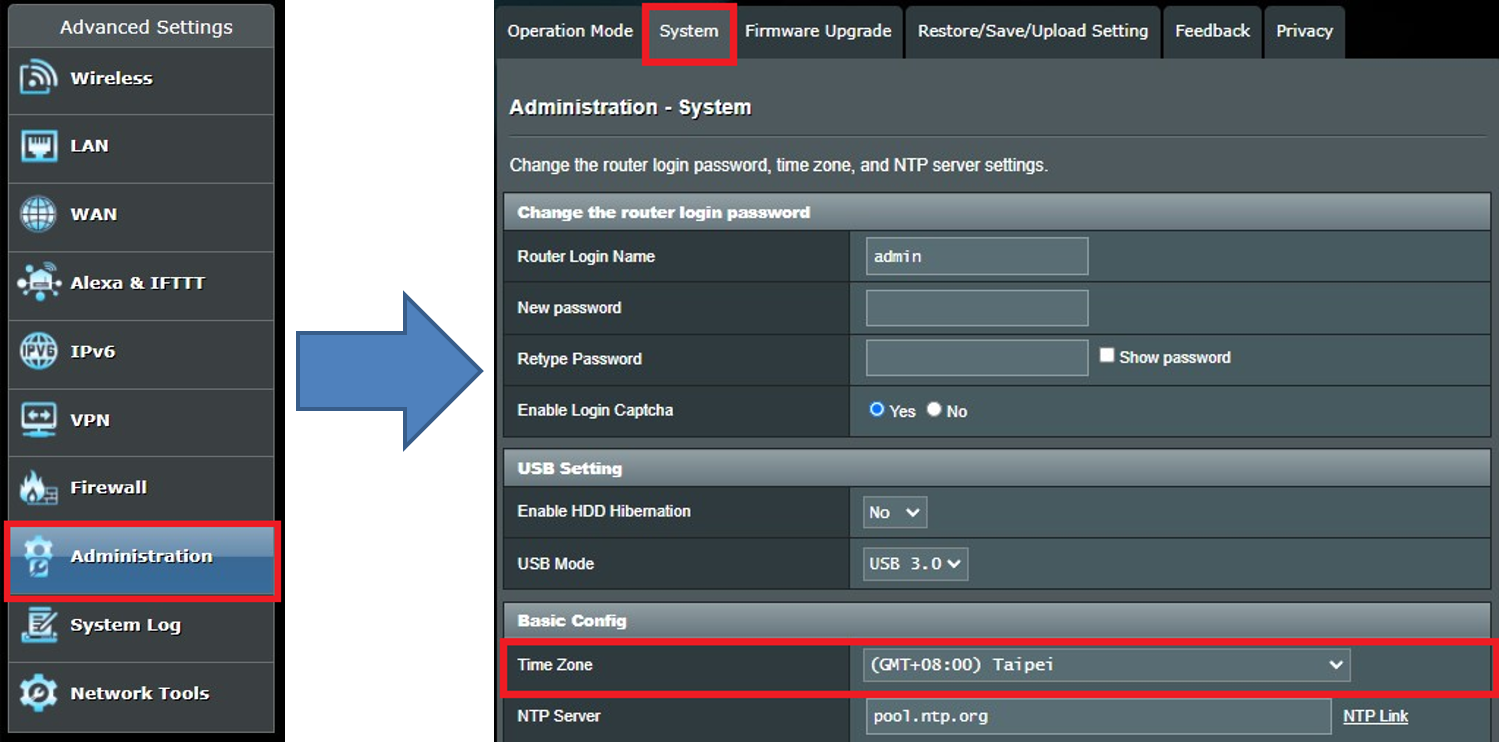
Step 4. Choose [(GTM+01:00) Amsterdam, Berlin, Brussels]
It will show default start time and end time of Daylight Saving Time.
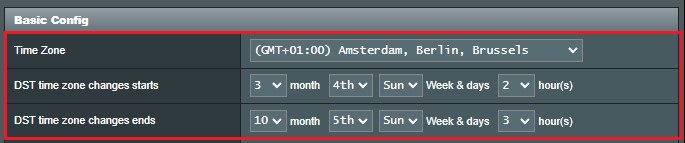
As shown, DST time zone starts on 4th Sunday in March at 02:00 AM and ends on 5th Sunday in October at 03:00 AM
If you’d like to change to
Start time:4th Sunday in March at 04:00 PM
End time:5th Sunday in October at 04:00 AM
You can click the button  to choose your preferred option.
to choose your preferred option.

Then you will see as below.

Step 5. Click [Apply].

FAQ
1. Why is there a reminder on web GUI when I applied DST time zone?
Please make sure the computer connected to the router applies same DST time zone with the router.
When the time zone of connected device is different from the router, the router will detect it automatically and recommend you to check and correct it to your local time zone.
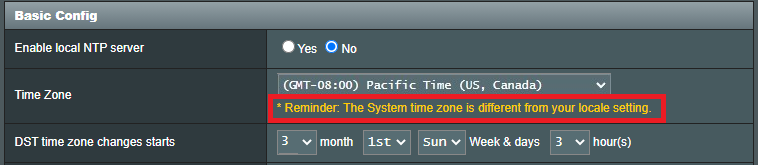
2. What is the impact if time zone of the router is incorrect?
If the system time is inaccurate, related functions such as Parental controls – Time scheduling will not be executed right at the time point you want.
Please refer to the following FAQ to make sure your router’s time zone synchronizes with NTP server: [Administration] How to set up Network Detection to make sure your router’s time zone synchronizes with NTP server?
And come back to this FAQ to configure DST time zone on your router.
How to get the (Utility / Firmware)?
You can download the latest drivers, software, firmware and user manuals in the ASUS Download Center.
If you need more information about the ASUS Download Center, please refer this link.