[Wireless Router] Which Wireless backhaul should I use on ASUS Router?
Dedicated Wireless Backhaul (DWB) and AiMesh wireless backhaul mechanism work on:
- Triband and above.
- Firmware later than 3.0.0.4.386_xxxx.
- AiMesh network.
Our AiMesh Wireless Backhaul feature allows you to configure the wireless backhaul based on different requirements. It could be dedicated backhaul only, or connect to devices when using us backhaul.
So, which might be the best choice for you?
Let's start with “Do I have high frequency (5GHz-2 or 6 GHz) demand on internet “? The 5GHz-2 or 6GHz band will be prioritized as dedicated backhaul by default, while you are using triband models to build up an AiMesh system.
If you HAVE NO high frequency (5GHz-2 or 6GHz) demand from end devices, we recommend remaining "Use as a dedicated wireless backhaul "as your DWB band. This in particular backhaul creates an uplink connection from AiMesh node to main router, therefore providing the best transmission to each mesh node.
But If you HAVE high frequency (5GHz-2 or 6GHz) demand from gaming and streaming, or your AiMesh main router & node(s) establish on Ethernet backhaul, “Use as both backhaul and fronthaul connection” would be a rather good choice for your DWB band configuration; however, switch to ‘’Use as both backhaul and fronthaul connection’’, the priority of the backhaul will be replaced, and share bandwidth with devices.
The Following steps will display how to change your dedicated backhaul on Web GUI and ASUS Router app. Web GUI layout depends on the model. Here we take ROG GT-AXE11000 and ZenWiFi AX as example.
Web GUI
Here we take ROG GT-AXE11000 for example.
Step 1. Connect your computer to the router via wired or WiFi connection.
Step 2. Open a web browser and enter your router LAN IP or router URL http://www.asusrouter.com to the WEB GUI.

Note: Please refer to How to enter the router setting page(Web GUI) (ASUSWRT)? to learn more.
Step 3. Go to Wireless > General tab. Enable Smart connect and select Tri-band Smart connect.
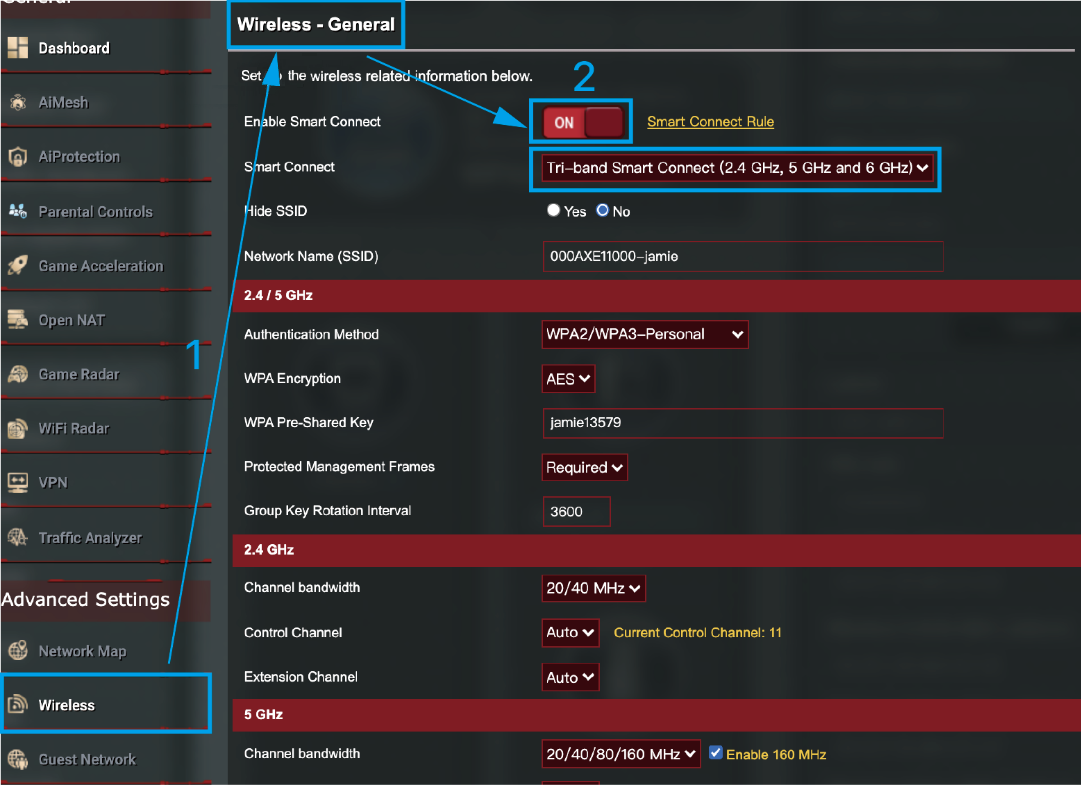
Step 4. Find AiMesh Wireless Backhaul. Set up an AiMesh wireless backhaul as you need and click [Apply] to save the setting.
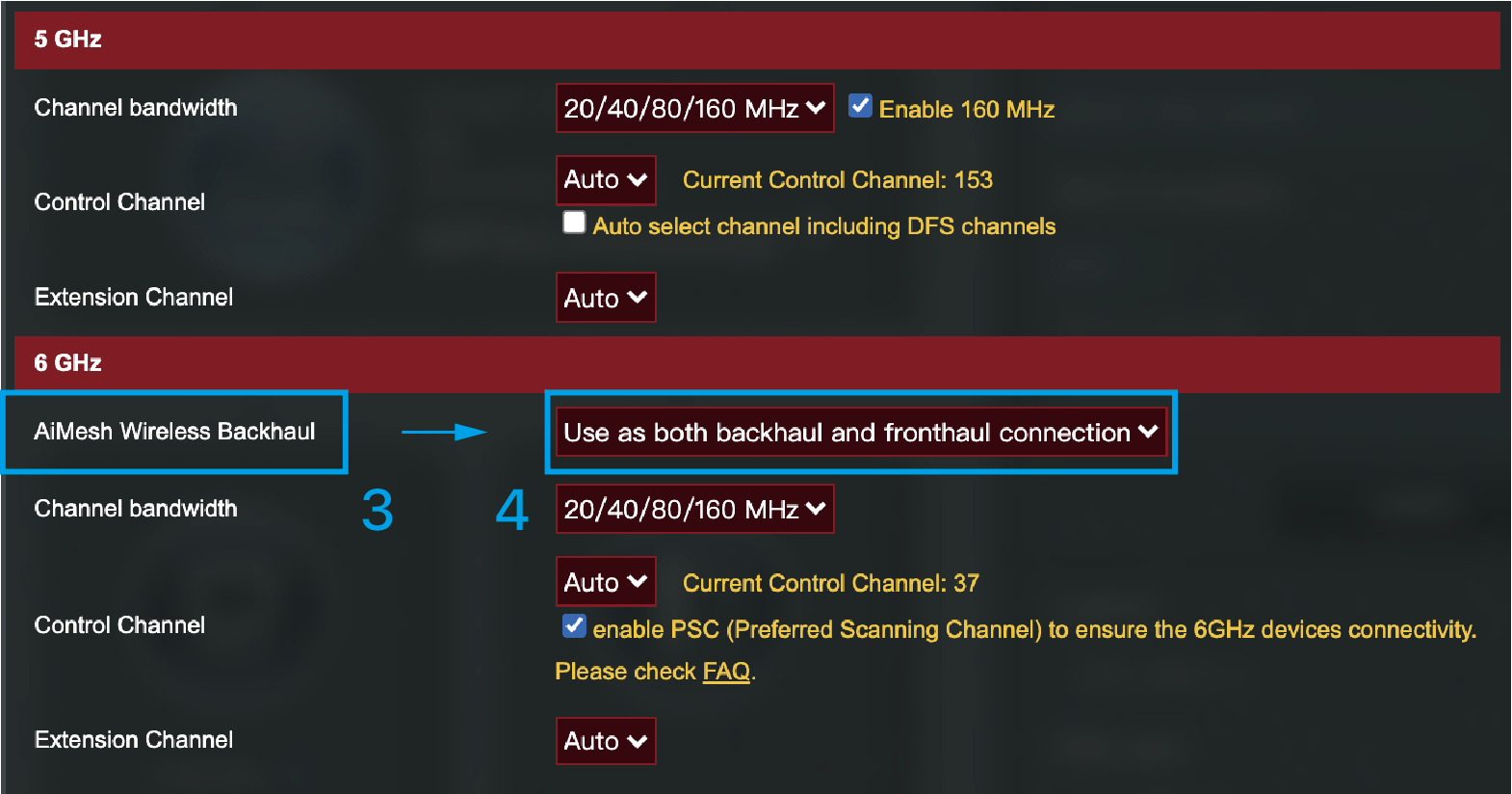
Here we take ZenWiFi AX for example.
Step 1. Connect your computer to the router via wired or WiFi connection.
Step 2. Open a web browser and enter your router LAN IP or router URL http://www.asusrouter.com to the WEB GUI.

Note: Please refer to How to enter the router setting page(Web GUI) (ASUSWRT)? to learn more.
Step 3. (1) Go to Wireless > General tab.
(2). Make sure the Smart connect remains ON.
(3). Select 5GHz-2 on Band section.
(4). Set up an AiMesh wireless backhaul as you need.
(5). Configure Hide SSID to YES for keeping it as DWB, or choose NO to allow devices connection, and click [Apply] to save the setting.
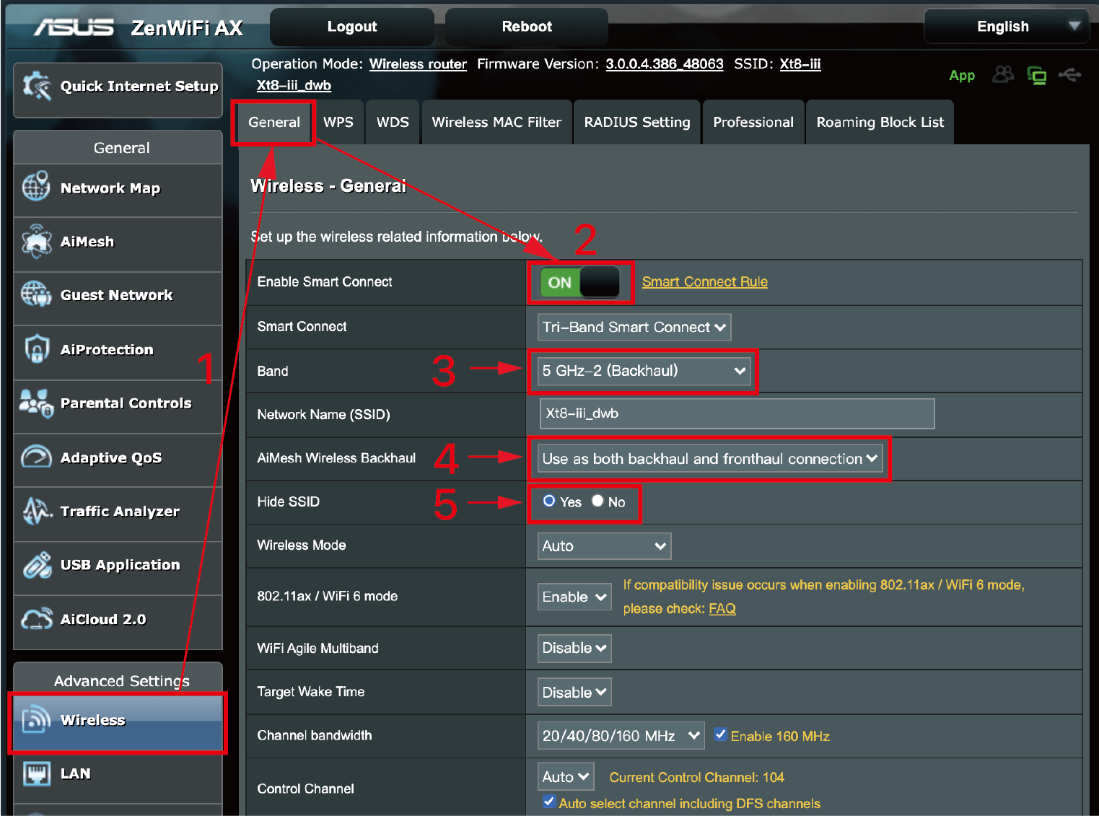
ASUS Router App
Here we take ROG GT-AXE11000 for example.
Step 1. Connect to Router's network name (SSID)
Step 2. Log in to your ASUS Router App. FAQ [Wireless Router] How to set up ASUS Wi-Fi router via ASUS Router App? (QIS, Quick Internet Setup)
(1) Tap [Settings] on bottom right.
(2) Tap WiFi > Wireless Settings > Network Settings.
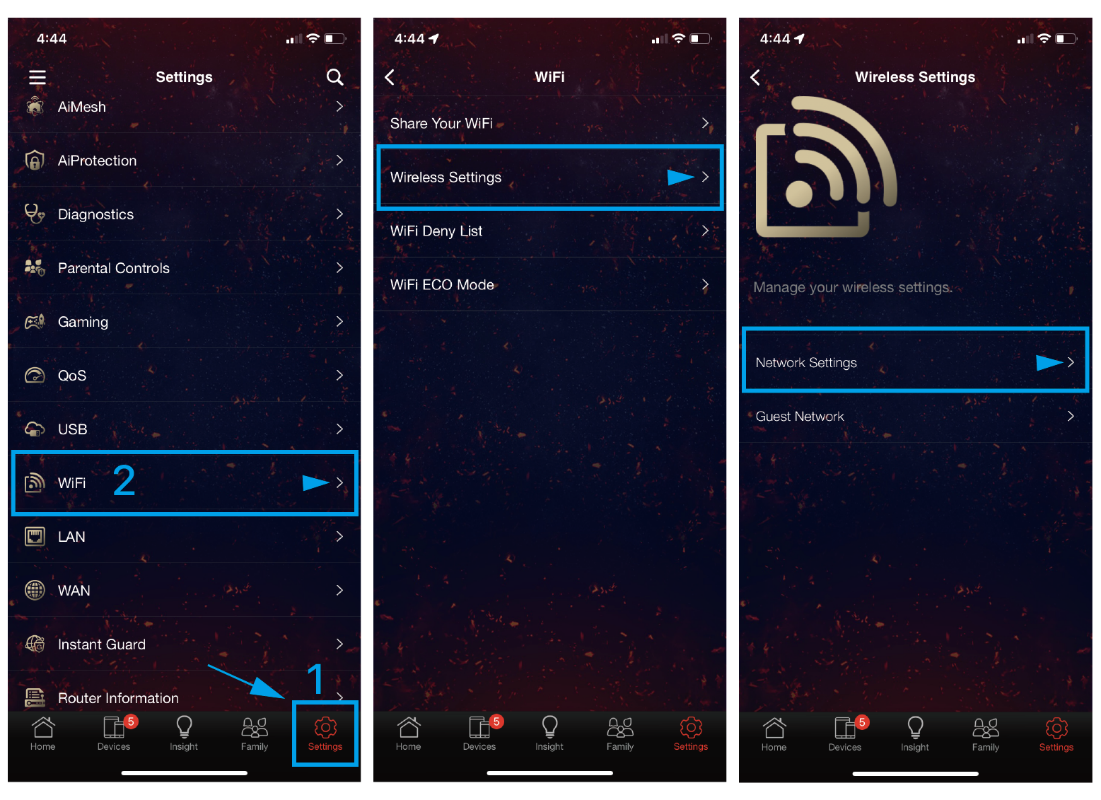
(3) Make sure the Smart connect remains ON.
(4) Find AIiMesh Wireless Backhaul below.
(5) Set up an AIiMesh Wireless Backhaul as you need, and tap [Apply] on top right to save the setting.
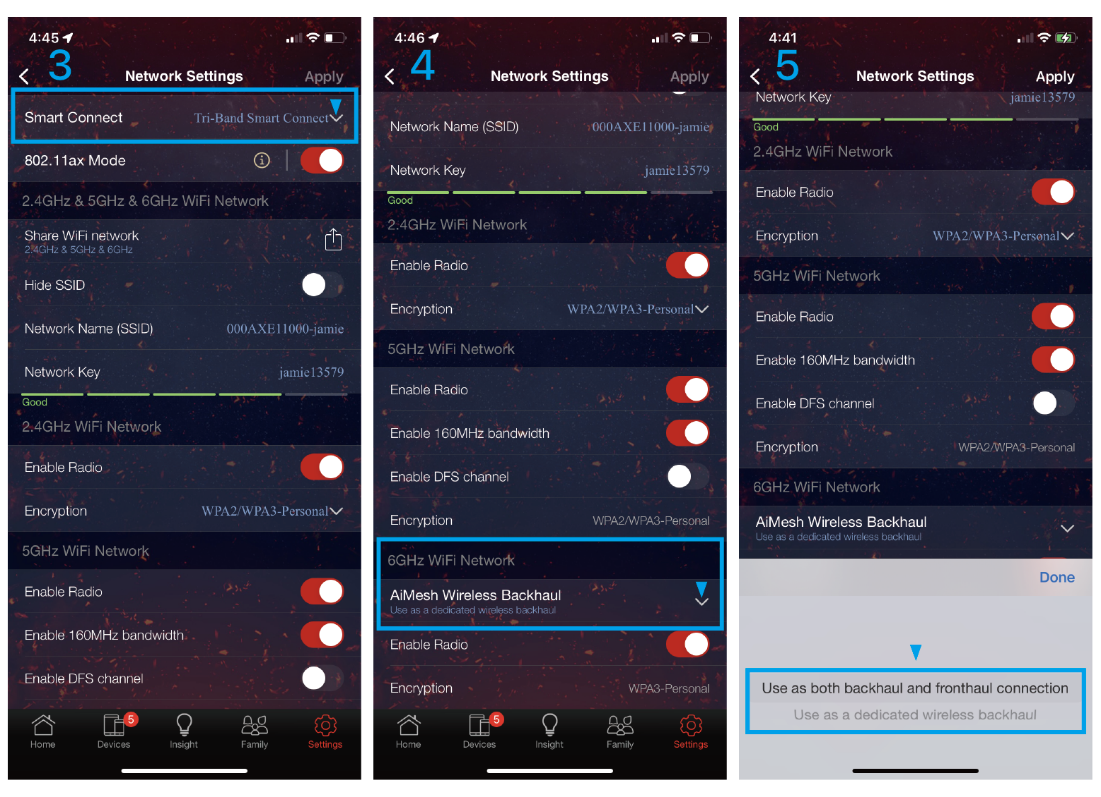
 Shortcut to Network Settings: Go to Device page and Click Details right after the SSID.
Shortcut to Network Settings: Go to Device page and Click Details right after the SSID.

Note:
(1) Dedicated Wireless backhaul (DWB) can only be activated in some circumstances.
Please refer to: [AiMesh] What is Dedicated Wireless Backhaul (DWB)? How does it work?
(2) Configuration of DWB band, and AiMesh wireless backhaul remain differently by models.
How to get the (Utility / Firmware)?
You can download the latest drivers, software, firmware and user manuals in the ASUS Download Center.
If you need more information about the ASUS Download Center, please refer this link.