Related Topics
- [Chromebook] Troubleshooting - How to fix the error message of “He’s Dead, Jim!” on Chromebook
- [Chromebook] Troubleshooting - How to fix Chromebook crashes or freezes
- [Chromebook] Troubleshooting - How to fix “Aw, Snap!” page crashes and other page loading errors
- [Chromebook] Chromebook Frequently Asked Question (FAQ)
[Chromebook] Troubleshooting - Chromebook Automatic Shutdown/Restart Issues
If you experience the auto shutdown/restart problem on your Chromebook, please refer to the following troubleshooting steps.
- You can use Diagnostics to troubleshoot your issue with memory. Click [Status Bar]① at the bottom-right of the screen, and then click [Settings
 ]②.
]②.
Note: Diagnostics is only available on Chrome OS devices that have version 90 and up. Here you can learn more about How to update your Chromebook’s operating system.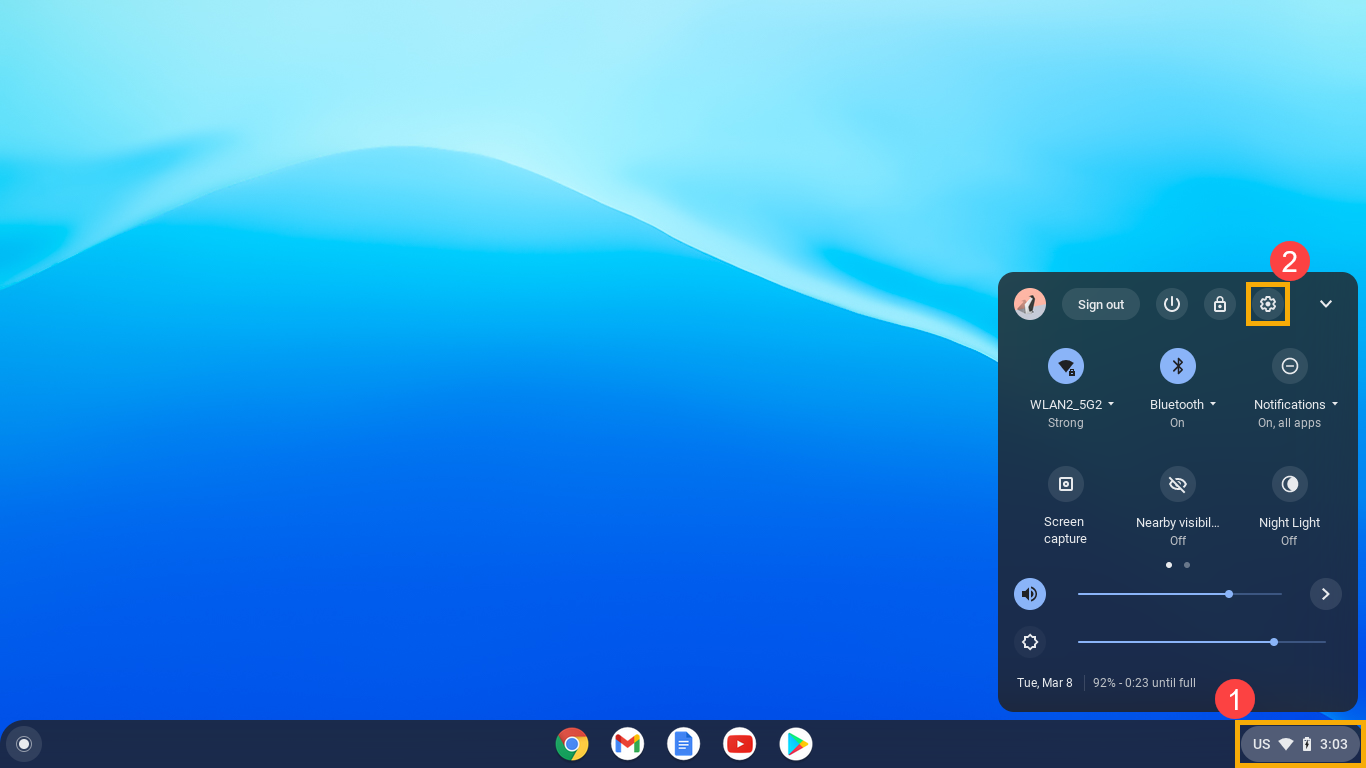
- Click [About Chrome OS]③, and then click [Diagnostics]④.
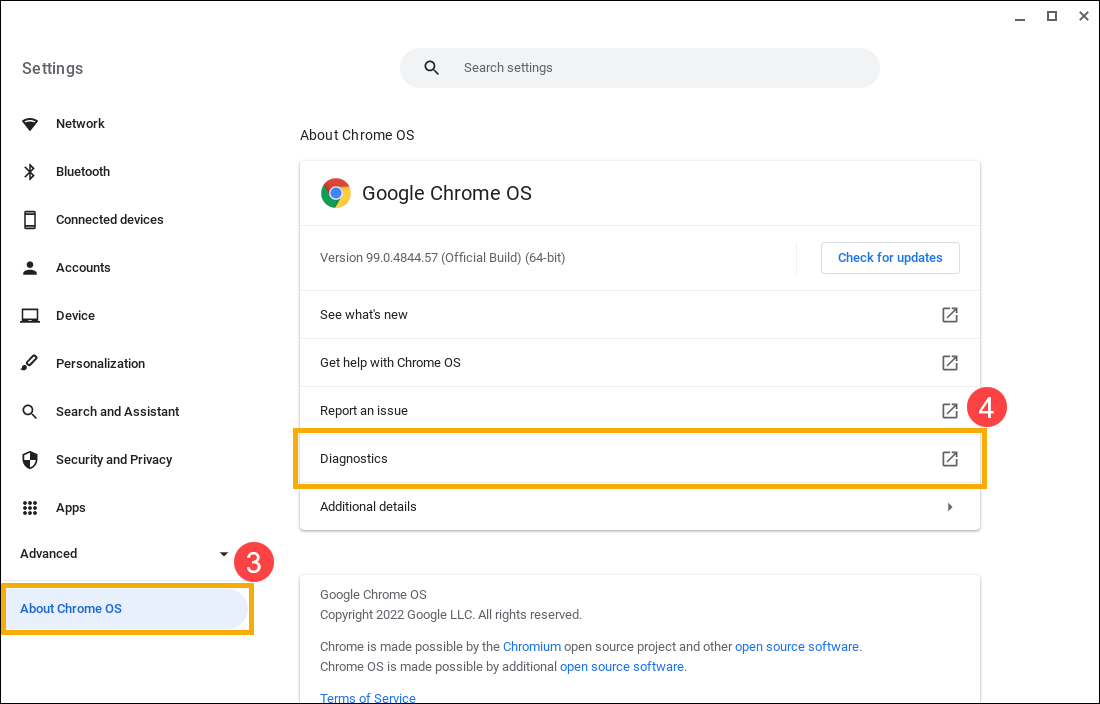
- After opening Diagnostics, find the Memory field and click [Run Memory test]⑤.
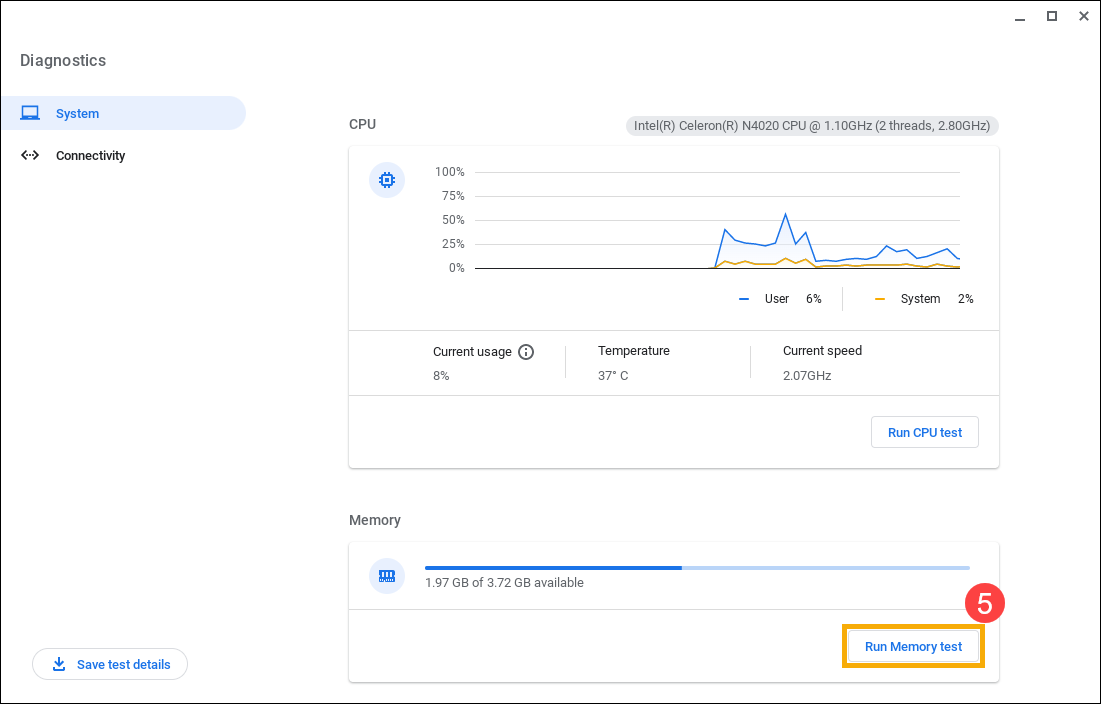
- If your test fails this could indicate faulty memory. For more help, please contact the authorized ASUS repair center.
If your test passes, please continue the next steps.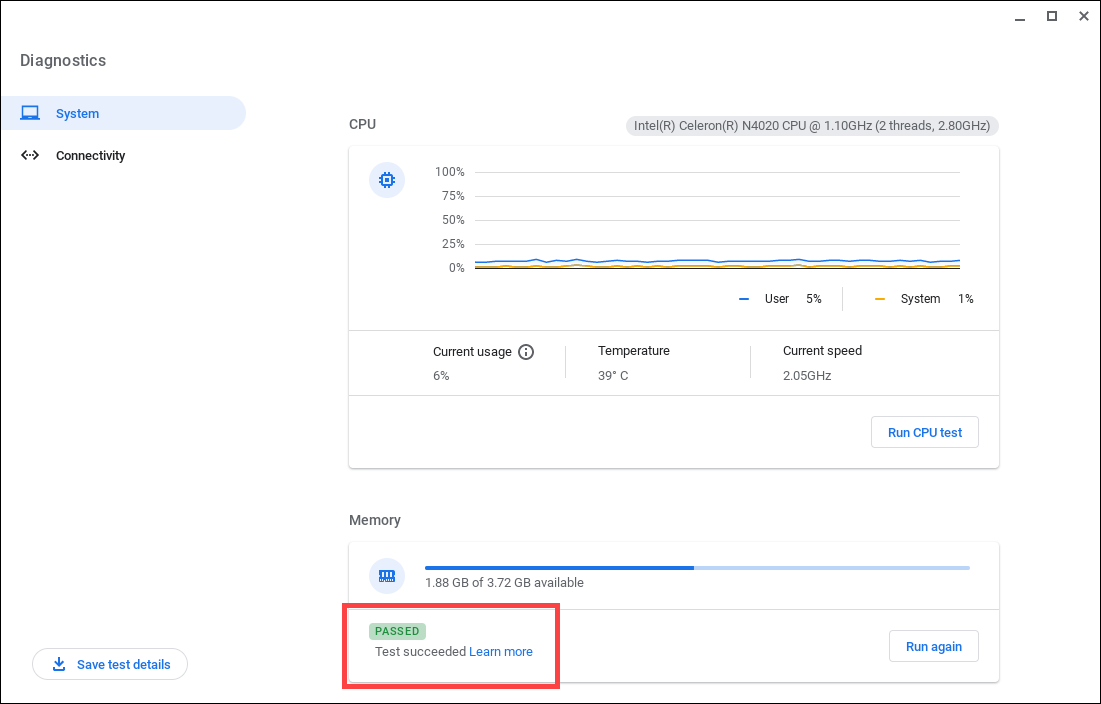
- Complete a hard reset on your Chromebook hardware. Here you can learn more about How to reset your Chromebook hardware.
- If the problem persists after all troubleshooting steps are completed. Please try to Reset or Recover the Chromebook, learn more about:
How to Reset your Chromebook to factory settings
How to Restore Chromebook OS
Above contents are from Google official website, you also can refer to Chromebook Help for more details.
If your problem is not worked out with above solution and information, please contact ASUS customer service center for further information.





