[Wireless Router] How to set up Pi-hole® with ASUS NAS to block Ads?
Pi-hole® is an ad-blocking software and powerful local DNS service who helps to audit queried domains on your network.
Pi-hole® can also operate in many systems, this article will show you how to easily install on NAS and configure DNS on router.
We take AS6602T as an example to build the system.
Notice: Please update your router firmware to the latest version, Pi-hole settings will differ by router firmware version. For more info, please refer to FAQ: [Wireless Router] How to configure Router to use Pi-Hole?
Step 1 Install Pi-hole in ASUSTOR App Central
1-1 Log in to ADM and click [App Central].
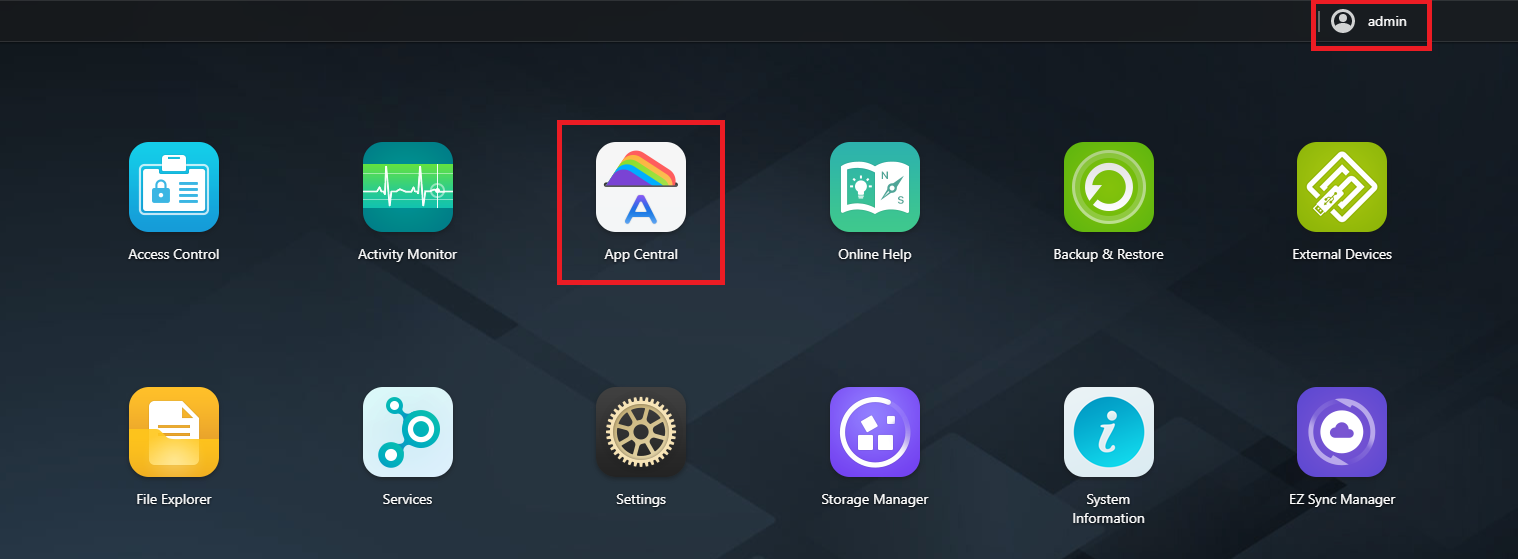
1-2 Search "Pi-hole" and click [Install] button to install Pi-hole App.

1-3 Review “About This App” and click [Install].

Step 2 Check the result after installed. Return to NAS home page and click Pi-hole.
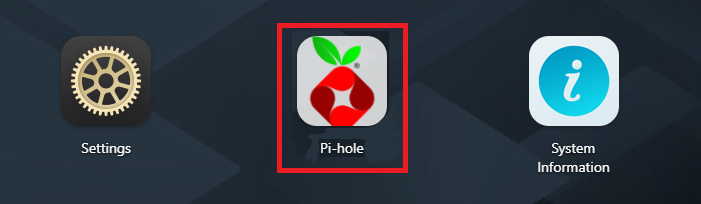
Notice: Pi-hole default login password is in Notes.
For more info of Pi-hole® related settings, please visit Pi-hole® website: https://pi-hole.net/
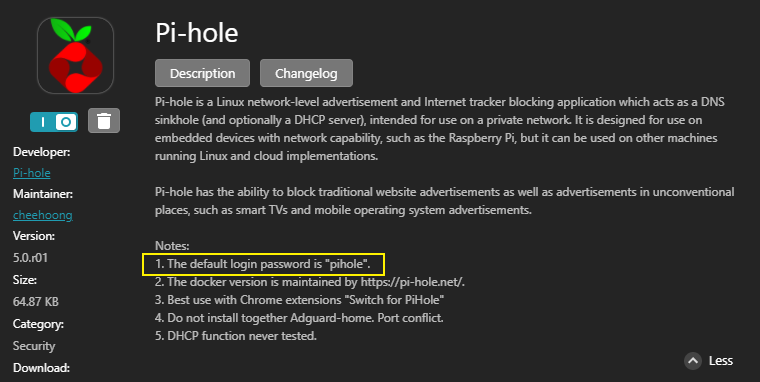
Step 3 Check NAS IP address
Select [Settings] -> [Network] -> [Network Interface] and then select LAN port depending on your connection.
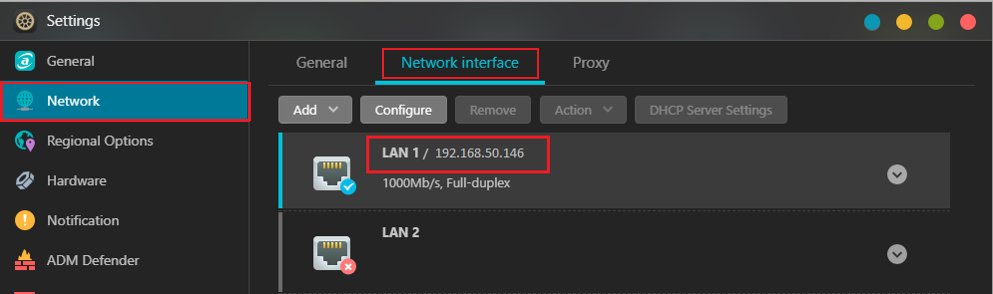
If you have any with NAS settings, please consult your NAS manufacturer.
You can also visit router WEB GUI to check NAS IP address. For more info, please refer to this FAQ: [Wireless Router] How to check the information of devices connected to ASUS router?
Step 4 Enter ASUS router Web GUI. Put NAS IP address in [WAN] -> [Internet Connection] -> [WAN DNS Setting] -> [DNS Server1].
Notice:Pi-hole DNS settings may be in WAN or LAN, please refer to your firmware version to set up. For more info, please refer to this FAQ: [Wireless Router] How to configure Router to use Pi-Hole?
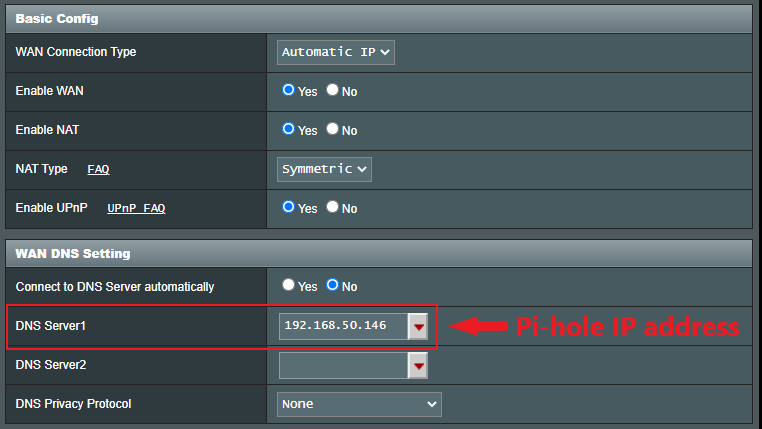
Note: Please refer to [Wireless Router] How to enter the router's GUI to learn more.
Step 5 Login Pi-hole® on NAS.


For more information, please refer to : https://pi-hole.net/
FAQ
1. How to set up IPv6 for Pi-hole®?
If your ISP, Pi-Hole services, and ASUS router all support IPv6, you can set up Pi-hole® DNS server by IPv6 address.
We use ASUS NAS AS6604T for example.
(1)Select [Settings] -> [Network] -> [Network interface] and select the LAN port depending on your connection. Click [Configure] -> [IPv6] and find your IPv6 address.

(2)Enter router WEB GUI and enable [IPv6]
(3)Put IPv6 address in IPv6 DNS server 1 and click [Apply]
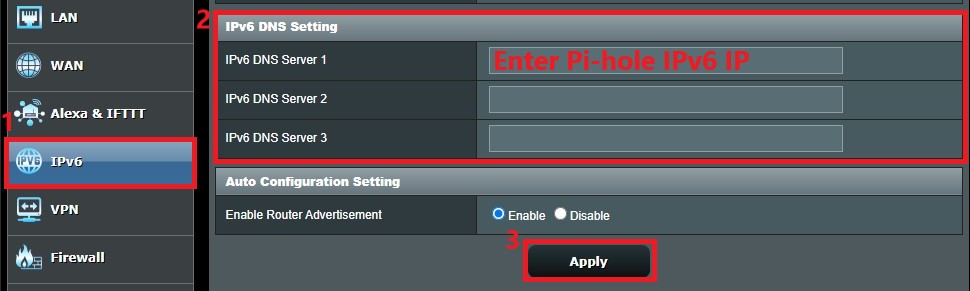
For more info, please refer to this FAQ: [IPv6] How to set up IPv6 in ASUS Router?
How to get the (Utility / Firmware)?
You can download the latest drivers, software, firmware and user manuals in the ASUS Download Center.
If you need more information about the ASUS Download Center, please refer this link.





