[LCD Monitor] KVM switch support setting introduction
When two devices are connected to the monitor, the KVM switch lets you control them both using just one keyboard and mouse. Multitask efficiently and save desk space.
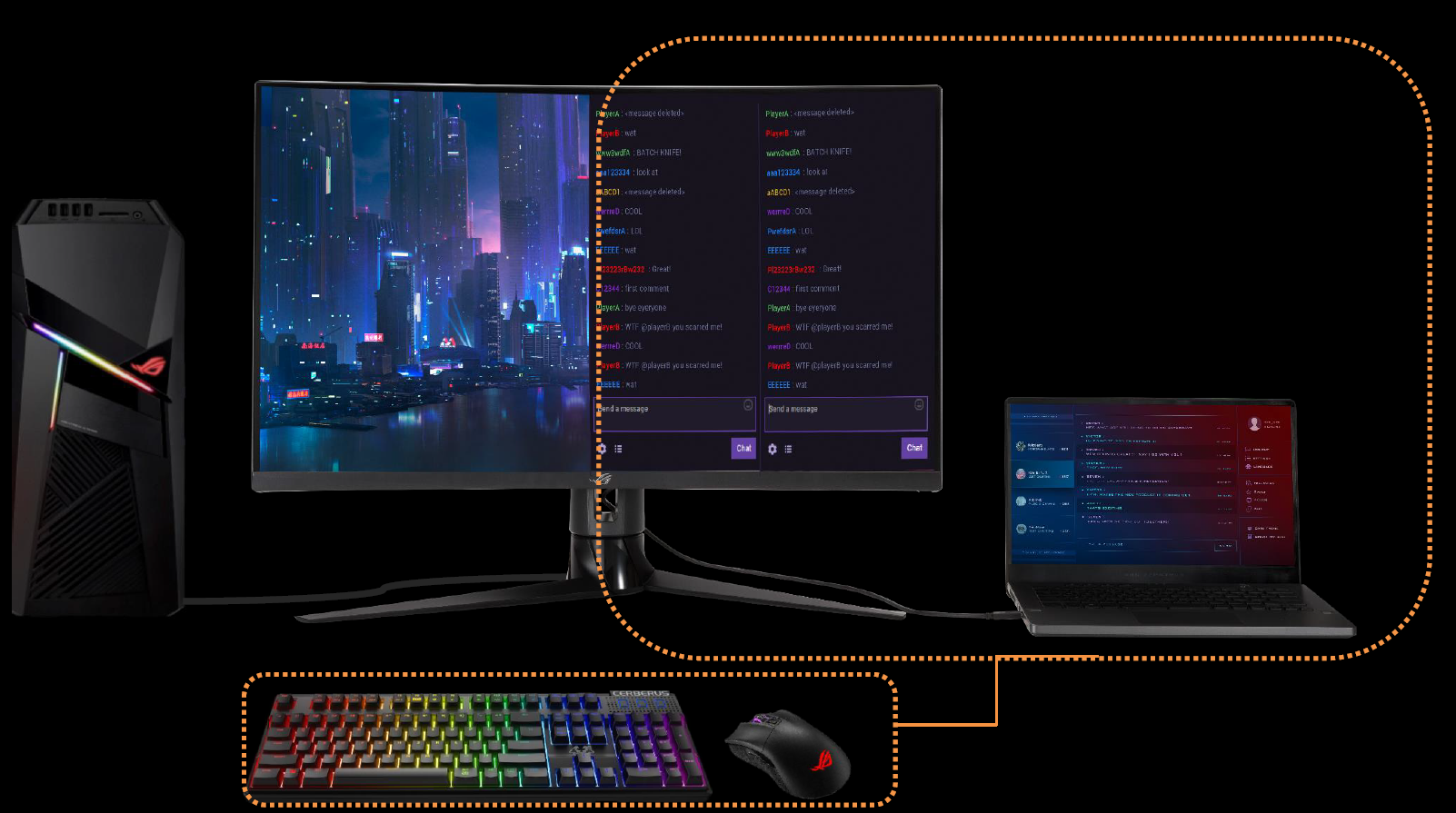
Support model: XG32VC/XG349C
Table of contents
1. Connection method A (NB: HDMI/Type-A + NB: Type-C)
2. Connection method B (Desktop: Display port/Type-A) + NB: Type-C)
3. Connection method C (Desktop: Display port/Type-A) + NB: Type-C/HDMI)
1. Connection method A:
*Computer 1: NB, with HDMI , Type-A
, Type-A
*Computer 2: NB, Type-C  (with display function)
(with display function)
Step1:
Computer 1: Connect the screen (HDMI) and (USB-A) to the screen (USB-B).
Step2:
Computer 2: Screen (Type-C).
Note: Computer2 (Type-C) must support display output function
Step3:
XG32VC screen: Two screens (USB-A) are connected to keyboard and mouse respectively.

2.OSD (Menu): Setting method
To select Computer 1:
a, first confirm the signal source, assuming it is HDMI, the settings are as follows
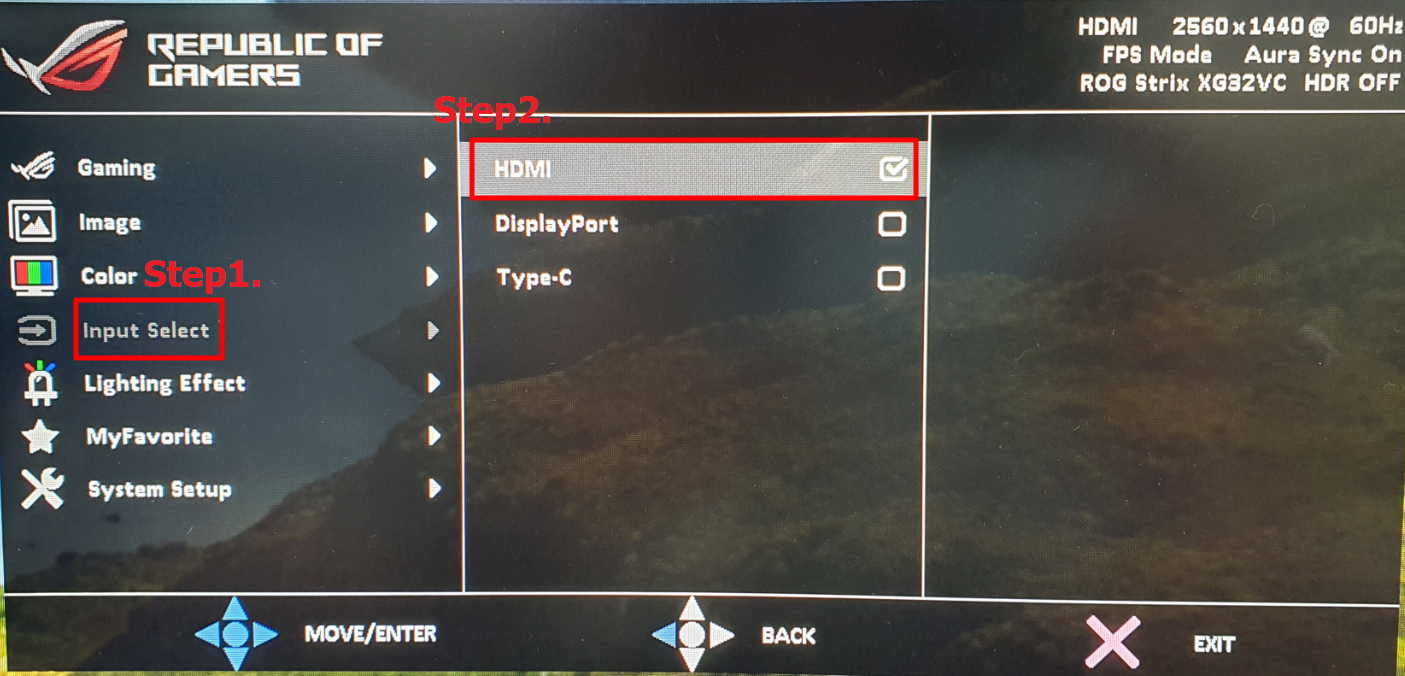
b. Select System Settings->USB Settings->KVM
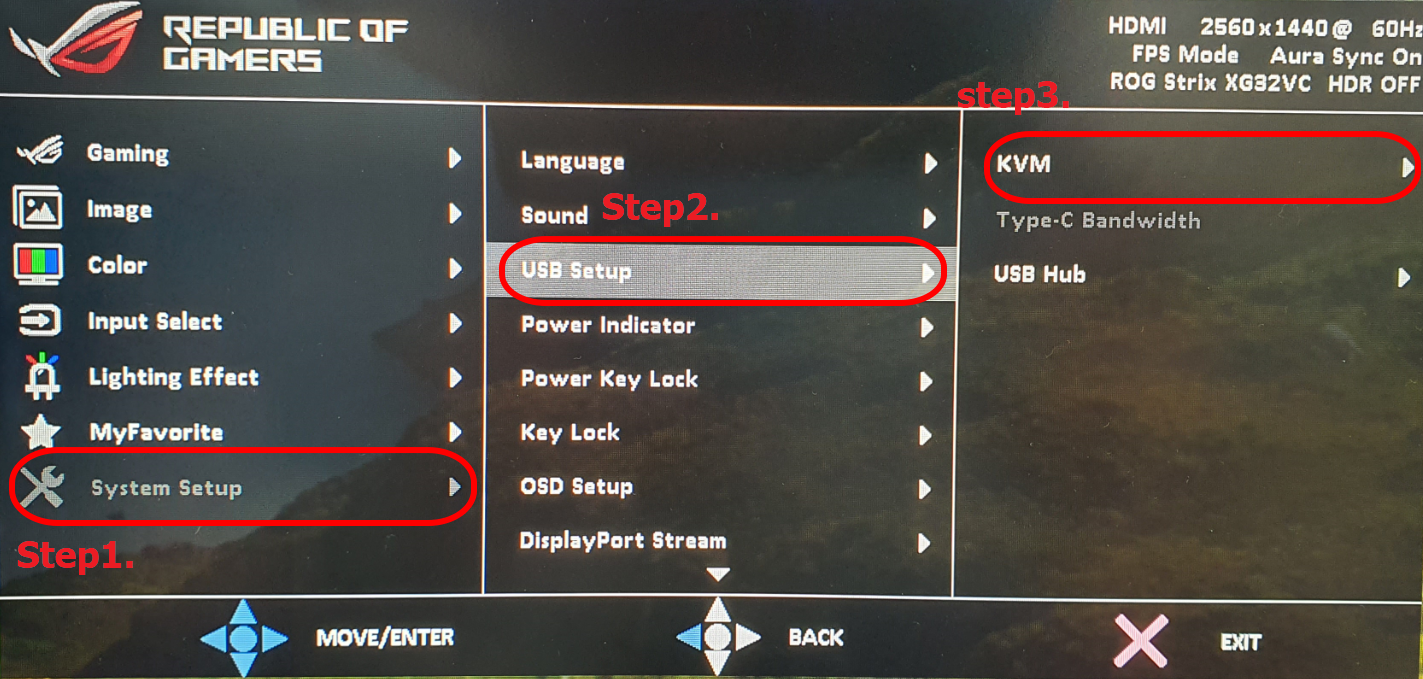
c. Select USB-B
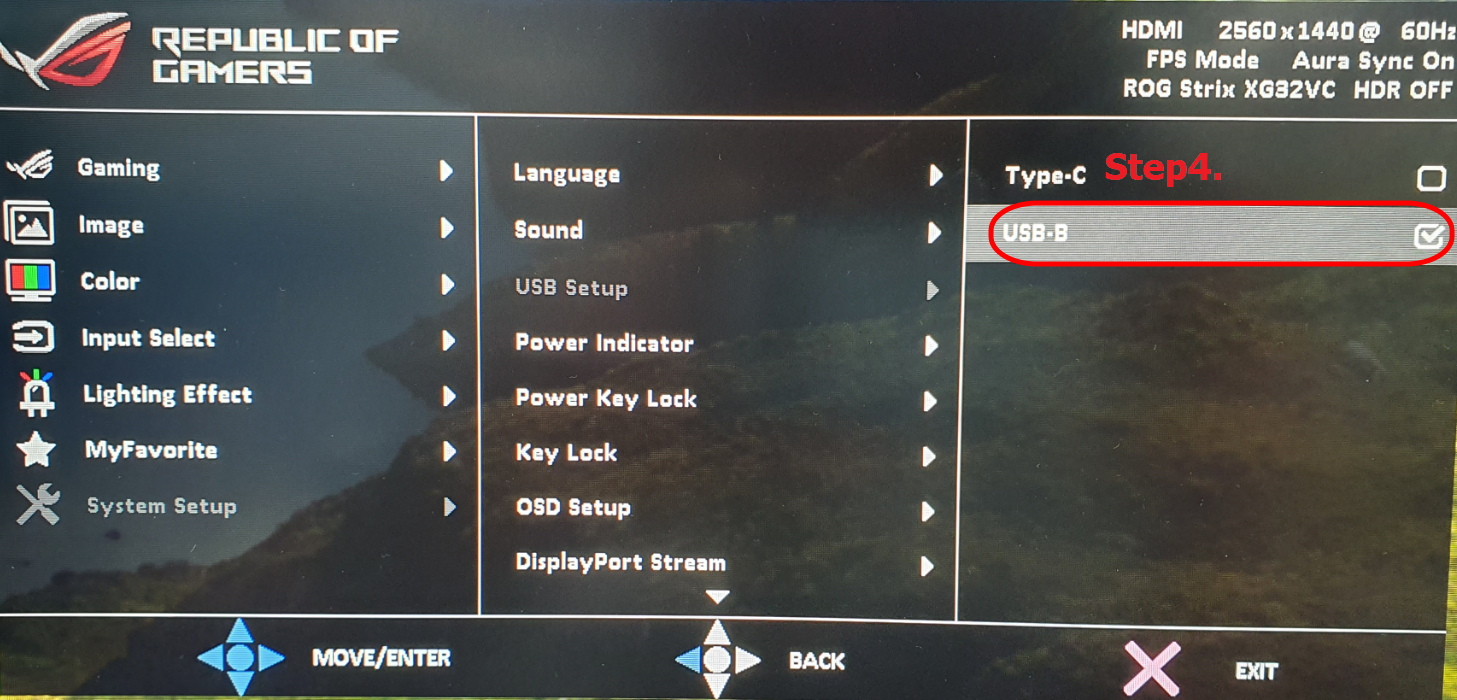
To select Computer2:
a, first confirm the signal source, assuming it is (Type-C), set as follows
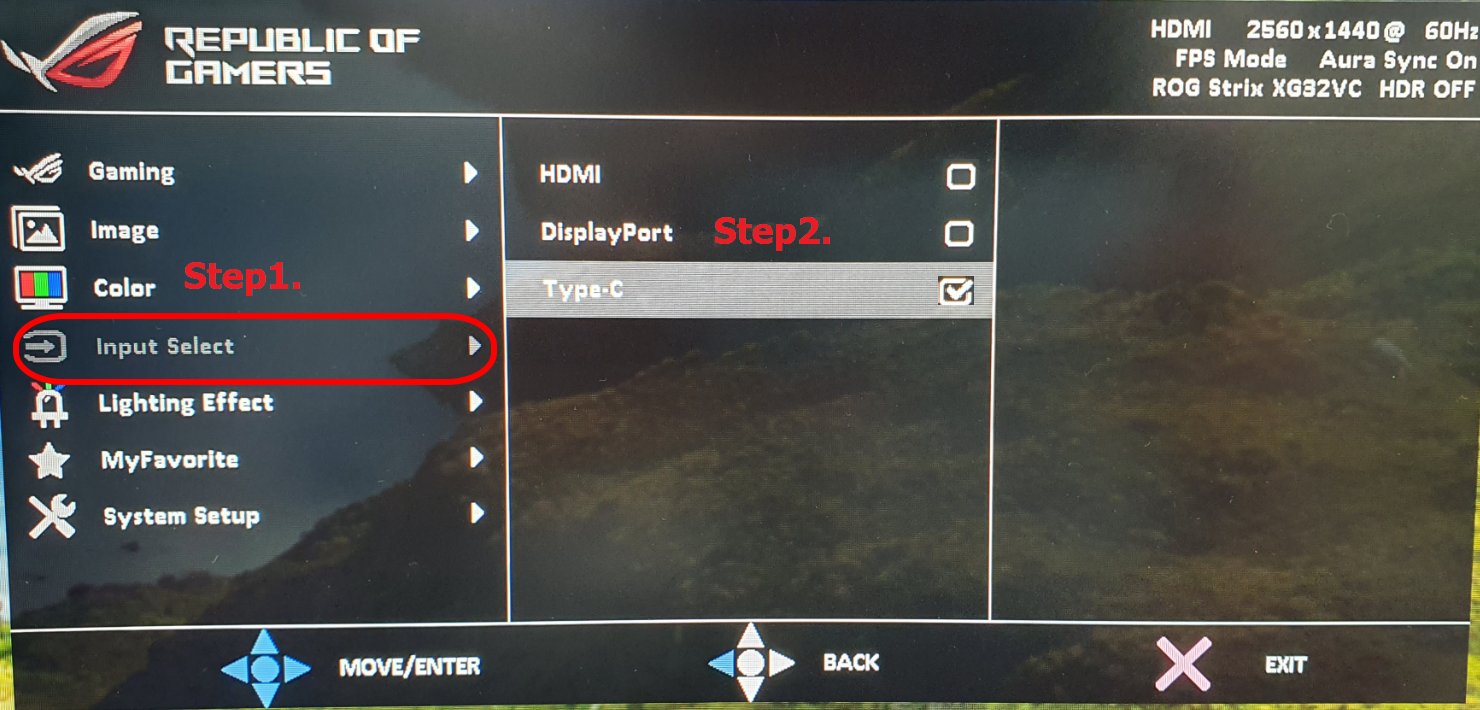
b. Select System Settings->USB Settings->KVM
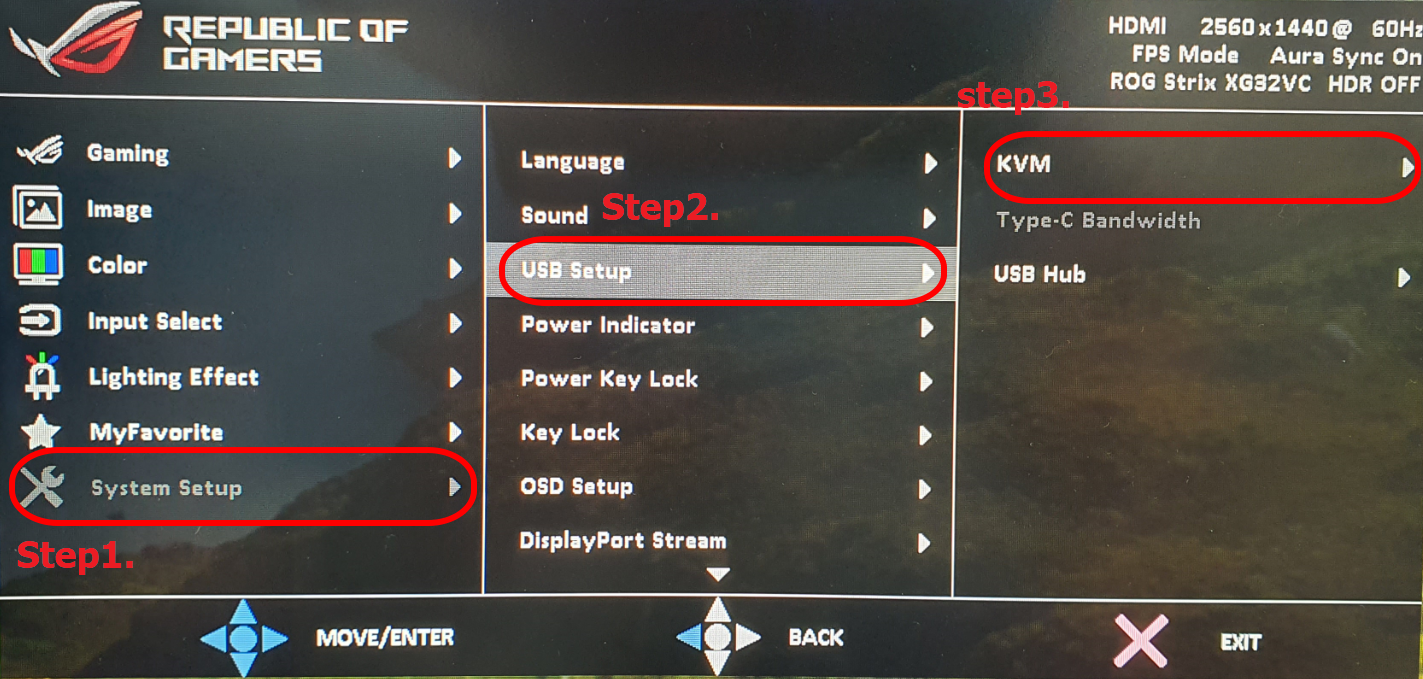
C, Select Type-C
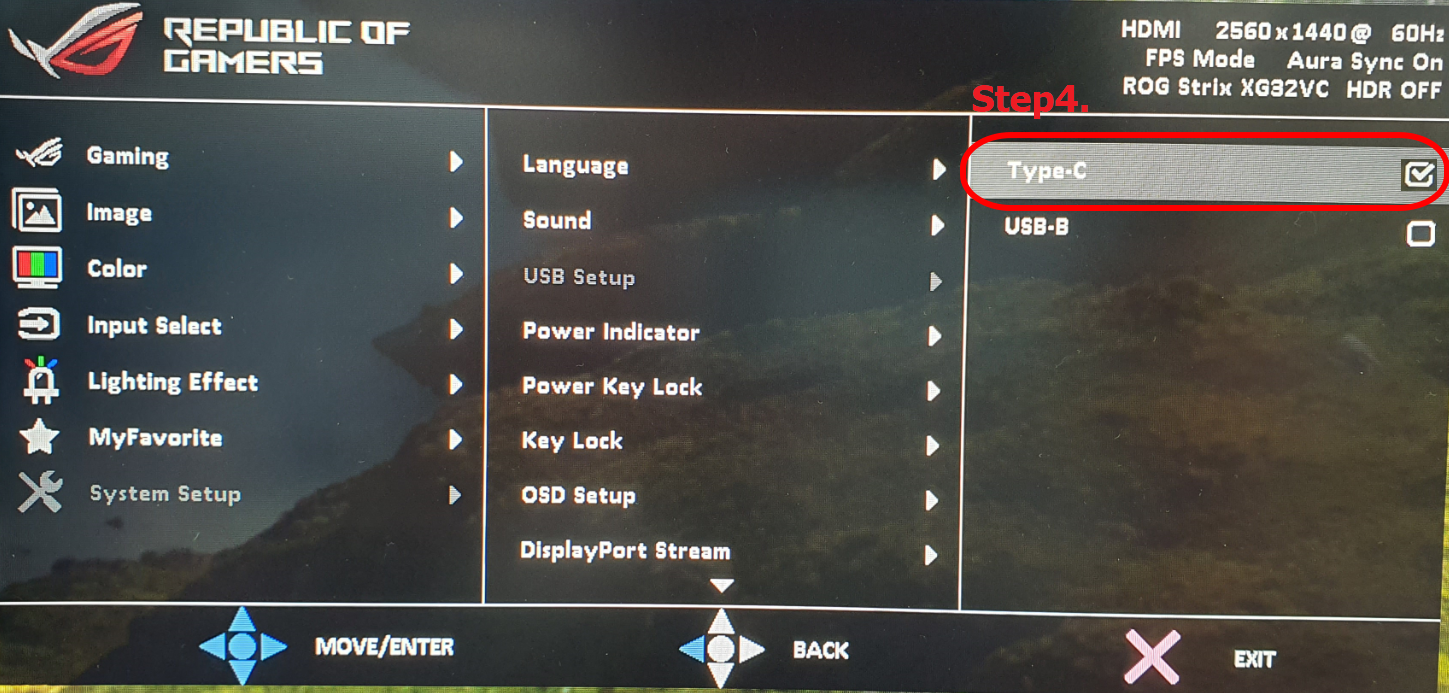
2. Connection method B:
*Computer1: (Desktop), with Display port , Type-A
, Type-A
*Computer2: NB, Type-C (with display function)
(with display function)
When Computer 1 (Desktop) display is changed to output signal to Display port.
1. Please connect to the XG32VC screen (Display port) as shown below
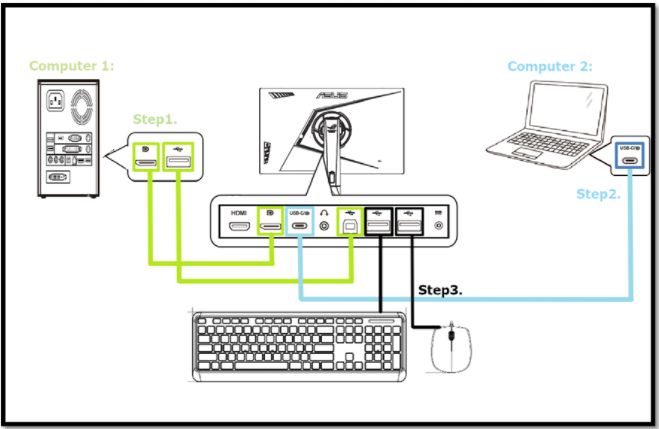
Note: Computer2 (Type-C) must support display output function
2.OSD (Menu): Setting method
Please select DisplayPort as the input
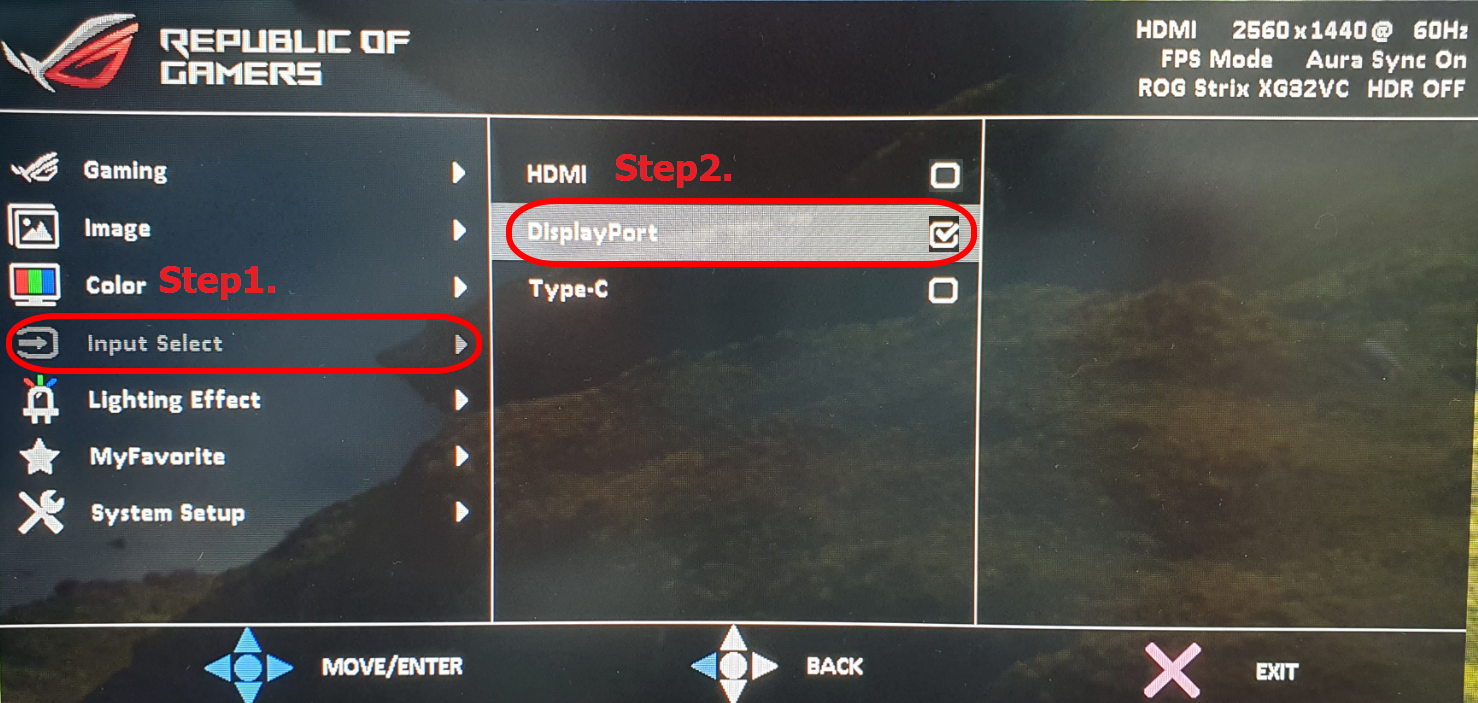
b. Select System Settings->USB Settings->KVM
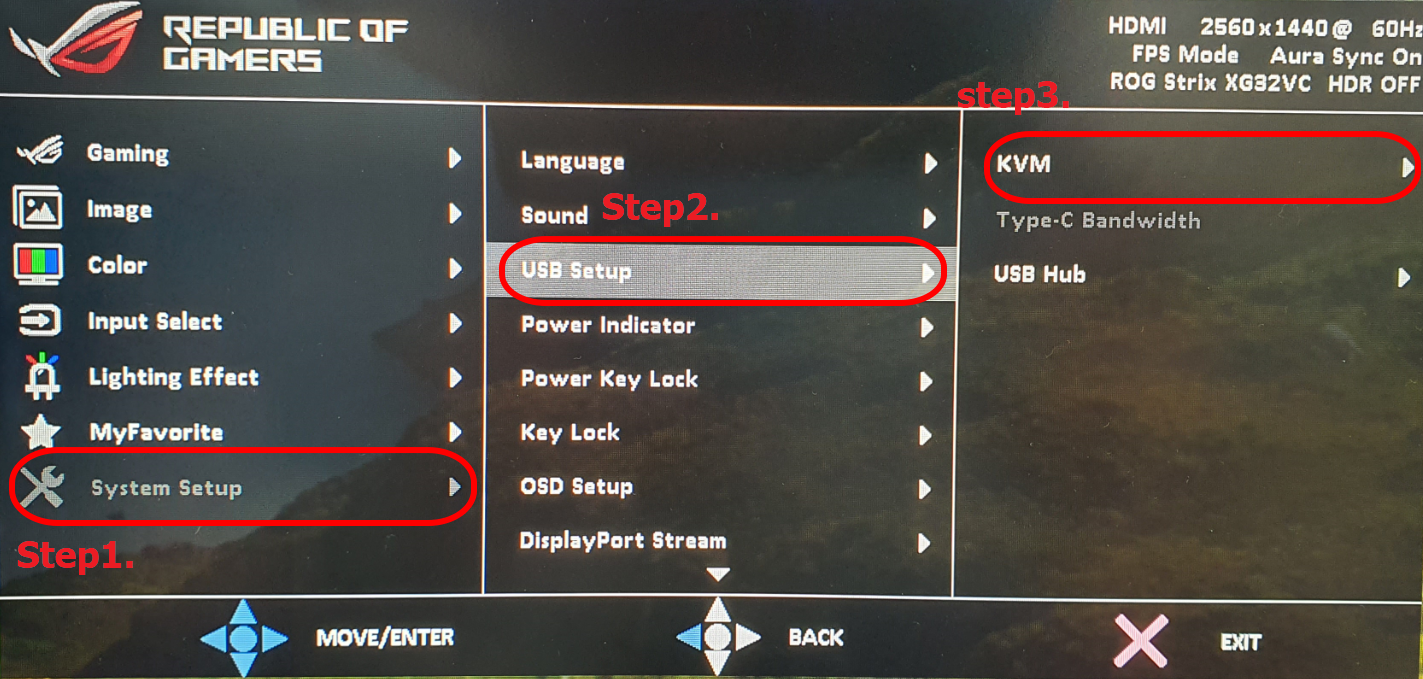
c. Select USB-B
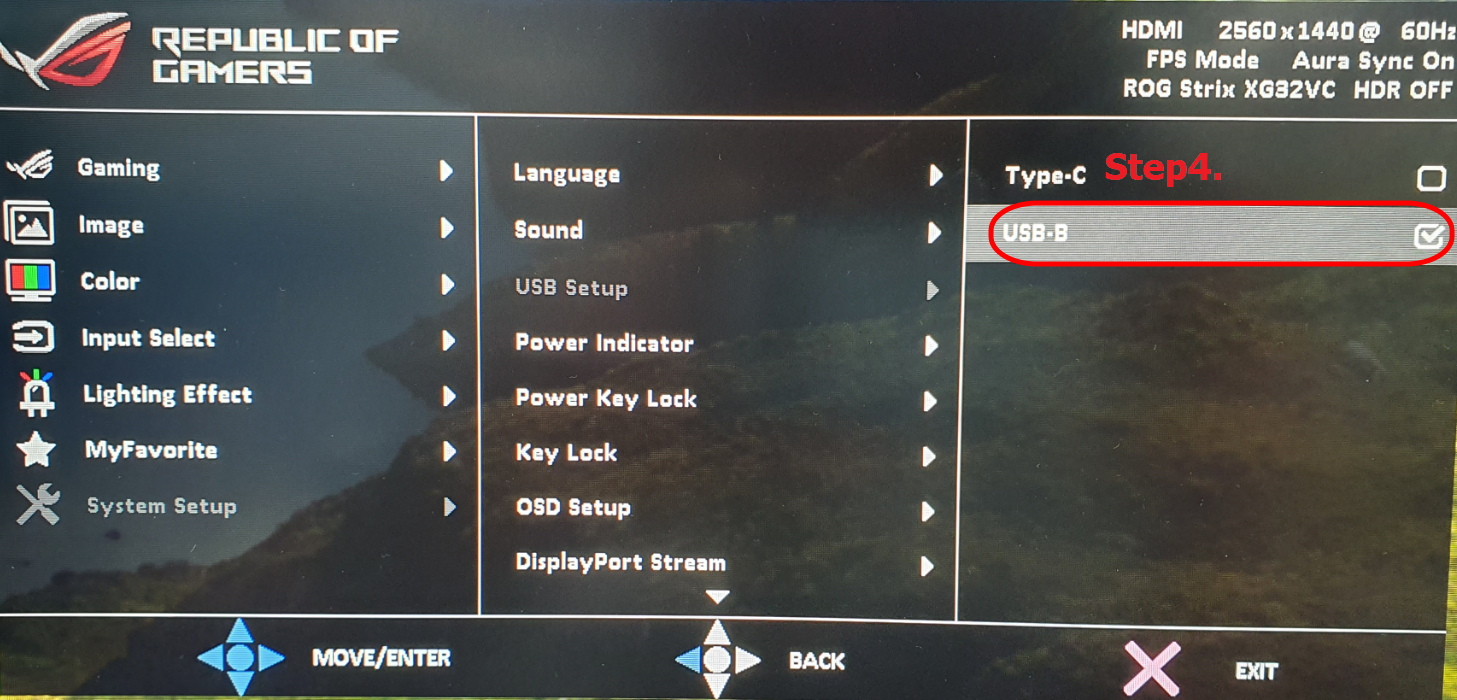
note: Computer 2, input selection: Type-C, KVM: Type-C
Connection method C:To choose Computer.
Computer1: (Desktop), with Display port , Type-A
, Type-A .
.
*Computer2: NB, Type-C (with display function), HDMI
(with display function), HDMI .
.
When Computer 2 display is changed to output signal to Display port.
1. Please connect to the XG32VC screen (Display port) as shown below.
a. Connect to the XG32VC screen (HDMI port) and (Type-C).
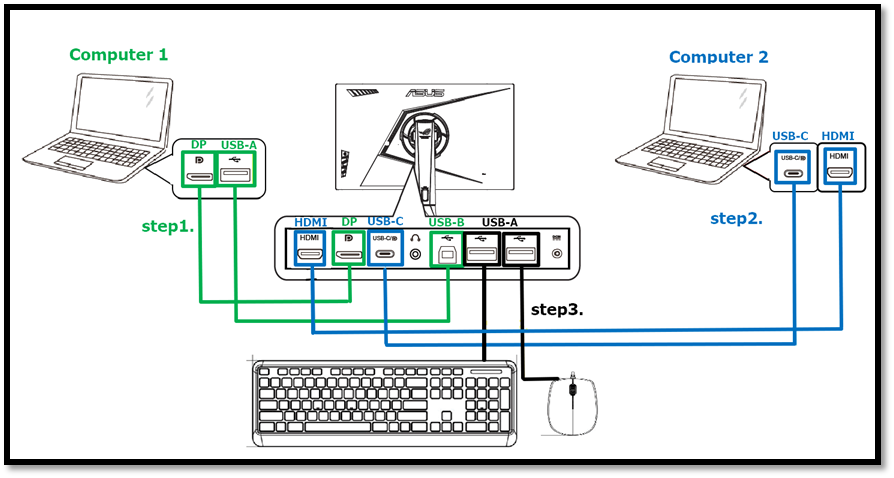
b.OSD (Menu) and then select (HDMI) source, the setting is complete
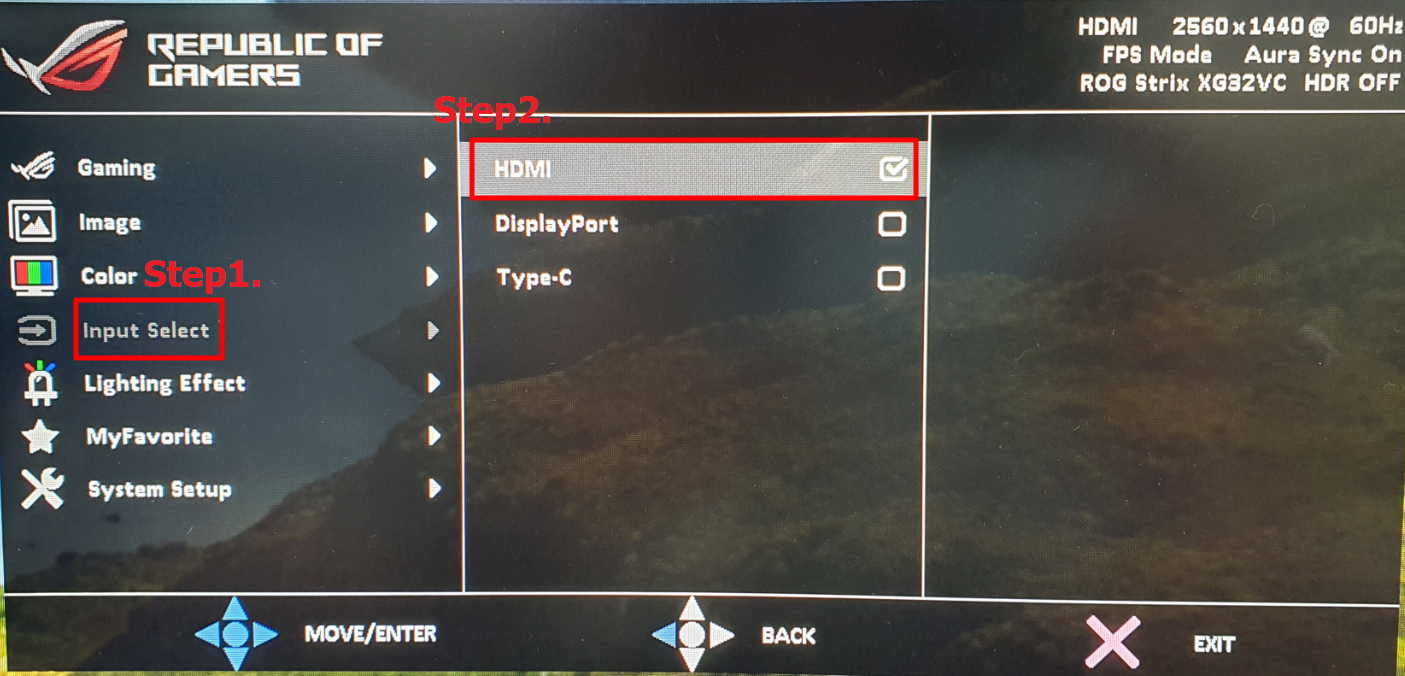
c. Select System Settings->USB Settings->KVM
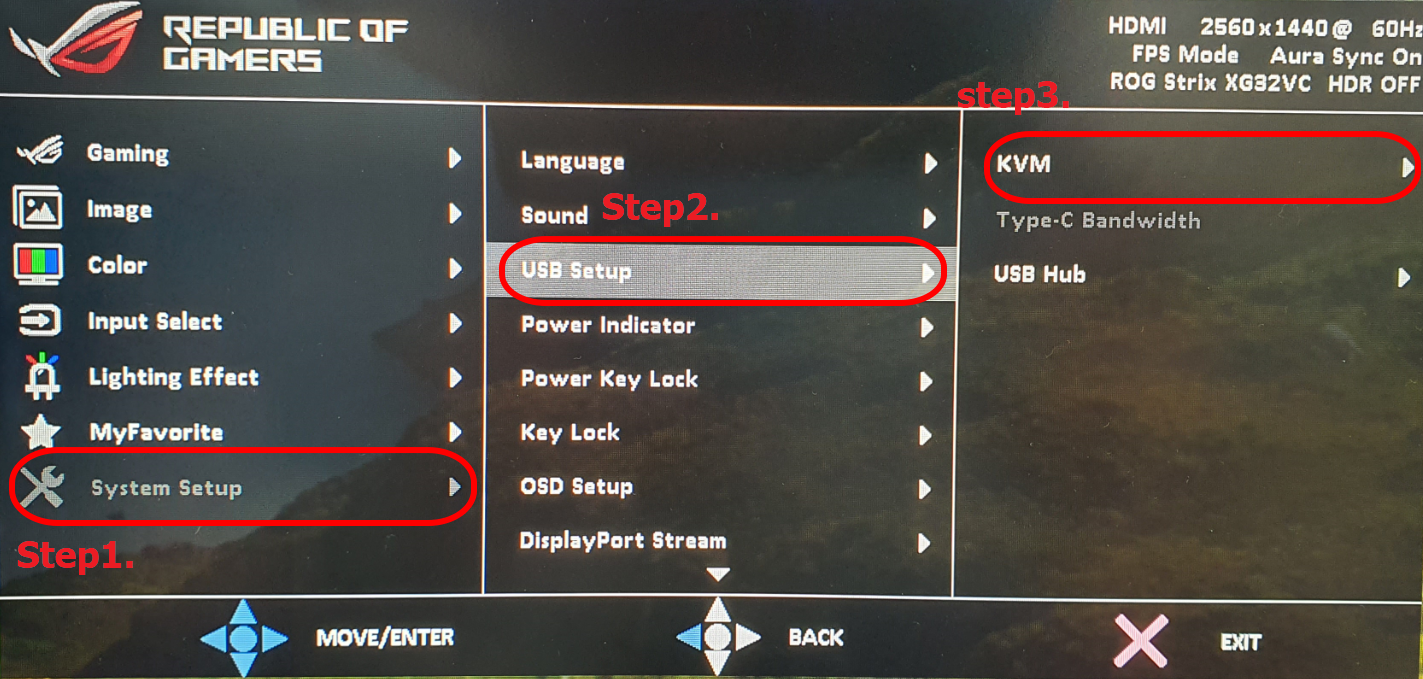
d. Select Type-C
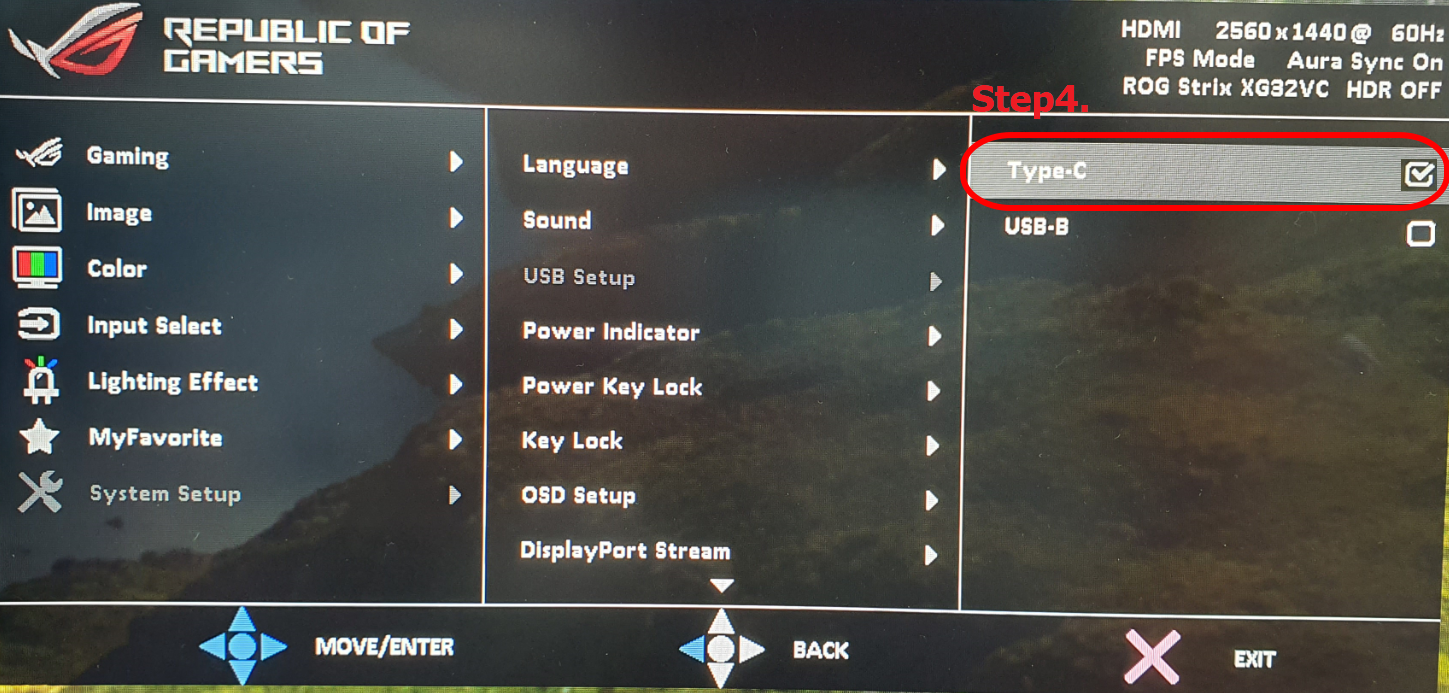
note: Computer 1, input selection: Display port, KVM: USB-B