[Motherboard] When I use the integrated graphics card on the Intel® 500 series motherboard , why does the CSM option under BIOS appear gray and non-configurable?
Solution and explanation:
Please use a graphics card that supports VBIOS, then the CSM option can be selected.
Recommended graphics card series: NVIDIA: GTX 1000 series or above; AMD: RX5000 series or above
Note:
Not suitable for desktop computers.
Intel 500 and the latest series of chipsets do not support VBIOS display, so the integrated display does not support legacy boot, use a graphics card that supports VBIOS to enable CSM.
It can be distinguished according to CPU and Chipset, refer to the following
Chipset / CPU | Comet Lake CPU | Rocket Lake CPU or latest generation CPU |
Intel 400 Chipset motherboard | Support CSM | CSM is not supported |
Intel 500 Chipset or latest Chipset motherboard | CSM is not supported | CSM is not supported |
A. How can I find out what chipset the motherboard is?
Method 1:
1. Please go to the official website to check the motherboard product specifications
*How to check the product model: https://www.asus.com/support/Article/565/
(Example: TUF GAMING H570-PRO WIFI model)
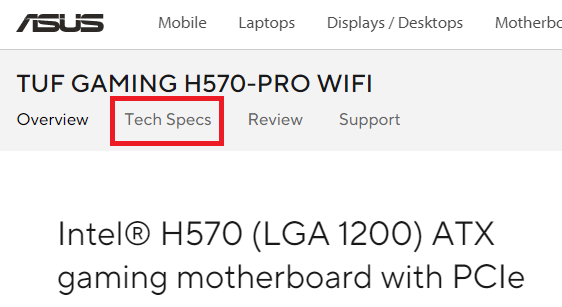
2. View Chipset Items
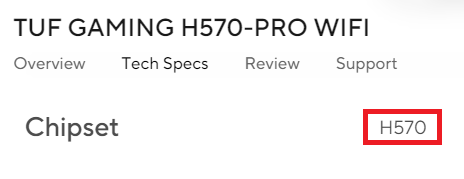
Method 2:
1. Please reboot
2. Press and hold the Del key to enter the BIOS, the motherboard model will be displayed in the Information section
(Example: TUF GAMING Z590-PLUS WIFI model)
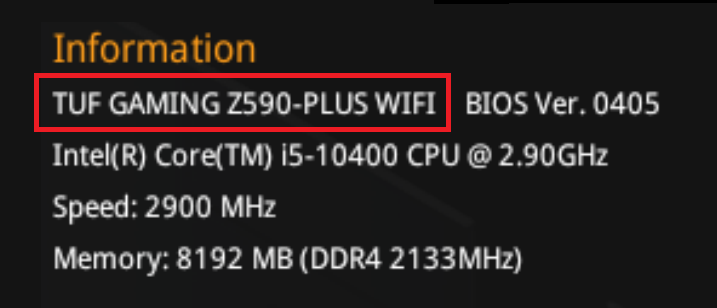
B. CSM item, screen that cannot be selected
Boot -> CMS (Compatibility Support Module) -> Launch CSM
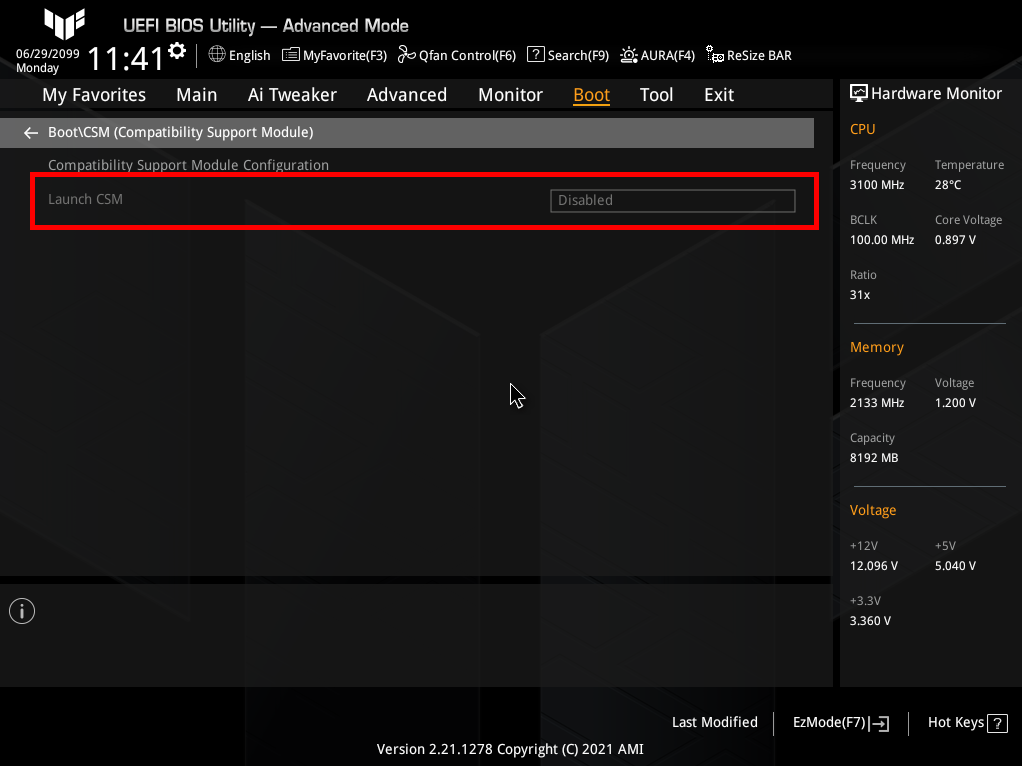
Q&A:
Q1: What is the function of CSM?
A1: CSM, full name Compatibility Support Module, is an item in Boot in BIOS, CSM can also support UEFI boot.
If you need to start the traditional MBR, such as installing Windows 7, you need to enable CSM. When CSM is disabled, it becomes pure UEFI boot and fully supports Secure Boot.
If you still have questions, you can contact your local ASUS customer service ASUS service center





