[Wireless Router] Why does WPS connection fail on WPA3-Personal?
The latest security encription WPA3 does not allow to connect with WPS. If you want to connect devices with WPS or have WPA2 devices, configure "WPA2/WPA3-Personal", "WPA2-Personal" on wireless setting page.
Please refer to the configuration steps below.
Step1: Connect your computer to the router via wired or WiFi connection and enter your router LAN IP or router URL http://www.asusrouter.com to the WEB GUI.

Note: Please refer to How to enter the router setting page(Web GUI) (ASUSWRT)? to learn more.
Step2: Key in your router's username and password to log in.

Note: If you forget the user name and/or password, please restore the router to the factory default status and setup.
Please refer to [Wireless Router] How to reset the router to factory default setting? for how to restore the router to default status.
Step3: Go to Wireless > General
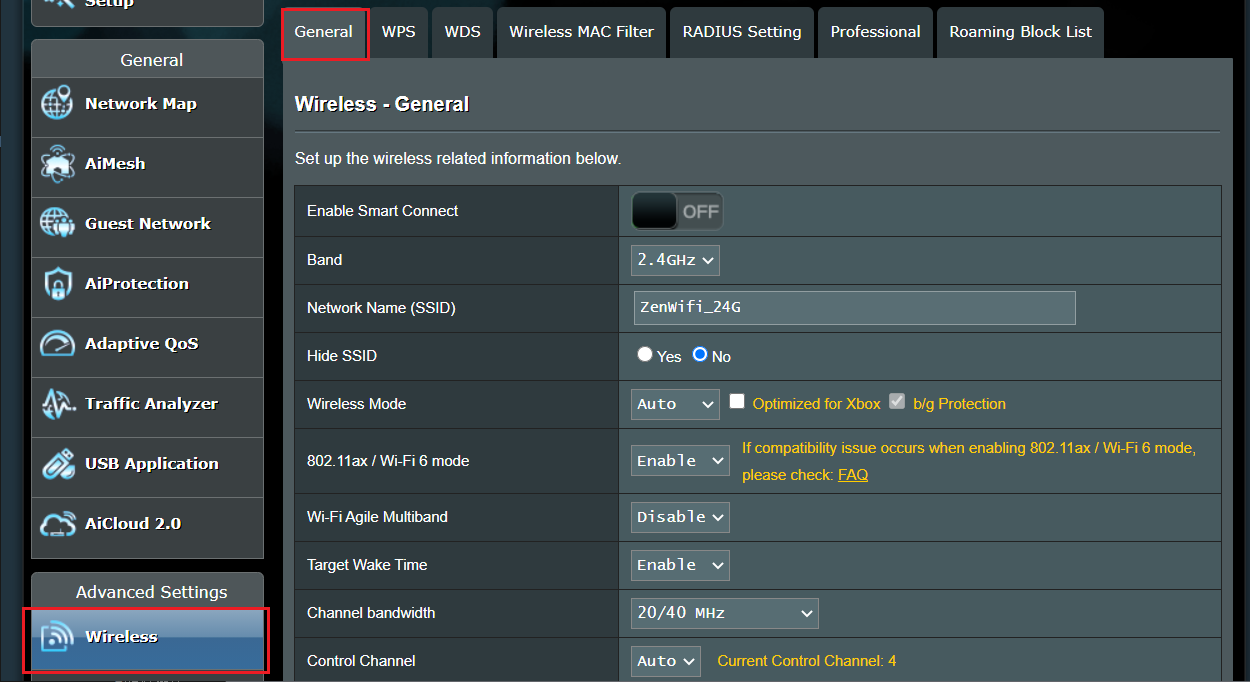
Step4: Choose band you will setup. (2.4GHz, 5GHz or 5GHz-1, 5GHz-2)
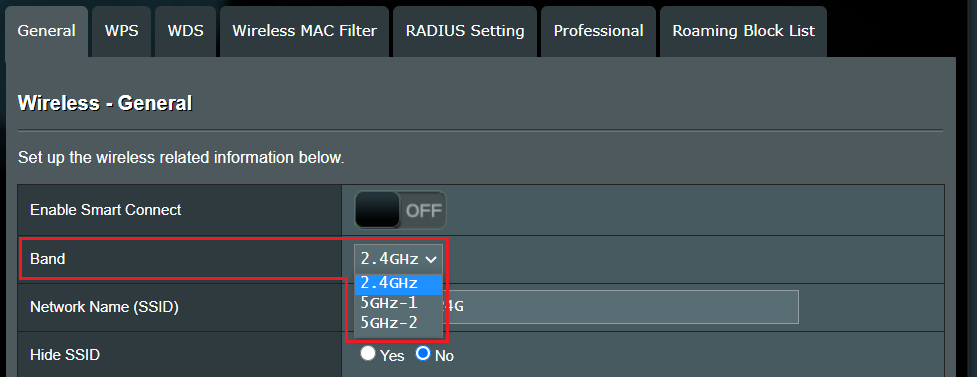
Step5: Choose "WPA2/WPA3-Personal" or "WPA2-Personal" in accordance with your network environment.
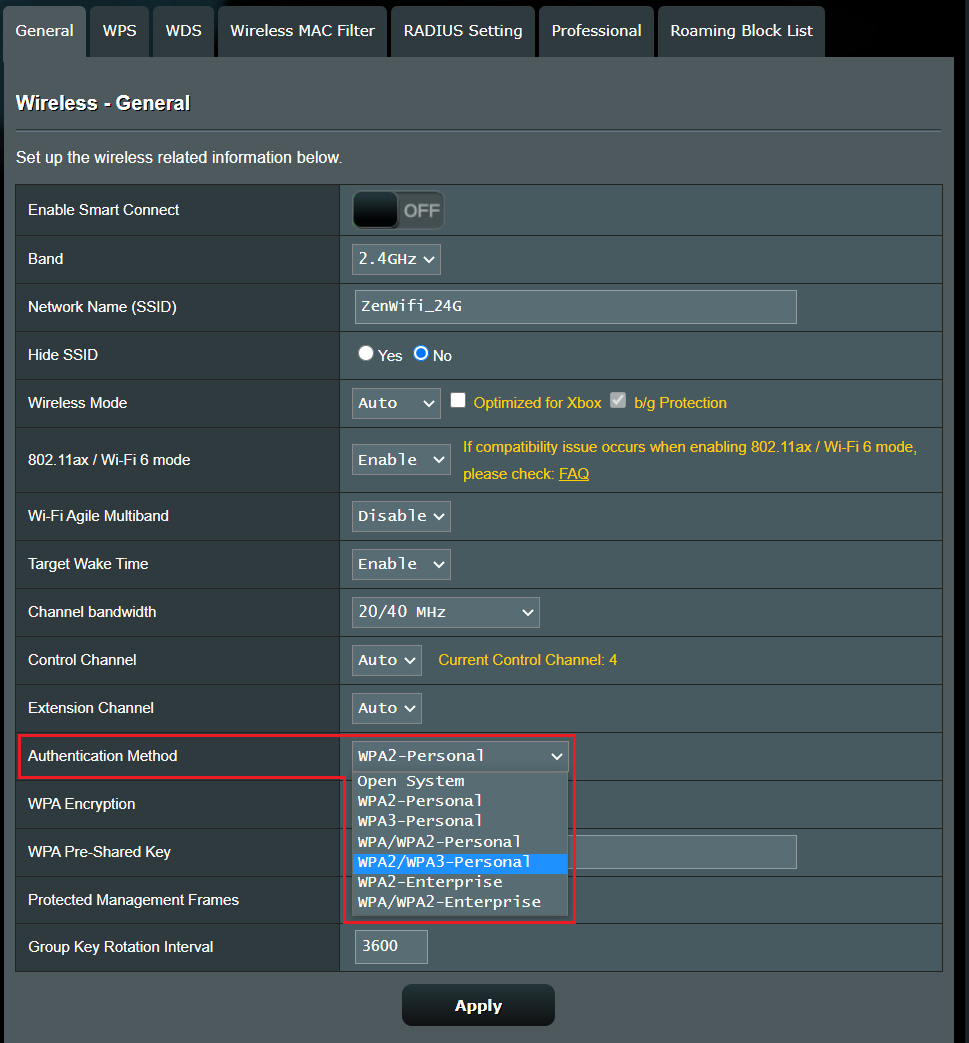
Step5: Click "Apply" to save.
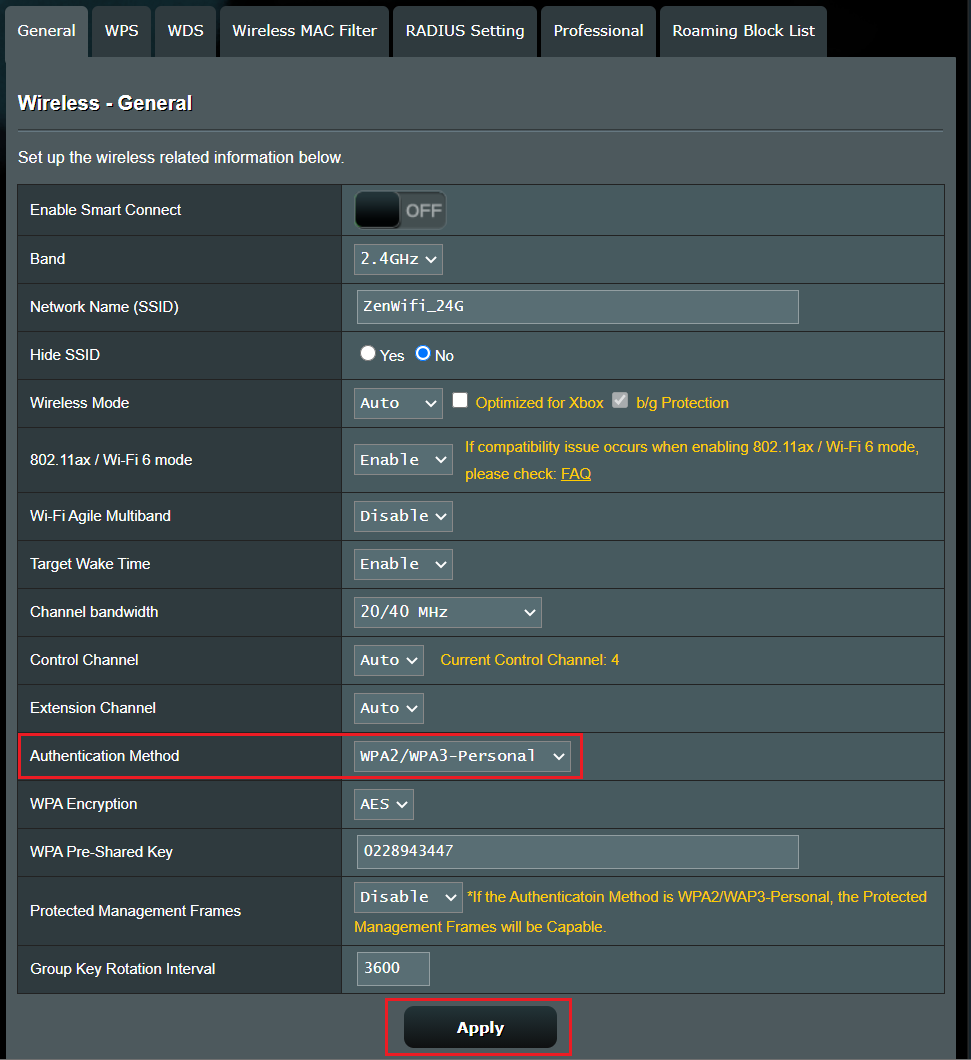
How to get the (Utility / Firmware)?
You can download the latest drivers, software, firmware and user manuals in the ASUS Download Center.
If you need more information about the ASUS Download Center, please refer this link.