Related Topics
- [Adaptive QoS] Introduction and settings of QoS on ASUS Router
- [Wireless Router] How to enable the Website History feature in ASUS Router?
- [Wireless Router] How to check the wired connection speed and network cable specifications for ASUS Wireless router?
- [Wireless router] How to use Internet speed function in ASUS Router
[Specification] How to check if the ASUS wireless router supports Adaptive QoS?
Introduction
Note: ASUS wireless routers have different features depending on the model, before using this feature, please refer to the product specification page to confirm that your router supports the above features.
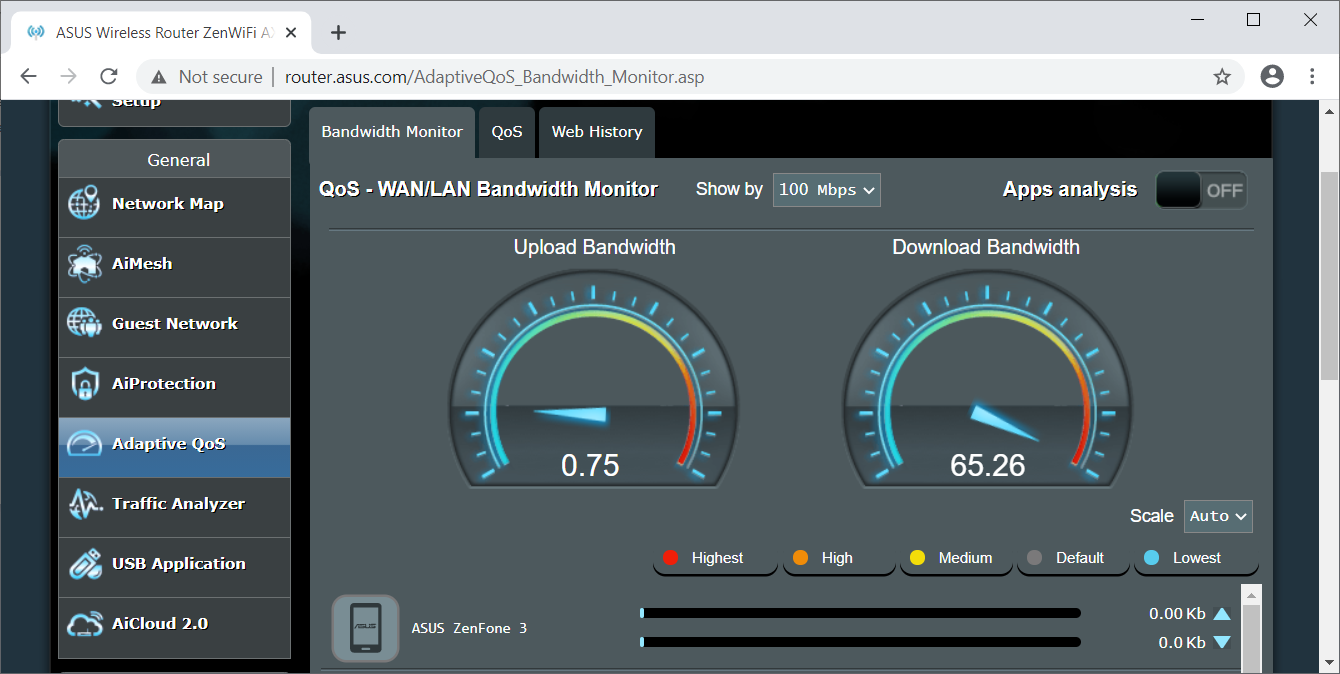
(1) Adaptive QoS

(2) Traditional QoS
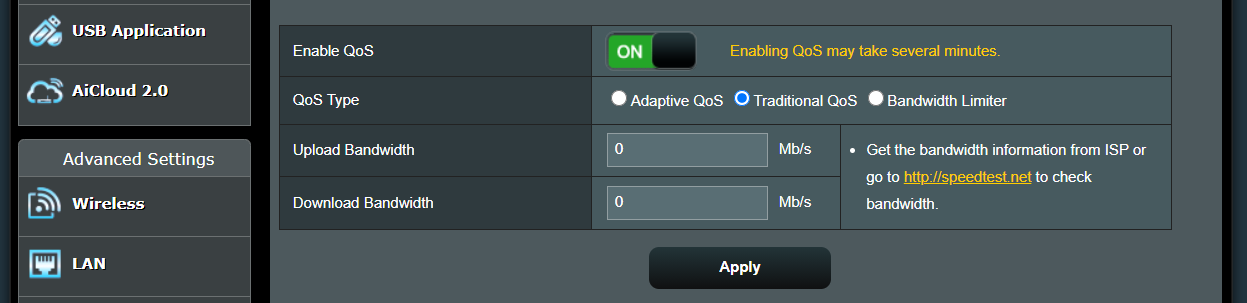
(3) Bandwidth Limiter

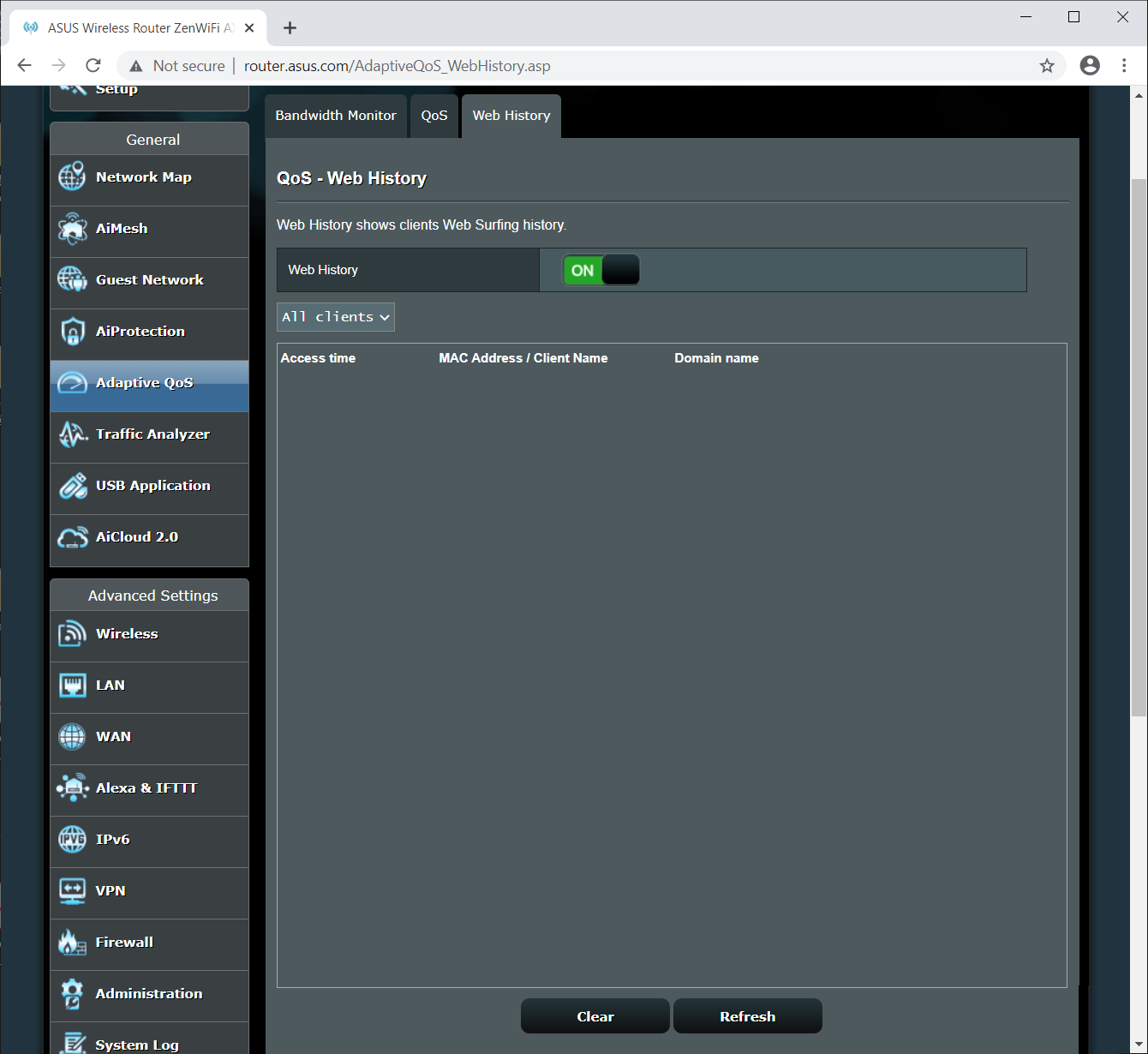
1. You can find the information in the ASUS Global site https://www.asus.com/
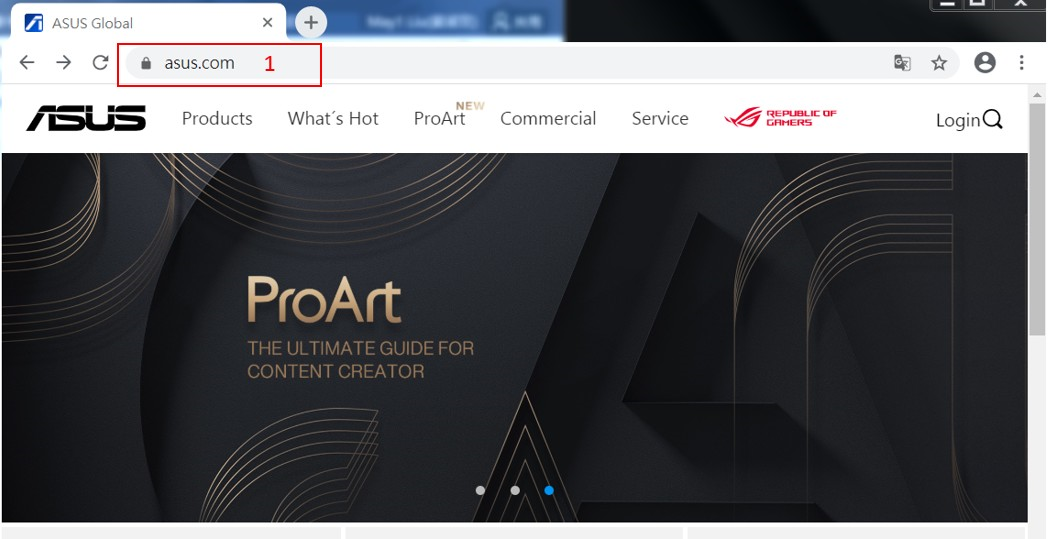
2. Click search icon.
3. We use RT-AX92U as an example. Key in rt-ax92u.
4. Click RT-AX92U
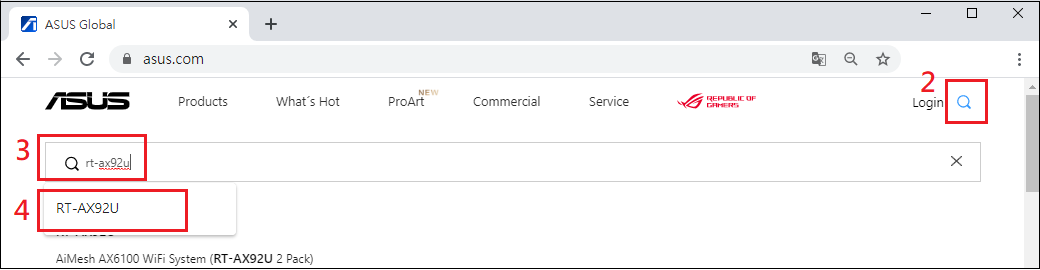
5. Find RT-AX92U product site and click Specifications.
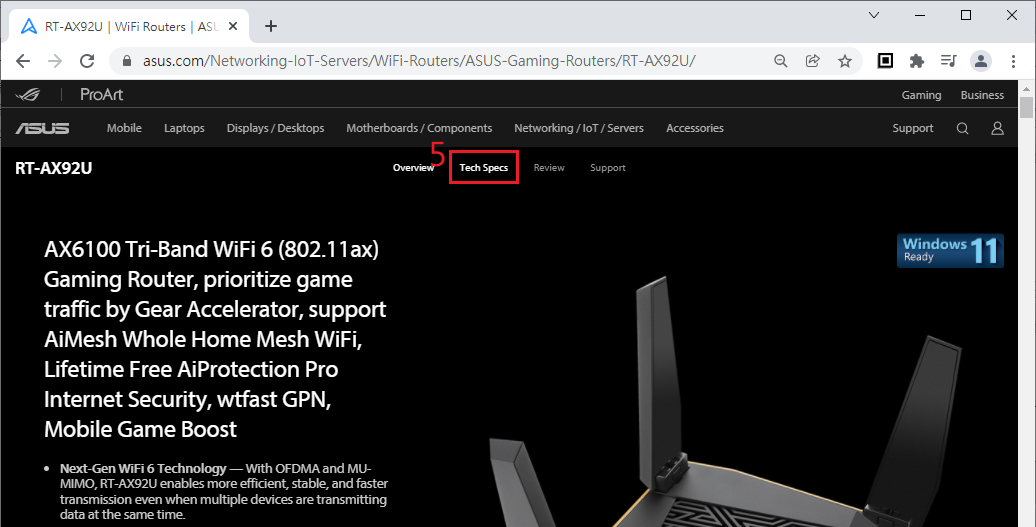
6. You can see the specifications displaying Adaptive QoS: Yes, Bandwidth Monitor : Yes, Website history : Yes, indicating that the RT-AX92U has support for this feature.
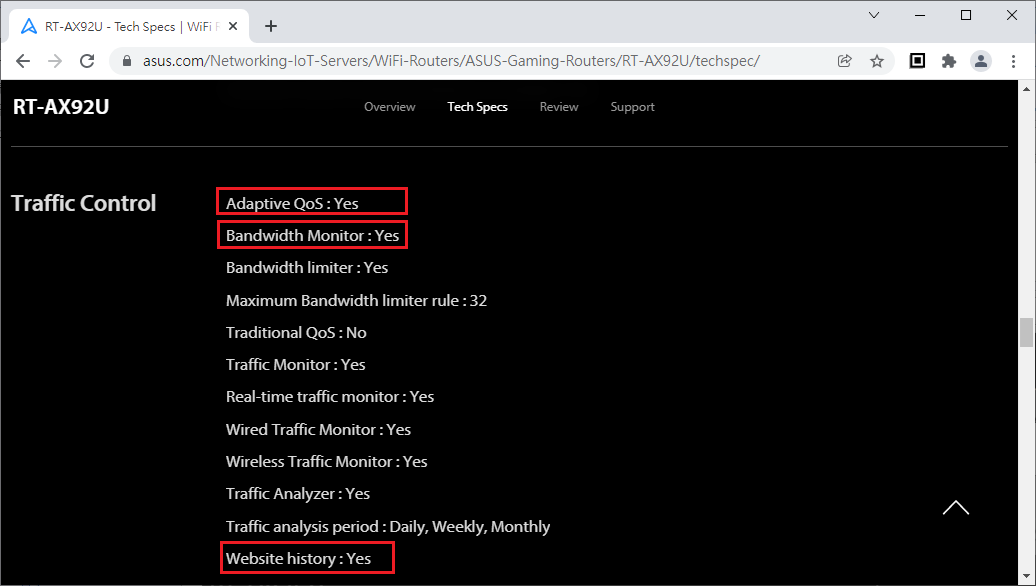
How to get the (Utility / Firmware)?
You can download the latest drivers, software, firmware and user manuals in the ASUS Download Center.
If you need more information about the ASUS Download Center, please refer this link.





