[Wireless Router] How to set 2.5G or 10G port as WAN type?
When your router specifications support multiple WAN ports, the router can choose which WAN port to use to connect to the internet.
If you want to set up dual WAN on your router, please refer to the FAQ [Wireless Router] Dual WAN introduction and setup - Failover and Load Balance
There are two ways to set 2.5G as WAN type:
1. Method 1: Set it on the Dual WAN page (If you want to change the WAN port of priority connection after setting up the router, this method is recommended)
2. Method 2: Quick Internet Setup (QIS) (This is recommended if you are setting up your router for the first time or if you want to reset your router after restoring the factory defaults)
Note:
1. Please ensure that your network cable is connected to the WAN port you intend to configure. As shown in the example below, if you set the WAN to 2.5G on the router, you need to connect the internet to the 2.5G WAN port. For the network specifications supported by the router, please refer to the product specifications page on the ASUS official website.
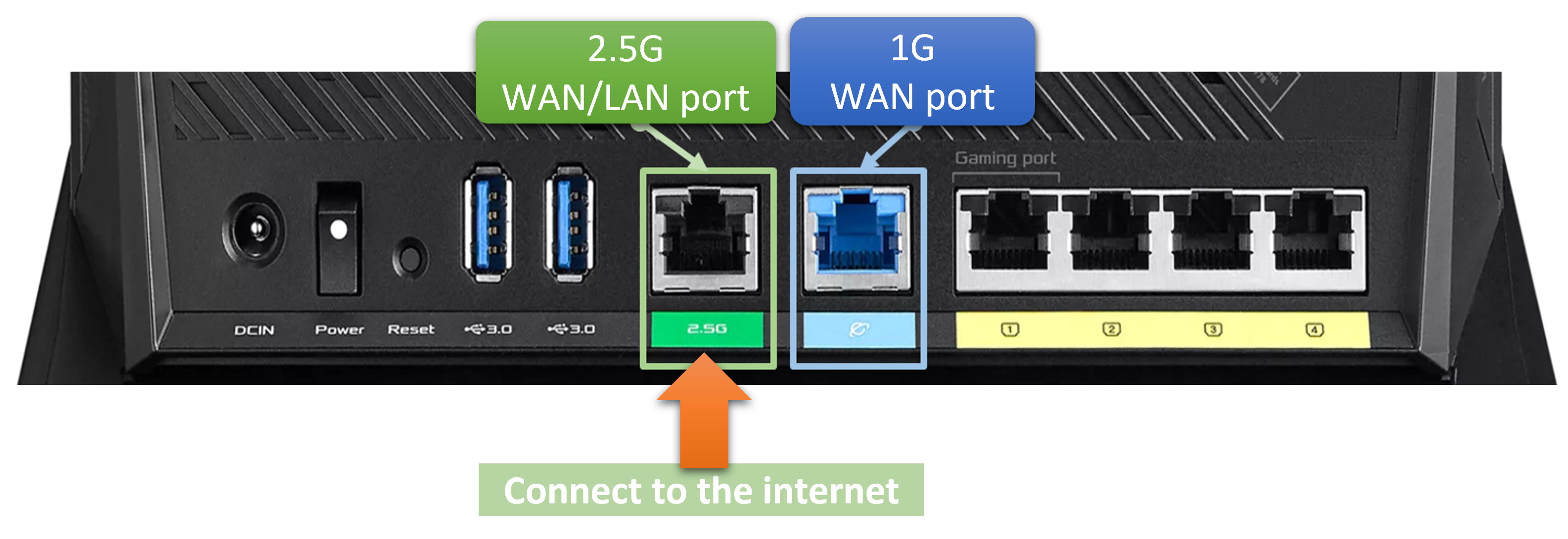
2. Regarding whether the internet connection you have supports bandwidths above 1G and WAN ports, please consult your Internet Service Provider (ISP).
3. For information on how to check the wired network speed of your router, please refer to the FAQ [Wireless Router] How to check the wired connection speed and network cable specifications for ASUS Wireless router
To set the WAN port through the ASUS router Web GUI:
1. Follow the steps below to set 2.5G or 10G port as WAN type via GUI
Step 1. Connect your laptop to the router via wired or WiFi connection and enter your router LAN IP or router URL http://www.asusrouter.com to the WEB GUI.

Note: Please refer to How to enter the router setting page(Web GUI) to learn more.
Step 2. Enter your login username and password on the login page and then click [Sign In].
Note: If you forget the user name and/or password, please restore the router to the factory default status and setup.
Please refer to [Wireless Router] How to reset the router to factory default setting? for how to restore the router to default status.
Step 3. Go to [WAN] > [Dual WAN].
In the basic config, select which WAN port to use as the primary WAN. In the example below, [2.5G WAN] is selected, and click [Apply] to save the setting.
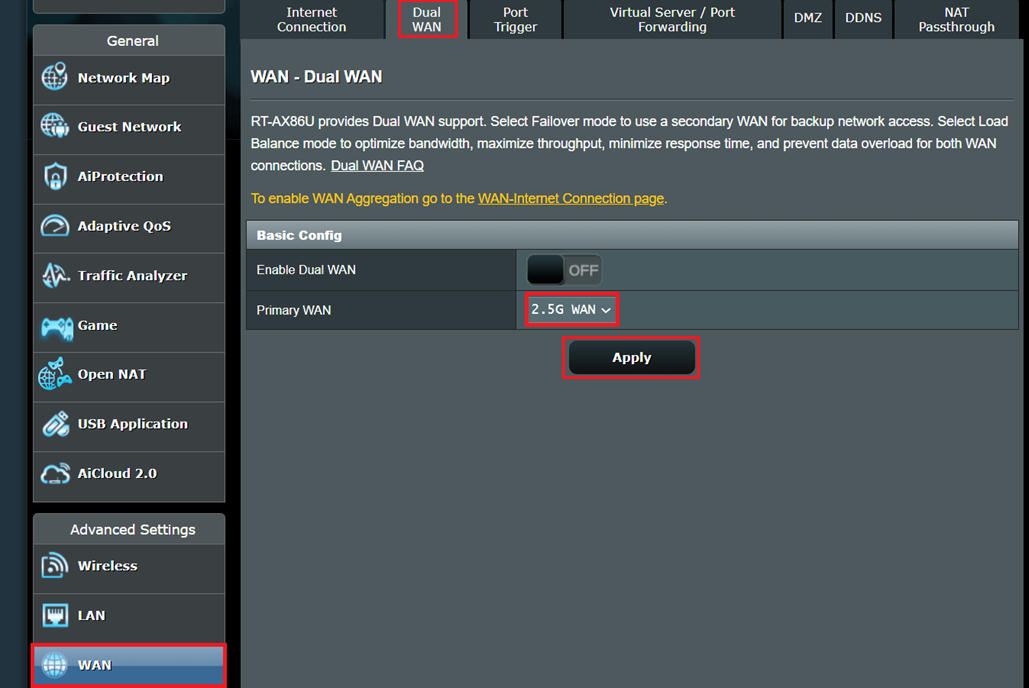
2. Follow the steps below to set 2.5G or 10G port as WAN type via Quick Internet Setup (QIS) page
The following is an example of using a router to connect to a 2.5G WAN port
Step 1. Connect your laptop to the router via wired or WiFi connection and enter your router LAN IP or router URL http://www.asusrouter.com to the WEB GUI.

Note: When you login to the Web GUI for the first time, you will be automatically directed to the Quick Internet Setup (QIS) page.
Step 2. Select the [Manual Setting].
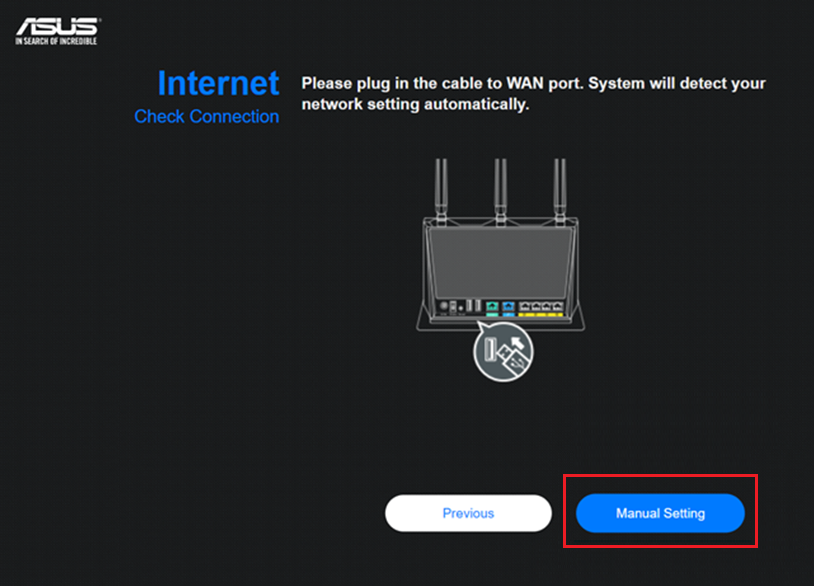
Step 3. Select [2.5G Ethernet].
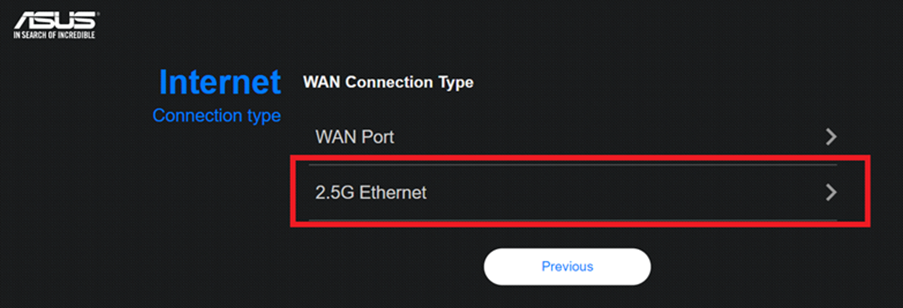
Step 4. If you use DSL for internet, select [Yes], and you will need your username/password from your Internet service provider. If not, select [No].
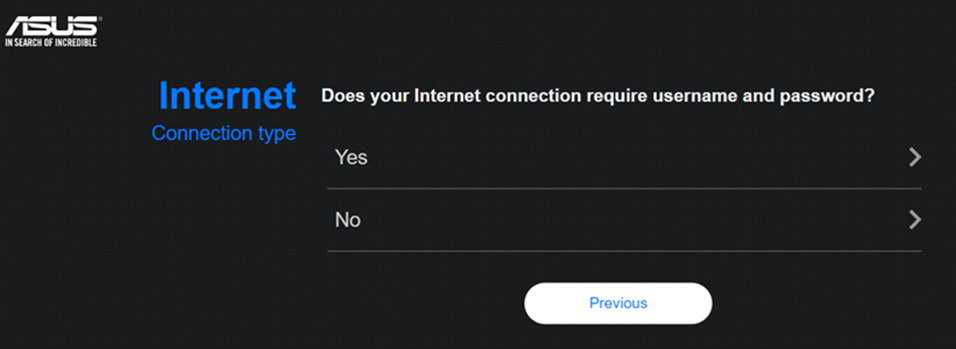
Step 5. Select Internet connection type
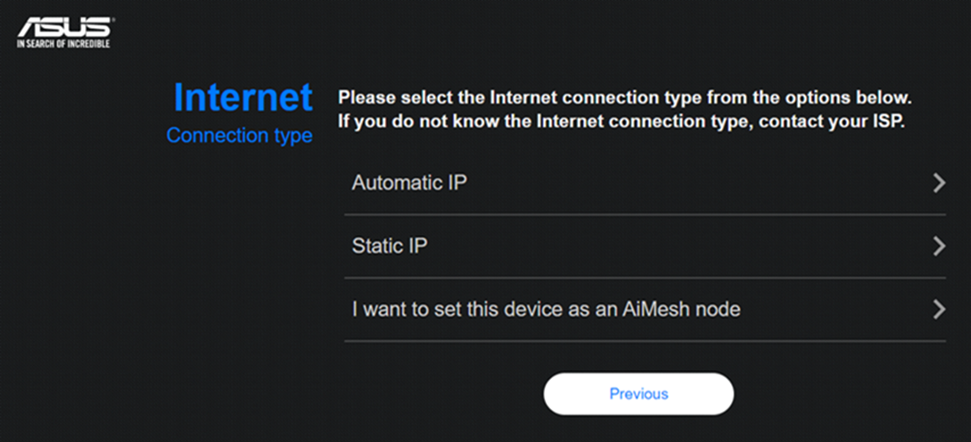
Step 6. Assign name (SSID) and password for your wireless network,then click [Apply].
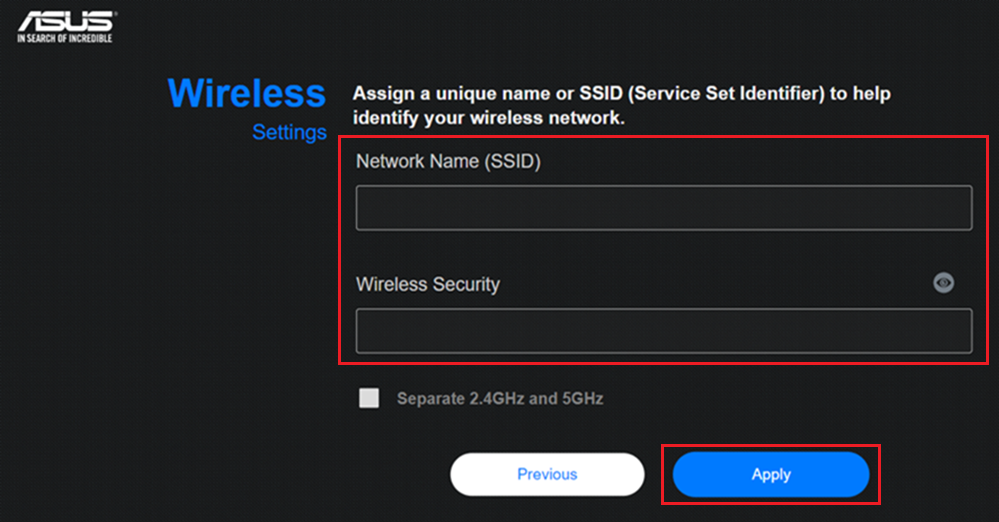
Step 7. Network setting is ready,then click [Next].
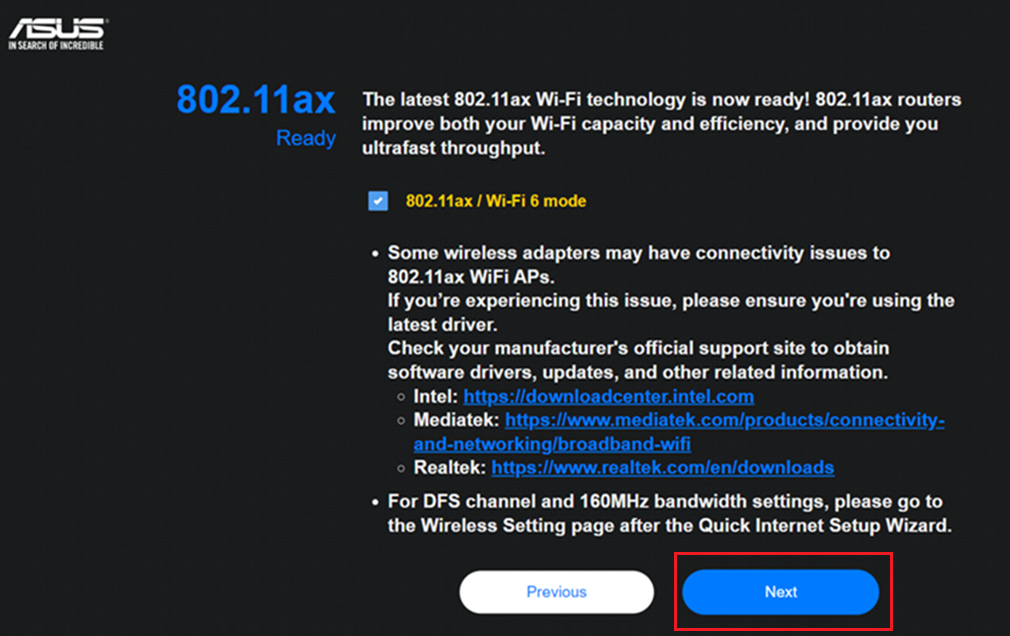
Step 8. The last step: set up router login information.
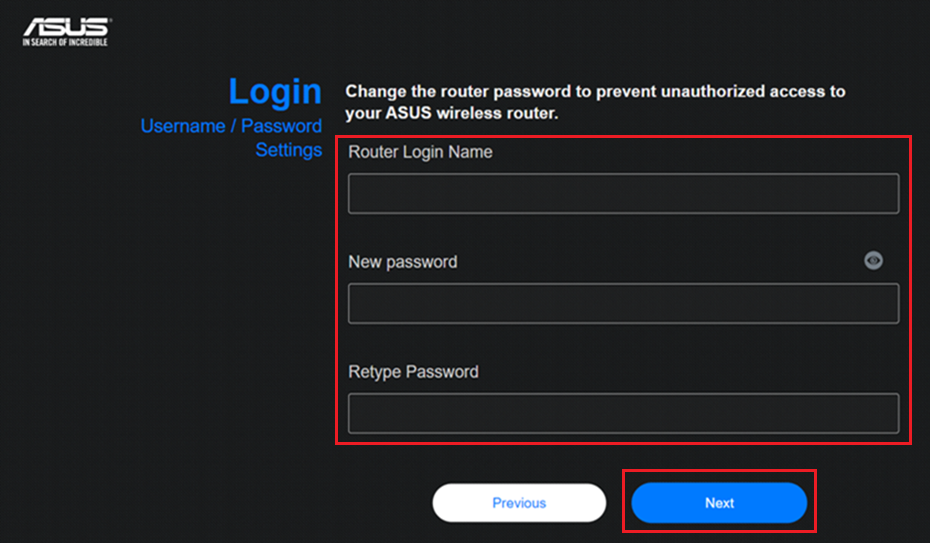
Step 9. After setting up the network and login information, the router will reboot for a second and start to connect the internet.
FAQ
1. How to troubleshoot when the WAN port status still shows 1G after configuration?
(1) Please make sure that your ASUS router and the modem or network source device you are connected to support 2.5G or 10G are all specified.
- For the specifications of ASUS routers, please check the ASUS official website.
- Check with your Internet Service Provider (ISP) if your modem or network source device supports more than 1G of bandwidth.
(2) Please check the specifications of the network cable you are using, it is recommended that the network cable specifications support CAT6 or above to support the maximum speed of 10G, please refer to the FAQ [Wireless Router] How to check the wired connection speed and network cable specifications for ASUS Wireless router
(3) Confirm that your router has been updated to the latest version of the firmware and recommend that you restore the router to its factory default settings. After the reset is complete, please go to router's UI and follow the QIS to set up your router again.
2. How to check the WAN port information of a connected router?
Login to the router setting page(Web GUI), go to [Network Map] > Security level  > [Status]
> [Status]
Wired connection to the WAN port information is displayed in the Ethernet port, as shown in the following example.
For information on how to check the wired network of your router, please refer to the FAQ [Wireless Router] How to check the wired connection speed and network cable specifications for ASUS Wireless router
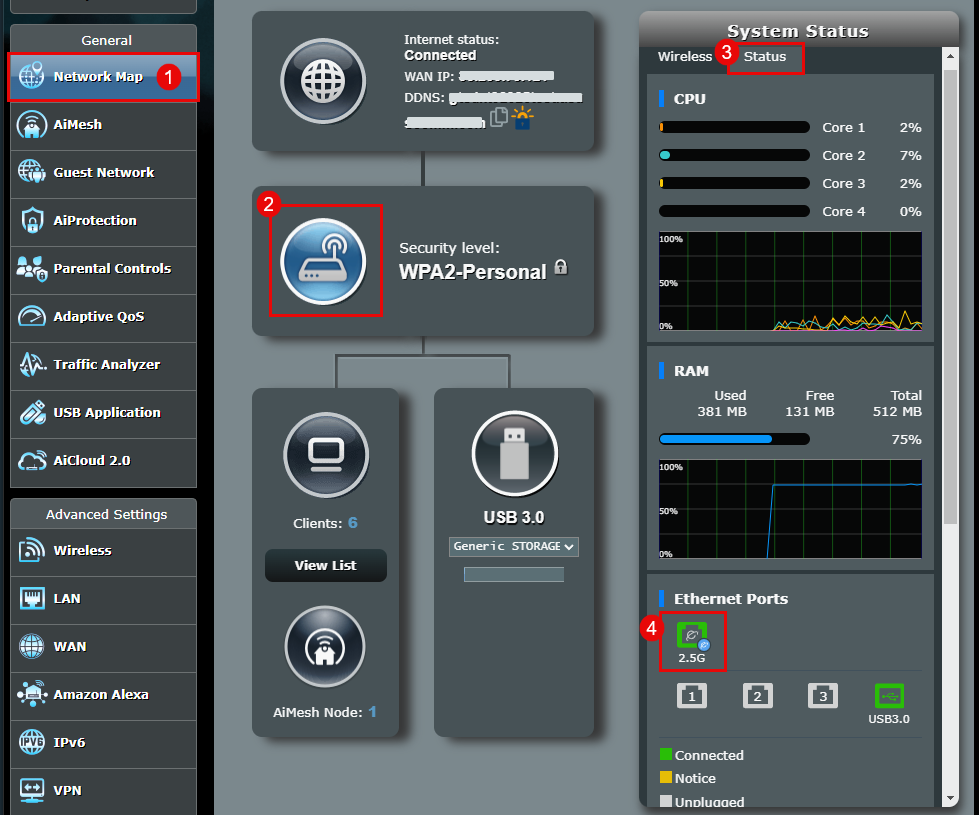
How to get the (Utility / Firmware)?
You can download the latest drivers, software, firmware and user manuals in the ASUS Download Center.
If you need more information about the ASUS Download Center, please refer this link.





