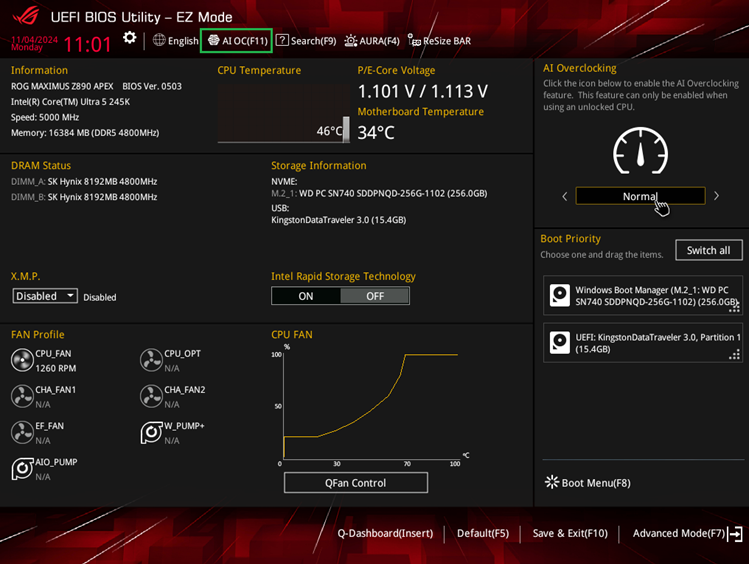[Motherboard] Ai Overclocking Introduction
AI Overclocking is a feature of Armoury Crate and AI Suite 3, which evaluates optimal overclocking settings based on your CPU and cooler.
1. How Do I Check Whether AI Overclocking Is Supported?
2. Enable AI Overclocking:
A. Armoury Crate opening method
B. How AI Suite 3 opens
C. BIOS enablement method
3. Turn on the comparison of AI Overclocking
4. Q&A
1. How do I check if Ai Overclocking is supported?
You can go to query Official website product specifications Grid or user manual instructions to find AI Overclocking Guide Keywords
(Ex: ROG MAXIMUS Z890 APEX Model)
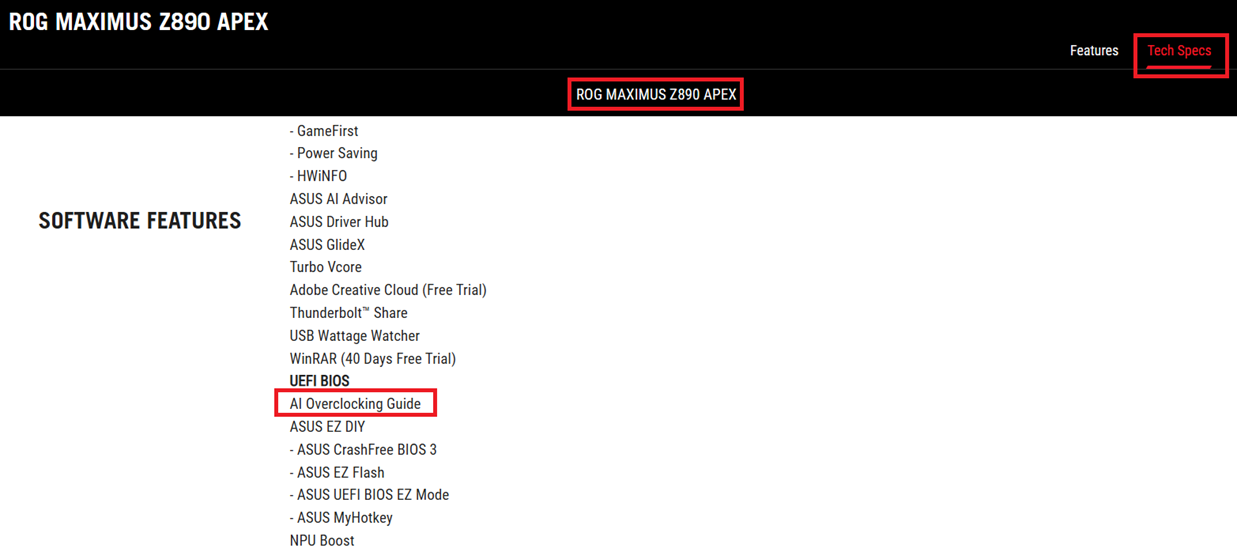
A. Armoury Crate opens by:
1 . You need to install the Armoury Crate software, please refer to the Armoury Crate FAQ for installation methods
2 . Click the Window icon in the middle of the computer and click Armoury Crate to open Armoury Crate. (Take the Windows 11 interface as an example)
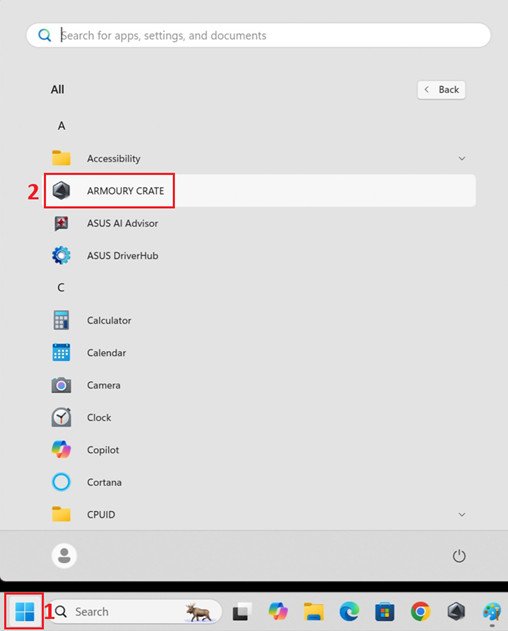
3.Users can turn on AI Overclocking by clicking on AI Overclocking to ON at the Armoury Crate home screen.
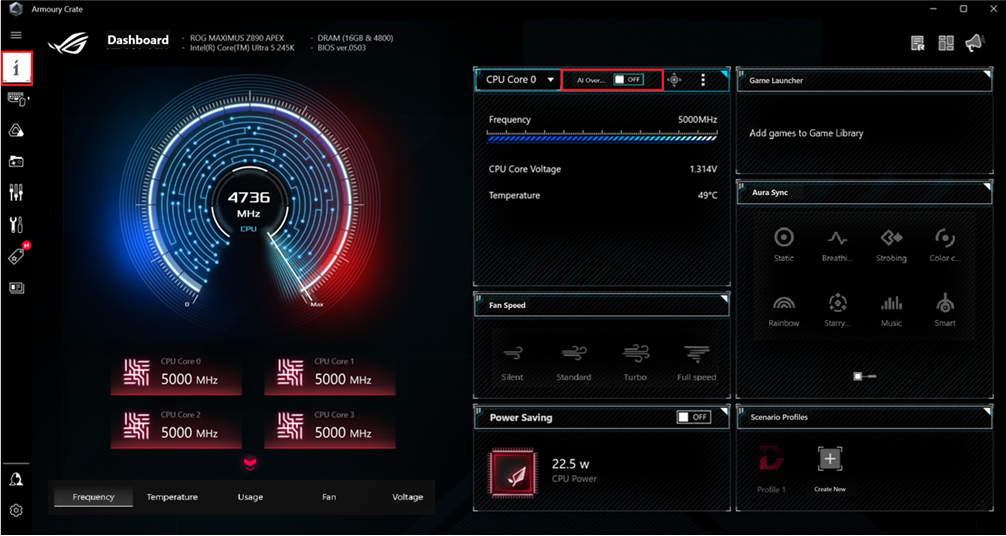
*AI Overclocking will evaluate the performance of your CPU and radiator, allocate the best frequency and best voltage, and provide optimized overclocking settings based on the number of cores loaded. *
When the AI Overclocking setting is enabled, the computer will reboot when you click OK.
(Be aware that if you need to turn off the function, you can only turn it off through the BIOS settings.)
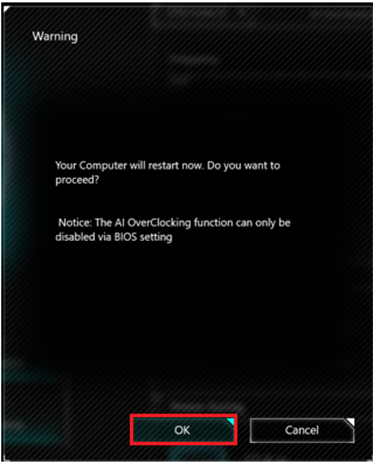
B. How to open AI Suite 3:
a. Windows Open Method: (Ex: Prime X299 Edition 30 models)
Note: Before enabling AI Suite 3, please make sure your motherboard supports AI Suite 3
1. Click the Window icon in the lower left corner of the computer, and Click on AI Suite 3 to open AI Suite 3.
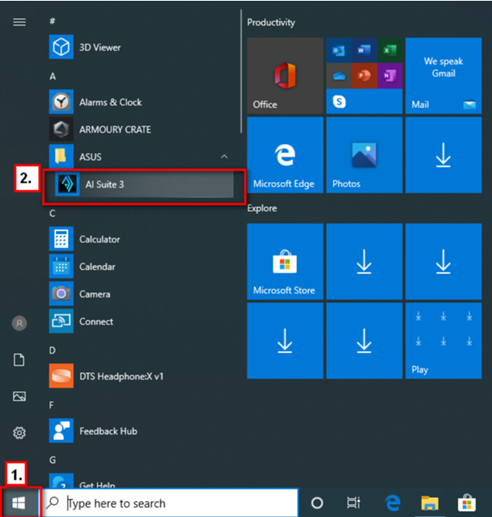
2. Users can click on Ai Overclocking from the main screen of AI Suite.
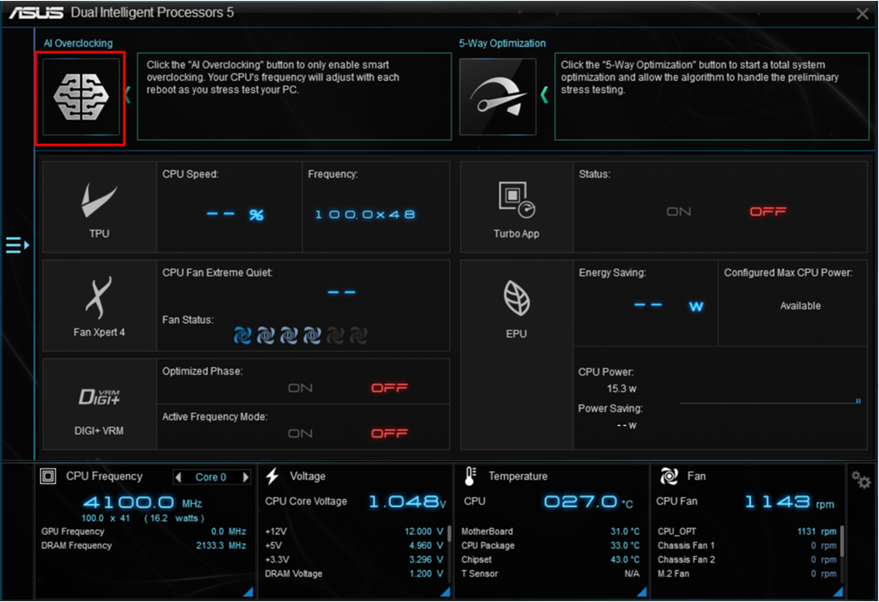
*AI Overclocking will evaluate the performance of your CPU and radiator, allocate the best frequency and best voltage, and provide optimized overclocking settings based on the number of cores loaded.*
3.Show ”Your computer will restart now. Do you want to proceed? “ hint -> Click Yes”
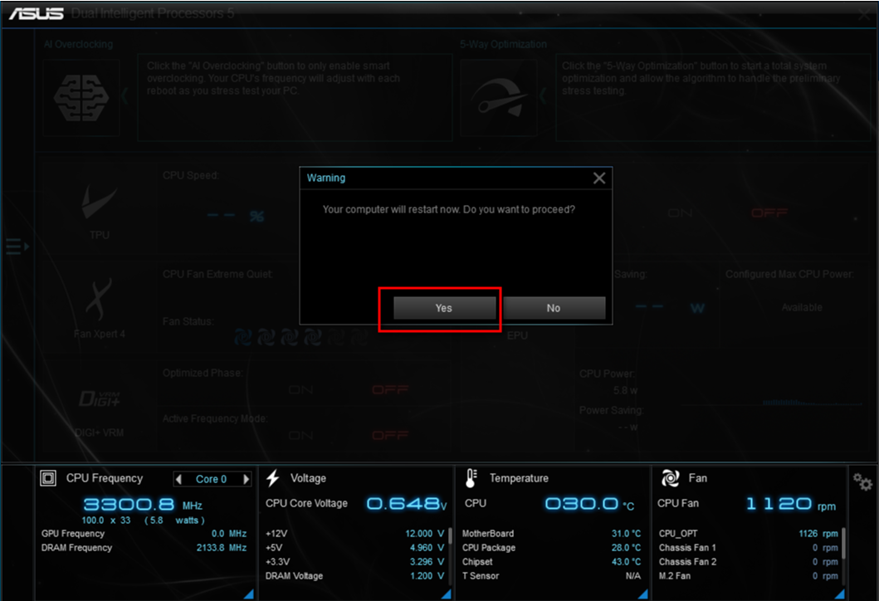
1. After powering on, the ASUS logo appears, press the DEL or F2 key on the keyboard.
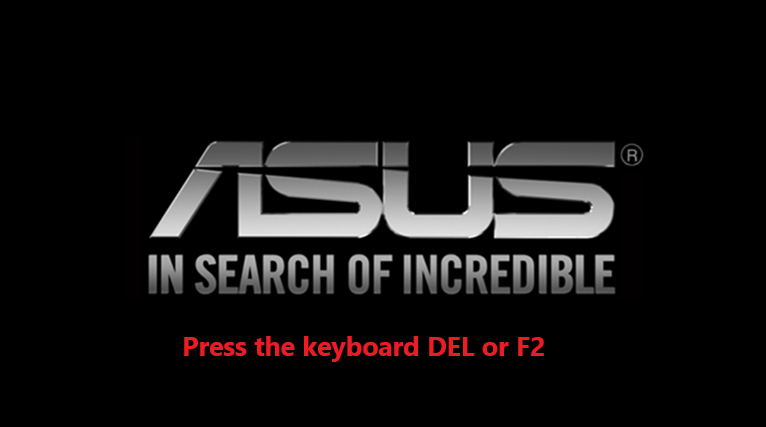
2. After entering the BIOS screen, press F7 to enter EZ Mode.
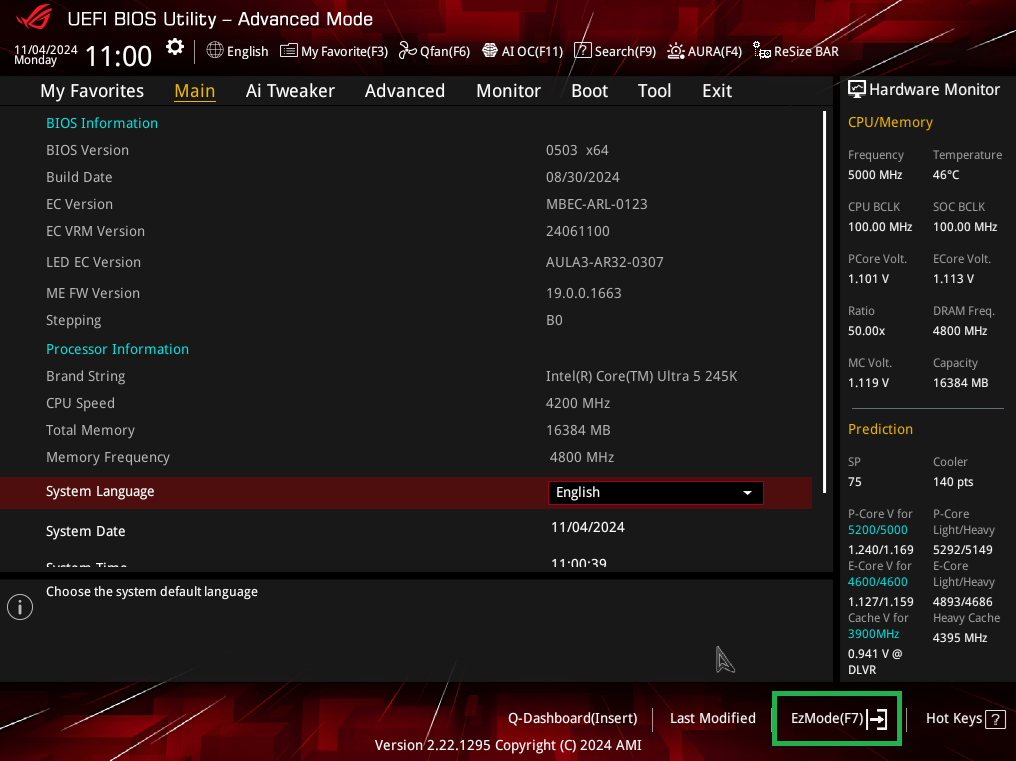
3.In BIOS EZ Mode, AI Overclocking is enabled by selecting Normal as AI Optimized. (Normal means AI overclocking is off)
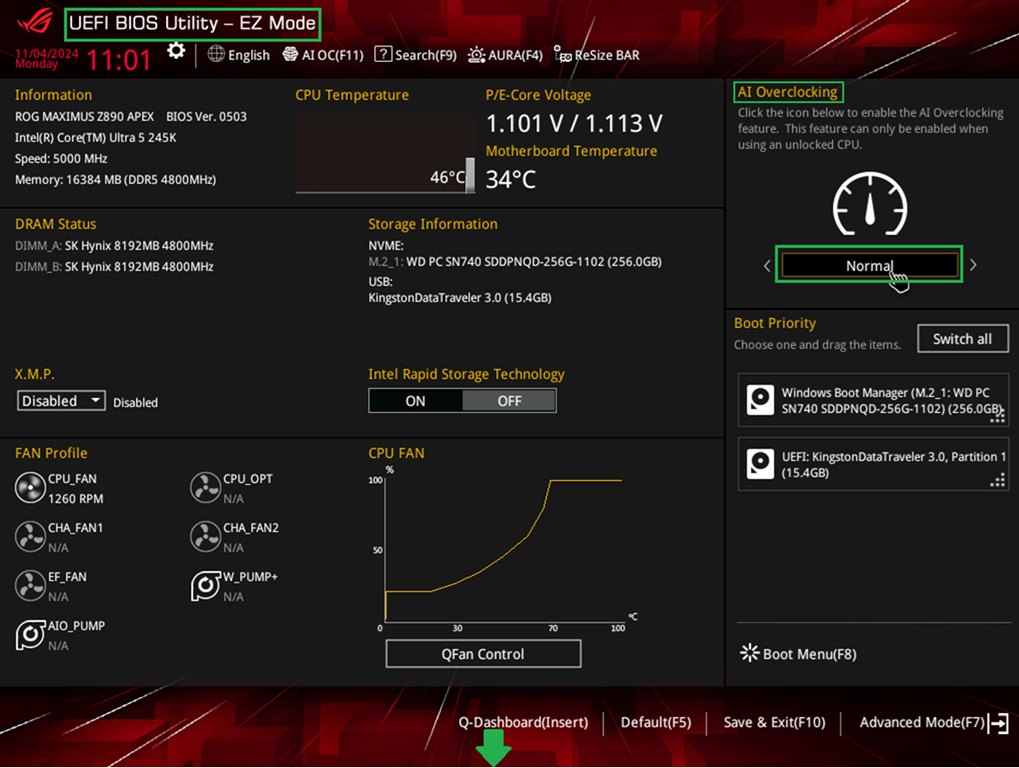
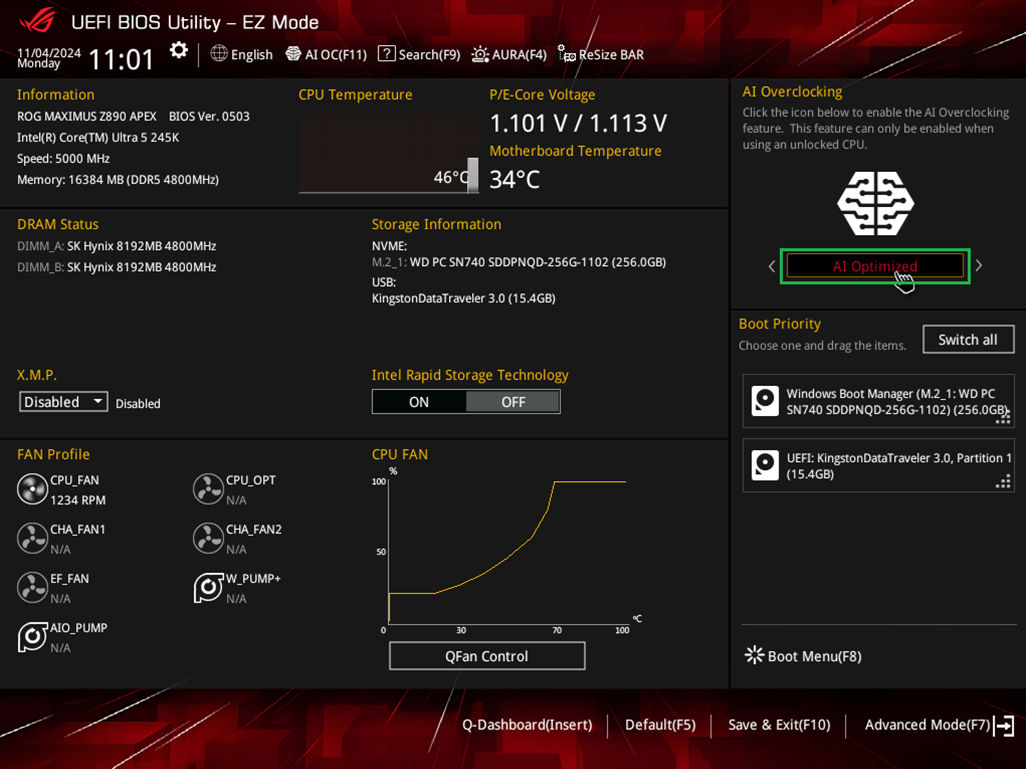
4. Press F10 on the keyboard after setting to "Restart the device and the storage" is completed.
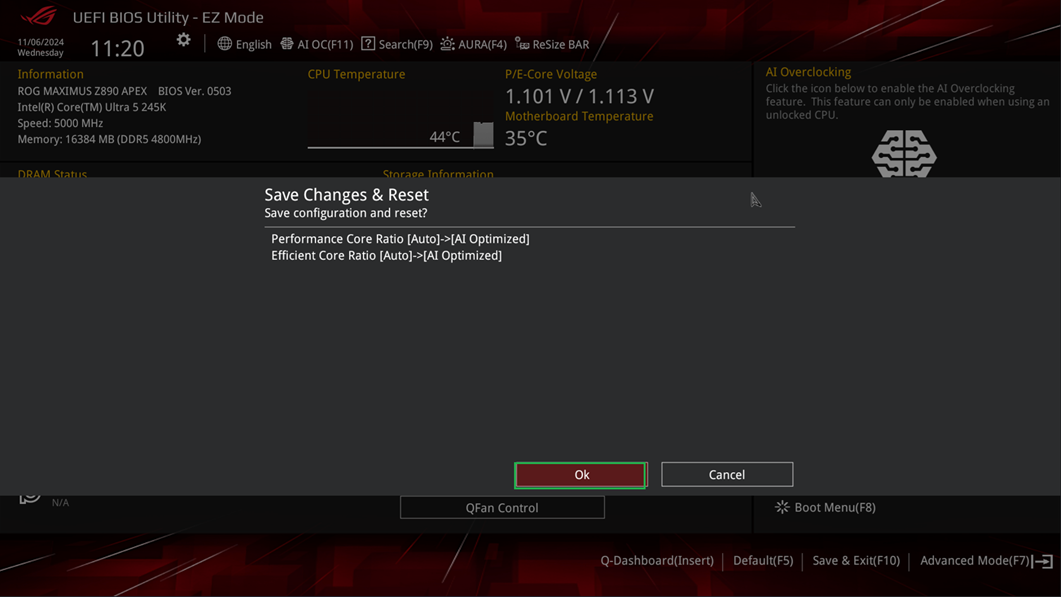
* Reminder: If you want to turn off the AI Overclocking function, you need to turn it off under BIOS.*
3. Turn on the comparison of AI Overclocking:
After opening the Armory Crate software, you can know that the maximum frequency of the CPU will increase when AI Overclocking is enabled.
(The picture on the left shows that AI Overclocking is not enabled, and the picture on the right shows that the CPU frequency has been increased from 5000 Mhz. to 5100~5200 Mhz.)
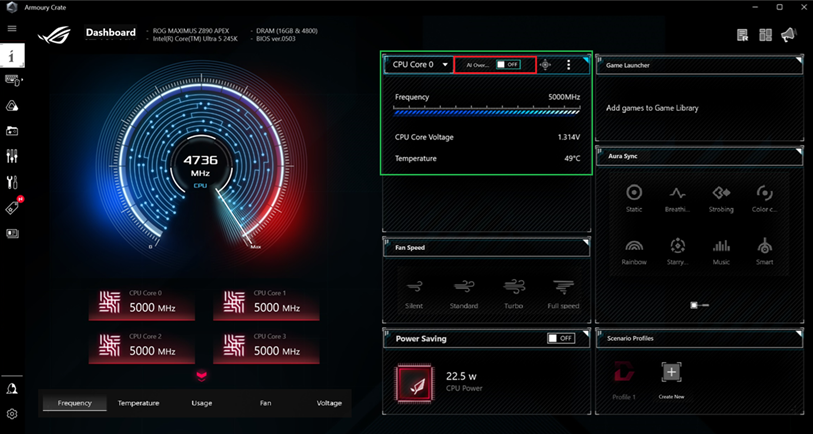
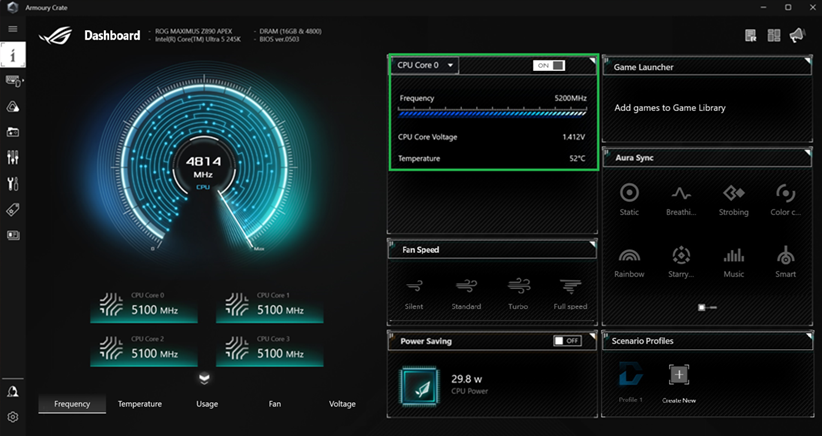
Reminder: Due to the different specifications of each CPU and the motherboard and peripherals used, the displayed values may be different, and the actual display must be used as a reference
4.Q&A:
1.How do I get Armoury Crate software?
A: AI Overclocking is now one of the features of Armoury Crate software. Please refer to the FAQ: [Motherboard] Armoury Crate – Introduction.
2.How to take AI Suite 3 Software?
A: Ai Overclocking is for AI Suite 3 software. One of the functions of the body is recommended. Please refer to the FAQ: [Motherboard]Introduction and troubleshooting of AI Suite 3/AI Suite 3 Cleaner
3.What should I do if AI Suite 3 prompts me in Windows that says "AI optimization has been performed, click OK to return to the home page"?
A: This prompt indicates that the AI Overclocking function has been enabled. If you want to turn it off, please go to the BIOS to turn it off. You can refer to:BIOS enablement method:
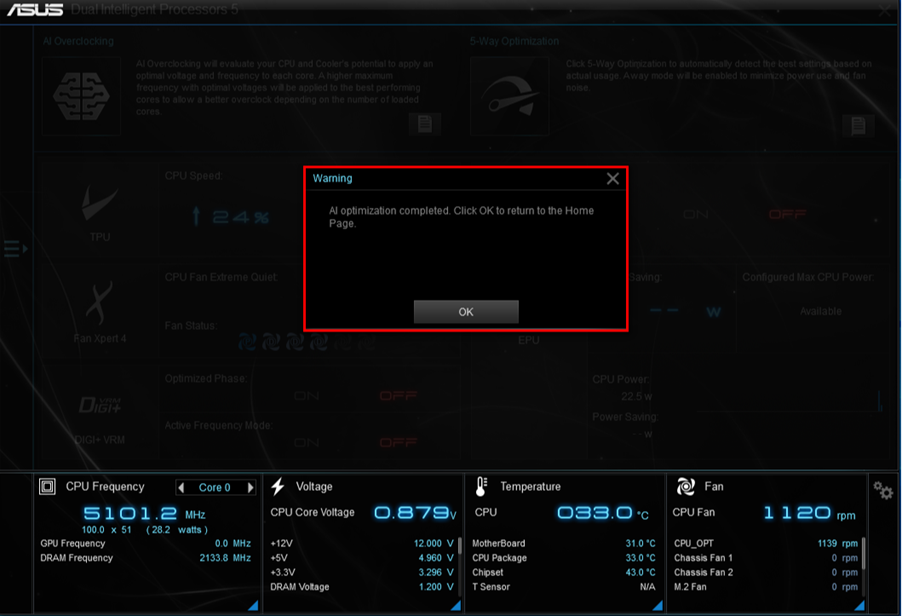
4.If AI Overclocking is turned on in Armoury Crate in Windows, can it be turned off in Armory Crate?
A: No, it can only be turned off under the BIOS. Reference:BIOS startup method.
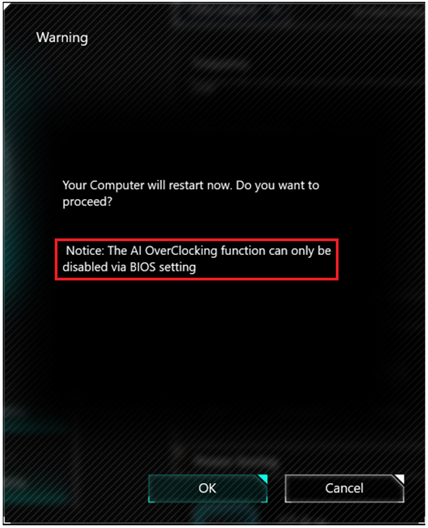
5. Is there a shortcut key for AI Overclocking in the BIOS settings?
A. Yes, please press F11 (AI OC) in Advanced Mode or EZ Mode at the bottom of the BIOS to boot the settings.