[Zenbo Junior] Zenbo Lab FAQ
1. What is Zenbo Lab?
- Zenbo Lab is a web-based programming software. The graphics interface of Zenbo Lab is similar to that of Scratch; so, users can easily learn how to use Zenbo Lab.
- Students can learn coding and programming through Zenbo Lab. Zenbo Junior can execute the scripts written in Zenbo Lab.
2. What are the features of Zenbo Lab?
- The main feature of Zenbo Lab is that it incorporates Artificial Intelligence and programming education. Through Zenbo Lab, students can learn the concepts behind Artificial Intelligence and create interactions with Zenbo Junior.
- Zenbo Lab can be used on both PC and tablet.
- Zenbo Junior can execute your script whilst online and connected to the PC, or offline.
- Even without Zenbo Junior by your side, you can watch Zenbo Junior simulate your script in the 3D simulator area. The face simulator on the bottom right hand side simulates Zenbo Junior’s expressions and other interface designs.
3. Which browser is recommended to use Zenbo Lab?
- We recommend using Google Chrome.
4. What is the URL for Zenbo Lab?
5. Is Zenbo Lab free?
- Yes, Zenbo Lab is free to use.
6. What languages does Zenbo Lab support?
- Zenbo Lab supports traditional and simplified Chinese, and English.
7. If I did not purchase Zenbo Junior, can I still use Zenbo Lab?
- Yes, even if you have not purchased Zenbo Junior, you are welcome to use Zenbo Lab.
8. How do I connect to Zenbo Junior in Zenbo Lab?
8-1. Please connect your PC and Zenbo Junior to the same Wi-fi network.
8-2. Open the Zenbo Lab APP on Zenbo Junior and find the IP address.

8-3. Please check your Google Chrome version. If your Google Chrome version is 79 or earlier, please follow the steps below.
- On your PC, click the connect button and enter the IP address. Then click connect again.
- Click the shield icon on the right side of the URL bar in Google Chrome. Then click “Load unsafe scripts.”
- Click connect and enter the IP address, then click connect again.
8-4. If your Google Chrome version is 79 or later, please follow the steps below.
- Open Zenbo Lab on your laptop and click the icon next to the URL bar.
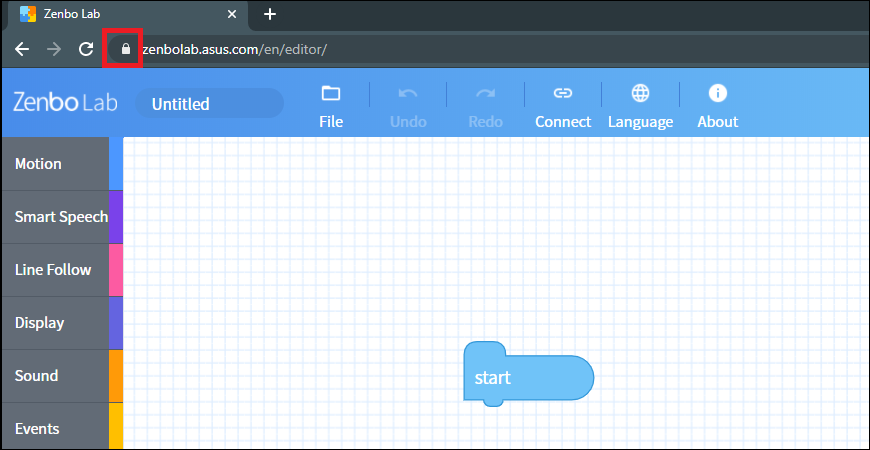
- Open [Site settings]
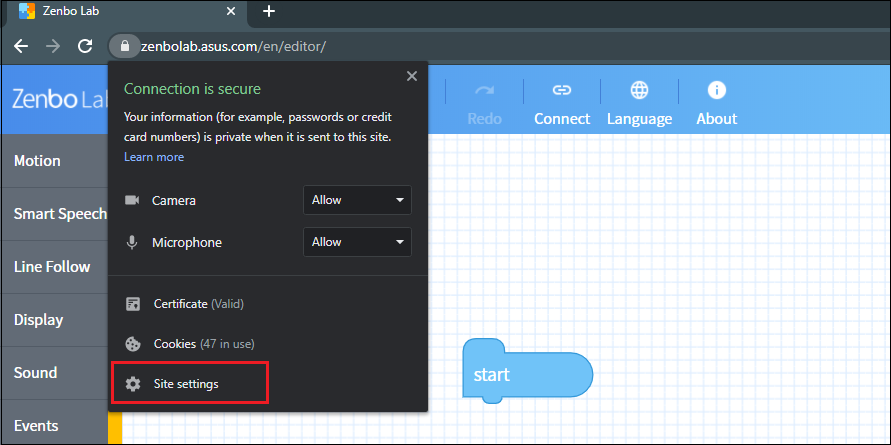
- Please adjust [Insecure content] to [Allow]
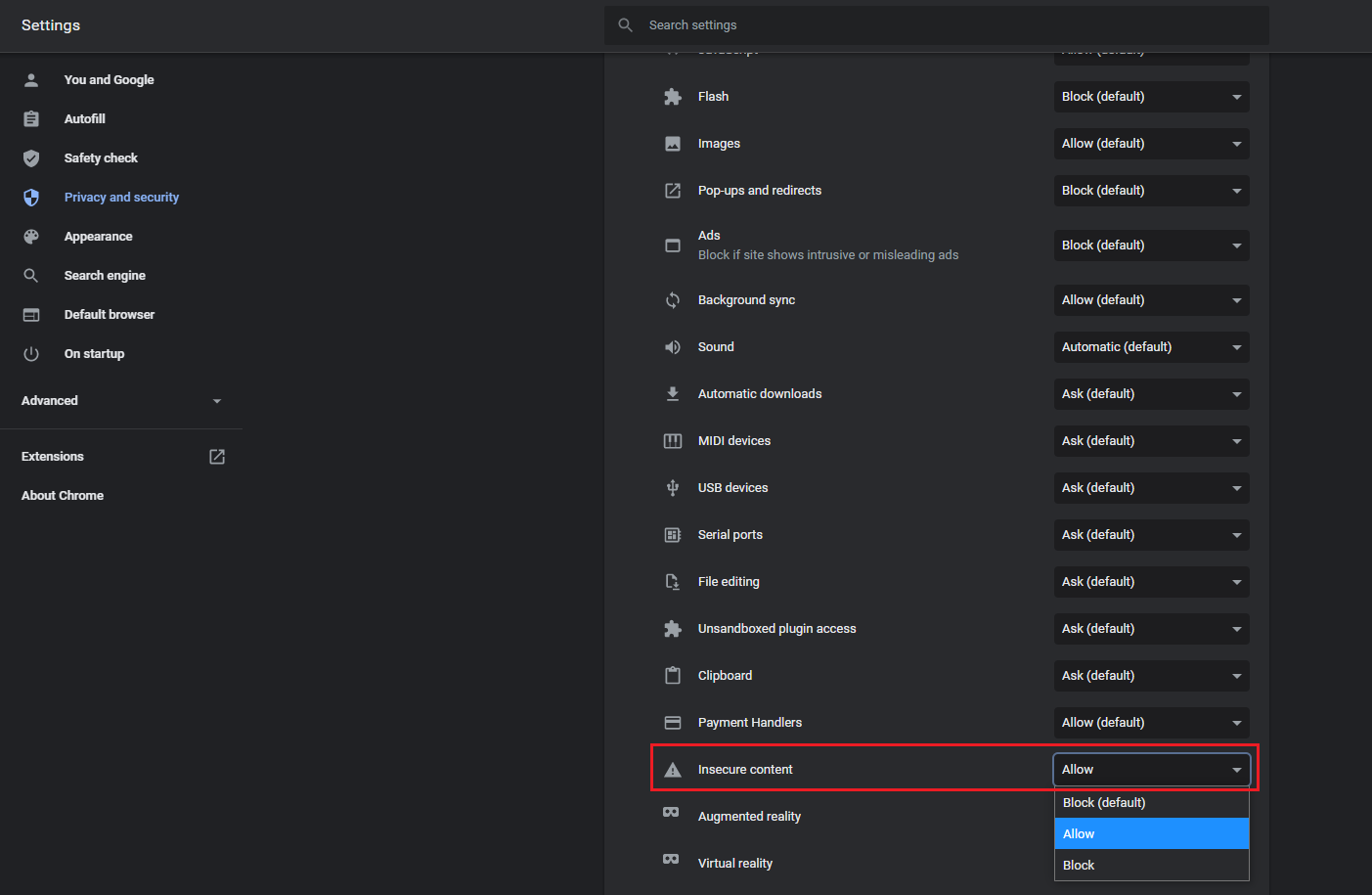
- Go back to the Zenbo Lab website and click [Reload].
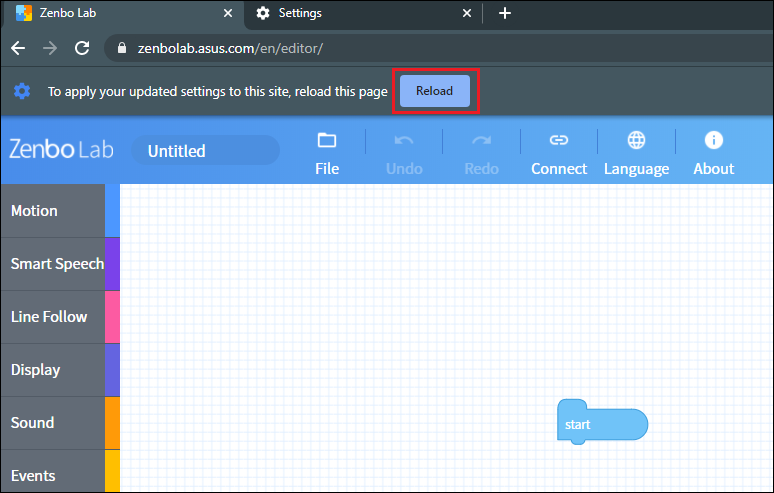
- On your PC, click connect and enter the IP address, then click connect again.
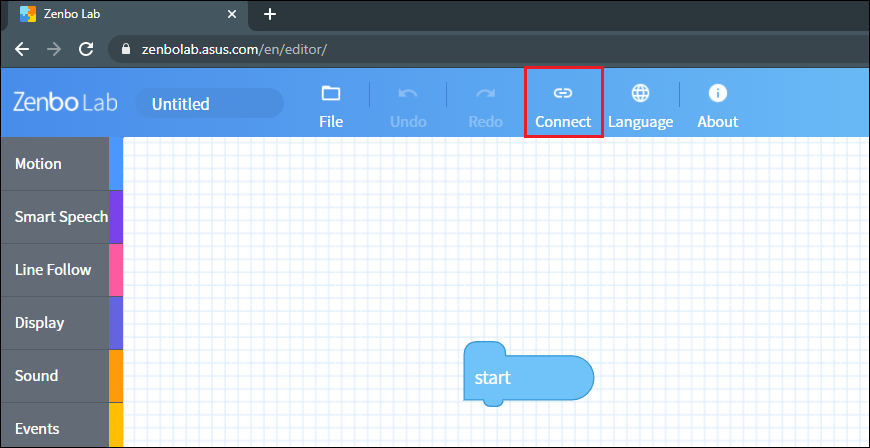
9. Why can’t I connect to Zenbo Junior in Zenbo Lab?
- Please make sure that your PC and Zenbo Junior are connected to the same Wi-fi network.
- Please make sure you have entered the correct IP address.
10. Are there instructions or manuals for Zenbo Lab?
- Yes. Please visit the Zenbo Lab official website for instruction videos and documentation. https://zenbo.asus.com/product/zenbojunior/zenbo-lab/
- There are samples ZBA files on the Zenbo Lab official website as well.
11. Why can’t I use the AI sensing blocks?
- Some AI sensing blocks can only be used if you are login. If you find that the AI sensing blocks are grayed out, please login to Zenbo Lab.
12. What accounts can I use to login to Zenbo Lab?
- You can use your ASUS account, Facebook, or Google account to login to Zenbo Lab.