[AiMesh2.0] AiMesh 2.0 Web GUI - Introduction
Part of AiMesh supported models now support a brand new AiMesh management page, which empowers users with more mesh network information and centralized system settings. Please see below for details.
Note: Please upgrade your firmware version later than 3.0.0.4_386.4xxxx. For the information of how to upgrade firmware, please refer to How to update the firmware of your router to the latest version ? (WebGUI)
AiMesh Network Topology
This network topology display your current AiMesh connection.

1. Model name
2. Location icon of your AiMesh device : This helps you to identify different AiMesh devices in your environment.
3. AiMesh node’s uplink connection quality : The system will automatically detect your connection status and will provide the connection quality as shown in the picture below.
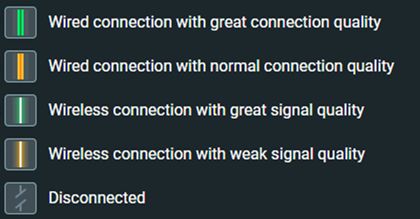
4. Location of your AiMesh device : This helps you to identify different AiMesh devices in your environment.
5. Number of the connected device : It shows how many online connected devices
6. [Add AiMesh node] button : Once you click on the button, the system will search for any available devices in your environment.
AiMesh Device Information
Click on one of the AiMesh devices in the Topology, it will display the corresponding system information, including your AiMesh model name, MAC address, location, firmware version, and uplink connection quality.
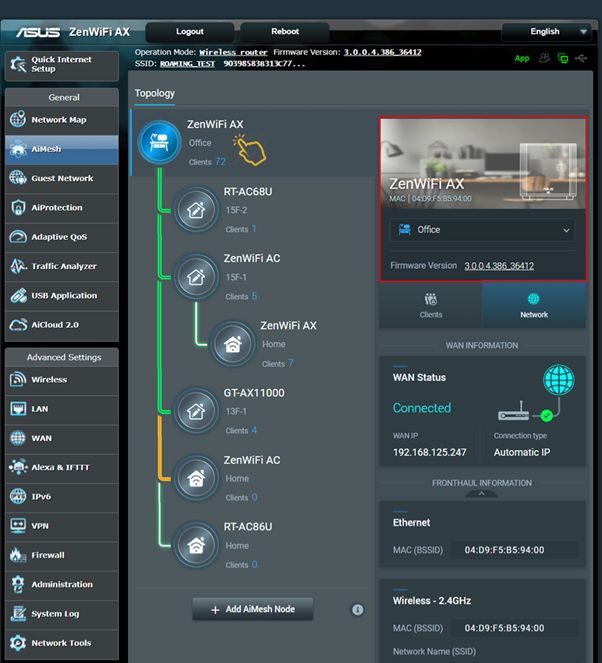
Clients
Click on [Clients], it will display the connected online device list with detailed information. The offline client devices will turn grey.
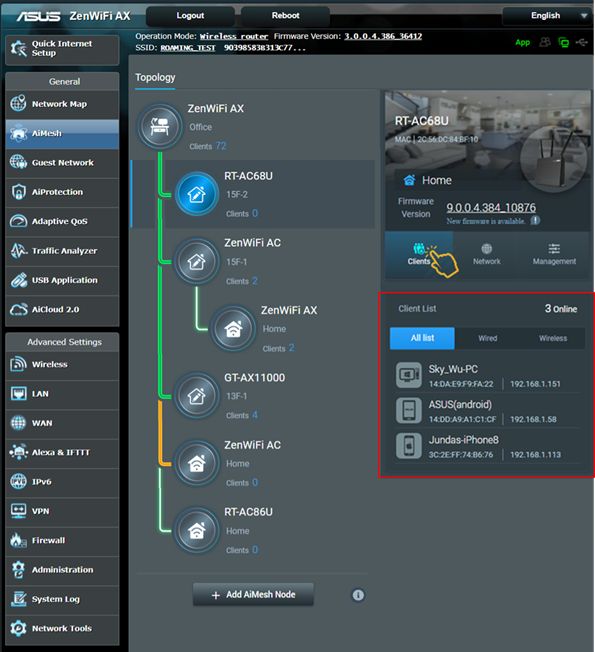
Network Information
Clicking on [Network Information] will display your WAN information, backhaul, and fronthaul information.
*Backhaul network is for the connection between AiMesh router and node(s).
*Fronthaul network is for the connection of end devices.
AiMesh router-Network Information
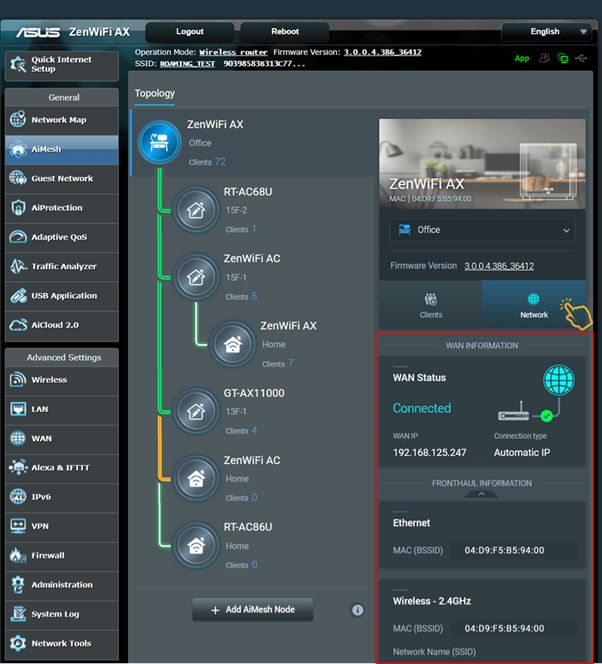
AiMesh node-Network Information
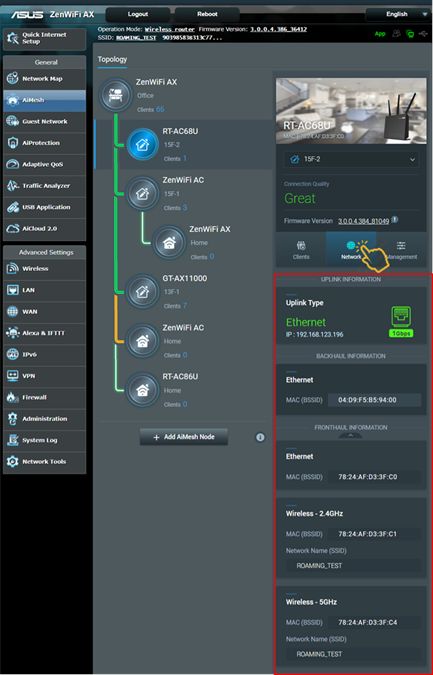
AiMesh node Management
Click on [Management] to control the functions of a specific AiMesh device as shown below. The functions listed will vary based on different models.
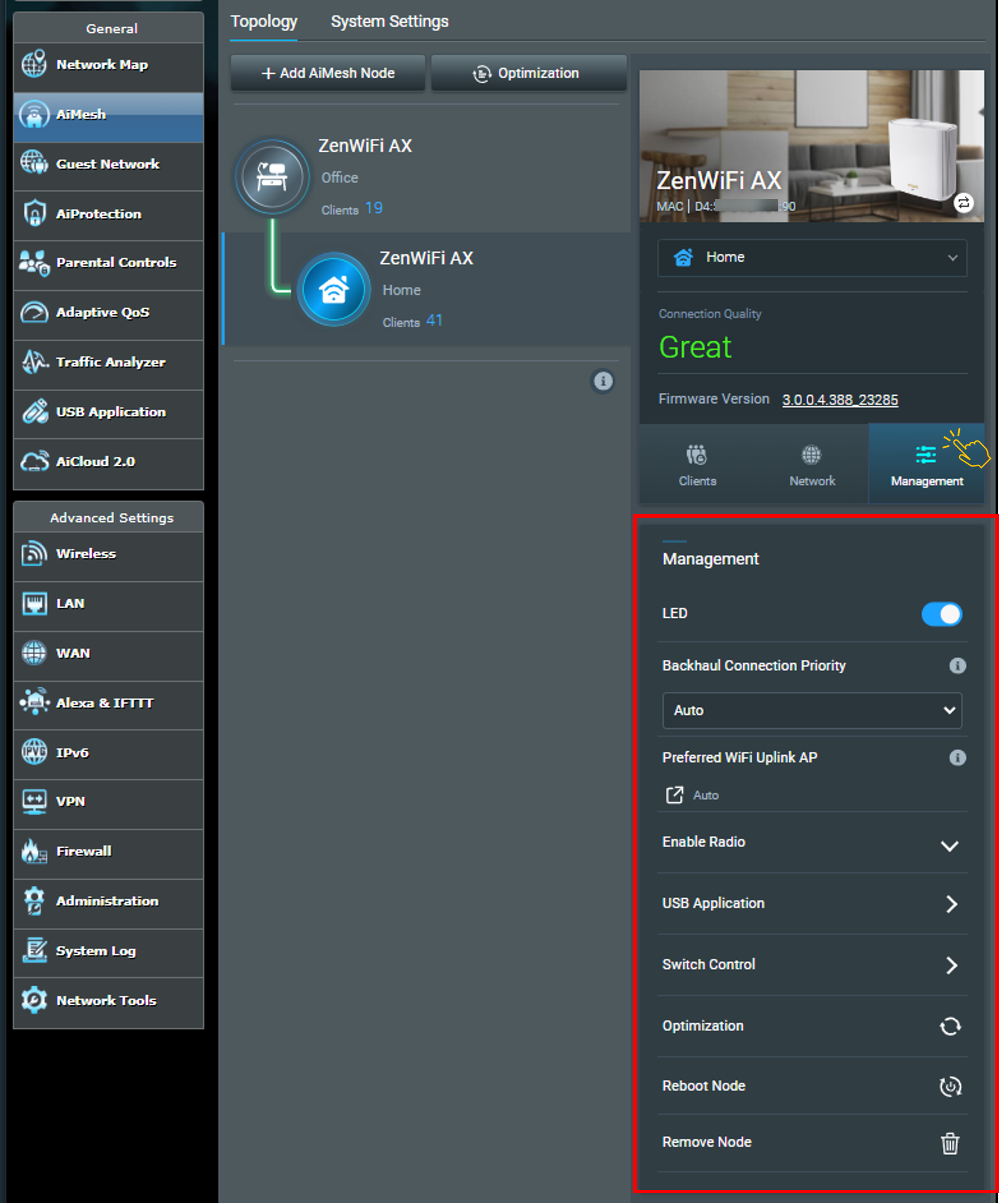
1. LED On/Off Switch Button
2. Backhaul Connection Priority(Only for AiMesh node)
Auto: The system will automatically change its connection type based on the real-word connection quality.
Ethernet: The connection between your AiMesh node and router will only be Ethernet.
3. USB Application(Only for AiMesh node): Media Server /Samba / FTP、Time Machine On/Off、Download Master
Only AiMesh router and AiMesh node with firmware higher than 3.0.0.4.386.xxxxx can support to use the below USB function.
Please be noted that both AiMesh router and AiMesh node need to upgrade to 3.0.0.4.386.xxxxx firmware.
Note: Starting with macOS 26 (Tahoe), Time Machine no longer supports creating new backups on USB-connected storage devices. Existing Time Machine drives that were previously configured remain compatible and can continue to be used for backup and restoration.
4. Switch Control: Go to LAN > Switch Control, setting AiMesh node [Jumbo Frame](The default is disable)
5. Optimization
6. Reboot AiMesh node
7. Remove AiMesh node
How to get the (Utility / Firmware)?
You can download the latest drivers, software, firmware and user manuals in the ASUS Download Center.
If you need more information about the ASUS Download Center, please refer this link.