[Gaming NB/DT] Armoury Crate Mobile Version Introduction (Android/ iOS)
Gamers can use mobile version Armoury Crate to monitor PC device status and adjust some part PC Armoury Crate relevant settings.
System Prerequisites
Mobile Armoury Crate support Android (5.0 or above), and iOS (10.3 or above) version.
*Note: The PC Armoury Crate required version V3.0.4 or above,please refer to Armoury Crate V3.0 for more details.
Launch Device Connection
1. Launch PC Armoury Crate
Please type and search [Armoury Crate]① in the Windows Search Box, and then click on [Open]②.
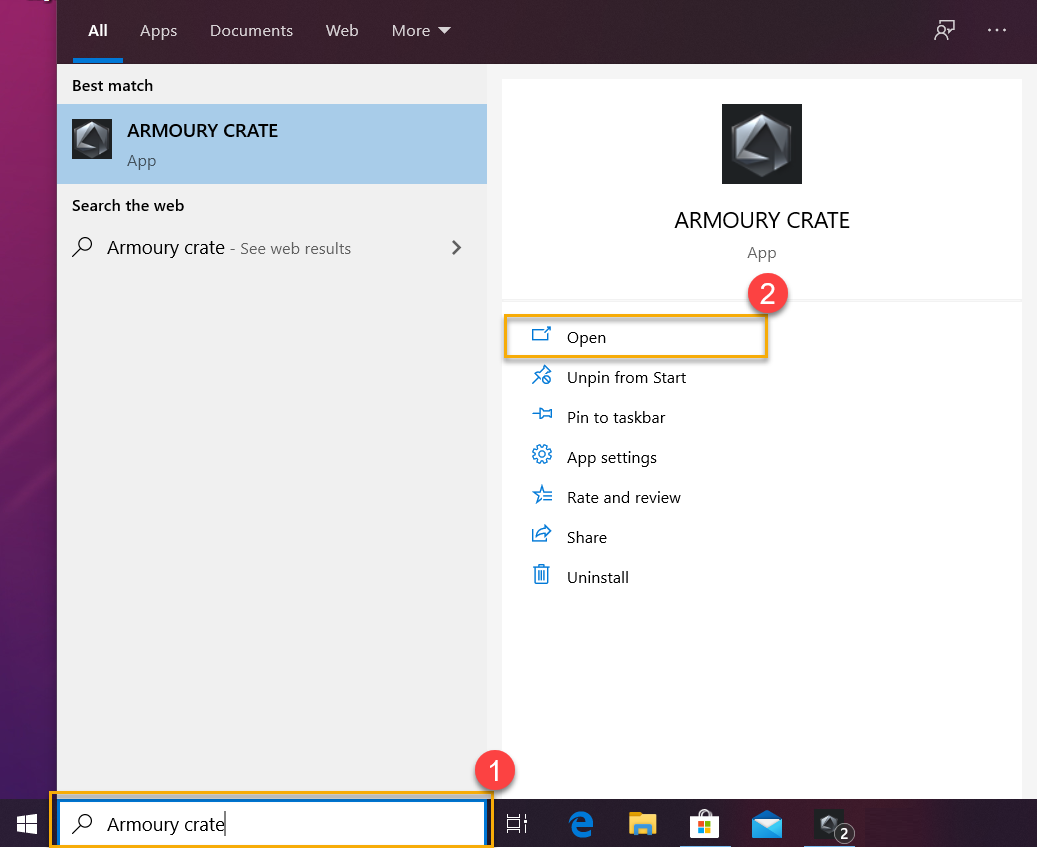
In Armoury Crate [Home]③,clicking the [Mobile Connection]④ icon on the upper right to start the steps of mobile device connection.
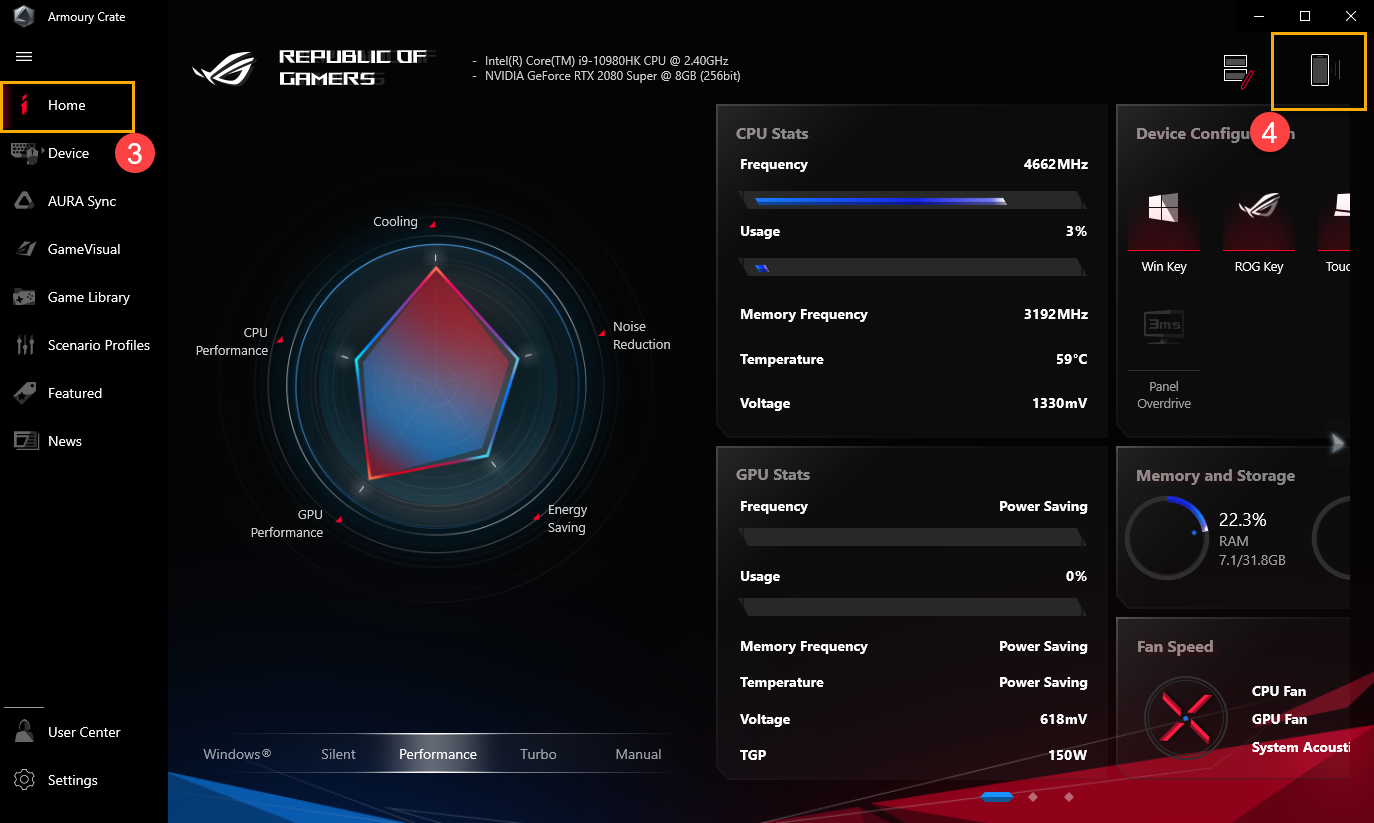
Clicking [Google Play] or [App Store]⑤ icon to download mobile Armoury Crate APP. After APP downloaded, clicking [Connect Device]⑥, and start to scan [QR Code]⑦ with Armoury Crate mobile APP to connect.
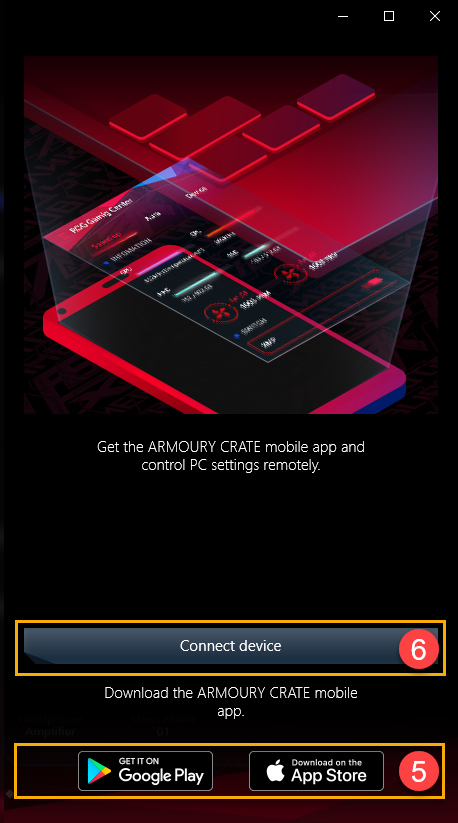
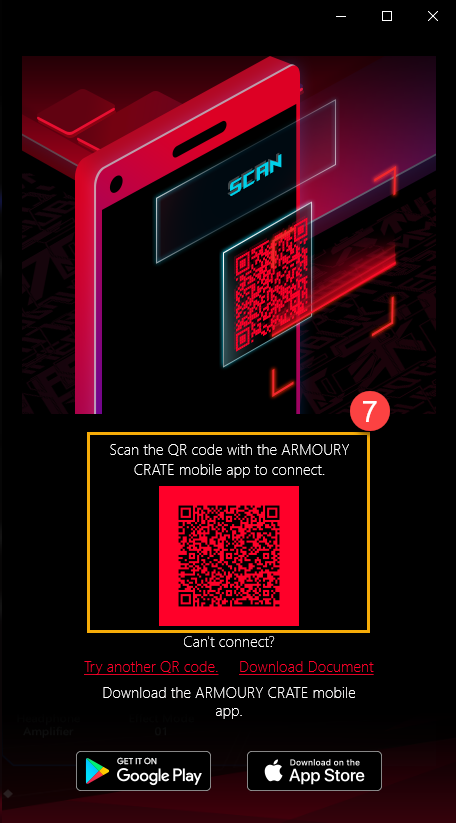
*Please notice that Android system download APP via Google Play, but iOS system download APP via App Store.
2. Launch mobile Armoury Crate 
Please launch mobile Armoury Crate App in your device, clicking [Connect via QR Code]①, and must turn on Wi-Fi and Bluetooth connection. After that, clicking [Connect Device]② and scan PC QR Code③ with Armoury Crate mobile APP to connect.
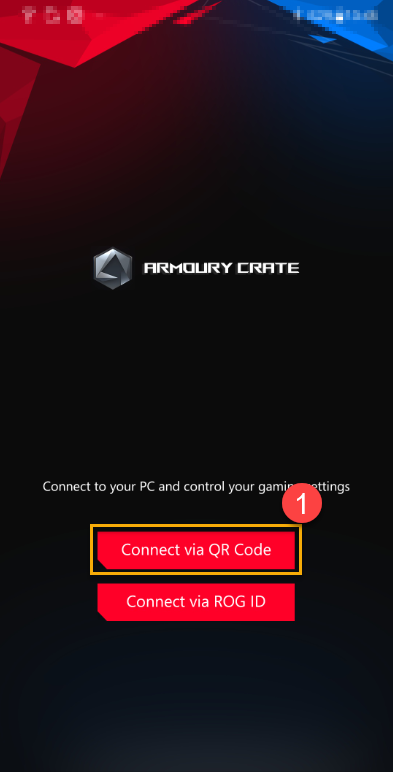
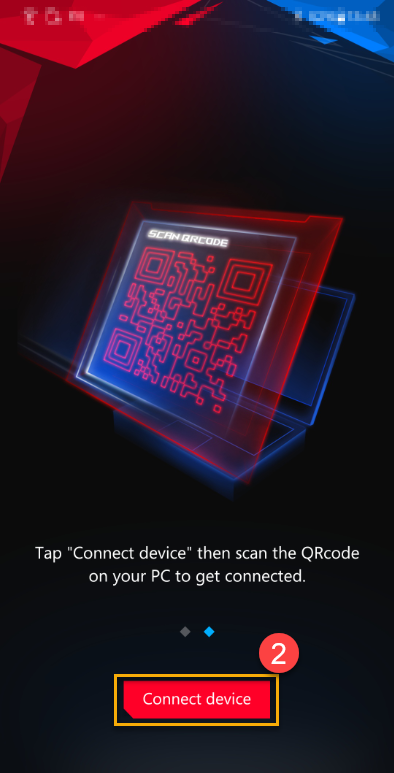
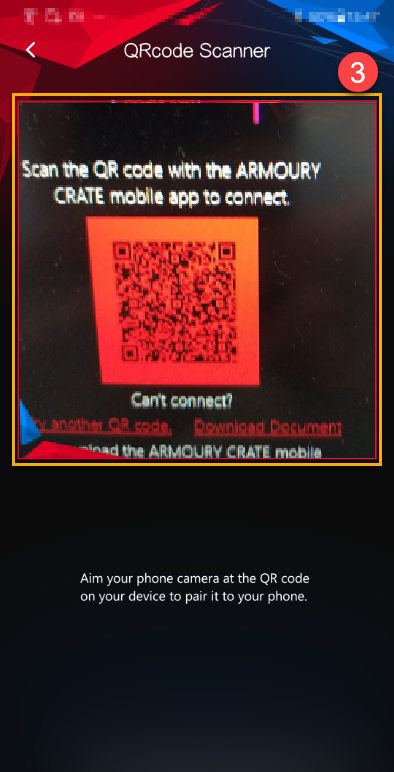
3. Mobile Armoury Crate Introduction
3-1 HyperFan Mode①: Gamers can adjust device performance while playing game, for example Windows、Silent、Performance or Turbo mode. Clicking the icon  ② on the upper left for checking device connection status and [Disconnect]③ option.
② on the upper left for checking device connection status and [Disconnect]③ option.
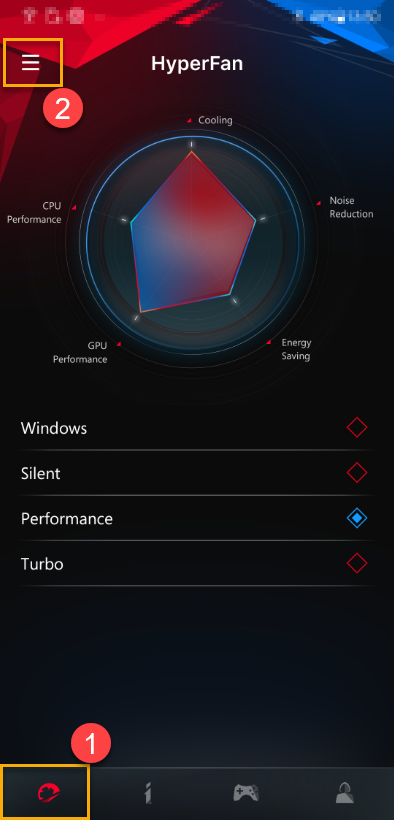
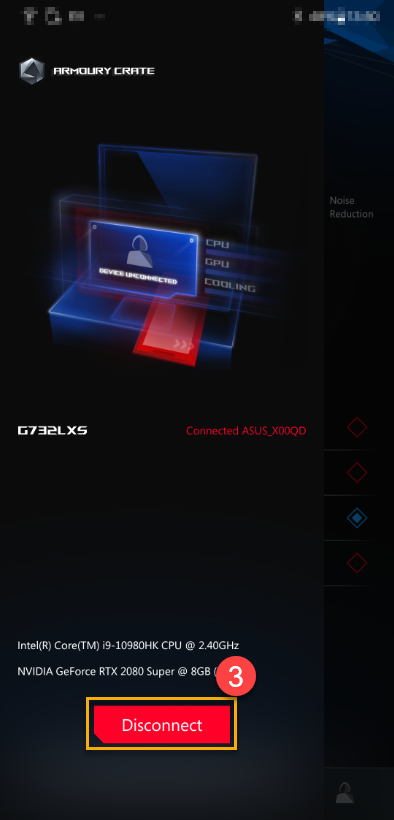
3-2 System Info①: The page displays system information about CPU②、GPU③ and More④. Clicking the icon 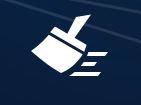 ⑤ on the upper right to free up memory.
⑤ on the upper right to free up memory.
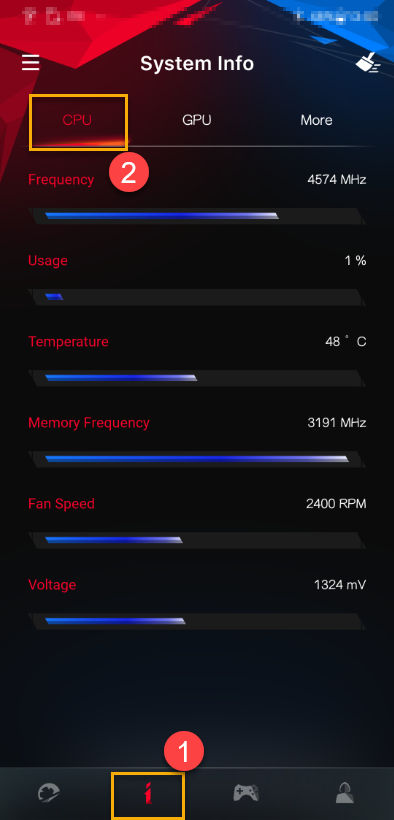
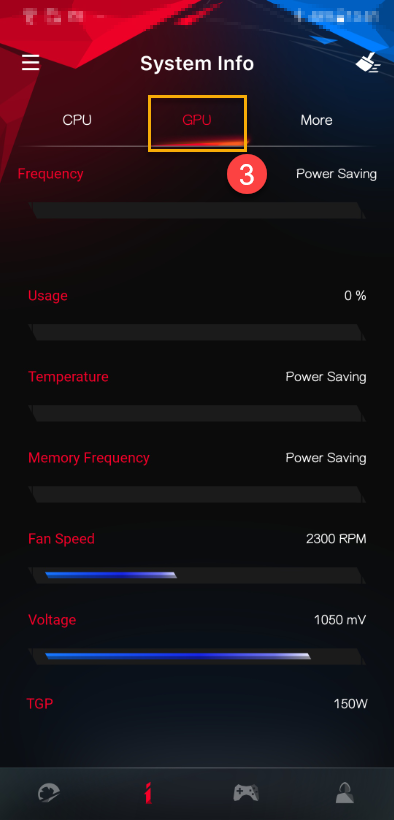
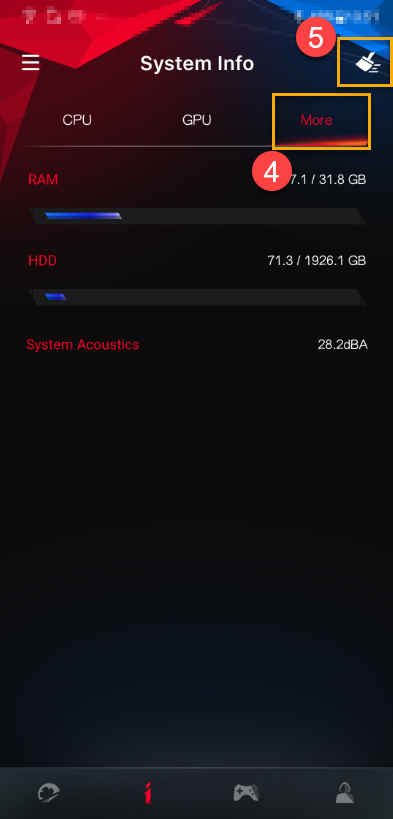
3-3 Utilities①
Device configuration②: Gamers can enables or disables ROG Key、Win key、Touch Pad and Panel Overdrive Settings.
App configuration③: Gamers can directly change the related application configuration.
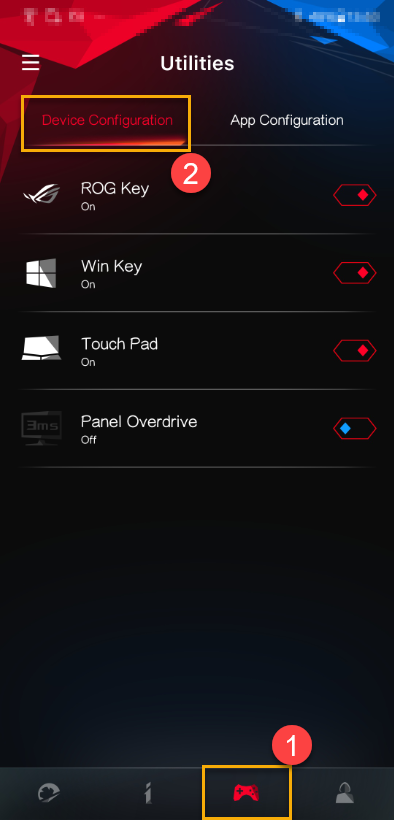
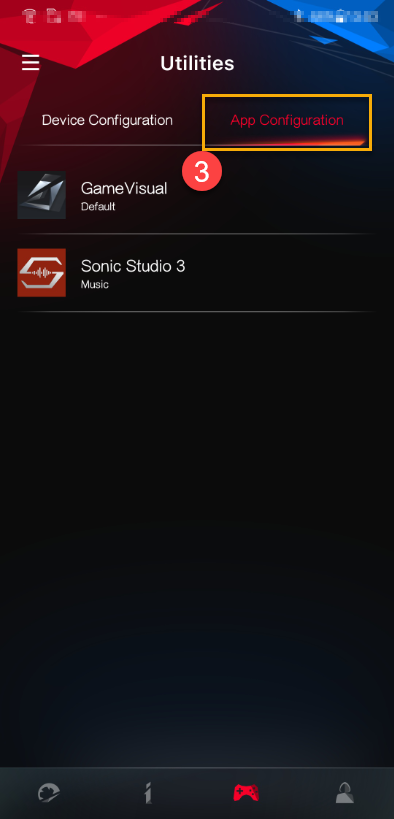
3-4 User Center①: After logging into ASUS member account, the page will show the Email and the last login time.
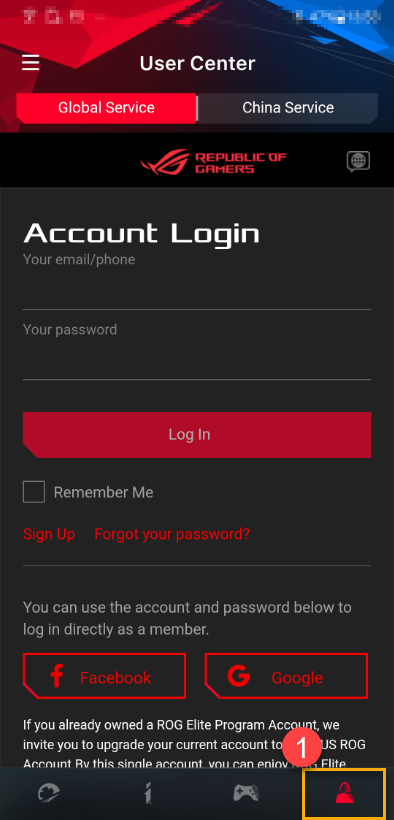
*For how to register an ASUS member account, please refer to Link.
4. Connection Troubleshooting
Please refer to ARMOURY CRATE (Mobile) Connection Troubleshooting Guide
Q&A
Q1: Where can I download ARMOURY CRATE mobile app?
A1: You can search ARMOURY CRATE on Google Play or App Store, or you can scan the QR code of your PC ARMOURY CRATE to download.
Q2: Why should I download the mobile ARMOURY CRATE?
A2: You can adjust HyperFan Mode, App or Device Configurations ,and monitor System Information during playing game.
Q3: I can't connect my device through scanning the QR code of PC Armoury Crate.
A3: Please make sure both of your PC & mobile device connect to the same Wifi domain or your Bluetooth device is enabled and connected.





