[Wireless Router] How to configure the Auto Network Detection while enabling the Dual WAN?
After enabling the Failover Mode, the system will automatically detect your network status to make sure your router is connected to the Internet from either the Primary WAN or the Secondary WAN.
Note: Supported New Firmware: FW version after 3.0.0.4 384. 40000
The default Failover trigger condition is as follows: The system will check the connection of the WAN that you are currently using every 5 seconds by periodically sending DNS Query to a DNS server or sending a ping to the addresses you specify. If the WAN you are currently using fails 12 consecutive times, it will automatically failover to the other WAN for backup.
Please note that it will take at least 60 seconds to trigger the failover mechanism.

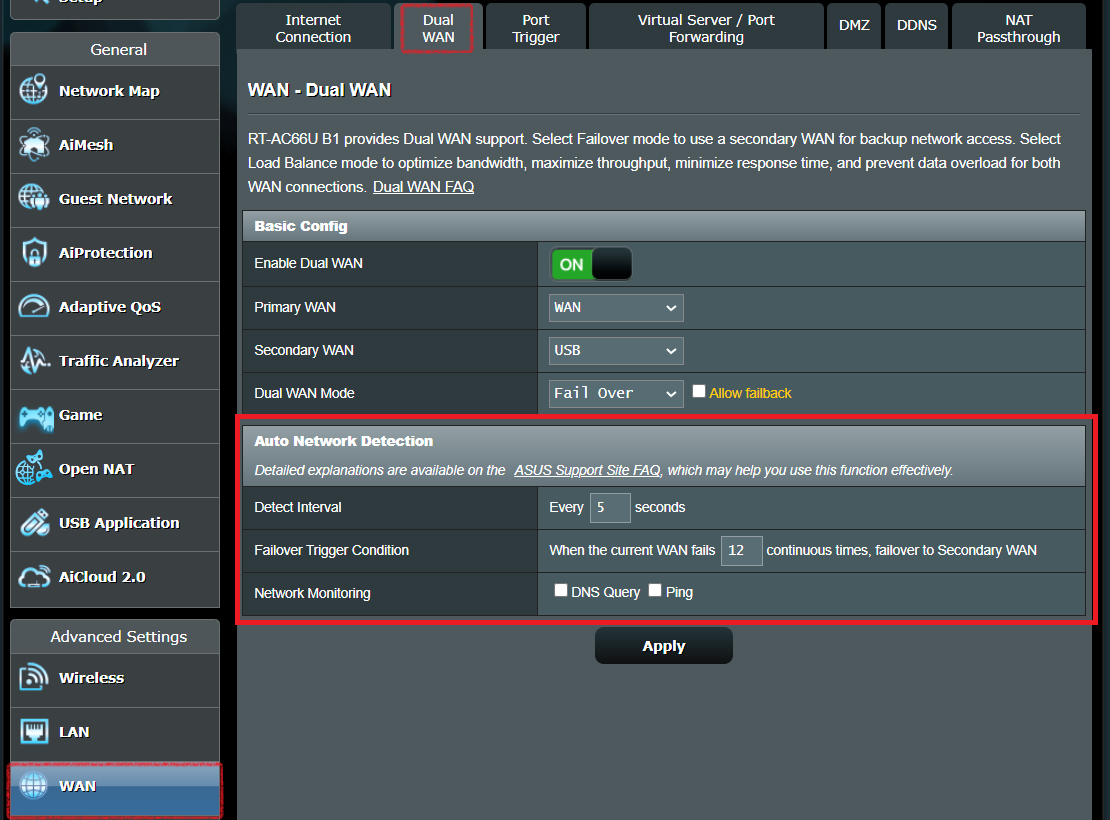
| DNS Query | Ping |
Pros | Respond quickly | The most common way to check your Internet connection |
Cons | In the certain circumstances, DNS queries work because DNS information is stored in the cache of your device even if your router is not connected to the Internet. | Some ISPs consider frequent pings as an attack and it results in the Internet connection being disconnected by the ISP. |
How to Set Up DNS Query?
The system will require user to fill in [Resolved Target] and [Respond IP] fields after clicking on DNS Query in Network Monitoring to prevent your router from man-in-the-middle attack and decrease the possibility of false positive IP address. In order to make sure the resolved target is congruent with the respond IP, we suggest users set up DNS Query by following the steps below.
1. Use “cmd” in Windows or “Terminal” in MacOS to ping a specific domain name, such as www.google.com.

2. Copy the IP address replied and paste it to the website WHOIS to search if this IP address is congruent with the domain name you specified.
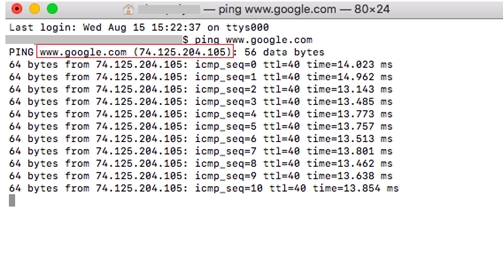
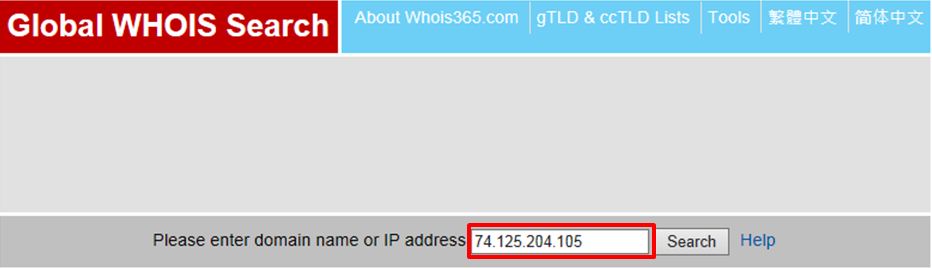
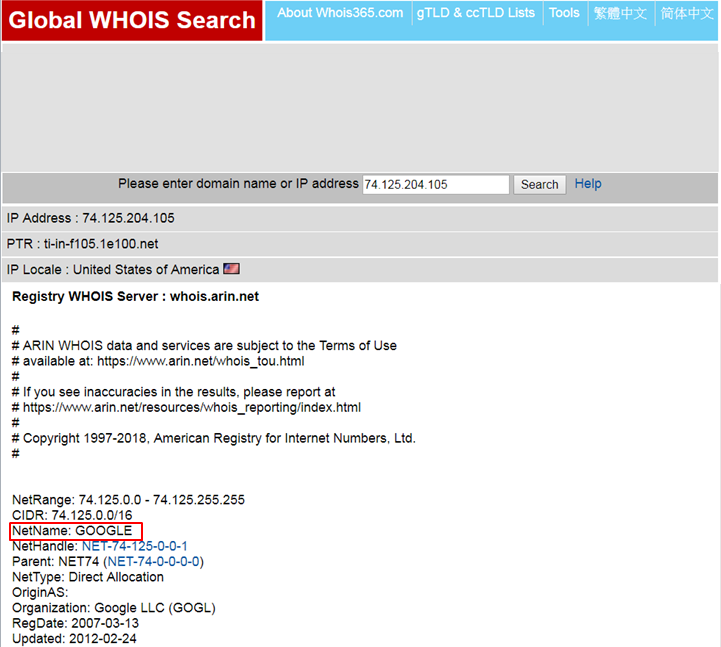
3. If this IP address is congruent with the domain name you specified, please fill in [Resolved Target] and [Respond IP] fields accordingly.
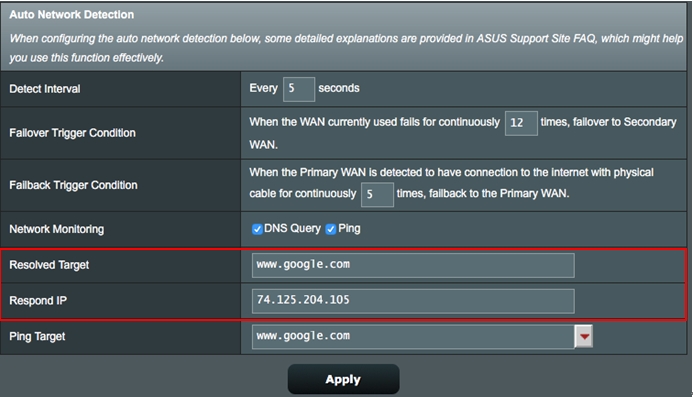
The default Failback Trigger condition is as followed: While connected to the Secondary WAN, the system will check if the Primary WAN is up and ready to connect by using the same failover mechanism. When the system detects the Primary WAN is connected to the internet by a physical cable for 4 continuous times, it will switch to the Primary WAN. Please note that it will take at least 20 seconds to trigger the failback mechanism.
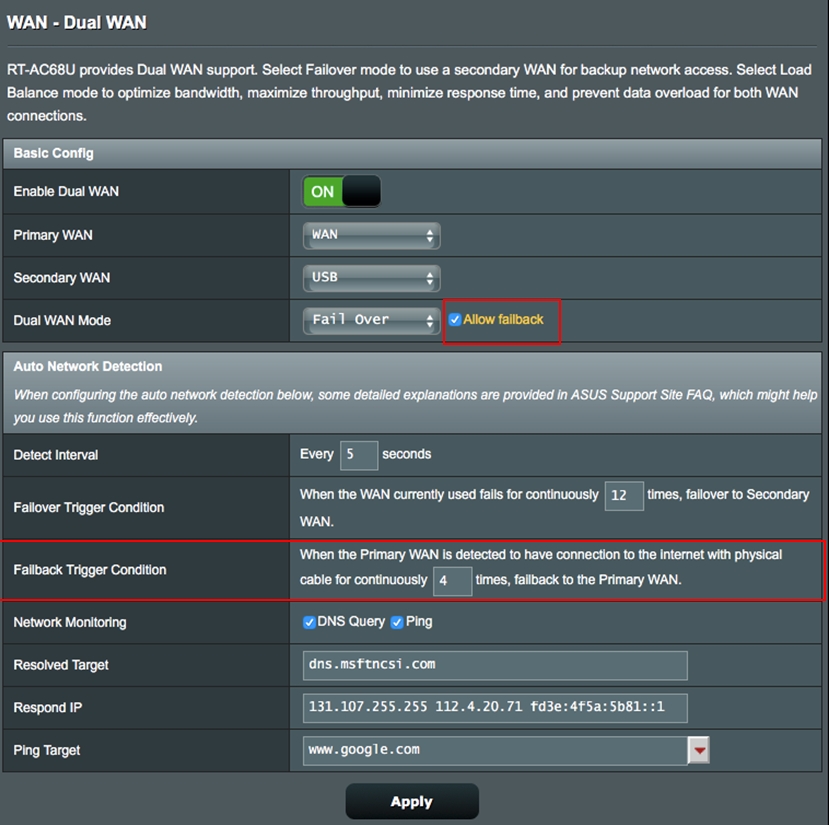
Temporary disconnections while executing failover or failback is normal. If you find your network frequently disconnects from the Internet, please navigate to the ASUS Support Site to report the problem you've encountered or contact ASUS Product Support for additional assistance.
How to manually configure Network Monitoring, and Failover/Failback Trigger Conditions?
Users can select this option to test the WAN connection by DNS Query and Ping. Based on user’s actual network condition, you are able to manually set up the interval and failover/failback trigger condition. The default failover/failback trigger condition is configured under the assumption that the Primary WAN is more stable than the Secondary WAN. If you find the Secondary WAN is more stable than the Primary WAN, please change the failover/failback trigger condition in a way to decrease failover trigger condition and increase failback trigger condition.
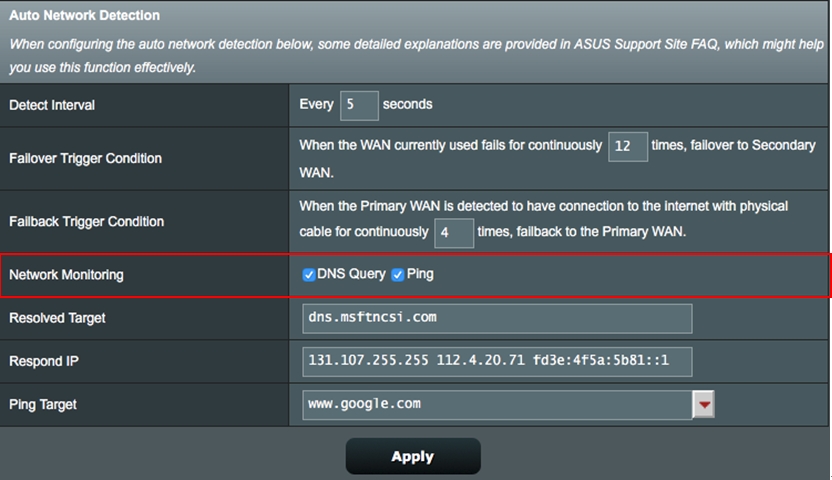
To Trigger Failover Earlier:
Users can reduce the number of consecutive detection failures from 12 to 5. The minimum times of the failover condition can be triggered is 3 times as advised, to prevent the system from switching too frequently and increasing the possibility of disconnection.

To Trigger Failback Earlier:
Users can reduce the consecutive number of Primary WAN detected to have connection to the Internet with a physical cable from 4 to 2 times. Please make sure the Primary WAN is stable to keep your router from disconnecting due to frequently switching between WANs.

To Avoid Disconnection Resulting from Frequently Switching WANs:
By unchecking the Failback box, the device will not switch back to the Primary WAN while connecting to the Secondary WAN. Otherwise you can increase the number of Failback trigger conditions from 4 to 20 times to avoid disconnection of the internet due to frequently switching between WANs.


How to get the (Utility / Firmware)?
You can download the latest drivers, software, firmware and user manuals in the ASUS Download Center.
If you need more information about the ASUS Download Center, please refer this link.





