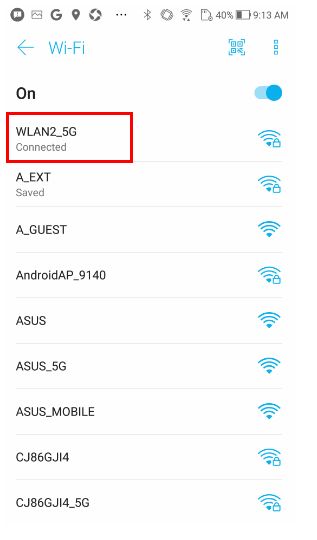Related Topics
[ASUS Device Discovery] How to find the IP address of your wireless router or AP from Android system?
What is Device Discovery?
When using multiple ASUS Router or Repeater products in one network environment, how do I know all the IP address of each ASUS Router or Repeater?
ASUS Device Discovery app helps you find all ASUS networking devices, including router, repeater, IPcam, Access Point and wireless Media Bridge in your network, and you can use this app to get device IP address ,then login to device firmware page.
Required Android Version: Android 4.0 and the above.
How to install and use the Device Discovery ?
Step1. Go to either the Google Play Store via the below link or scan the QR code to download the app
https://play.google.com/store/apps/details?id=com.asustek
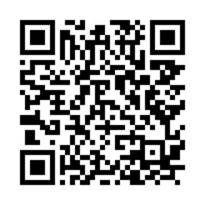
Install the App
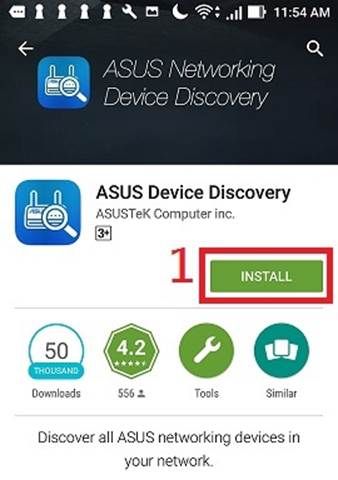
Step 2. Open the Device Discovery app from Google Play store page or click the Device Discovery icon from your mobile phone.
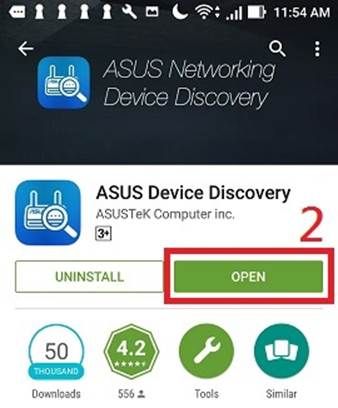
Step 3. Please read and confirm that you agree with the Asus Privacy Policy and the Asus Terms of Use Notice before using the App.
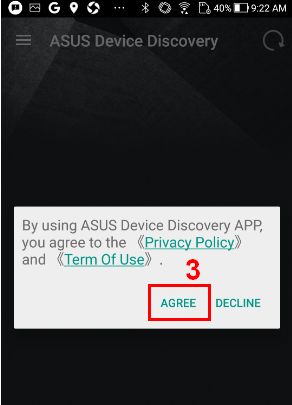
Notice: This app only supports WiFi connection; you need to connect your mobile phone to router WiFi.
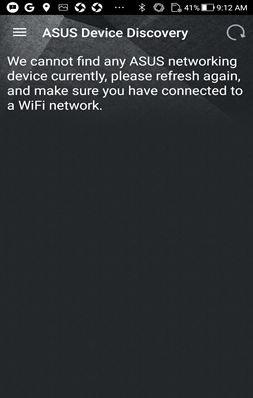
Please go to Settings and connect your phone to the WiFi of your wireless router/AP, then refresh the page to proceed.
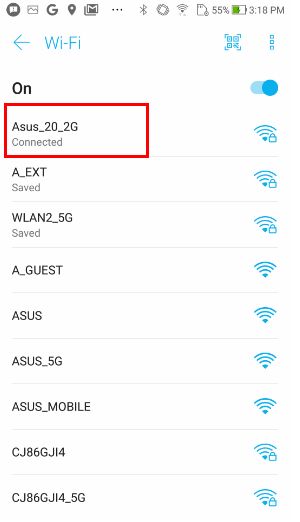
Notice: If you have any WiFi connection problem, please refer to https://www.asus.com/support/FAQ/1006657
Step 4. Click Refresh button to scan the wireless AP, and Device Discovery will list all wireless AP in this network,.You can also see the IP address of each wireless AP.
.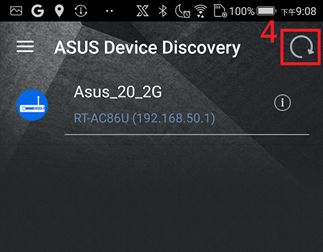
Step 5. Choose the model name or WiFi SSID of the wireless AP that you want to manage.
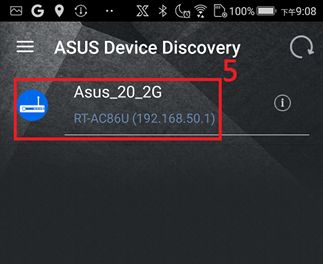
Step 6. Choose to login to your router through either HTTP or HTTPs.
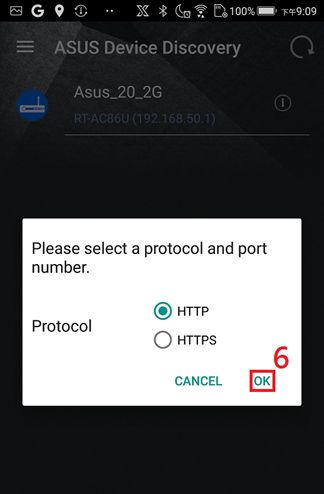
How to uninstall the Device Discovery App ?
Go to Settings > Apps & Notifications > App Info > Choose Asus Device Discovery then click uninstall.
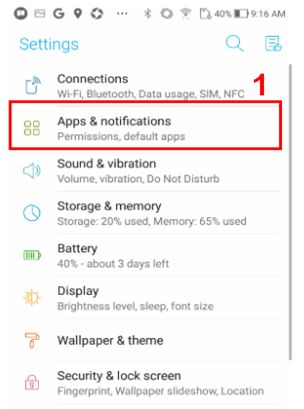
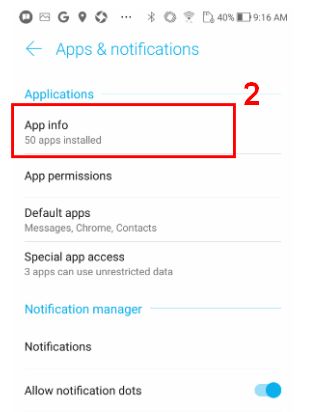
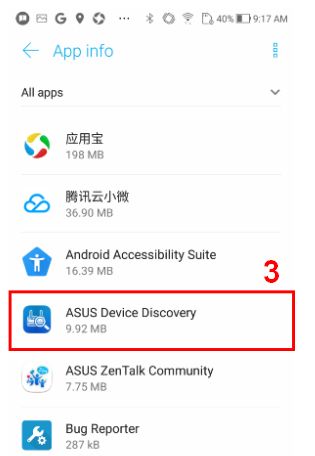
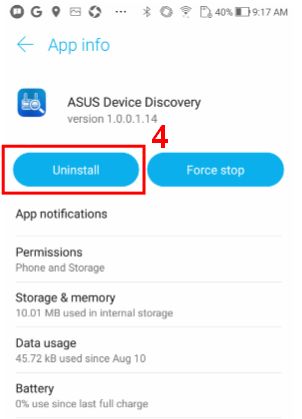
Device Discovery related FAQ
Why can't I install the Device Discovery app to my mobile phone ?
Please make sure your mobile phone is running Android 4.0 or higher.
I cannot find the router IP address through the Device Discovery app
Please make sure your mobile phone is connected to the router WiFi and sucessfully obtains the IP address.
Like the example below, click the connected WiFi SSID to make sure your mobile phone gets the 192.168.x.x IP address from the router.