Related Topics
[ASUS DDNS] How do I remove the registered DDNS name from my previous ASUS router?
This article provides two ways to delete a registered ASUS DDNS host name: (1) Deregister (2) Use ASUS Router app to delete ASUS DDNS hostname.
If you want to change the name of a registered ASUS DDNS host, you can refer to the following three scenarios:(1) Disable the DDNS function (2) To change the ASUS DDNS host name (3) Transfer your ASUS DDNS hostname from the original router to the new device.
Note: If the router has the ASUS DDNS (Dynamic Domain Name System) feature enabled and is in use, you cannot remove the ASUS DDNS host name.
If you want to delete a registered ASUS DDNS hostname, you can use one of the following two methods:
Method 1- Deregister:
(1) After registering the ASUS DDNS host name, the Deregister button will appear.
(2) Click Deregister, you can cancel the registered ASUS DDNS host name.

Note: The Deregister feature only supports firmware versions released after December 2020/December and does not support DSL series models and End of Life (EOL) models.
Please refer to [Wireless / Networking] How to check if a product is End-of-life (EOL)? | Official Support | ASUS Global
Method 2- Use ASUS Router app to delete ASUS DDNS hostname. (For users whose firmware version later than 3.0.0.4.388.22715 or 3.0.0.4.388.31665 and have linked ASUS DDNS to the login account of router app)
Step 1. Open ASUS router app and login to the account which link with your ASUS DDNS.
Step 2. Go to the ASUS router profile which setup with ASUS DDNS
Step 3. Go to Settings > Account Binding > ASUS DDNS
Step 4. Click [Delete hostname].
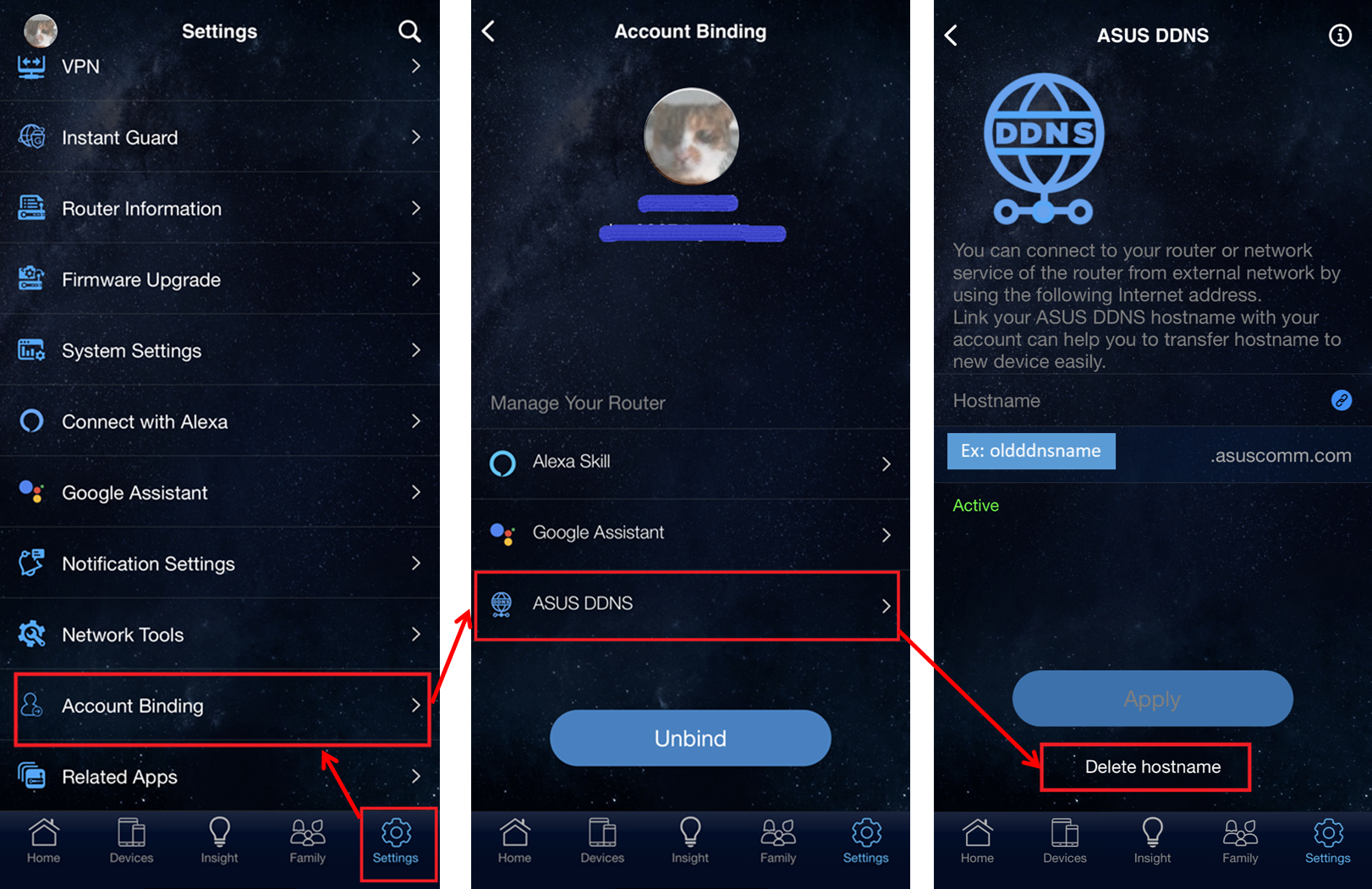
Step 5. if your ASUS DDNS is removed, you can find hostname is empty.
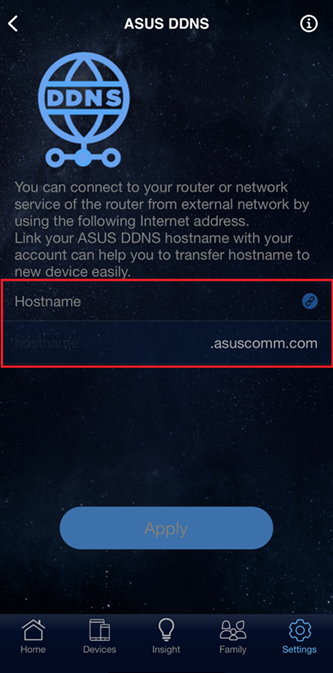
The above are two ways to unregister the ASUS DDNS host name.
If you want to change the name of a registered ASUS DDNS host, you can refer to the following three scenarios.
Scenario 1: Disable the DDNS function.
Scenario 2: To change the ASUS DDNS host name.
Scenario 3: Transfer your ASUS DDNS hostname from the original router to the new device.
Scenario 1: Disable the DDNS function
If you do not want to use the ASUS DDNS feature temporarily, click [No] on enable ASUS DDNS Client to disable the DDNS function.
And click [Apply] to save settings.
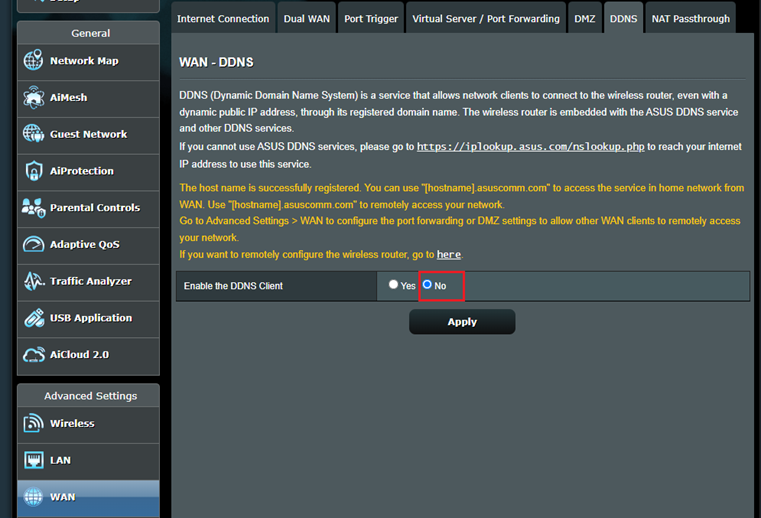
Scenario 2: To change the ASUS DDNS hostname
Please enter your new DDNS hostname in the Host Name field and click [Apply] to register the new DDNS hostname again.
Note: the new name replaces the old registration information, and the old hostname cannot be retained.
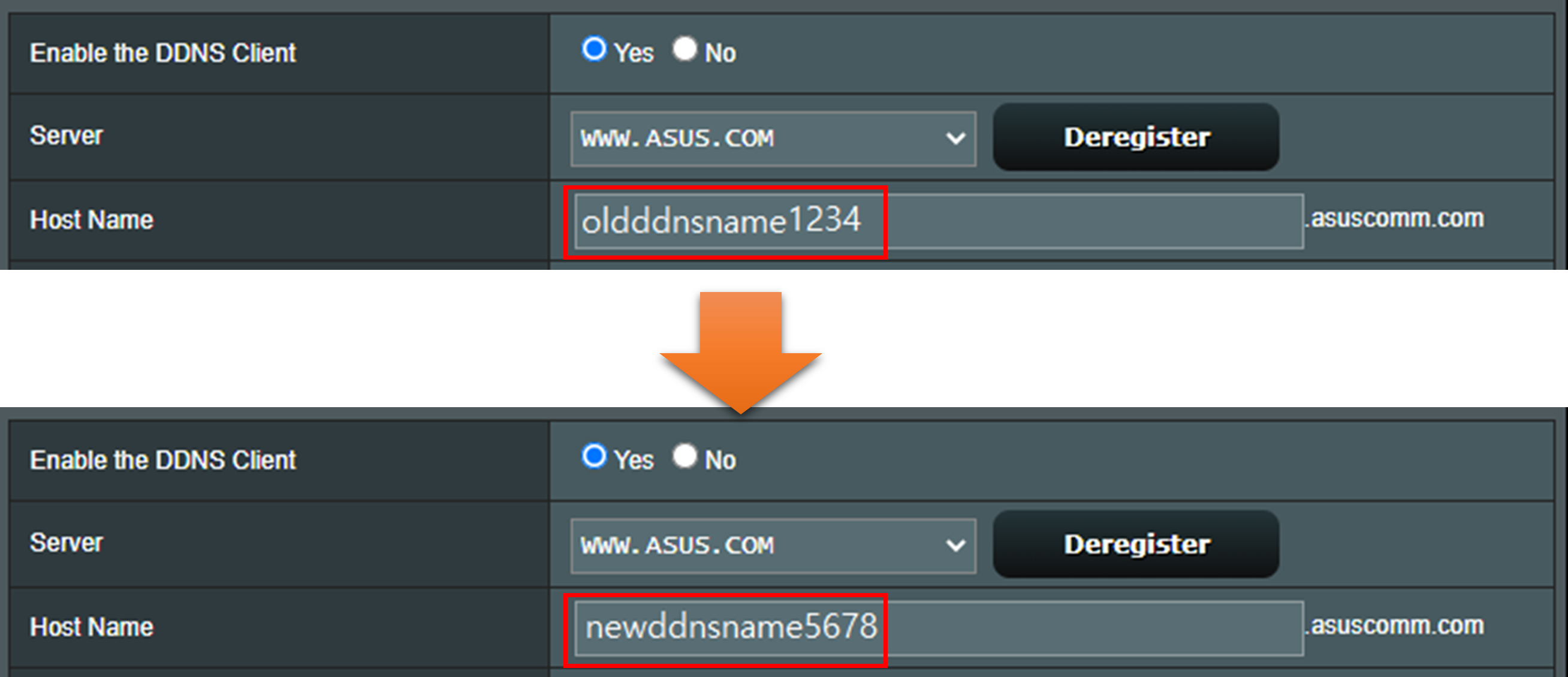
Scenario 3: Transfer your ASUS DDNS hostname from the original router to the new device.
Basing on Account binding, you can transfer your ASUS DDNS hostname from original router to the new device.
For example, if you buy in a new router to replace your original router and you want to use original ASUS DDNS hostname on new router.
You can transfer hostname from old router to new router.
(For users whose firmware version later than 3.0.0.4.388.22715 or 3.0.0.4.388.31665 and have linked ASUS DDNS to the login account of router app)
Please refer to the FAQ below:
[Wireless Router] How to bind trust account to my ASUS router?
[Wireless Router] How to transfer ASUS DDNS to new device?
If none of the above methods are applicable, please provide the following information to your local ASUS call center:
1. The serial number of your previous router. (You can find it on the back label of your router)
2. The MAC address of your previous router. (You can find it on the back label of your router)
3. The DDNS host name.
ASUS technical centers will take several working days to remove the registered DDNS host name. After that, you can register the domain name to your new router.
You can find ASUS Call Center information at: https://www.asus.com/support/callus