How to set up VLAN network for BRT series?
Introduction
A Virtual LAN(VLAN) is a logical LAN segment that is used to segregate a physical network into multiple virtual LAN network. This allows business enviroments to easily manage multiple networks without sacrificing security and restrict the broadcast domain size while reducing the chance of packet collision, and the VLAN network is required in business environment.
The following setting steps explain how to set up VLAN for dividing multiple networks within a company.
Contents
Network Topology
Divide network into different departments with VLAN.

Setting Procedure
1. Type 192.168.1.1 on the address bar and login to the management web console.
2. Click VLAN from the Advanced Settings on the left column.
* If you've already changed default IP address , type the new IP address to login .
* Please use network tool "Device Discovery" if you forgot a new IP address.
3. Enable VLAN
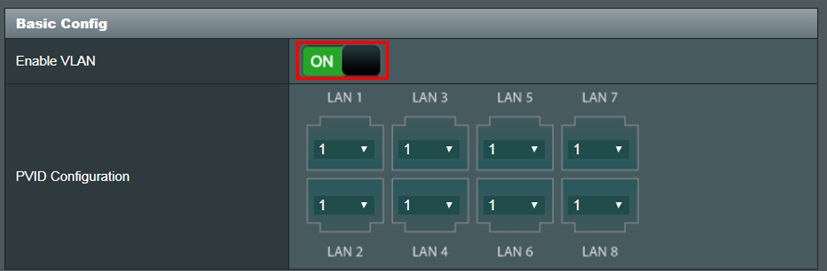
4. Click Edit (Pen) icon to edit VLAN settings
*All ports and wireless SSIDs belonging to VLAN1 show as factory default. That's a broadcast domain so it's the same group of devices to be assigned to all the same VLAN ID.
*For subnet on default, it's set to IP address and subnet by the part of LAN settings.
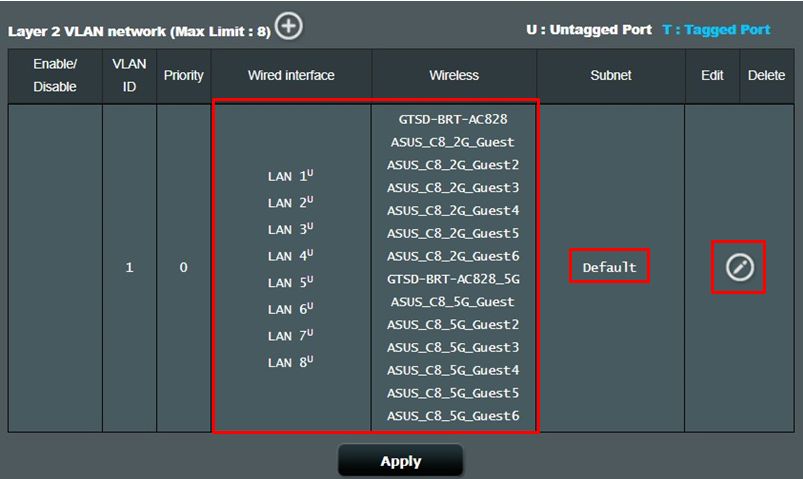
5. Create VLAN for administrator team. Delete all except for LAN1 to LAN4, and click OK.
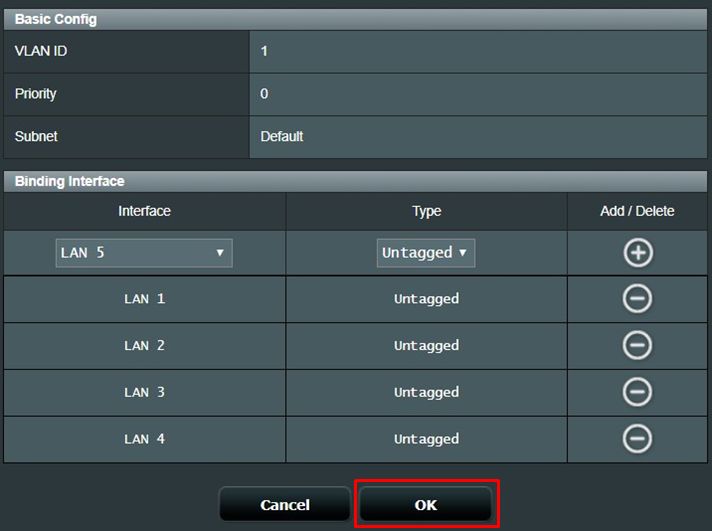
6. Next, create a VLAN for sales division. Click “+” to add.
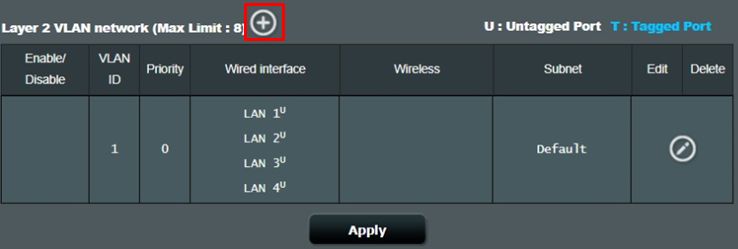
7. Input VLAN information
VLAN ID: VLAN number
Priority:This setting is used for setting priority on network traffic. You can set it from 0 (Best effort) to 7(the highest)
Subnet:It shows IP address segment and default gateway IP address. If you have to set up detailed IP address, please click Edict (Pen) icon.
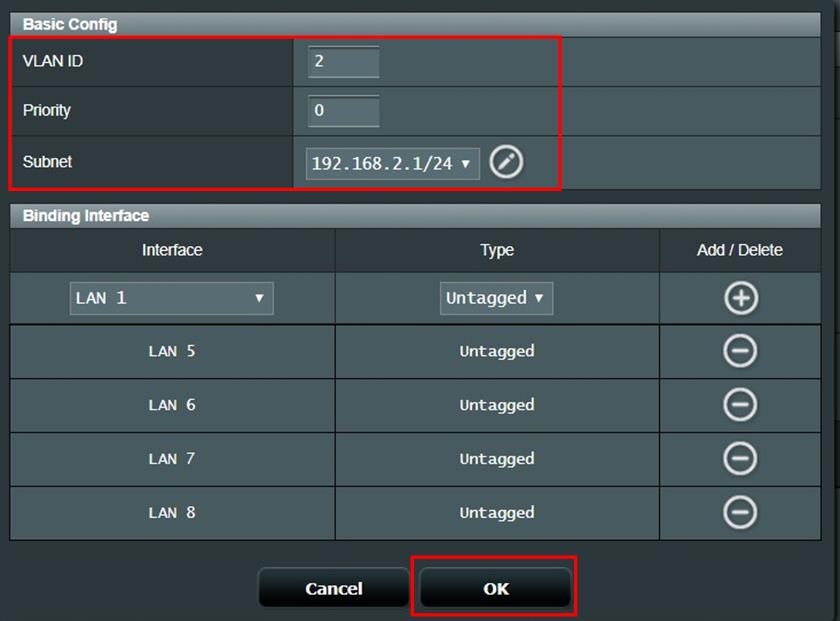 |
8. Click OK once the you complete setting.
※PVID(Port VLAN ID) assigns VLAN when it gets untagged frame to the port. If it gets tagged frame, the system refers VLAN ID and decide VLAN destination.
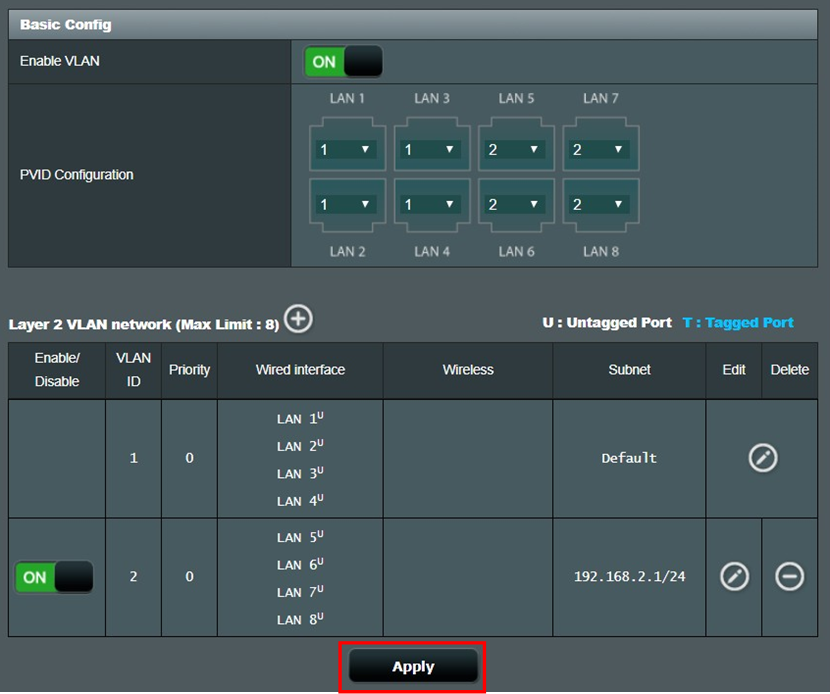 |
Tagged VLAN
Tagged VLAN means frames which belong to the same VLAN can be tagged with a VLAN ID , therefore, the virtual network can be built among multiple network switches via connecting trunk port of switch. To cascade multiple switch with the same VLAN network, you have to enable tagging on specified LAN interface.
On the following network topology, Port5 belongs to VLAN1 and VLAN2, transfer frame with tagged VLAN to another network appliance (ex. switch).
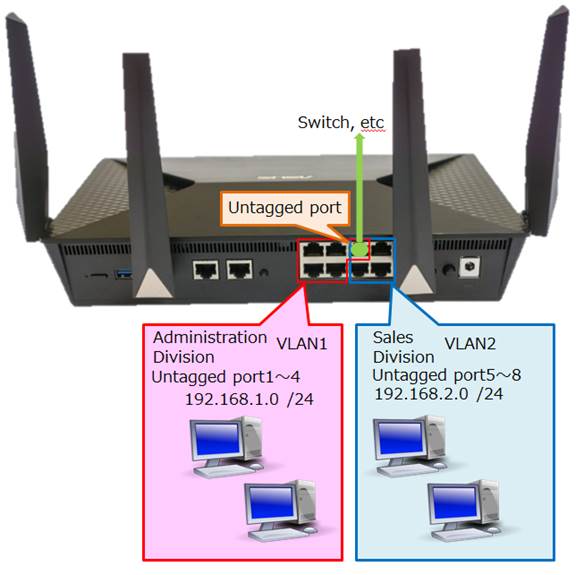
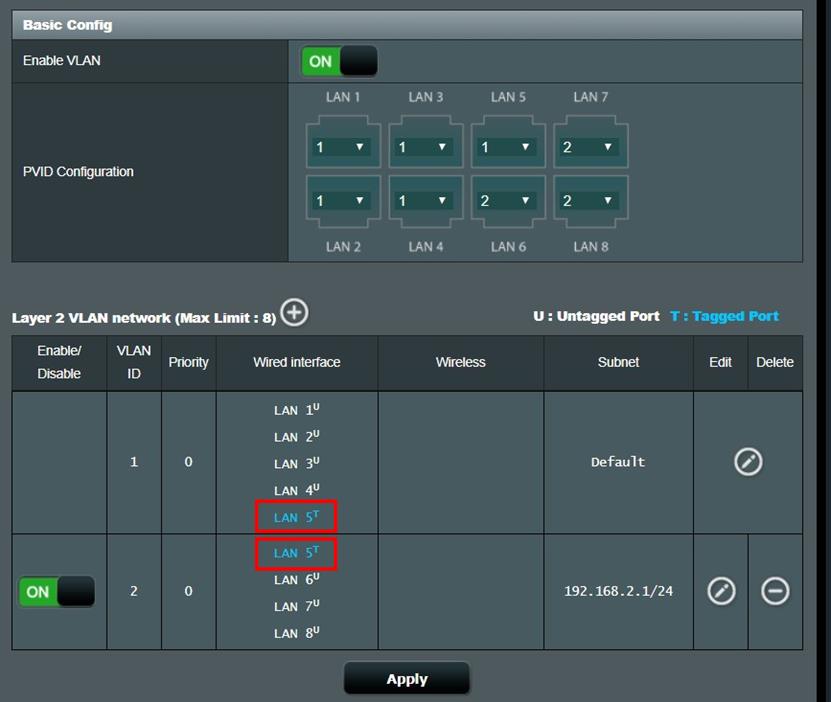 |
How to get the (Utility / Firmware)?
You can download the latest drivers, software, firmware and user manuals in the ASUS Download Center.
If you need more information about the ASUS Download Center, please refer this link.