[Zenfone] How to take screenshot picture on ZenFone and where to find the screenshot pictures?
To provide you more detailed instruction, you can also click ASUS Youtube video link below to know more about How to take screenshot on ZenFone and where to find it
ttps://www.youtube.com/watch?v=i4svkoMnEV8
Below we introduce three ways to capture the screenshot on Zenfone.
Note: Some methods of capturing the screenshots may not apply to all models of Zenfone.
1. Press and hold the [Power key] and [Volume Down key] for 1 second >> Completed
Available for all series of ASUS phone.
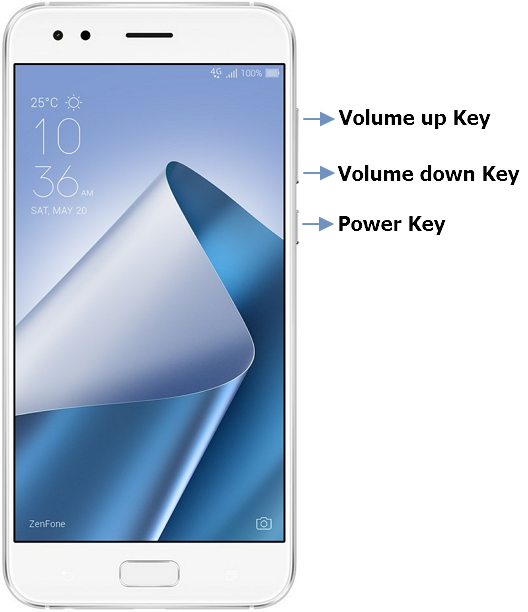
2. For earlier Android : Tap on "Application" > "Settings" > Choose "ASUS Customized Settings " from the options > Click "Recent Apps Key" then choose "Tap and hold to take screenshot" from the pop-up menu > Navigate the page and look through the screen you want to capture > Then press and hold  icon to capture the screenshot.
icon to capture the screenshot.
For Android 8:In "Settings" > Tap "Advanced" > Choose "Screenshot" under the Quick actions part > Click "Recent apps key" > Then choose "Always show recent apps" from the menu.
Only available for some models of ASUS Phone

ZenFone 5 / ZenFone 5Z
If you want to capture a screenshot but you cannot find  icon, you can tap the screen anywhere to bring up
icon, you can tap the screen anywhere to bring up  on the screen.
on the screen.
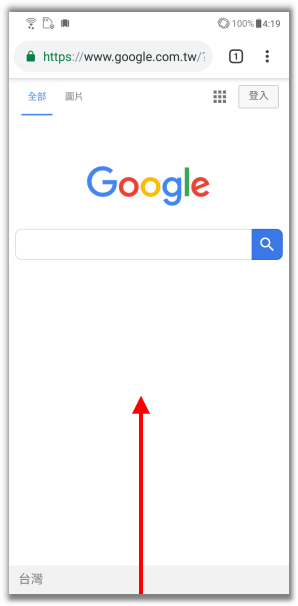
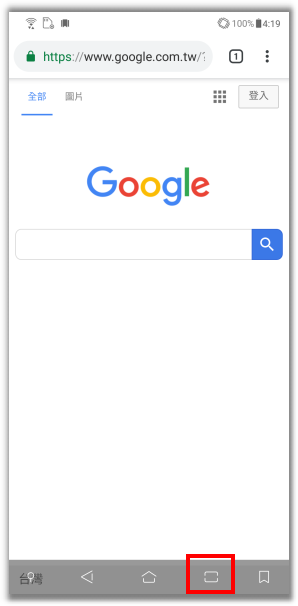
3. On the Home page, swipe down to access the Quick Settings and then tap " Quick Settings options" > Press and hold the Screenshot button
Quick Settings options" > Press and hold the Screenshot button  and drag it to the place you want in [Quick Setting menu].
and drag it to the place you want in [Quick Setting menu].
At the page you would like to capture, slide down the screen to access Quick settings and then tap "Screenshot".
All the screenshots taken will be stored in the folder under /Internal storage/ Screenshots
Only available for some models of ASUS Phone




*This information may not apply to all the products from the same category/series. Some of the screenshots and operations may also differ due to different software versions.





