Related Topics
- [AiProtection] How to set Network Protection in ASUS Router ?
- [Wireless Router] How to set up Parental Controls?(WebGUI)
- [Wireless Router] How to set up Wireless MAC Filter on ASUS Router(WiFi Deny List)?
- [Firewall] How to set up Network Services Filter in ASUS router?
- [Wireless Router] How to set up the URL Filter - Black/White List?(Firewall)
[Firewall] How to set up Keyword Filter in ASUS Router?
Keyword Filter allows you to block the client’s access to the webpage which contains specific keywords. After you key-in and set up the keywords here, all the webpages which have these keywords in it will not be able to appear in the search result.
Limitations of the filtering function :
1. Compressed webpages that use HTTP compression technology cannot be filtered.
For more details, please refer to the link as below for detailed information. https://en.wikipedia.org/wiki/HTTP_compression
2. Https webpages cannot be filtered.
Please follow the below steps :
Step 1: Connect your PC to ASUS router via Wi-Fi or Ethernet cable.
Step 2: Connect your computer to the router via wired or WiFi connection and enter your router LAN IP or router URL http://www.asusrouter.com to the WEB GUI.

Please refer to How to enter the router setting page(Web GUI)to learn more.
Step 3: Key in your router's username and password to log in.

Note: If you forget the user name and/or password, please restore the router to the factory default status and setup.
Please refer to [Wireless Router] How to reset the router to factory default setting? for how to restore the router to default status.
Step 4: Go to Firewall> Keyword Filter]tab.
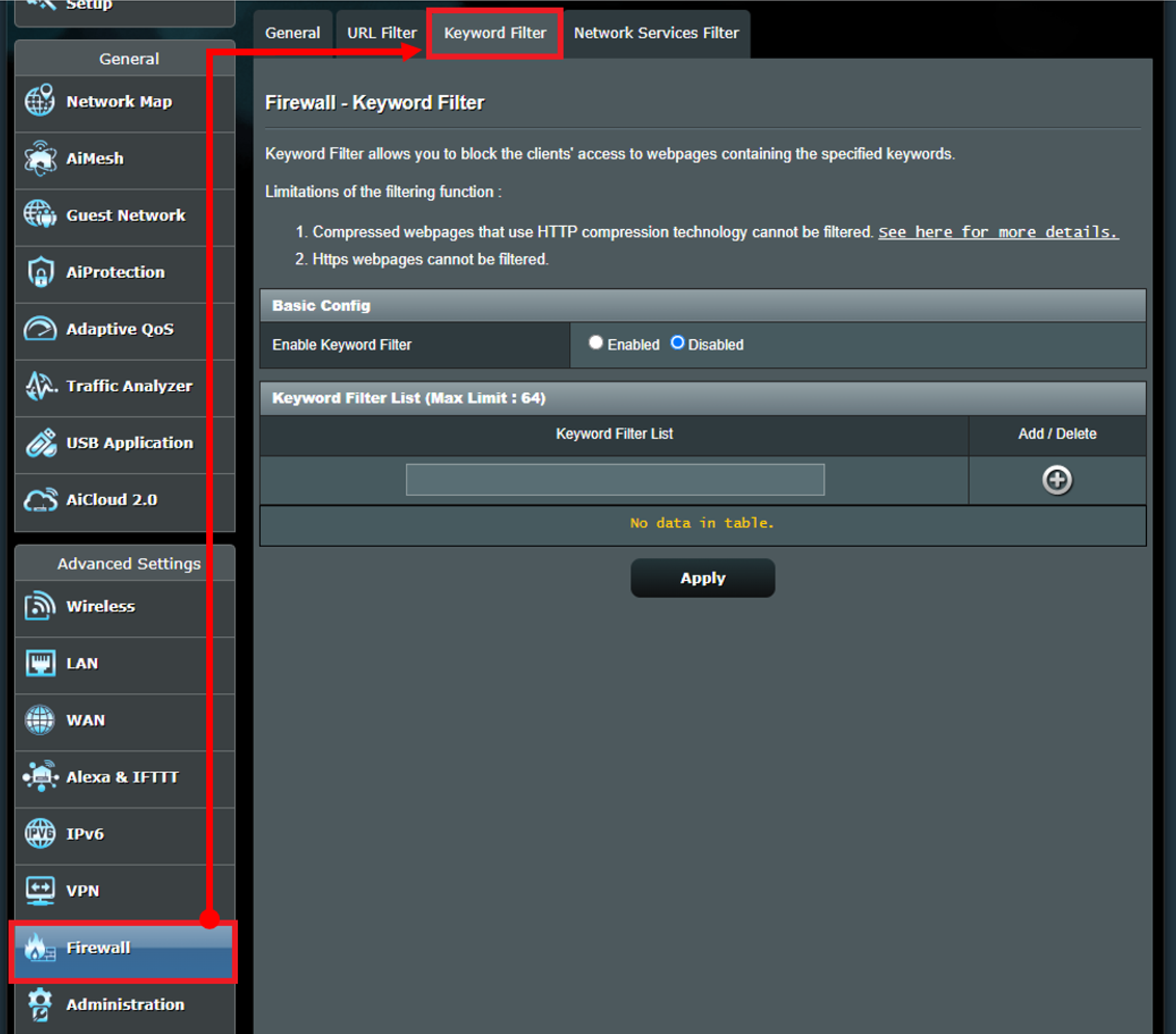
Step 5: Enable the Keyword Filter.
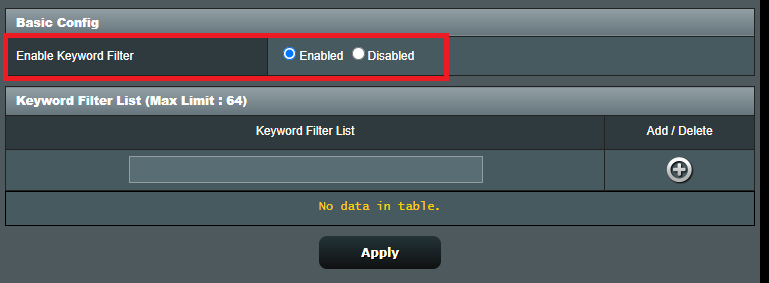
Step 6: Type the keyword in the blank which you would like to block.
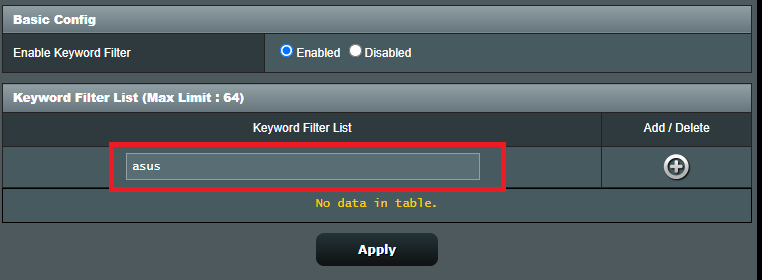
Step 7: Click  to add the list adn click Apply to save the settings.
to add the list adn click Apply to save the settings.
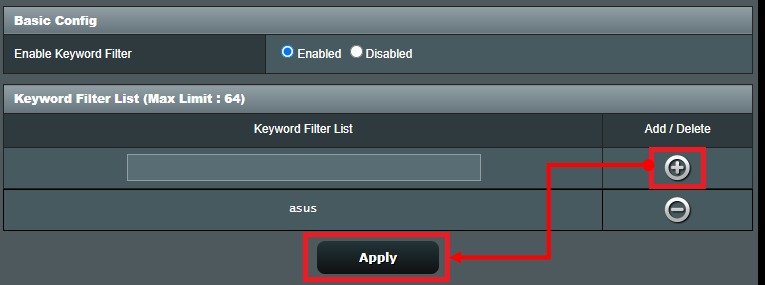
FAQ
1. How to block specific devices from accessing specific/malicious websites?
ASUS routers currently do not support website blocking on specific devices(e.g. phone, laptop).
If the specific device you want to set up is a Windows device or a Chromebook, please refer to the FAQ below.
[Windows 11/10] Microsoft Family Safety - Parental Control settings | Official Support | ASUS Global
[Chromebook] Manage your child's account on Chromebook | Official Support | ASUS Global
How to get the (Utility / Firmware)?
You can download the latest drivers, software, firmware and user manuals in the ASUS Download Center.
If you need more information about the ASUS Download Center, please refer this link.