[AiProtection] How to receive alert mail from AiProtection?
Prepare
- Please refer to the product specification page to confirm that your router supports AiProtection Pro or AiProtection Classic. Comparison Table for AiProtection Pro & AiProtection Classic version, please refer to AiProtection – Internet security and WiFi protection | ASUS Global
- Please update your router firmware to the latest version. For instruction about how to update the firmware, please refer to the support article : [Wireless] How to update the firmware of your router to the latest version ?
Please make sure you have done the steps shown below to receive the alert mail from AiProtection.
Step 1. Confirm the permission of the mail account setting. Alert mail supports 4 mail services as shown below. Please check the setting steps depending on which mail service you are using.
Note: Alert mail feature is only available for personal version of email service including Gmail, AOL, QQ and 163. Not available for enterprise version.
- [Gmail] Format: xxxx@gmail.com
Go to Gmail setting page. https://www.google.com/settings/security
Note: Google will no longer support this service. For more information, please refer to Google Account Help
- [AOL] Format: xxx@aol.com
Go to Spam setting and disable spam filter.
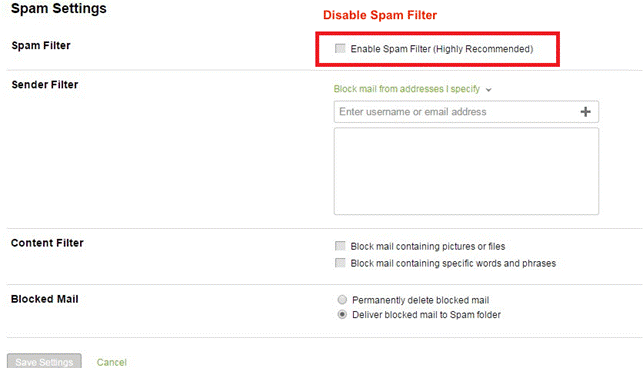
- [QQ] Format: xxx@qq.cm
a. Enter the Setting page and select account.
b. Turn on the service of POP3/SMTP and click "SMTP發信後保存到服務器"
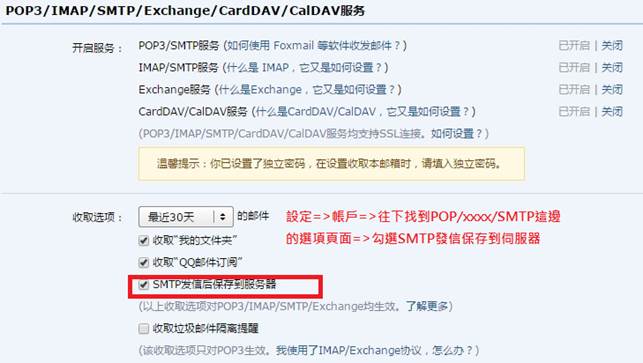
c. The page will transfer to Antitrash page. Add your Email address to the white list.
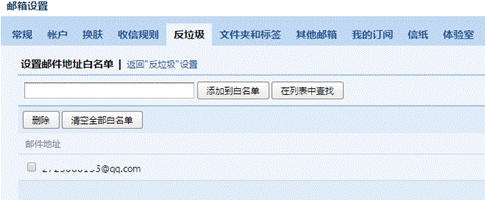
- [163] Format: xxx@163.com
a. Enter the Setting page in the Mail Box and select the POP3/SMTP/IMAP.
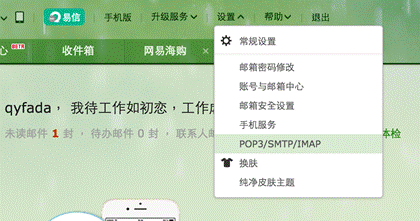
b. Turn on the MTP service.
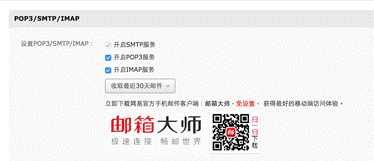
Step 2. Connect your computer to the router via wired or WiFi connection and enter your router LAN IP or router URL http://www.asusrouter.com to the WEB GUI.

Note: Please refer to [Wireless Router] How to enter the router setting page(Web GUI) (ASUSWRT)? to learn more.
Step 3. Key in your router's username and password to log in.

Note: If you forgot the user name and/or password, please restore the router to the factory default status and setup.
Please refer to [Wireless Router] How to reset the router to factory default setting? for how to restore the router to default status.
Step 4. Go to [AiProtection] -> [Network Protection] tab and enable AiProtection.
You can choose to enable [Malicious Sites Blocking] ,[Two-Way IPS] and [Infected Device Prevention and Blocking] function.
Click [Alert Preference].
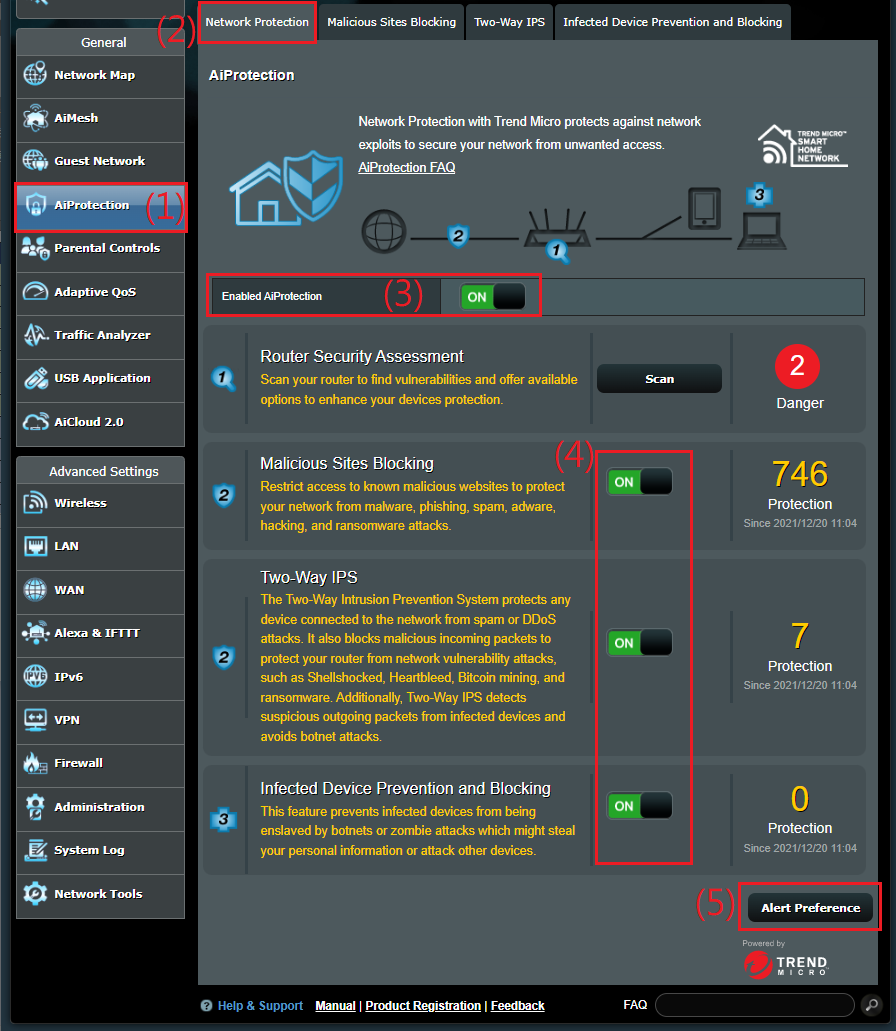
Step 5. Alert preference check
Check that you added the correct email information and click the security item you want to receive in Alert Preference settings.
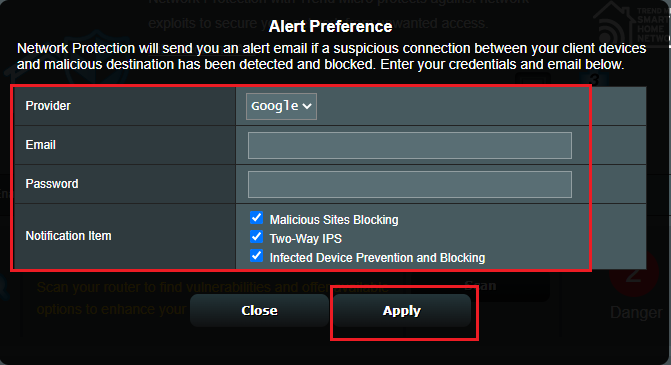
How to get the (Utility / Firmware)?
You can download the latest drivers, software, firmware and user manuals in the ASUS Download Center.
If you need more information about the ASUS Download Center, please refer this link.





