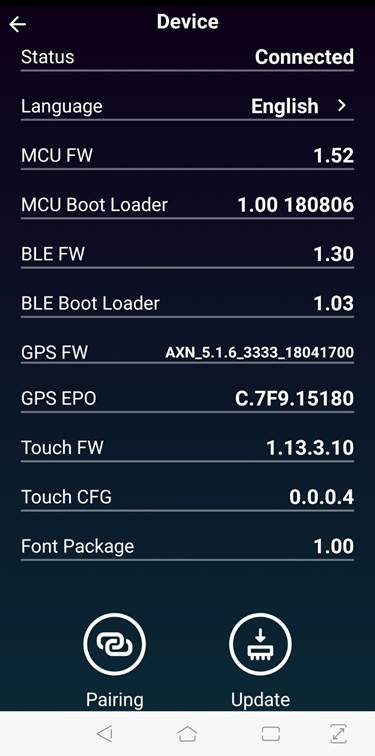[ASUS VivoWatch BP] How to pair with a mobile phone?
1. Please login to your Google account or Apple ID on your phone, search and install ASUS HealthConnect App in the Play Store or App Store.
. 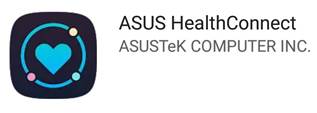
2. Press the ASUS VivoWatch BP home button (about 2 seconds) to boot and start the ASUS HealthConnect App.

3. The ASUS HealthConnect App will pop up the permission Settings related to the mobile phone operating system when you open it for the first time. Please select [allow].
4. The APP will display the introduction navigation screen. Please click [next]
. 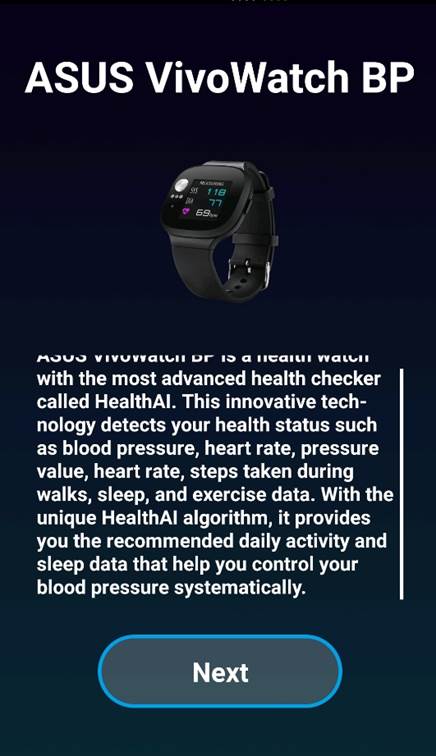
5. Set the user name and basic information. Please click [√] for the next step after setting.
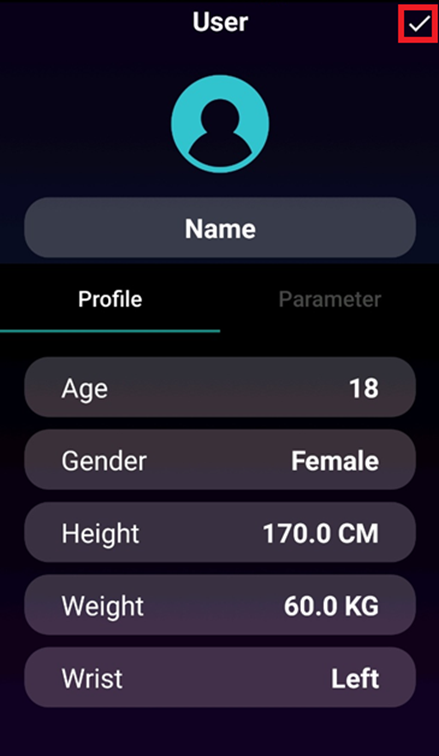
6. Set daily goals. Please click [√] for the next step.
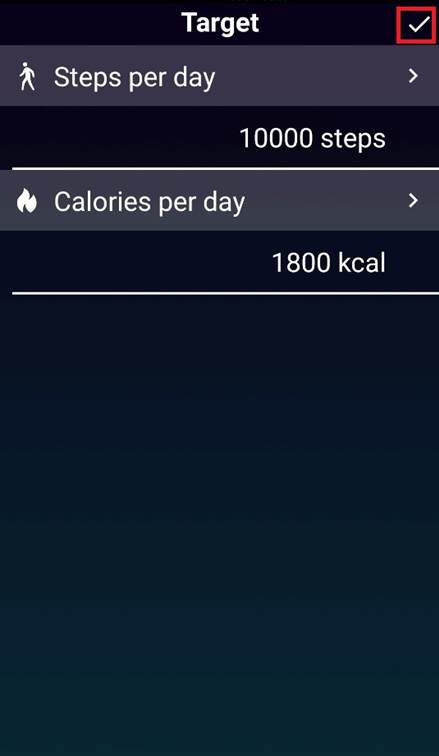
7. After selecting [Sync my watch], the App will start searching for nearby watches to pair.
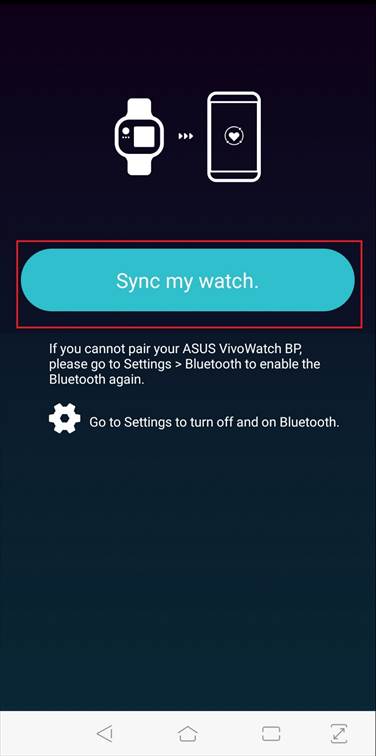
8. At this point, the watch will vibrate to prompt a set of six-digit pairing codes. Please input this set of matching codes to ASUS HealthConnect App to complete the pairing.
* Please note that each surface design is different. Not all surfaces are designed to show the bluetooth status.
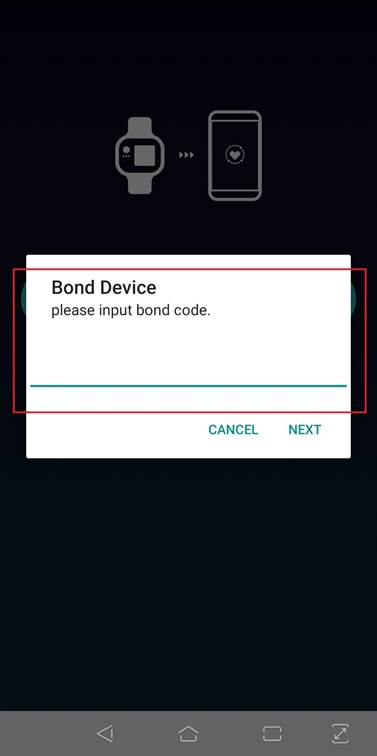
9. After the pairing is completed, the correction page will pop up. It is recommended to correct before the first use. If there is no such demand, please click [next].
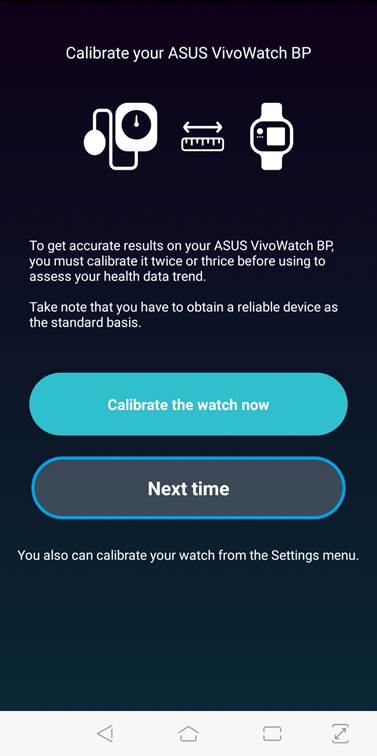
10. Next, the setting of mobile phone notification access right will pop up. Please enable it to obtain notification permission.
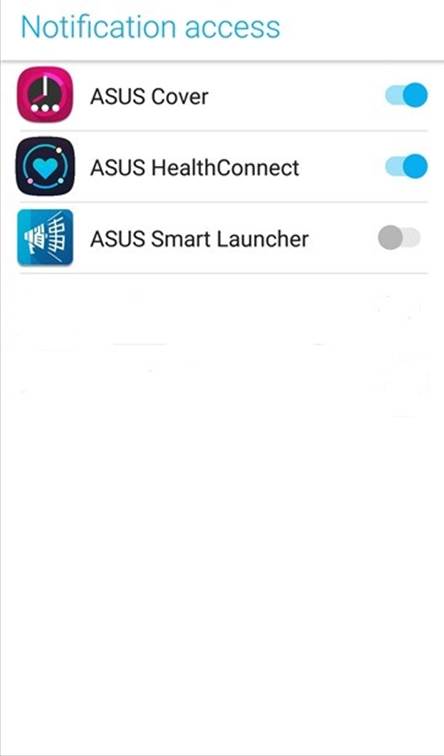
11. After completing the above steps, the main page of the APP will appear. Please click the sync button in the upper right corner to synchronize the data in the watch to ASUS HealthConnect APP.
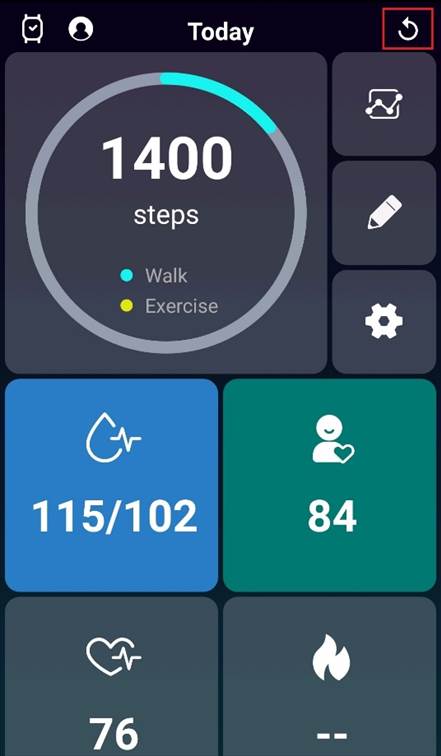
[test environment]:
Mobile phone version: Android 9 (Android Pie)
ASUS HealthConnect App info:1.2.09
ASUS VivoWatch BP FW info: