Related Topics
[Wireless Router] How to delete an offline device?
What is an offline device?
A router keeps a record of devices that have previously connected to it. If a device is not currently connected to the router, it is recorded as an offline device. To delete an offline device from the router, you can manage it through the ASUS Router App.
Note:
1) Please update your router firmware to the latest version. For instruction about how to update the firmware.
Please refer to FAQ [Wireless Router] How to update the firmware of your router to the latest version via ASUS Router App?
2) Please install the ASUS router app on your smart phone device first. Please make sure your ASUS Router App version is up to date.
For the information of how to install the ASUS router app, please refer to
[Wireless Router] How to set up ASUS Wi-Fi router via ASUS Router App? (QIS, Quick Internet Setup)
[Wireless Router]How to manage multiple ASUS routers by ASUS router app?
You can choose to delete a single offline device or delete all offline devices.
(You can use ASUS Router App or ExpertWiFi App varying by model)
Delete a single offline device
Step 1: Log in to the App, tap [ Devices ] and expand the offline device list, and tap the name of the device you want to delete in the list.
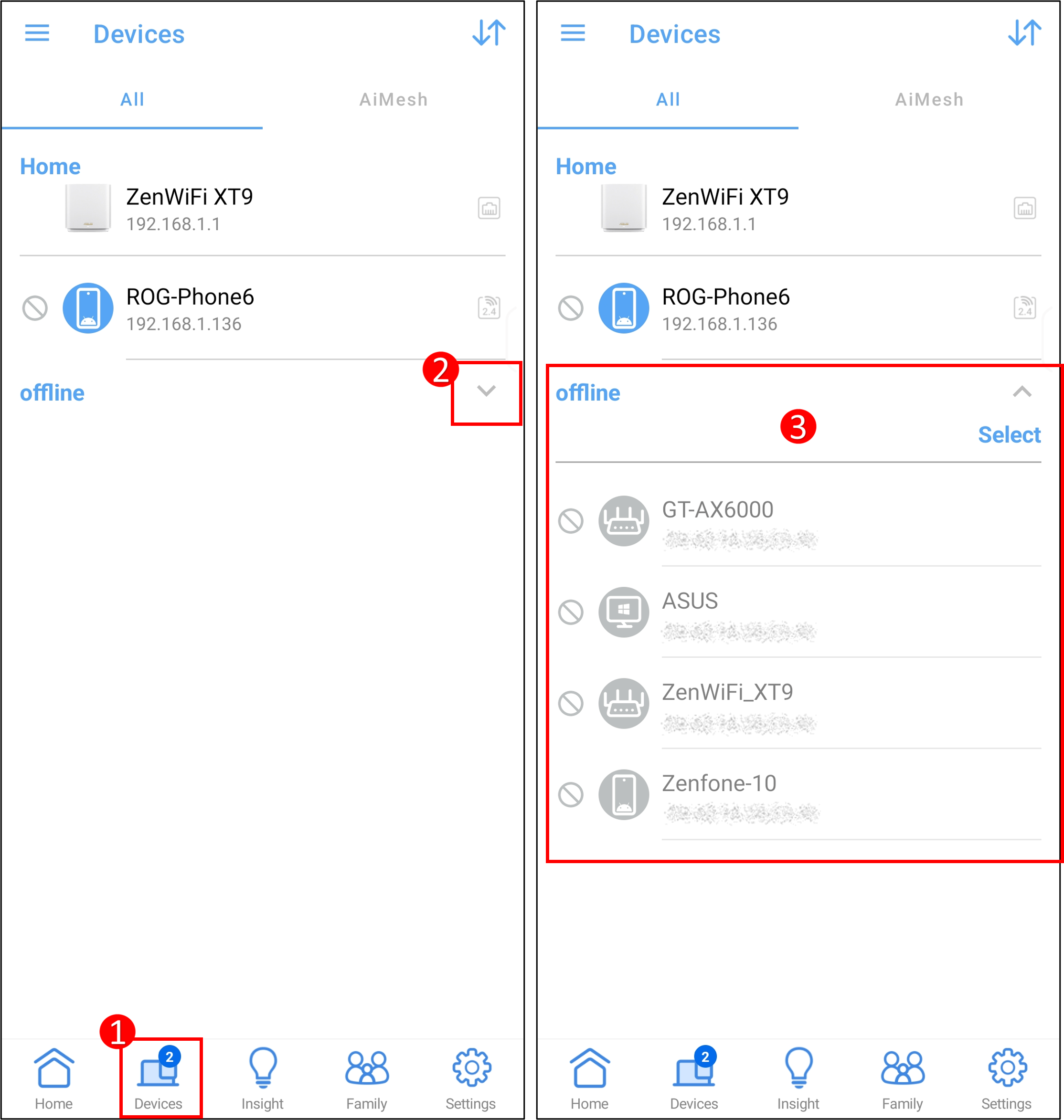
Step 2: Tap [ Delete ] > [ Clean offline list ] in this device setting, and the device name will not appear in the offline list.
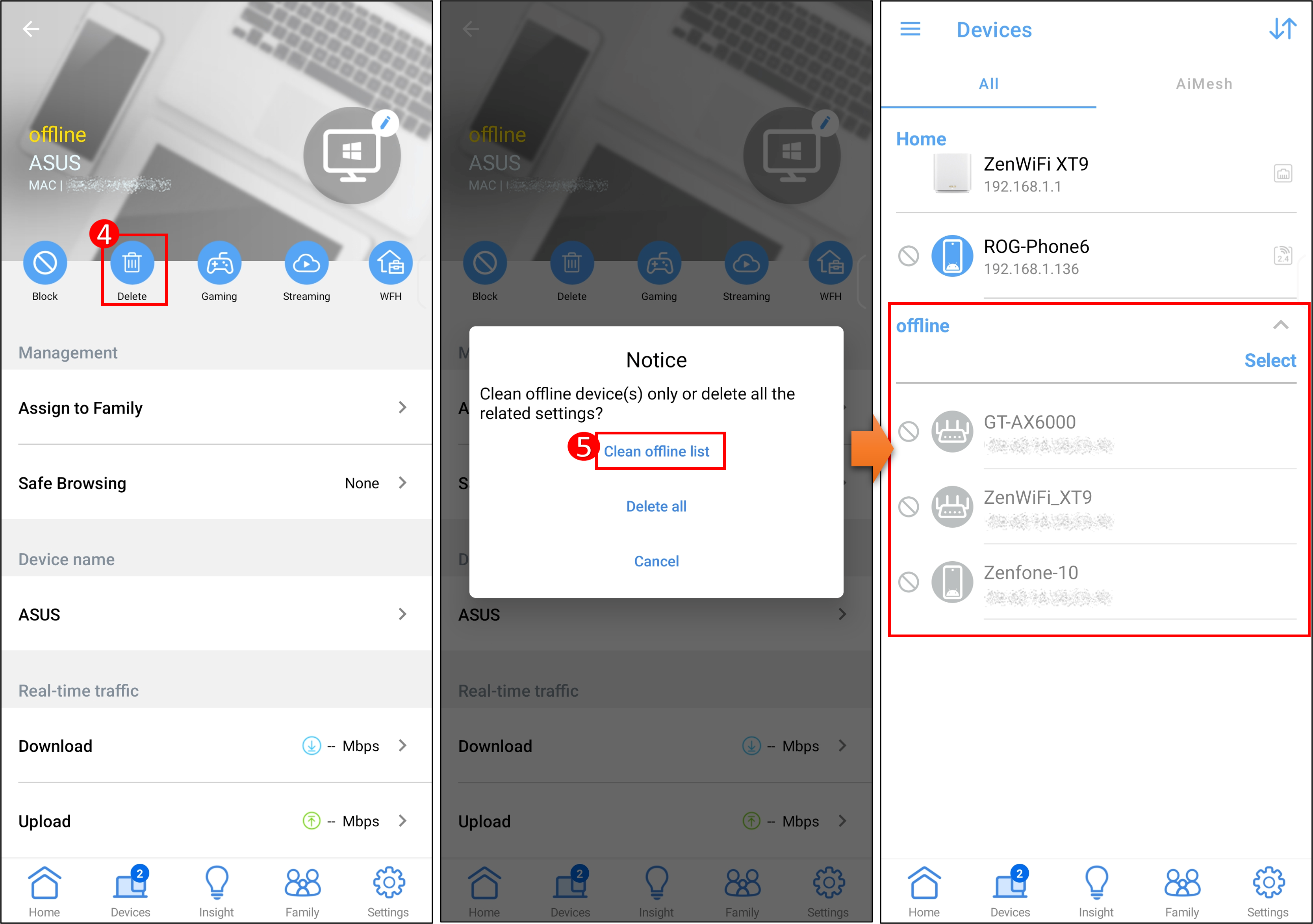
Delete all offline devices
Step 1: Log in to the App, tap [ Devices ] and expand the offline device list, and tap [ Select ] to select all devices.
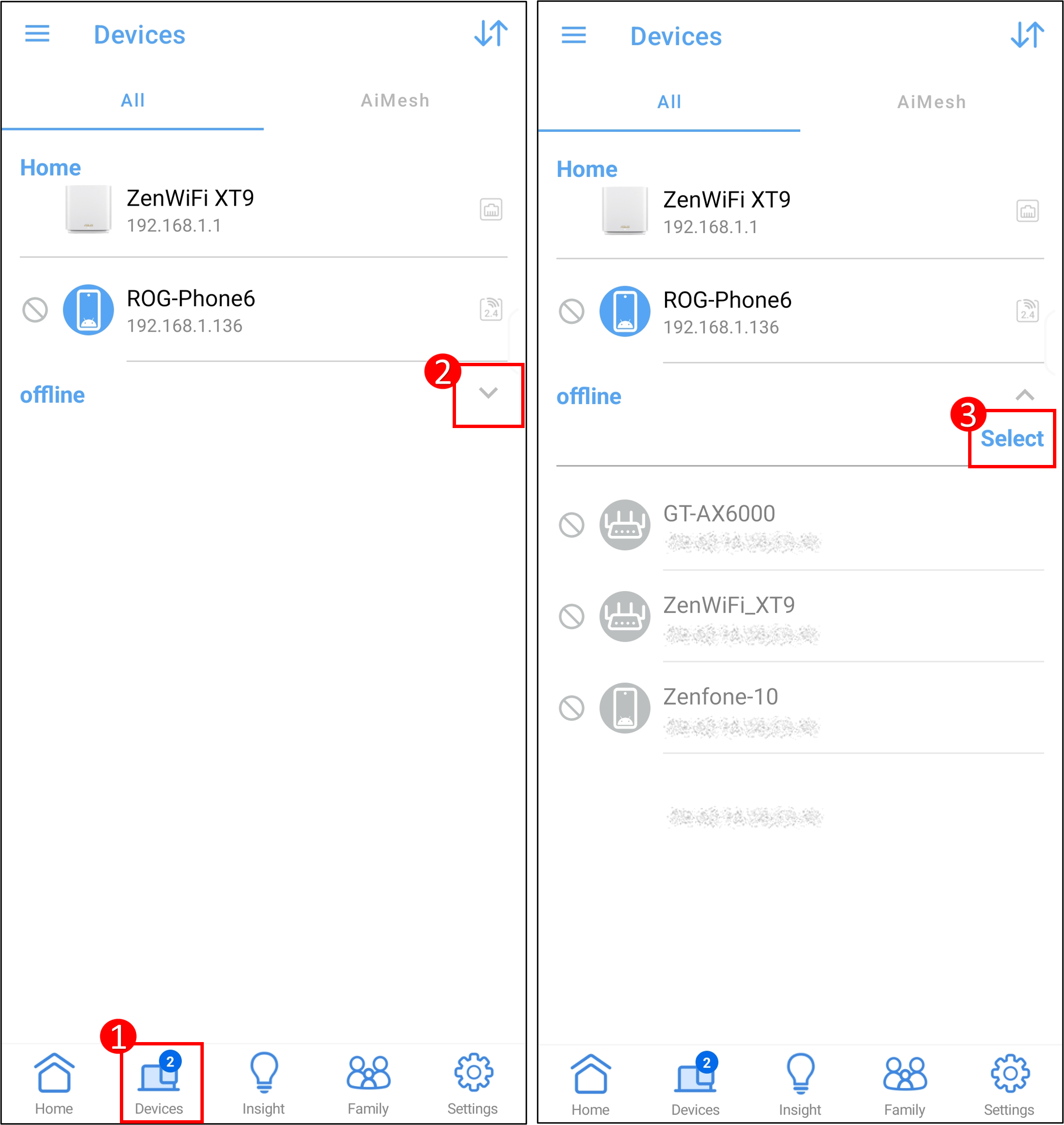
Step 2: Tap [ Delete ] > [ Clean offline list ] to delete the offline devices.
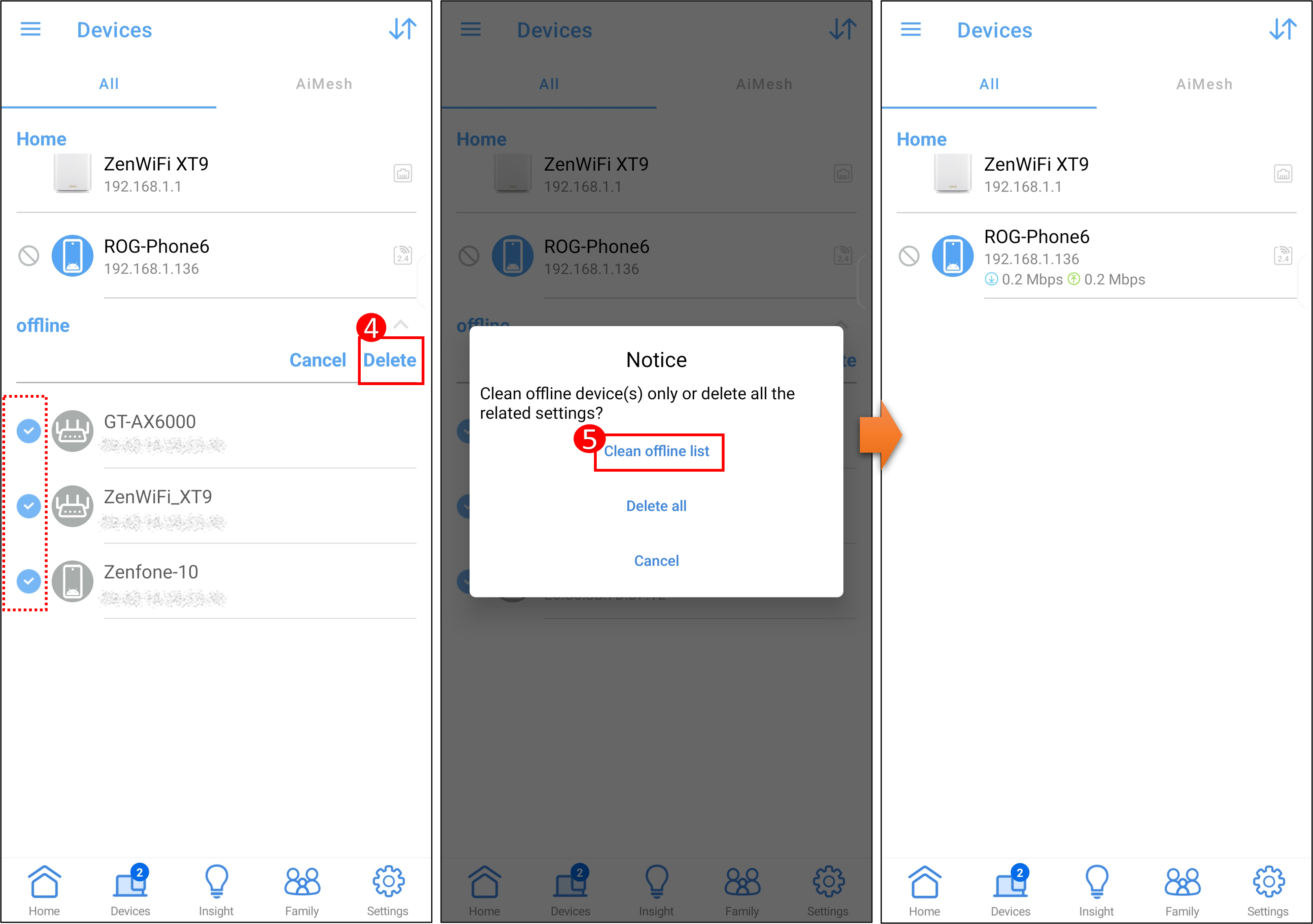
FAQ
1. Can a device deleted from the router's offline list still be connected to the same router?
Yes, devices that are deleted from the offline list can still reconnect to the same router.
If you want to block this device from connecting to the Internet, log in to the ASUS Router App, tap [Devices], and then tap the name of the device in the list of online or offline devices.
Tap [ Block ] in this device setting to block it.
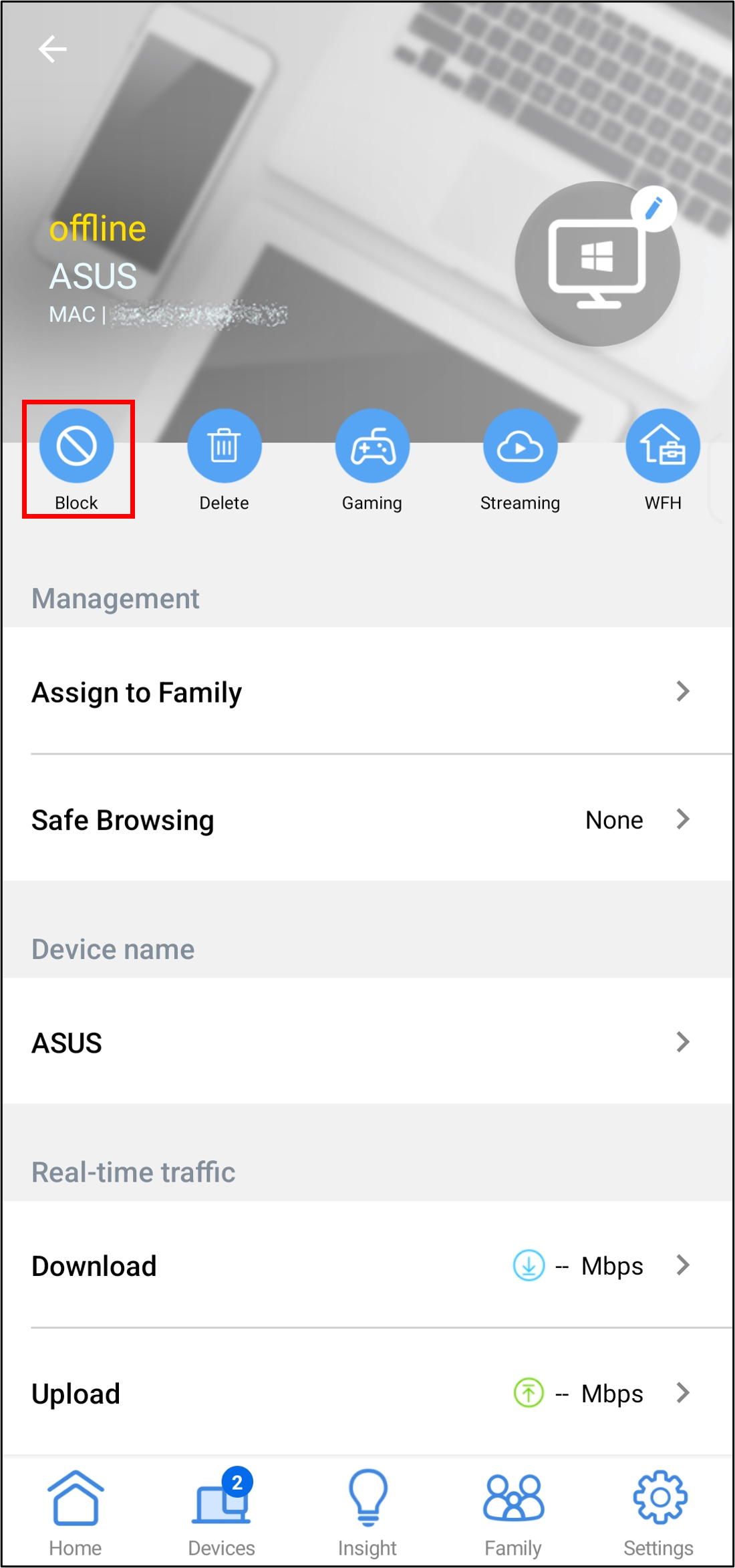
For more information, please refer to the FAQ [Wireless Router] How to set up Wireless MAC Filter on ASUS Router(WiFi Deny List)?
2. Can I delete offline device from the ASUS router setting page(Web GUI)?
Currently, you can only delete offline device from the ASUS Router App.
How to get the (Utility / Firmware)?
You can download the latest drivers, software, firmware and user manuals in the ASUS Download Center.
If you need more information about the ASUS Download Center, please refer this link.