[Wireless Router] How to setup multi-function button on Go series products?
Go series routers support a customizable switch button that allows users to customize its function. This article explains how to customize your multi-function button.

Step1. Connect your computer to the router via wired or WiFi connection and enter your router LAN IP or router URL http://www.asusrouter.com to the WEB GUI.

Note: Please refer to How to enter the router setting page(Web GUI)to learn more.
Step2. Key in your router's username and password to log in.
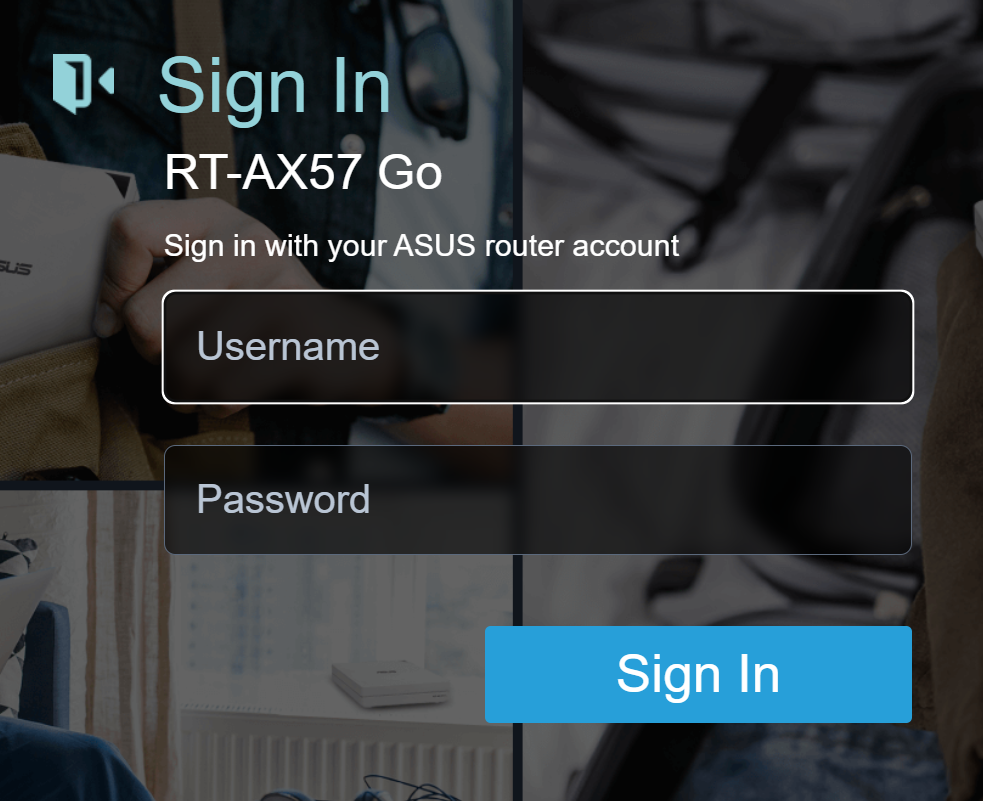
Note: If you forget the username and/or password, please restore the router to the factory default status and setup.
Please refer to [Wireless Router] How to reset the router to factory default setting? for how to restore the router to default status.
Step3. Go to [Administration] > [Multi-Function Button]

There are 4 types of function to choose.
1. No Function
By default, it will be no function to prevent accidental touches.
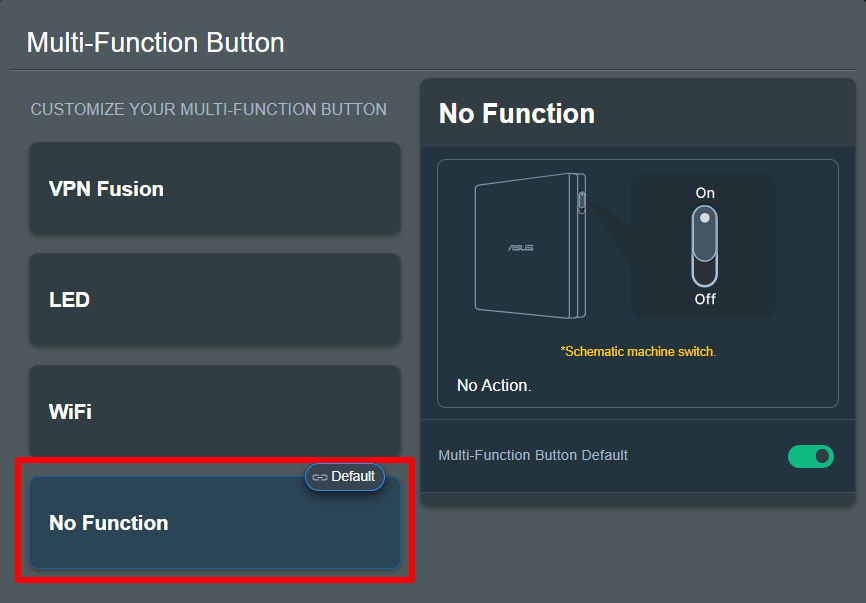
2. VPN Fusion
Go series routers support VPN fusion to create multiple VPN profiles and VPN policies. Control the VPN fusion on or off by switching the button.
(1) Select [VPN Fusion] in multi-function button.
(2) Enable multi-function button as default.
(3) Select a VPN fusion profile.
For creating VPN profiles, please refer to [Wireless Router] How to configure multiple VPN connections on ASUS Router (VPN Fusion / VPN Client)?
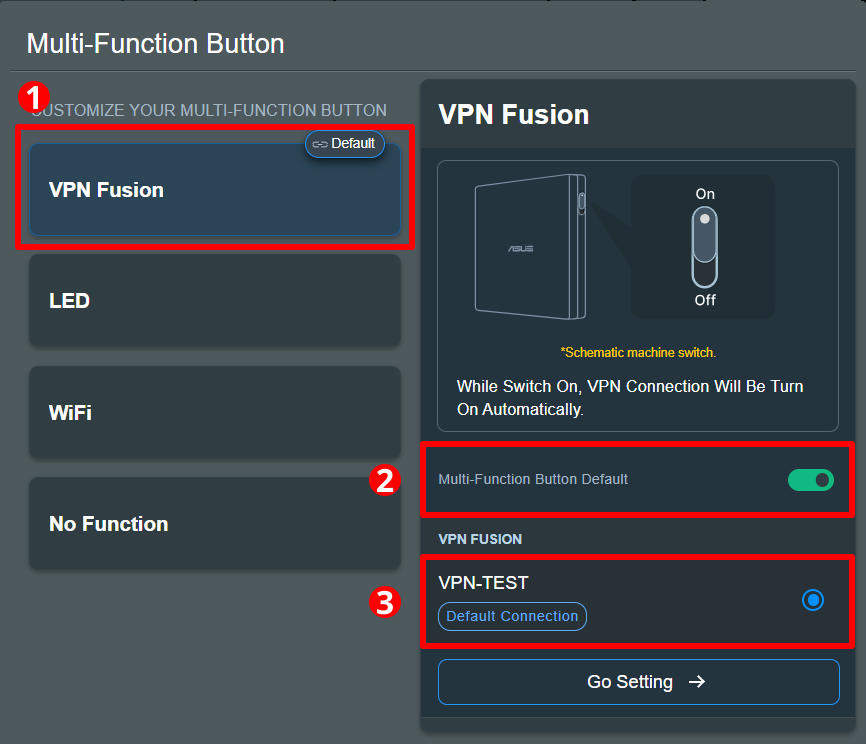
Note: Please be noted internet connecting might be affected if VPN connection is not stable.
3. LED
Control the LED on or off by switching the button.
(1) Select [LED] in multi-function button.
(2) Enable multi-function button as default.

4. WiFi
Control the WiFi on or off by switching the button.
(1) Select [WiFi] in multi-function button.
(2) Enable multi-function button as default.

Note: While switching on or off WiFi, internet will be interrupted in short period.
Step4. Switch on the button to enable the function you've set up.

You can refer to the [Default] icon to double-check which function is currently set as the default.
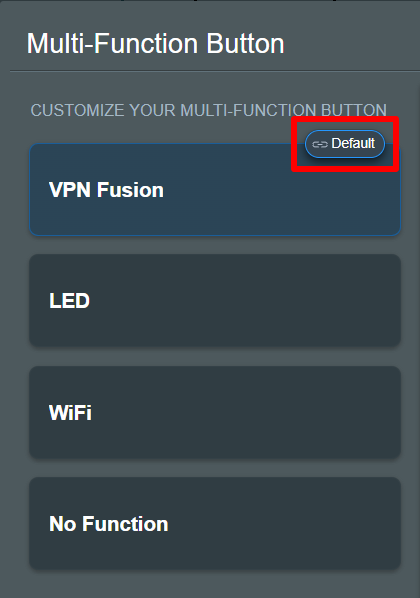
How to get the (Utility / Firmware)?
You can download the latest drivers, software, firmware and user manuals in the ASUS Download Center.
If you need more information about the ASUS Download Center, please refer to this link.