[Wireless Router] What is CAPTCHA? How is it implemented?
What is CAPTCHA?
CAPTCHA stands for Completely Automated Public Turing test to tell Computers and Humans Apart, also known as verification codes, which is a type of security access method.
The system will provide a morphed picture that contains random numbers and/or alphabets, along with an input box to input the characters in the picture to pass the verification, which provides enhancement to the router’s security.
For more information regarding router security, please refer to [Wireless] How to make my router more secure?
When will CAPTCHA appear?
- Connect your computer to the router via wired or WiFi connection and enter your router LAN IP or router URL http://www.asusrouter.com to the WEB GUI.
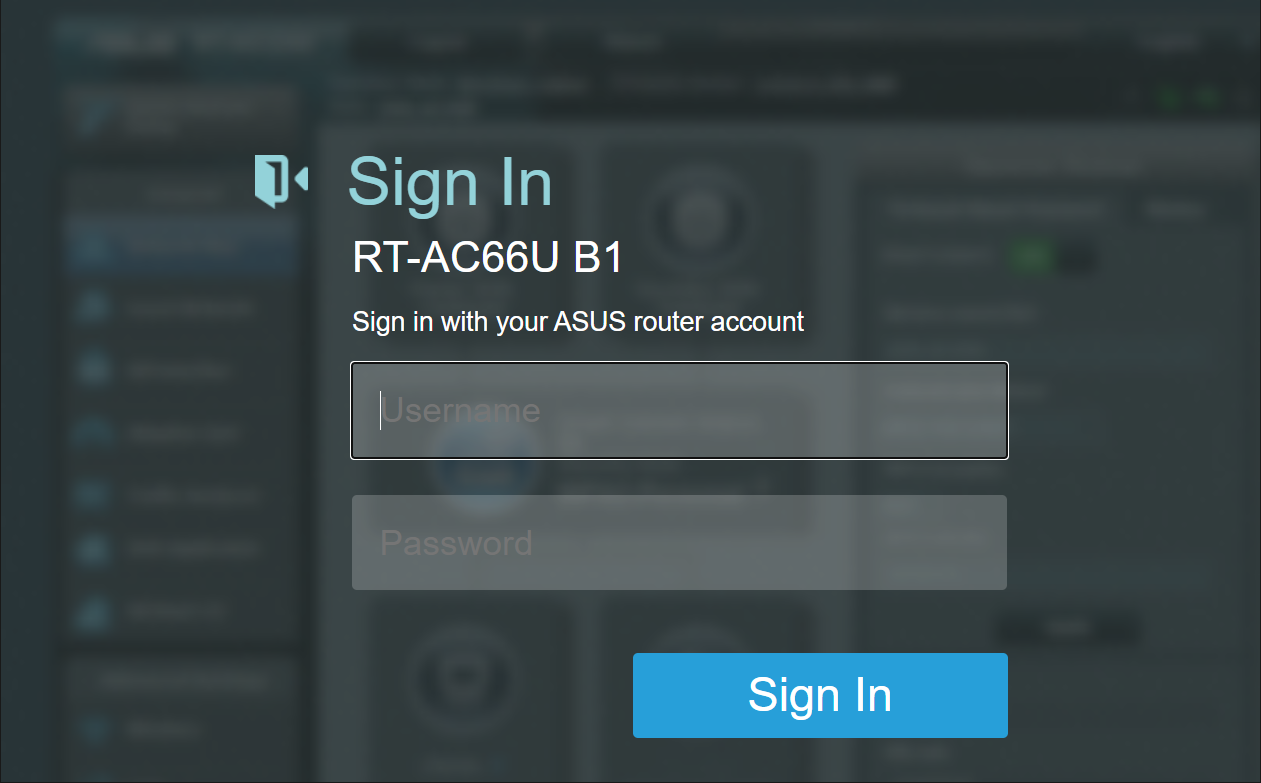
Note: Please refer to How to enter the router setting page(Web GUI) (ASUSWRT)? to learn more.
- The first time user enters a wrong username and/or password, the login page will show as below.
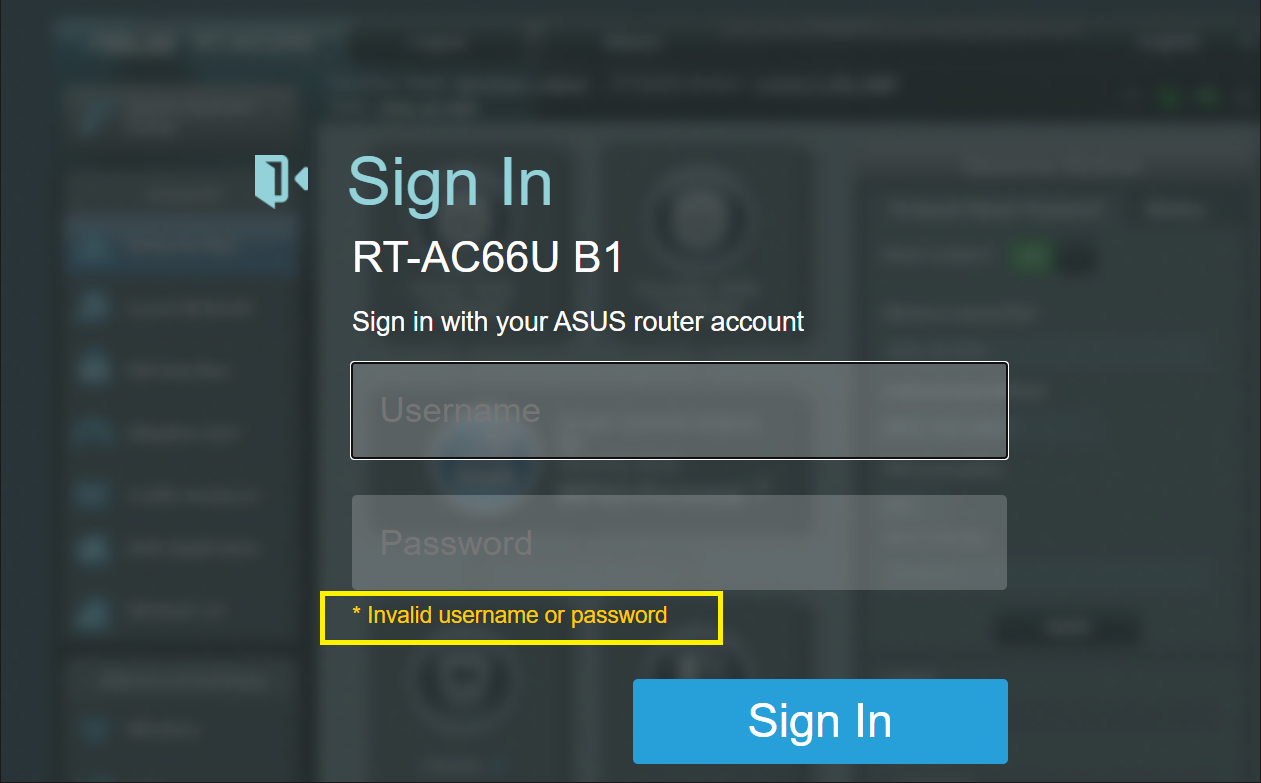
- The second time user inputs a wrong username and/or password, (1) the CAPTCHA image (2) a button to change the CAPTCHA and (3) an input box will appear as shown below.
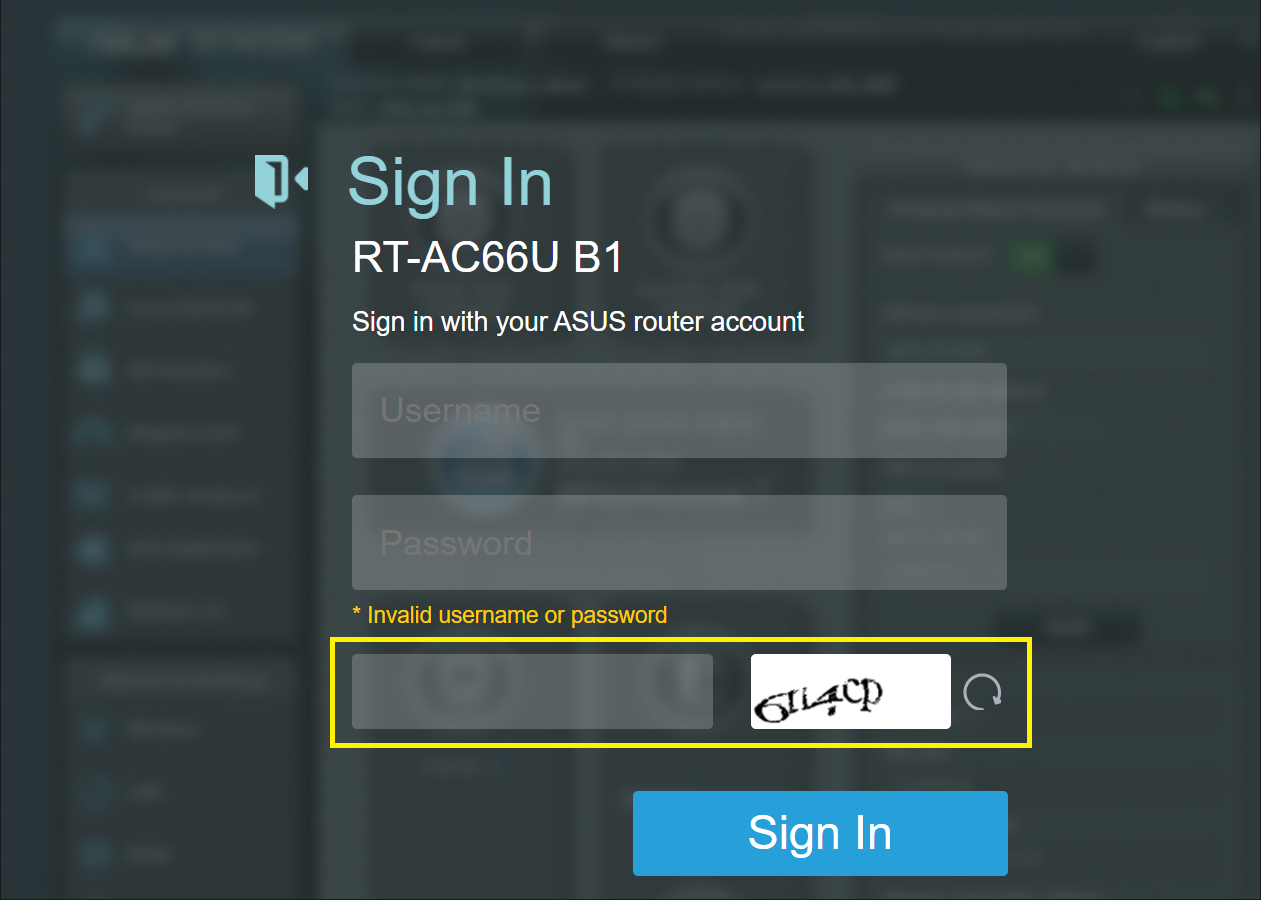
- When user inputs the wrong username and/or password for 5 times, a warning which will anyone from accessing the router will pop up as shown below.

Note: If you forget the user name and/or password, please restore the router to the factory default status and setup.
Please refer to [Wireless Router] How to reset the router to factory default setting? for how to restore the router to default status.
- For more information please refer to [Wireless] Troubleshooting - I cannot login to ASUS Router WEB GUI via the username and the password
How to get the (Utility / Firmware)?
You can download the latest drivers, software, firmware and user manuals in the ASUS Download Center.
If you need more information about the ASUS Download Center, please refer this link.