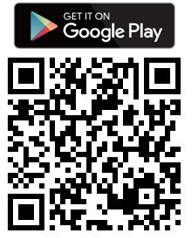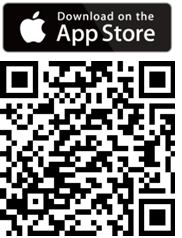Proizvod
G3M-B1
[ASUS ZenGimbal] ZenGimbal Questions - FAQs
1. Please note before ZenGimbal is turned on.
- As shown in the figure below, fully expand the stabilizer and install the phone with balance, and then turn the stabilizer on.
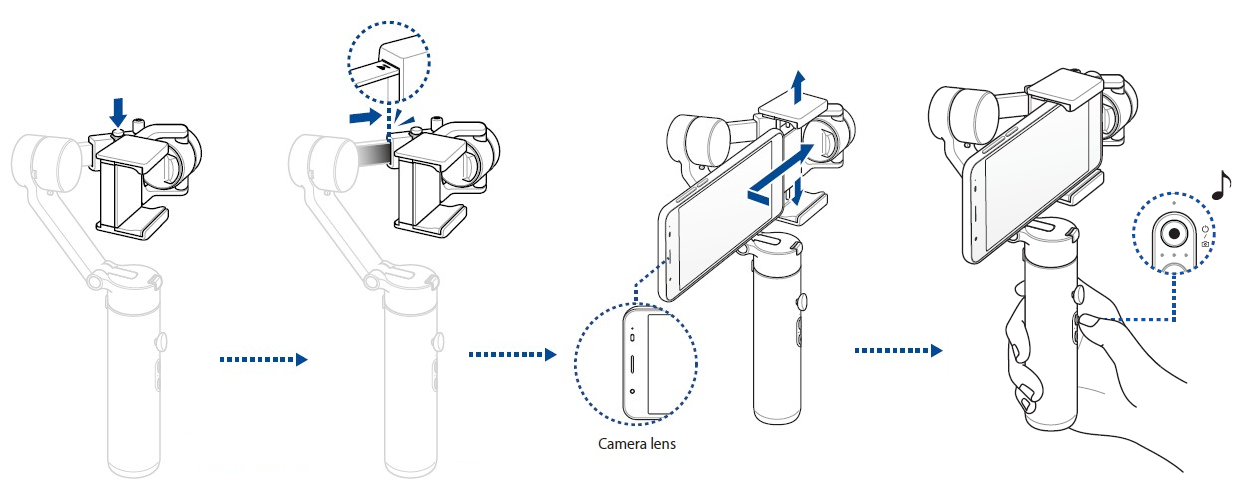
2. The ZenGimbal APP has an unusual message that says, [The phone and stabilizer are not installed correctly and are about to shut down to protect the stabilizer.]
- Please refer to FAQ Item 5, to confirm that the installation is correct.
3. ASUS ZenGimbal vibrates all the time when it turns on.
- DO NOT turn on the power when folding or unfolding your ASUS ZenGimbal to prevent damage.
- DO NOT turn on the power before mounting your smartphone!
4. The smartphone cannot be placed on the holder.
- If the thickness of your smartphone case exceeds 12 mm, remove it to ensure a firm grip and prevent your smartphone from falling.
5. The smartphone cannot keep balance after ZenGimbal is turned on.
- (1) Check and push the extension arm back in place until you hear a click sound.
- (2) Make sure that the phone has adjusted to near balance when the ZenGimbal shutdown is installed.
- (3) If the phone contains a protective case weighing more than 240g, install the bundled counterweight and adjust the phone to close to balance.
6. After a short period of use of ZenGimbal, it beeps suddenly and then shuts down.
- (1) Check and push the extension arm back in place until you hear a click sound.
- (2) Make sure that the phone has adjusted to near balance when the ZenGimbal shutdown is installed.
- (3) If the phone contains a protective case weighing more than 240g, install the bundled counterweight and adjust the phone to close to balance.
7. Joystick does not work.
- If in Point of View (POV) mode (the lamp number is displayed as the far right light on), joystick is not available.
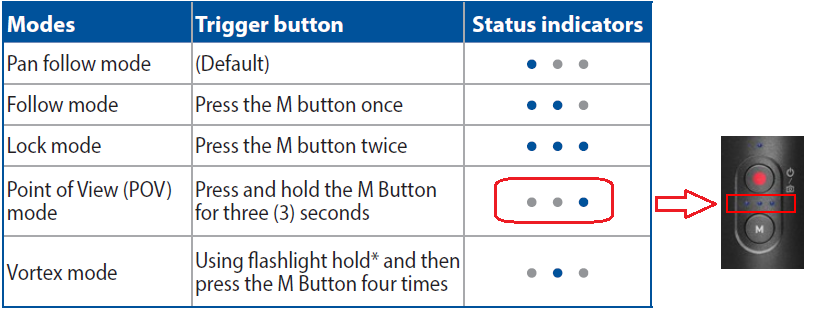
8. Zoom slider button does not work.
- Zoom slider need to be used with the ASUS ZenGimbal App, which is not available if you are taking photos natively with your phone.
Download ASUS ZenGimbal App:
You can scan the QR code below to download the ASUS ZenGimbal App.