[Wireless Router] How to set up access point mode?
To provide you more detailed instruction, you can also click ASUS Youtube video link below to know more about How to set up operation mode- Access Point(AP) mode
https://www.youtube.com/watch?v=gbTE1YK1mMQ
What is Access Point Mode?
In short, the router to use a wired connection to the primary router or modem to extend network coverage.
Note:
- Before you start setting, you need to check if the router supports access point (AP) mode.
- The primary router or modem needs to enable the IP Sharing (DHCP) feature.
- In this mode, the firewall, IP sharing, and NAT functions are disabled by default.
- The Ethernet RJ45 cables that will be used to connect the network devices should not exceed 100 merers.
Please follow the below steps:
Step 1. Connect your computer to the router via wired or WiFi connection and enter your router LAN IP or router URL http://www.asusrouter.com to the WEB GUI.

Please refer to How to enter the router setting page to learn more.
Step 2. When you login to the router setting page for the first time, you will be directed to the Quick Internet Setup (QIS) page automatically.
Click [Advanced Settings]
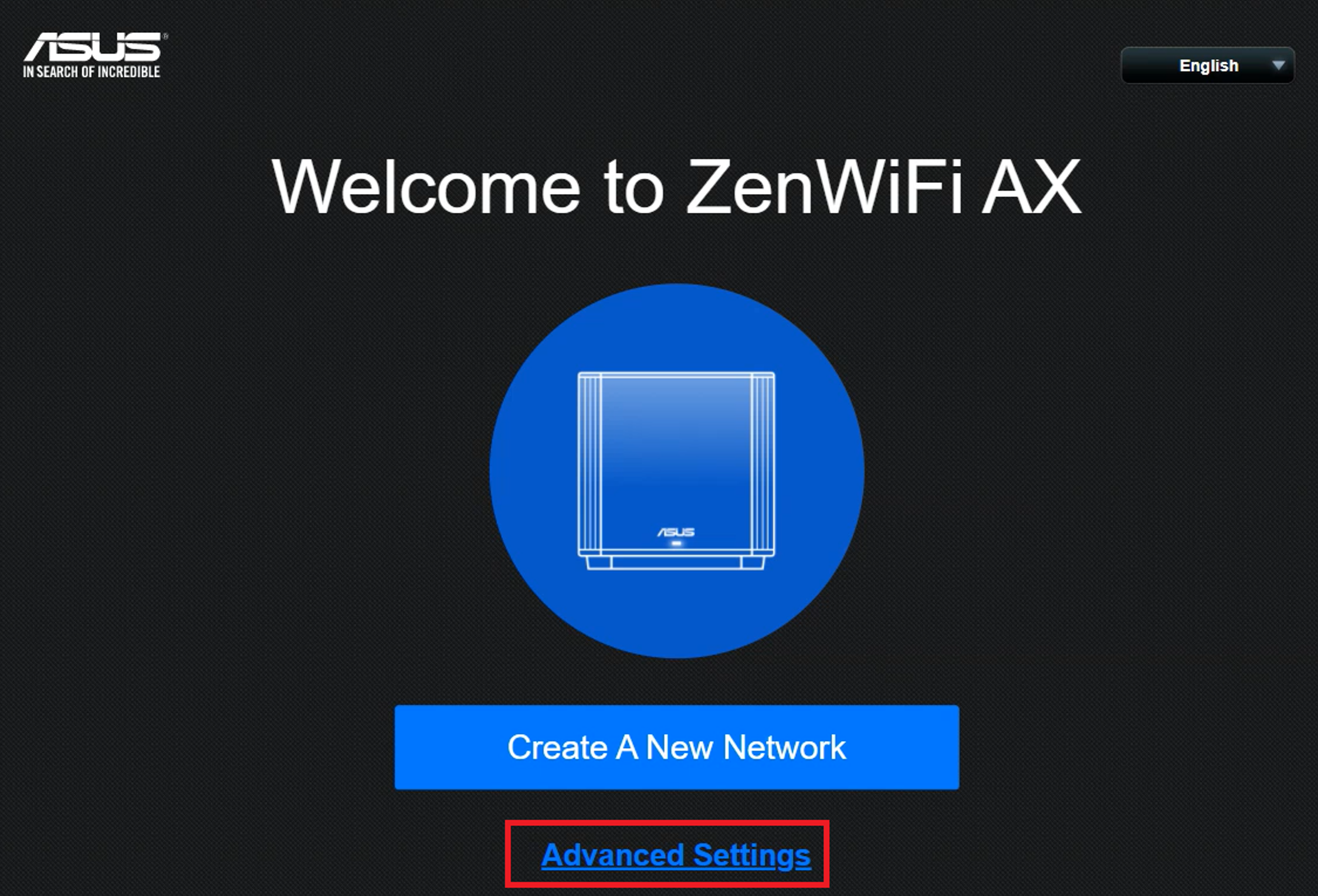
Or go to Administration -> Operation Mode tab, select Access Point(AP) mode and click Save.

Note: If you forgot the username and/or password, please restore the router to the factory default status. Please refer to How to reset the router to factory default setting? to learn more.
Step 3. Click [Choose operation mode]

Step 4. Click [Access Point(AP) mode]

Step 5. Click [Automatic IP]

Step 6. Create a WiFi network name and password and click [Apply].

Step 7. Check the information and click [Next]

Step 8. Create router account and click [Next] to complete the setup.

Step 9. Please connect your AP router from its WAN or LAN port to the LAN port of router/modem.

Step 10. You can access the router settings to check if the current operating mode is AP mode.
Note: In Access Point (AP) mode, the DHCP- assigned IP address changes. Install and use the Device Discovery Utility in order to detect the wireless router’s IP address.

FAQ
1. How do I change the operation mode in the ASUS repeater device?
Go to Administration > Operation mode, select Access Point(AP) mode and click Save to Apply.

How to get the (Utility / Firmware)?
You can download the latest drivers, software, firmware and user manuals in the ASUS Download Center.
If you need more information about the ASUS Download Center, please refer this link.