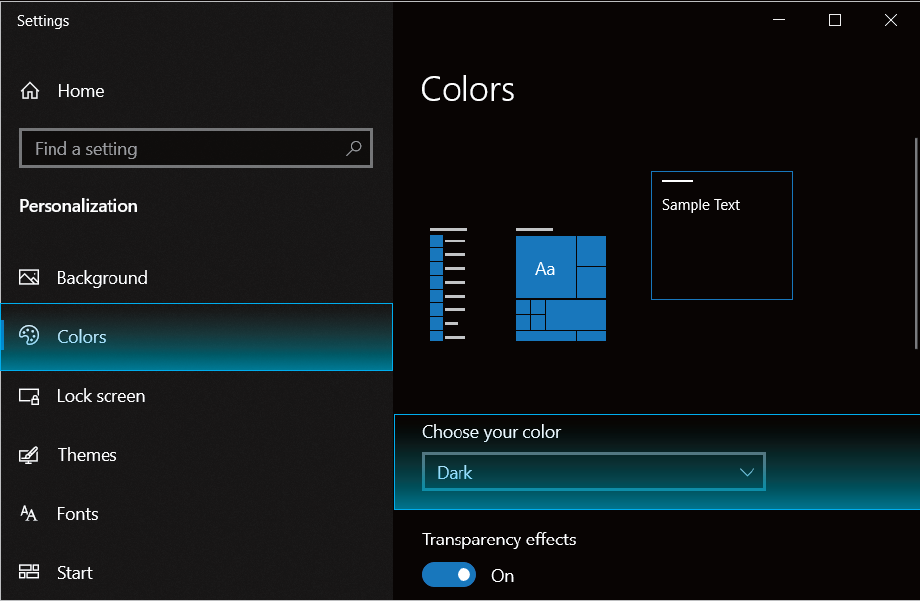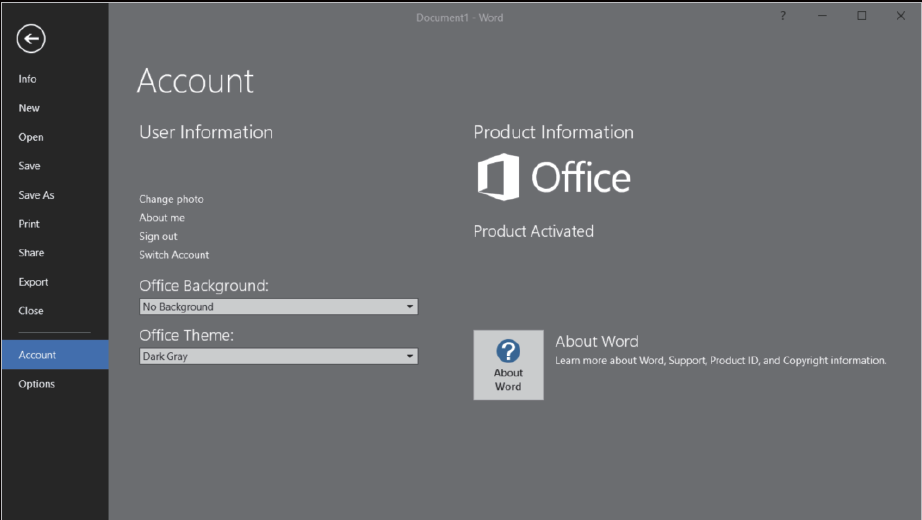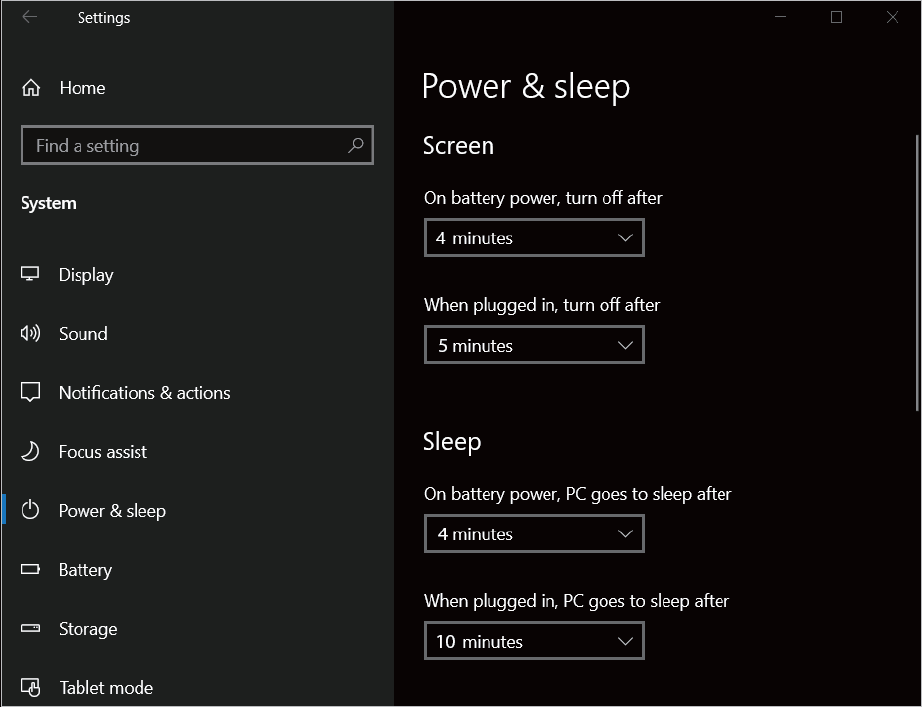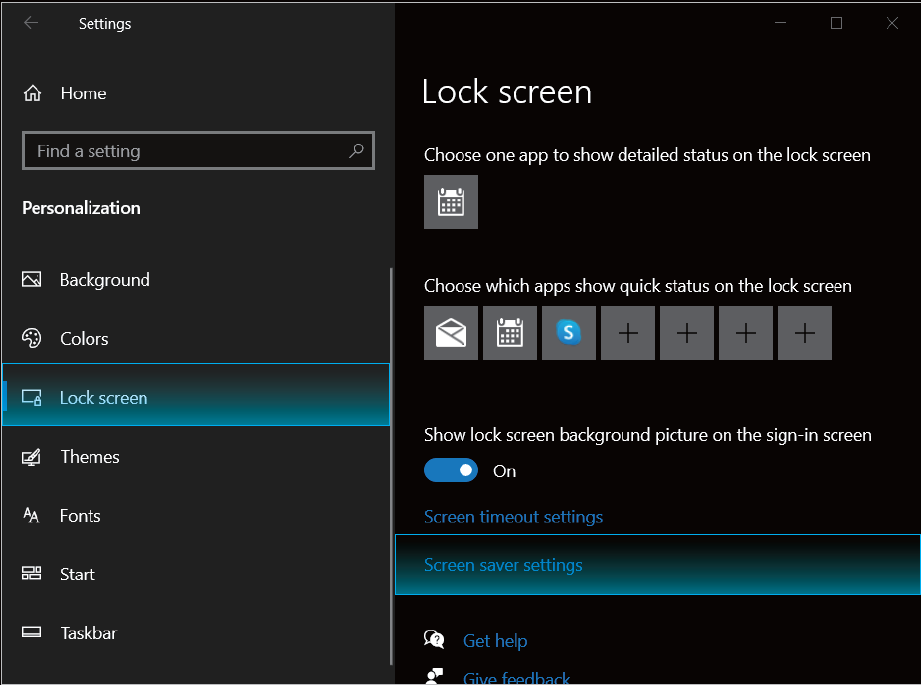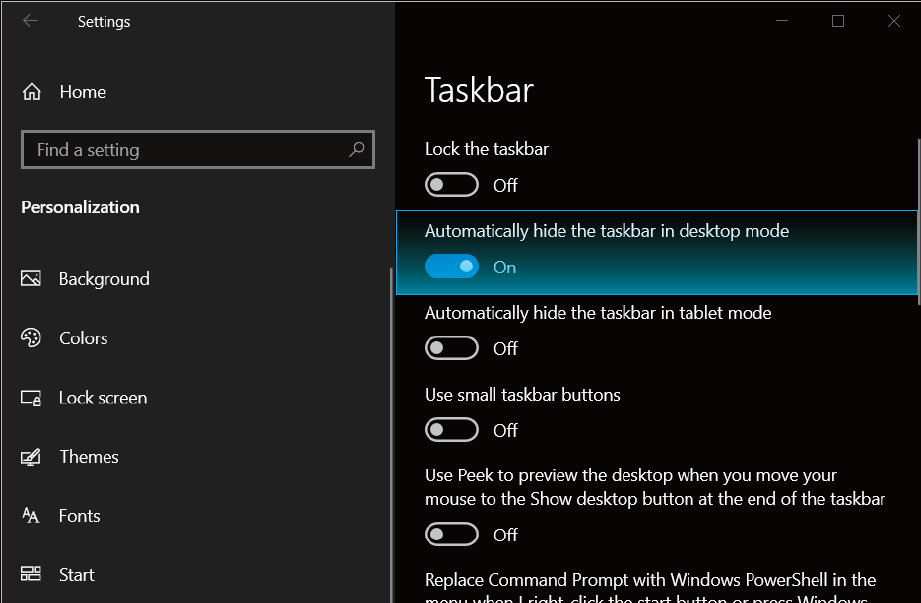Oct. 10 2022
ASUS OLED laptops are a superior choice for everyday use packed
with benefits. These include the best-in-class colors, contrast,
clarity, and low levels of harmful blue light. Despite its
enhanced functionality, internal surveys show that users are
hesitant to switch to OLED devices due to three main potential
OLED problems & concerns: burn-in risks, shorter battery
lifespan, and limited product choices on the market.
Here’s a guide to how ASUS has addressed these concerns, and
more importantly, why these worries won’t affect your experience
with the laptop at all.
Concern #1: Risks of an OLED Burn-in
Imagine watching TV one evening, and you notice your OLED screen
suddenly showing persistent dark spots or an after-image of an
object that is no longer on the screen. That’s a sign of a
“burn-in” or ”screen burn”.
What Causes a Burn-in?
Burn-ins are largely caused by the nature of the display’s
technology. On an OLED display, each pixel emits its own light,
gradually dims, and powers down, depending on what’s on display.
If a static image remains on screen for a long time, certain
pixels get overused and degrade faster, creating discoloration
in some areas.
How Can You Prevent a Burn-in?
ASUS OLED Care. Although this issue is rare, every ASUS OLED
laptop comes prepared with a burn-in protection solution called
ASUS OLED Care.
The ASUS OLED Care packs two main features: Pixel Refresh and
Pixel Shift. The Pixel Refresh option is an optimized
screensaver that ensures all pixels are illuminated and darkened
equally when your laptop is idle for more than 30 minutes. Pixel
Shift moves your screen content slightly, so that the static
images are not consistently displayed and different pixels are
illuminated. Together, these two features will help reduce the
risk of burn-in incidents significantly.
ASUS OLED Care is turned on by default. If you wish to explore
this and other customization options, simply browse through the
MyASUS app.
Windows Screen Protection features useful settings that enable
you to prolong the lifespan of your display. The causes for
display burn-in typically boil down to two main reasons:
High-brightness settings and overused pixels on static images.
There are some measures you can take to work around these
issues. The personalization options on your Windows and
Microsoft Office enable you to effortlessly activate dark mode,
turn off the display when not in use, adjust display brightness,
use screen savers, and automatically hide the taskbar. That may
sound like a handful but it's actually a simple process —set it
once and protect your display throughout your laptop’s lifespan!
See how to enable these settings here
-
Setting the Dark Mode in Windows
The Dark Mode is enabled by default. To check or adjust this
setting: Click Start > Settings > Personalization > Colors.
-
Enable dark mode in Microsoft Office
To check or adjust this setting, launch an office
application, click File > Account > Office Theme > Dark
Gray.
-
Automatically turn off display when not in use
We recommend to turn off the display automatically when not
in use, with defaults set to 5 minutes under mains power
(AC) and 4 minutes on battery (DC). To check or adjust this
setting, click Start > Settings > System > Power & sleep.
-
Adjust display brightness based on your needs and utilize
screen saver
We recommend that you adjust the brightness of your OLED
display to complement the ambient lighting in your
environment, rather than keeping the screen at maximum
brightness at all times. To maximize your OLED screen’s
lifespan, we’d also suggest using a screensaver with an
animation on a dark background. To check or adjust this
setting, click Start > Settings > Personalization > Screen
saver settings
-
Auto-hide Windows Taskbar
The visual appearance of OLED displays may change over the
product’s lifetime. This is expected behavior that can
include image persistence or burn-in, where the display
shows a faint remnant of an image even after a new image
appears on the screen. This tends to occur only in extreme
use cases, such as when a static, high-contrast image is
continuously displayed for prolonged periods of time, but we
recommend to Auto-hide Windows Taskbar to further decrease
the chances of still image persistence. To check or adjust
this setting, click Start > Settings > Personalization >
Taskbar < Automatically hide the taskbar in desktop mode.
The Built-in OLED Burn-in Refine Technology is another added
feature designed to intuitively detect signs of aging and less
radiant pixels, and adjust their brightness and hue accordingly
to display your image as intended. Now you can simply sit back
and let your laptop optimize itself.
Concern #2: Short OLED Laptop Battery Life
There’s never a good timing to go low on power. It’s frustrating
to find out that your laptop falls short on its battery lifespan
over time. As a result, you find yourself approaching a charging
point just to finish a movie or postponing an important work
delivery for an emergency charge.
Battery lifespan is a big priority for many users, especially
for those who require hours of remote use every day with no
backup power at hand. Fortunately, this is another area where
ASUS OLED laptops come out on top.
Due to its individually-powered pixels, reviews have proven that
OLED displays can save more power than other options.This is a
win-win: you can now prolong the lifespan of your display and
reduce its power consumption. All these benefits come without
compromising on your viewing experience.
See how to activate dark mode here.
Concern #3: Lack of Large-Screen Choices
It’s likely that some users are not even aware of an OLED screen
technology being available on a laptop. And for those who are
new to this kind of display, it is common to worry about the
availability of different options to choose from on the market.
Here are our top four recommendations for OLED laptops:
For 17-Inch Display:
Zenbook 17 Fold OLED (UX9702)
uncovers a surreal visual journey with the world’s first* 17”
foldable OLED laptop.
For 16-Inch Display:
ProArt Studiobook Pro 16 OLED (W7600)
is designed to fulfill your creative vision and is equipped with
pro-grade NVIDIA® graphics and a top-of-the-range Intel® Core™
i9 processor to provide all the raw performance you need to
handle your resource-hungry projects.
Zenbook Pro 16X OLED (UX7602)
presents a zero-compromise creator laptop, featuring an
all-metal exterior, a world-leading NanoEdge touchscreen, and
the new Active Aerodynamic System Ultra (AAS Ultra) mechanism
that powers its auto-tilting keyboard.
Vivobook Pro 16X OLED (N7601)
comes equipped with excellent graphics performance, perfect for
uninterrupted content creation and cinematic OLED experiences.
OLED Laptops: A Window to the Future
OLED displays are rapidly becoming the go-to option for most
devices in our lives. Think TVs, handheld gaming consoles, and
high-end smartphones like the
ASUS Zenfone 9. These are all examples of common devices that are now
equipped with OLED technology.
There are compelling reasons why: vivid color reproduction,
superior contrast, and blacks that reveal even the finest
details, seamless user experience, reduced blue light emission,
and so many more pros.
By addressing the consumers’ concerns with built-in solutions,
ASUS is leading the charge to bring these advantages to your
work and entertainment laptops.
*As of April 2022, based on internal ASUS market analysis
comparing Zenbook 17 Fold OLED to competing convertible laptops
with an OLED screen measuring 17.3 inches from vendors including
Acer, Apple, HP, Huawei, Dell, Lenovo, Microsoft, and Samsung.