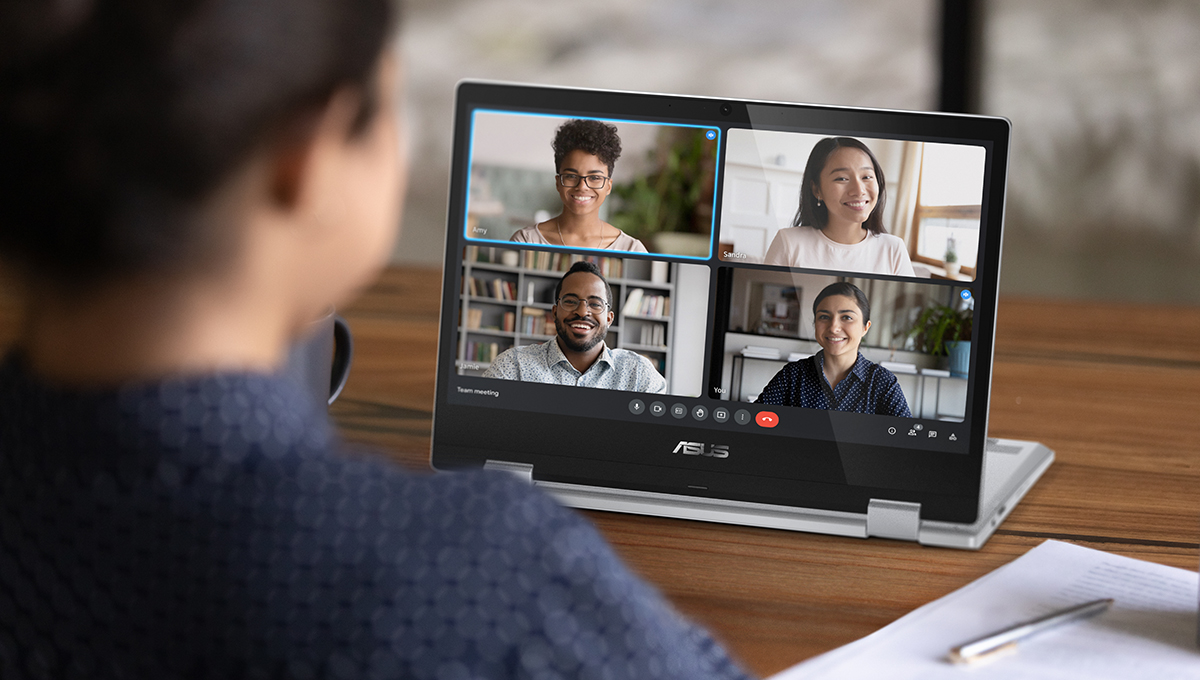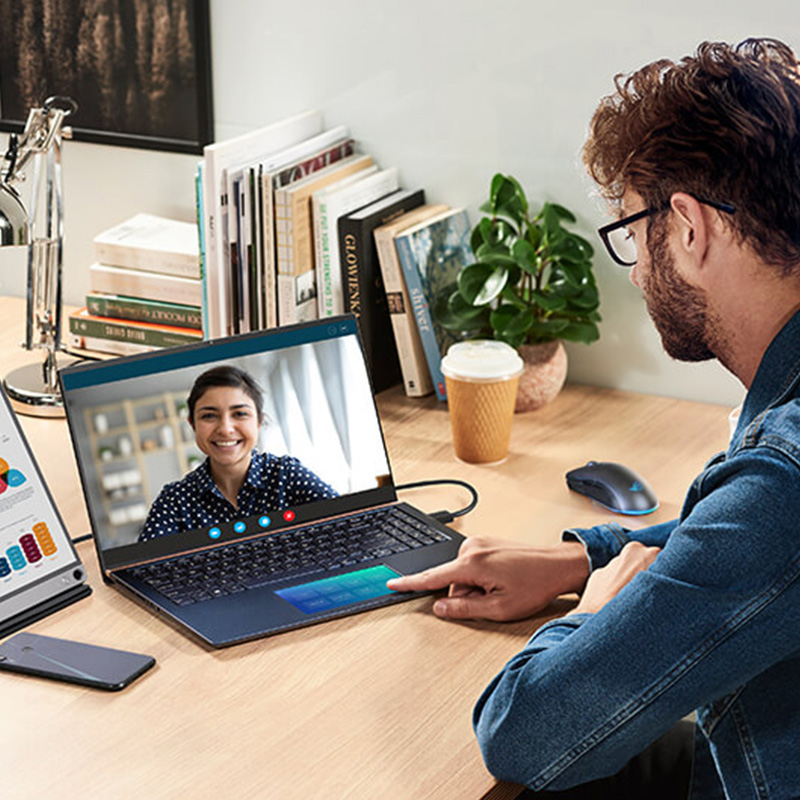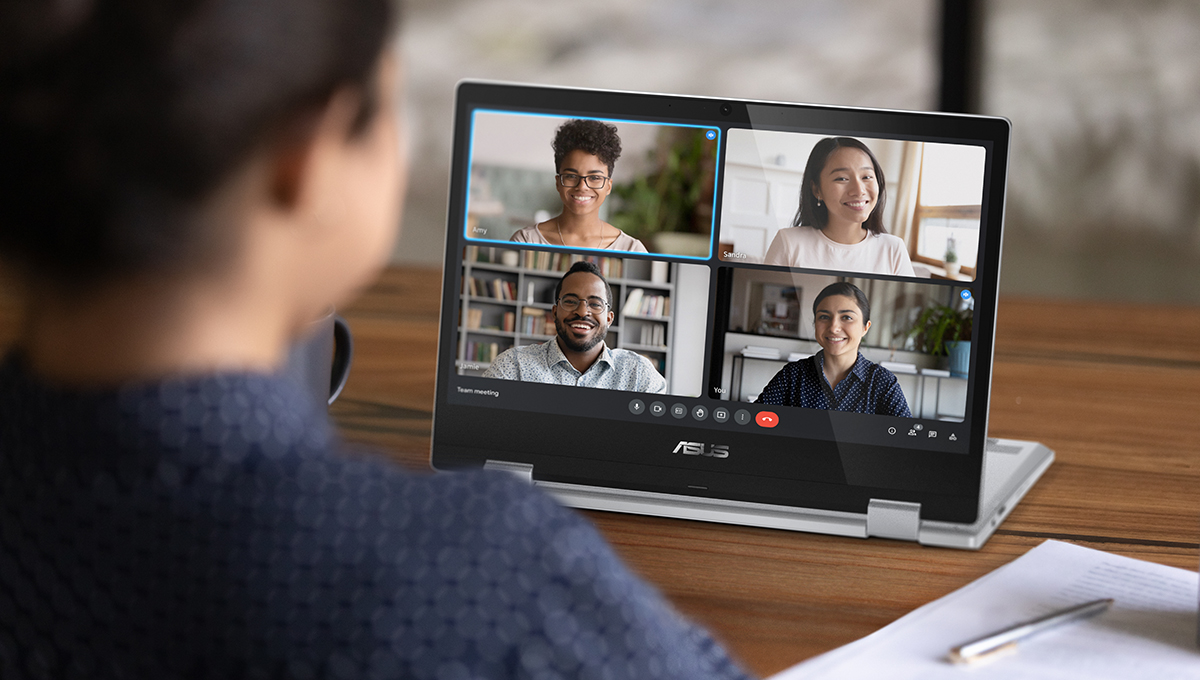
May 18, 2023
The global pandemic has accelerated the trend of remote and hybrid
working, allowing many people to work from home. As a result, remote
meetings have quickly become part of our daily lives. And, if you
are working in a multinational corporation, videoconferencing is now
the default method of connecting with colleagues abroad.
Additionally, more and more people are choosing non-traditional
careers and pursuing a digital nomad lifestyle. For them, remote
meetings are an essential part of doing business.
While videoconferencing has become a normal part of everyday life,
running an efficient online meeting is still not always easy.
According to Statista, the following are some of the
most common issues users cite, in relation to remote meetings:
-
58% of remote meeting attendees face technical issues
-
28% complain about too many meetings and video fatigue
26% battle background distractions
12% refer to collaboration issues
11% perceive online meetings as ineffective
Given all these challenges, it is crucial to ensure high-quality
remote meetings. Below are 10 tips on how to take full advantage of
time spent on a videoconference when using a laptop.
Prepare & Stick to the Meeting Agenda
As with non-online meetings, the best remote ones require
preparation. Aside from traditional prep like research and document
collection, all good meetings have an agenda.
To ensure you do not waste time unnecessarily, make sure to draft a
meeting schedule with topics to be discussed and share it with
attendees beforehand. Then, follow up that effort by making sure
that the conversation doesn’t stray too far away from the main
subject. If unexpected discussions pop up, do your best to schedule
follow-up calls — perhaps even 1-on-1 — rather than extending the
current meeting time.
Dress for the Occasion
Online meetings should follow a similar dress code as offline ones.
If casual attire is the dress code, follow that. If you’re attending
a meeting you’d normally suit up for, make sure to at least wear a
dress shirt or a blouse. If you’re unsure how to dress, a plain
white collared shirt will work in any setting.
Showing up to a formal meeting underdressed is unprofessional —
especially when you’re meeting clients. A remote meeting is no
different.
Professional attire sets a formal, or semi-formal, tone, which may
also help cut down on chit-chat and increase the efficiency of your
meeting. However, if your counterparts prefer a more casual tone,
feel free to act and dress accordingly.
Ensure a Stable Internet Connection
Test your WiFi connection before beginning a videoconference. You
can find out what your current connection speed is by checking one
of the many free Internet speed check tools available online. See if
the download and upload rates change if you move to another
location. If so, consider attending the meeting from the location
with the best signal.
If you have a designated working area, but the connection there
isn't great, it may be time to invest in a new WiFi router or WiFi
extender to make sure you get a good signal. Better yet, if it’s
available, a wired connection is always the most reliable choice.
For that, however, your laptop will need to have an Ethernet port.
If it doesn’t, and you still wish to take advantage of the wired
connection, you will need to purchase a dongle.
Check the Sound Quality
Audio quality is a vital aspect of any online meeting. If you prefer
to attend meetings without plugging in your headset, speaker quality
will be an important consideration. Many ASUS laptops come with
Harman Kardon-certified speakers that deliver clear, well-balanced
audio.
A built-in microphone is also something to pay attention to when not
using a headset for online meetings. If possible, opt for a laptop
with array microphones, such as the
Zenbook 14X OLED. In addition, ASUS laptops come with AI noise cancellation. This
software will filter out background sounds and help make sure
colleagues and clients can hear you clearly.
Be sure to test your sound input quality. Also, double-check if the
audio device selected in the videoconferencing app is the same as
you intend to use. Most videoconferencing apps allow you to test
your device’s sound before joining the meeting. This feature may be
hidden under something like “device settings” or “audio options”.
Improve Visibility with Proper Lighting
To ensure the best viewing experience for your counterparts, take
time to arrange proper lighting. It’s important to make sure your
camera is NOT facing the light source. If you videoconference often,
you may want to invest in dedicated lighting. Consider buying a
lighting ring similar to what vloggers use and place it behind your
computer's screen. Alternatively, a standard desk lamp should also
provide adequate lighting. The light should be directed towards your
face.
If possible, let natural light into the room ─ but don’t place your
laptop with the camera lens facing the window.
Test Your Software
Organizations vary in which videoconferencing apps or sites they
use. If you’re using such software for the first time, you should
run a brief test meeting before the real one. Do this well in
advance of the actual meeting, so you can make sure your software is
functioning correctly and is up to date. This will also give you
time to familiarize yourself with the settings, button layouts, etc.
Record Important Meetings
Human memory can fail, and minute-takers can miss crucial
information. That is why it’s often necessary to record important
meetings. Not only can you refresh your memory about the meeting
contents later, but the people who couldn't attend can also stay in
the loop.
Just make sure that you get everyone’s consent to record before
clicking the red dot.
Make Sure Everyone in the Room Can See Well
Sometimes you may have more than one person physically in the room
with you. You will want to make certain everyone can see well so
that they don’t miss anything and everyone stays on the same page at
the end of the meeting. Many meeting rooms are equipped with
projectors or digital signage devices. Take advantage of them if
available.
If having a large external display is not an option, and your laptop
has to suffice, you will want the people sitting next to you to see
well too.
First, choose a laptop with a display that allows for wide viewing
angles. OLED technology, such as the one we use in
ASUS Lumina OLED displays, provides a much clearer image than traditional LCD from different
points of view.
Here is everything you need to know about OLED laptops.
There are steps you can take to improve your partners’ viewing
experiences regardless of what laptop you have. First of all, keep
your laptop screen clean
here are some tips on how to do it. Then, increase the screen brightness as much as possible.
Finally, to avoid reflections, make sure the screen isn’t facing a
light source.
Boost Productivity with Dual Screens
Let’s be realistic —listening and speaking are likely not all you’re
doing during the meeting. You might be discussing a design and
making changes as you go, taking meeting minutes, or catching up on
some spreadsheet work while the meeting drags on.
If that’s the case, you will want to be able to multitask.
If possible, invest in an external monitor for your desk. Position
it so that your colleagues won’t see you constantly looking sideways
during the meeting. One solution is to place it above your laptop
screen.
If you spend significant amounts of time working on the go, and
can't have a desk with an external monitor, a good solution would be
a portable monitor like
ASUS ZenScreen.
You can also turn your mobile devices into external monitors, thanks
to
the GlideX app, available for ASUS laptops. This software can harness the power
of wireless or wired connection to extend your viewing space onto
smartphone or tablet screens.
You do not necessarily need to purchase any external device,
however. A laptop made with multitaskers in mind could be the
solution you’re searching for.
For example, the unique
Zenbook Pro 14 Duo OLED
offers two touch screens right out of the box. This is a perfect
tool for those who need more viewing space in one package.
Don’t Let the Battery Run Out
If you work at a desk with your laptop plugged in at all times, you
can skip this tip.
For anyone working on the go, battery life is an important
consideration. If your laptop has a robust battery life (preferably
8 or more hours on one charge), it should offer enough power to last
through any meeting.
But if battery life is a concern, you may want to consider picking
up a power bank such as
ASUS ZenPower Pro.
No Location Limitations!
As more and more companies adapt remote and hybrid working models,
employees are enjoying more flexibility than ever. By following
these tips, you can make sure that your meetings will go as well as
they would in the office — or even better!
ASUS is ready to help you find the best solutions for working
anywhere. To learn more, click the button below!
Learn how to choose a laptop for business travel