[Projector] Frequently asked questions about Latte L1
To provide you more detailed instruction, you can also click ASUS Youtube video link below to know more about ZenBeam Latte L1
https://www.youtube.com/watch?v=3nj0es_6CUk

1. How to use Apple and Android phones to perform wireless mirror projection function?
A:The projector's WiFi connection has been enabled. Make sure that your Android device connects to the same WiFi as the projector and follow the steps below to connect them.
Note: If you are unable to wirelessly project the phone function, it is recommended to reset it first. If you still cannot project, it is recommended to update the FW (using OTA):
Go to Menu->General->System Update; if you still have problems, please contact the ASUS service center
2. Which USB drive formats are supported?
A:FAT32.
3. Does Latte L1 support HDCP?
A:Yes, the HDMI interface supports HDCP protocol.
4. Which interfaces are supported?
A:USB/HDMI 1.4/Bluetooth.
5.What is the maximum supported hard disk size?
A:Up to 2TB, the file system supported by default is FAT32 format, the maximum capacity of the format can reach 2T, but it does not support a single file exceeding 4G.
6.When playing videos on Latte L1, why does the function on the top of the body switch to up, down, left, and right?
A:Because the volume at this time is controlled by the APP as a cursor function, you need to use the volume button on the remote control to control the movie (volume, pause/play).
7.Why can’t I have direct media streaming option (Netflix, HBO GO...etc) during wireless projection on Latte L1, the projected screen will flash back , but the board APP from the mobile phone will continue to play ?
A:Due to encrypted/copyrighted restrictions with video streaming content/app, the video may not be able to stream wirelessly through the projector. Please verify steaming content/app restrictions from the vendor for more details.
8.How to control Netflix on Latte L1 ?
A2: It is recommended to use the mouse mode of the application for control.
9. How to upgrade the firmware ?
A: Go to Settings > Device Preferences > About > System Update.
(The network must be kept normal, and do not turn off the power during the update)
-1.Select Menu
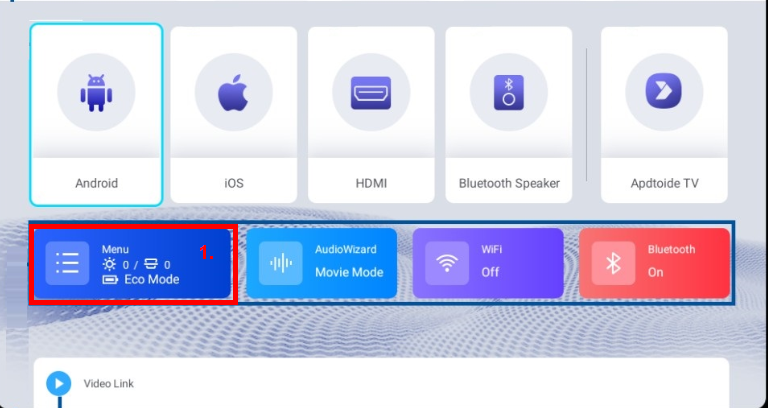
-2.Select General
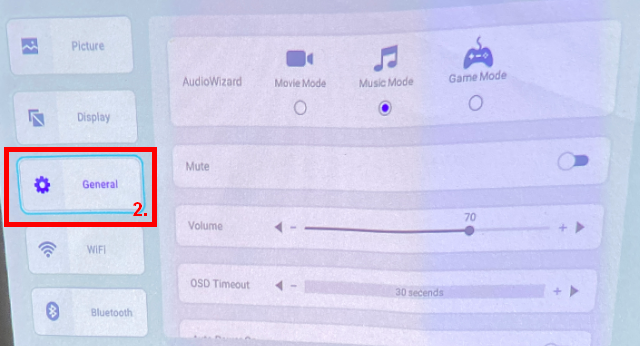
-3.Select System update
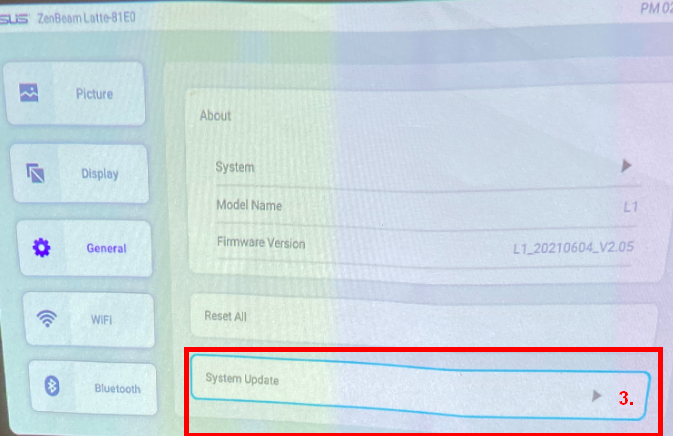
10.The projection angle of Latte L1 is only corrected up and down, not left and right.
A: The specifications of Latte L1 do not support horizontal trapezoidal effect.
11.Aptoide TV will pop up a disclaimer before installation and use.
A: Important notice,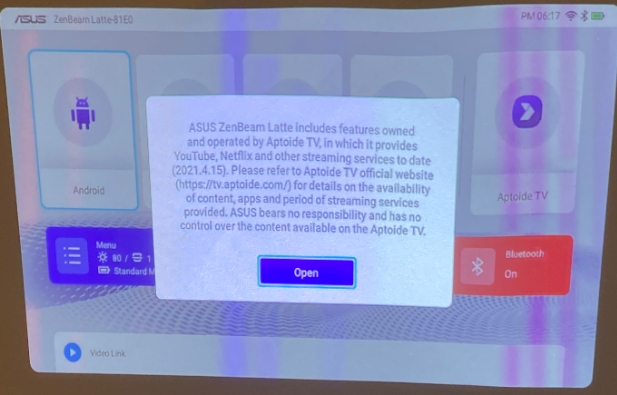
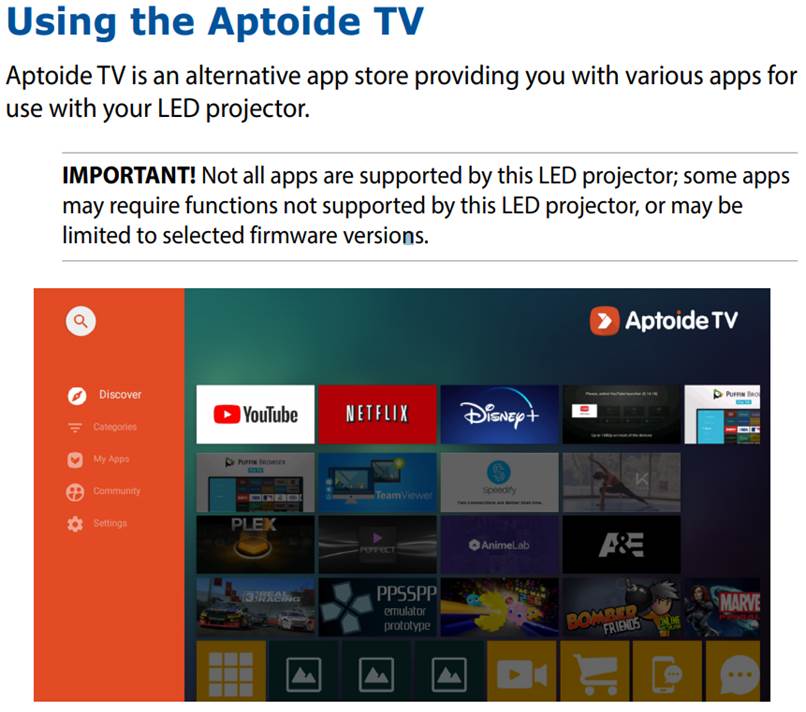
Note: It is recommended to use the mouse to operate
12.To use the mirror projection function? How many versions or more do I need for Apple and Android phones?
A:Android 5.0 (or newer version).
iOS 9.0 (or newer version).
13.How to use Apple and Android phones to perform wireless mirror projection function?
A:The projector's WiFi connection has been enabled. Make sure that your Android device connects to the same WiFi as the projector.
14.Android and iPhone can download the EShare app to control ZenBeam latte
A: Step 1: connect to same WiFi.

Step 2: You can use any features; TV Mirroring and easy to input.

You can try touch control using you phone to control ZenBeam Latte.
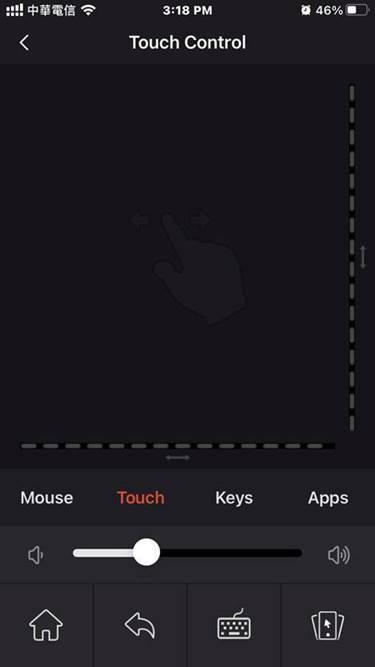
15. The built-in youtube APP of Aptoide TV cannot log in and /stop working?

A : Because Youtube does not currently have an APP of this version of [Projector], Youtube in Aptoide TV requires system authorization, so this situation occurs
But it should be normal to play youtube. If there is a need to log in to youtube, you can play the saved playback record through mobile mirroring or use Video Links (store Youtube links to Latte via Bluetooth to become a playlist)
Hope to solve your problem through this method?
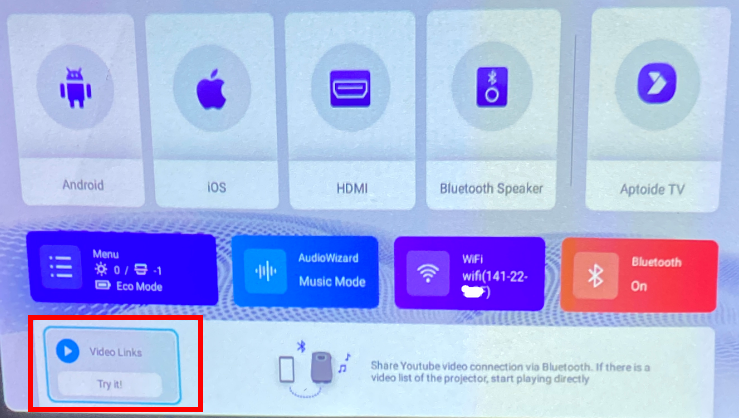
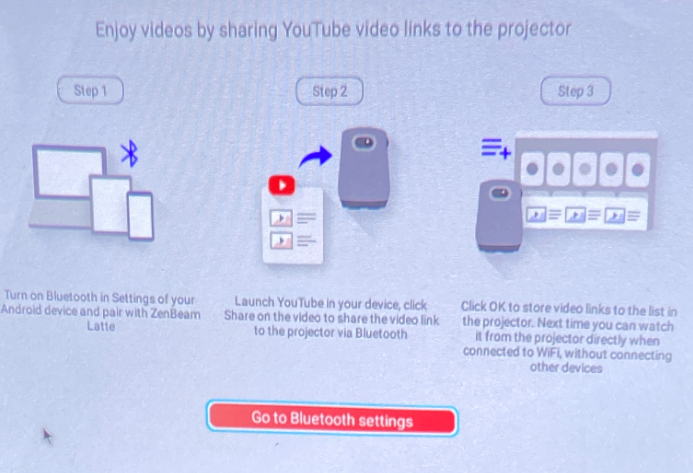
16. Supported resolution:
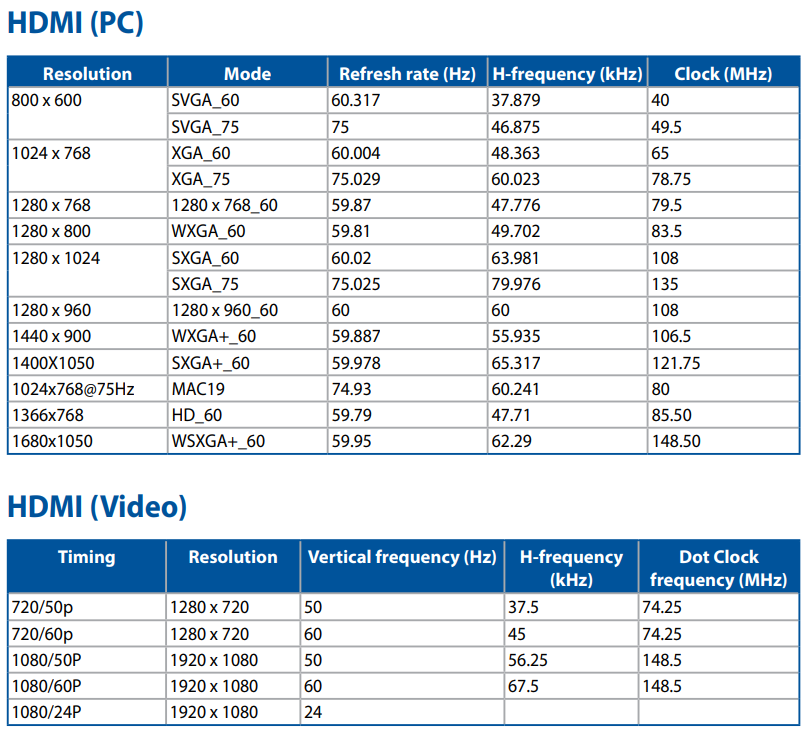
17.Compatibility checklist with mobile phones
| Google Pixel 4 (64GB) | |
| Pixel 3a | |
| HTC | U11+ 64GB() |
| SAMSUNG | GALAXY NOTE10+ |
| SAMSUNG | GALAXY S8 |
| SAMSUNG | GALAXY S20 |
| Redmi | NOTE 8 PRO |
| Apple | iPhone 8 plus |
| Apple | iPhone X |
| Apple | iPhone XS Max |
| Apple | iPhone SE(2020) |
| Apple | iPhone 11 |
| Apple | iPhone 12 Pro MAX |
| Apple | iPad Pro 2 |
| Apple | iPad Pro 3 |
| Mi | Mi 9 |
| Huiwei | P20 |
| Huiwei | Mate Pad Pro |
| OPPO | Reno3 Pro 5G |