Relaterte emner
- [Wireless Router] How to improve wireless speed by setting Channel Bandwidth in Wireless Router?
- [Wireless Router] Troubleshooting - Computer(WiFi device) cannot find the WiFi name(signal) of ASUS router
- [Wireless Router] What is DFS (Dynamic Frequency Selection) and how does it work on ASUS router?
[Wireless Router] How to fix wireless Control Channel?
What is Control Channel?
The radio channel for WiFi connection operation. The channels vary from country to country. In default, ASUS router will adjust the Control Channel automatically, you could fix it if necessary.
Prepare
a. Some functions of wireless will be different due to firmware version.
Interface 1: Supports routers with firmware later than 3.0.0.6.102_35404 (including), please refer to here for the setting instructions.
Interface 2: Supports routers with firmware earlier than 3.0.0.6.102_35404, please refer to here for the setting instructions.
b. Supported channels of 2.4 GHz, 5 GHz and 6 GHz WiFi differ according to each country’s local law and restrictions.
For example, your computer's network card and wireless router both support 6 GHz, but your country/region is not available for 6 GHz, you may not be able to connect.
How to set up the wireless Control Channel with an ASUS router?
You can set up your ASUS router via Web GUI.
Step 1. Connect your computer to the router via wired or WiFi connection and enter your router LAN IP or router URL http://www.asusrouter.com to the WEB GUI.

Step 2. Key in your router's username and password to log in.
Note: If you forget the user name and/or password, please restore the router to the factory default status and setup.
Please refer to [Wireless Router] How to reset the router to factory default setting? for how to restore the router to default status.
Step 3. Go to Wireless > General tab > you can set the control channel for different bands (2.4GHZ/5 GHZ /5 GHZ -2/6 GHZ) respectively.
Interface 1: Supports routers with firmware later than 3.0.0.6.102_35404 (including)
Select the control channel you want to use in different bands.
(a). The following figure takes the band 2.4GHz as an example, the default control channel is [Auto], and the current control channel is 2.
Select a different control channel, and then click Apply to save.

(b). The following figure takes the band 5 GHz-1 as an example, the default control channel is [Auto], and the current control channel is 10.
Please cancel [Auto select channel including DFS channels], and select a different control channel, and then click Apply to save.
What is DFS channels? please refer to [Wireless Router] What is DFS (Dynamic Frequency Selection) and how does it work on ASUS router? to learn more.

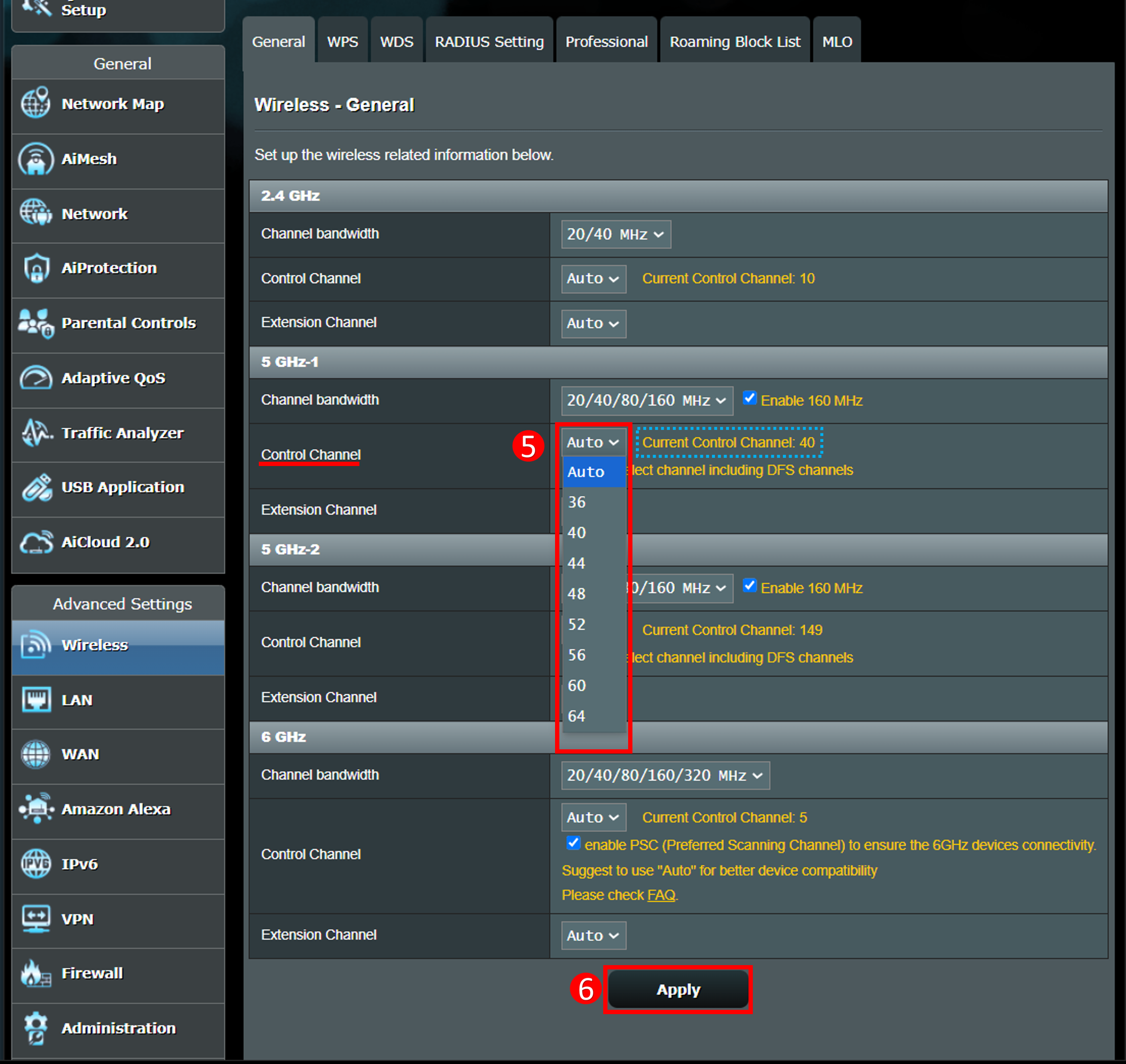
Interface 2: Supports routers with firmware earlier than 3.0.0.6.102_35404
Select the control channel you want to use in different bands.
(a). Band 2.4GHz
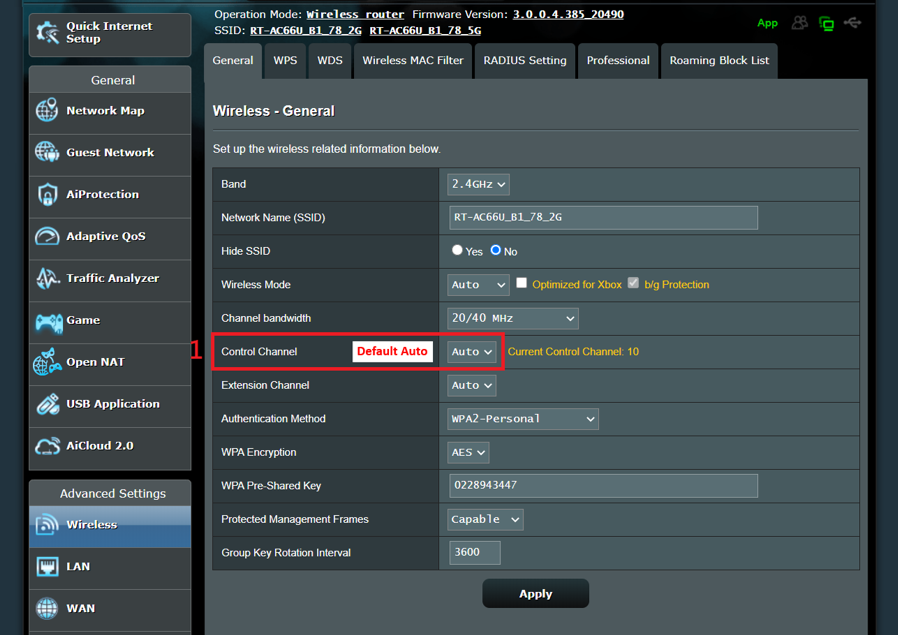
Select a different control channel, and then click Apply to save.
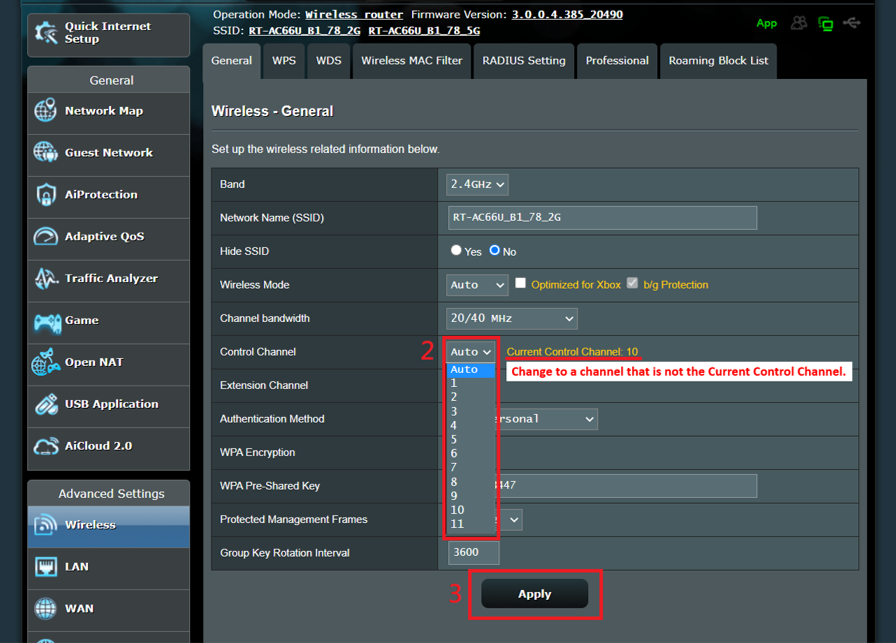
(b). Band 5GHz
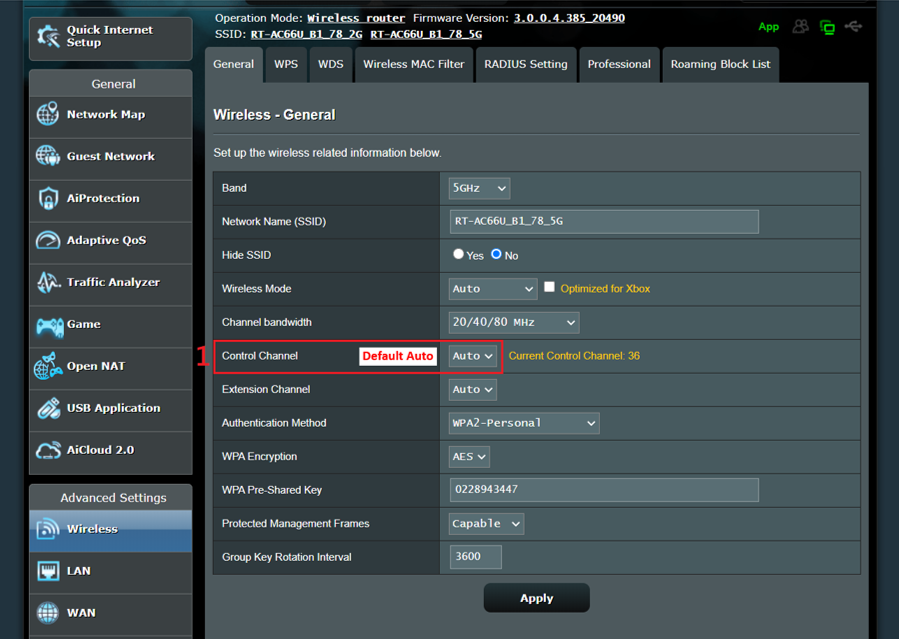
Select a different control channel, and then click Apply to save.
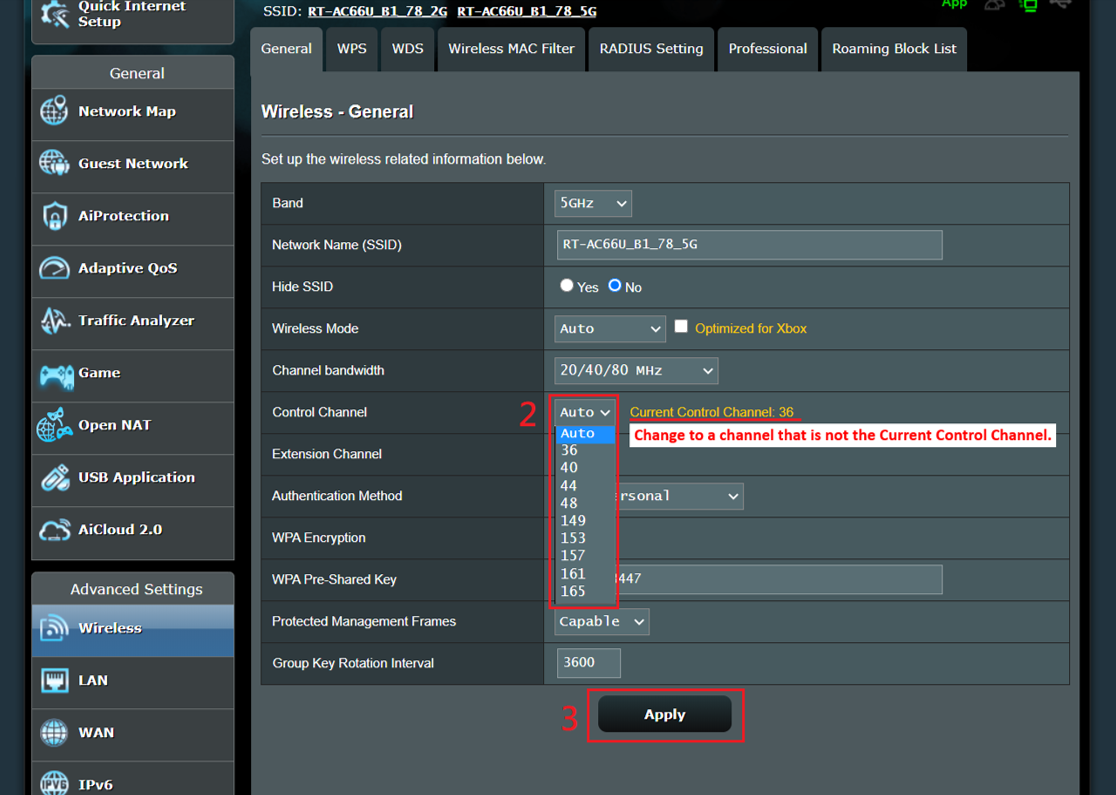
(c). Band 5G-2Hz, cancel [Auto select channel including DFS channels].
What is DFS channels? please refer to [Wireless Router] What is DFS (Dynamic Frequency Selection) and how does it work on ASUS router? to learn more.

Select a different control channel, and then click Apply to save.
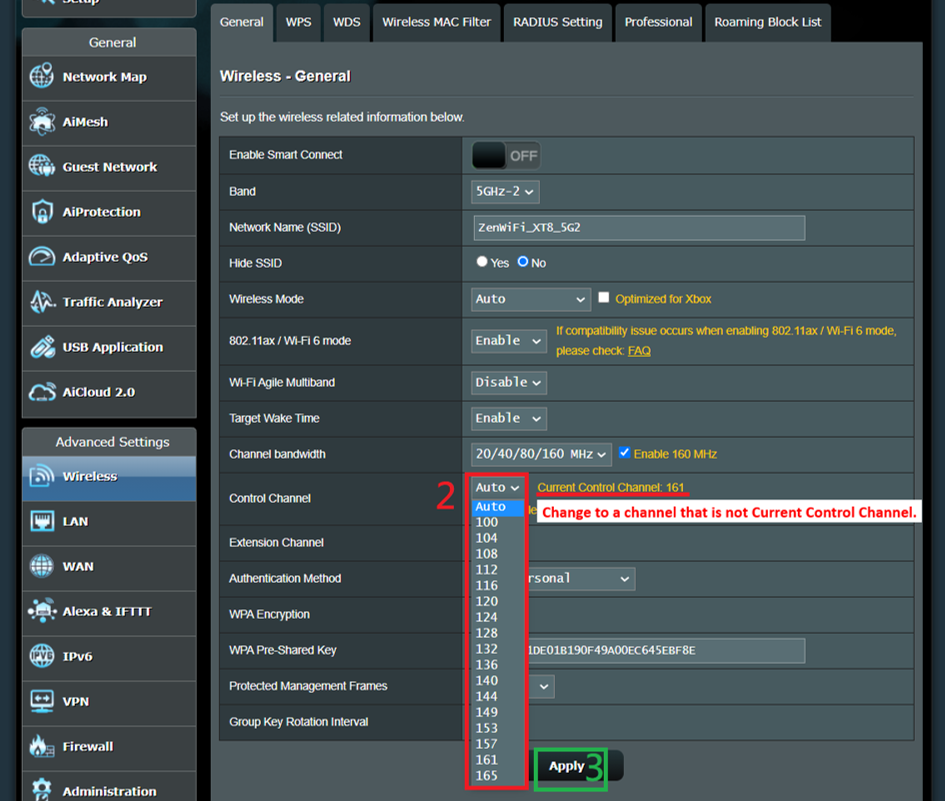
FAQ
1. Why don't I see the item that selects [WiFi Channel] in the wireless settings of the App?
Currently, only the router Web GUI setting page supports the function of selecting Channel.
How to get the (Utility / Firmware)?
You can download the latest drivers, software, firmware and user manuals in the ASUS Download Center.
If you need more information about the ASUS Download Center, please refer this link.