Probleemoplossing - Constante AI ClearVoice-melding tijdens communicatiesoftwaregesprekken
in the search bar on your taskbar, then click on the app to open it.
Method 2: Disable the AI ClearVoice Speaker Function in Device Manager
- Right-click on the Start icon on the taskbar, then select Device Manager.
- Click on Audio inputs and outputs to expand the section.
- Right-click on Speaker (IntelliGo Audio), then select Disable device.
- Restart Microsoft Teams.

Method 1: Disable the AI ClearVoice Speaker Function in MyASUS
- Type and search [MyASUS] in the search bar on your taskbar, then click on the app to open it.
- Click on Settings in the upper right-hand corner of the screen.
- Click on Audio on the left-hand side of the screen.
- Toggle off the switch next to AI ClearVoice Speaker.
- Restart Microsoft Teams.

Method 2: Disable the AI ClearVoice Speaker Function in Device Manager
- Right-click on the Start icon on the taskbar, then select Device Manager.
- Click on Audio inputs and outputs to expand the section.
- Right-click on Speaker (IntelliGo Audio), then select Disable device.
- Restart Microsoft Teams.

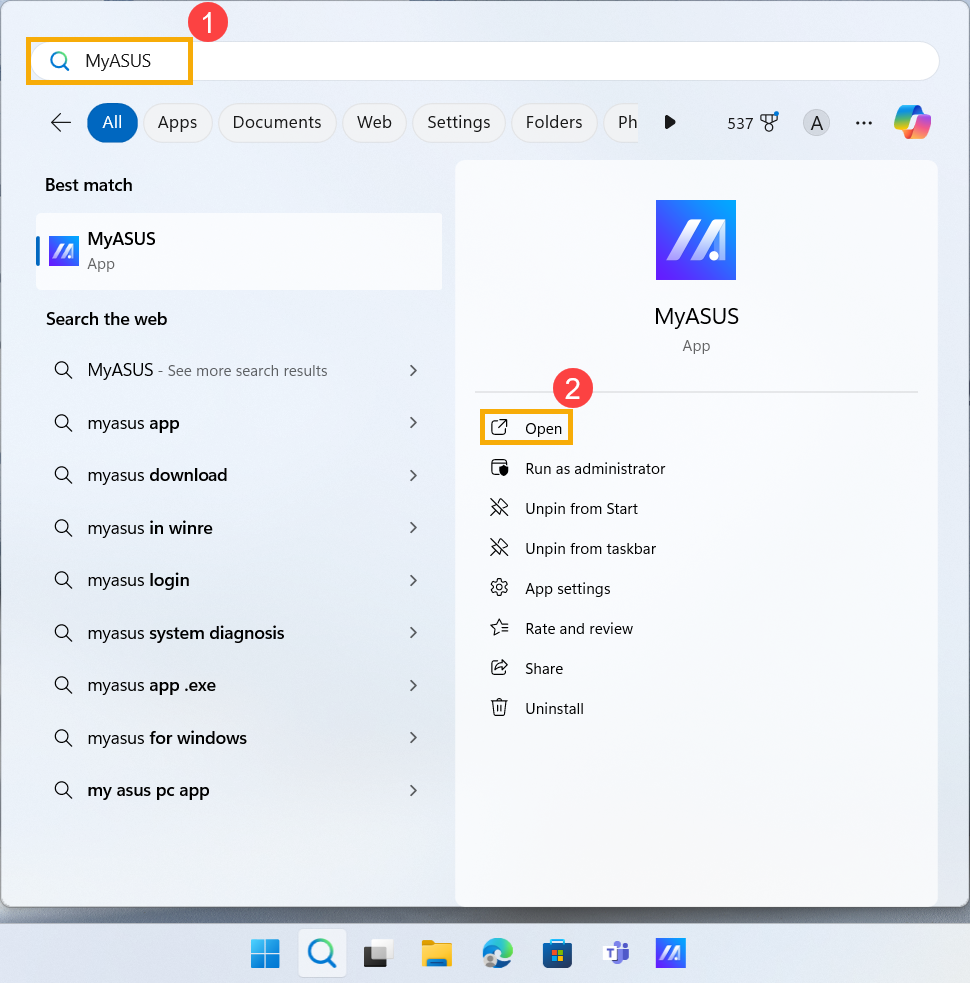



Methode 2: Schakel AI ClearVoice Speaker-meldingen uit in het Windows-systeem
- Klik op de [Start]Klik op het pictogram
 op de taakbalk① en klik vervolgens op [Instellingen]
op de taakbalk① en klik vervolgens op [Instellingen] ②.
②. 
- Klik in Instellingen op [Systeem]③ en klik vervolgens op [Meldingen]④.
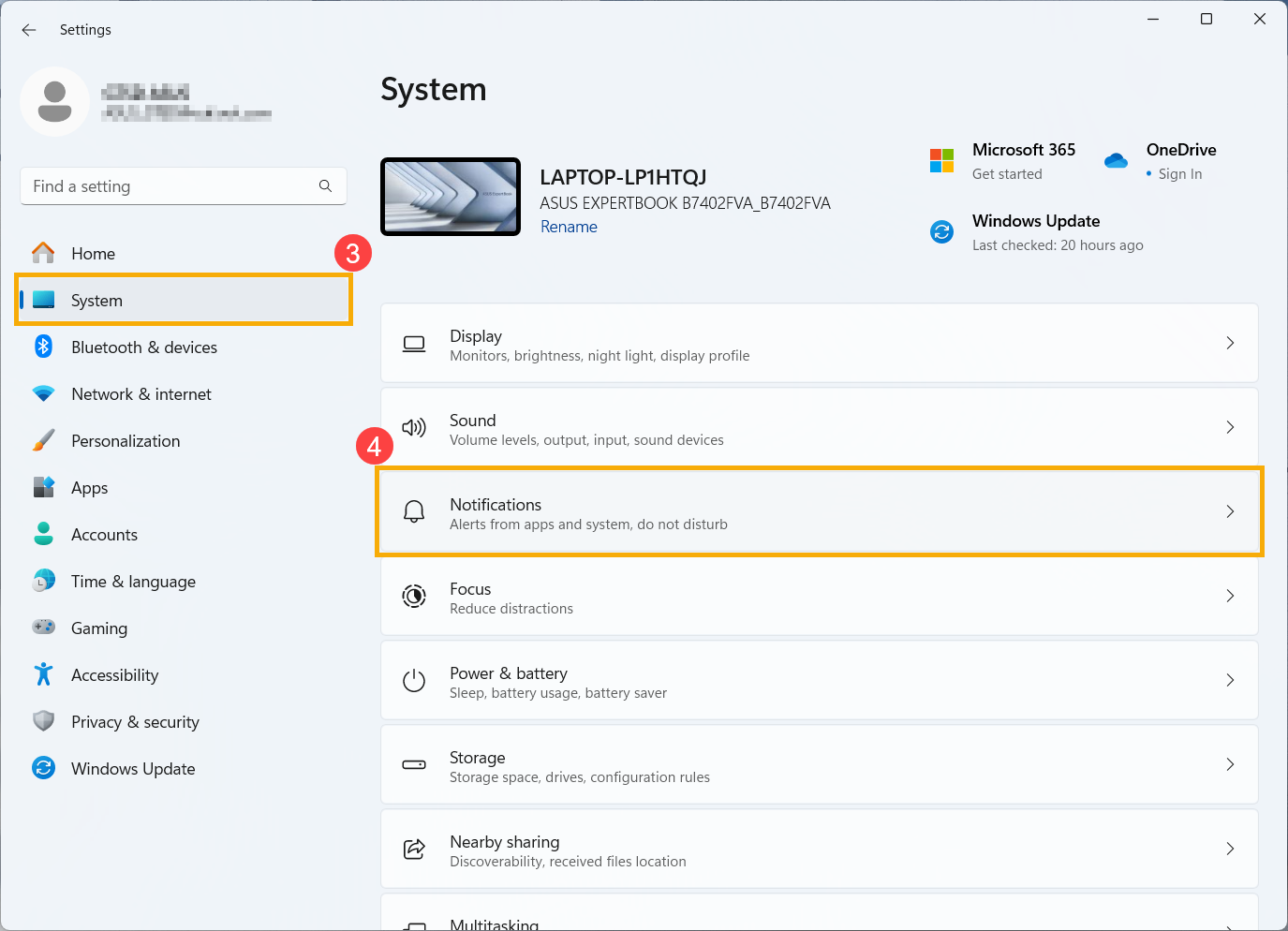
- Zoek in de lijst met Meldingen van apps en andere verzenders naar [AI ClearVoice Speaker]⑤.
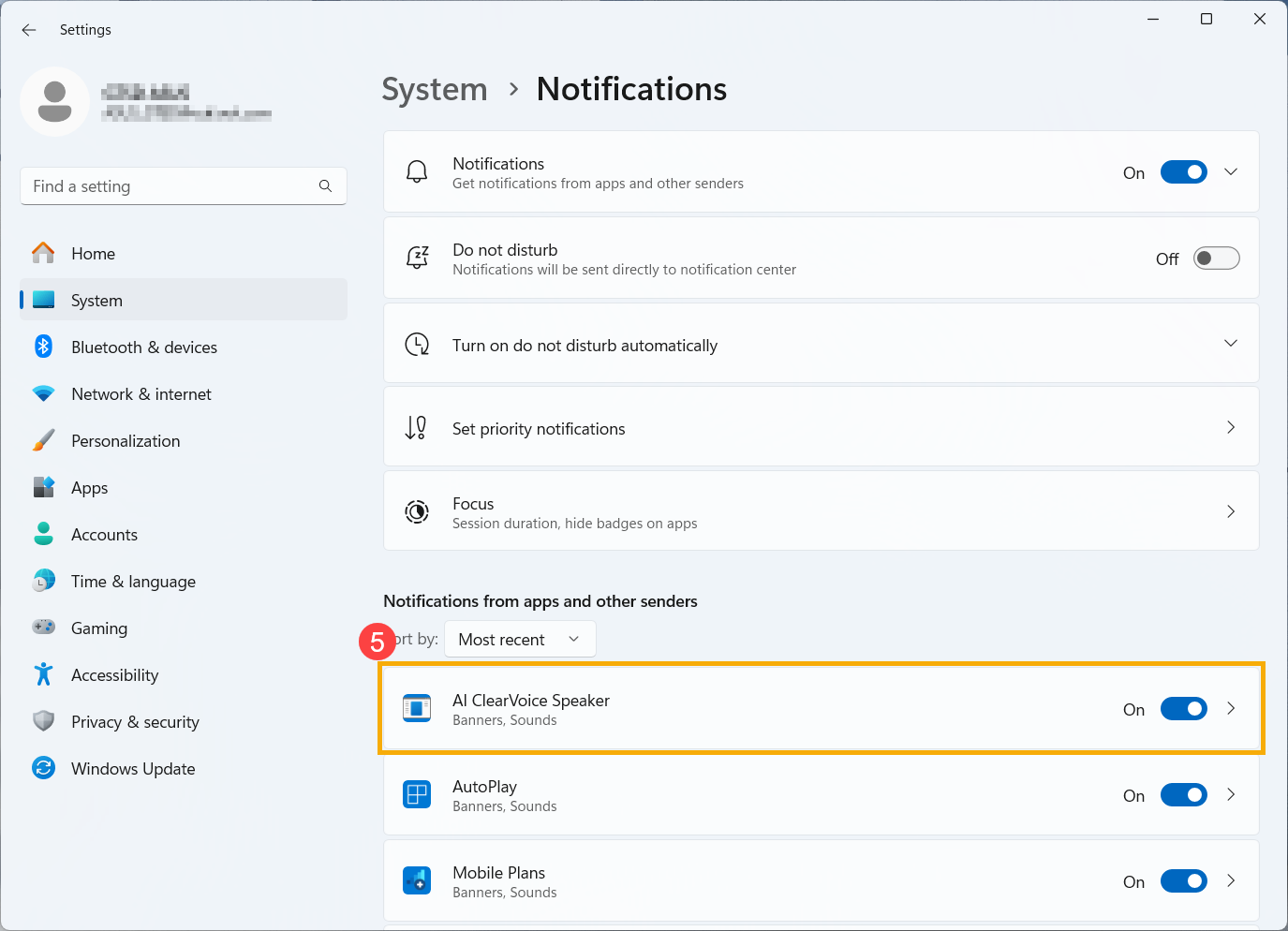
- Zet de melding van AI ClearVoice Speaker op Uit⑥.
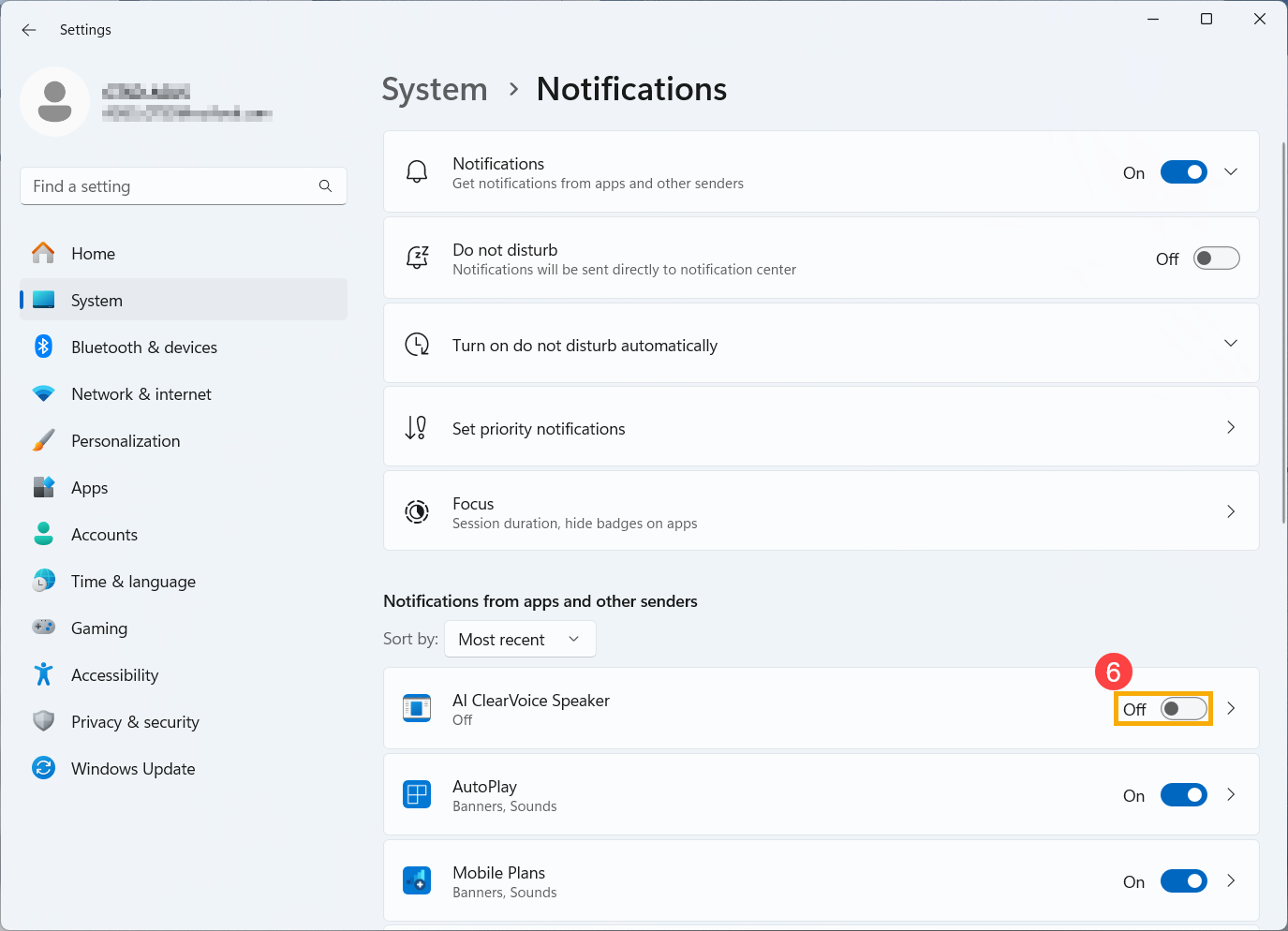
Methode 1: Schakel de AI ClearVoice Speaker-functie uit in MyASUS
- Typ en zoek [MyASUS]in de zoekbalk van Windows①, klik vervolgens op [Open]②.

- In de MyASUS-app, klik op [Apparaatinstellingen]③.

- Onder de categorie [Audio & Visual]④ zoek [AI ClearVoice Speaker]⑤.

- Stel de AI ClearVoice Speaker-functie in op Uit⑥.

Methode 2: Schakel AI ClearVoice-luidsprekernotificaties uit in het Windows-systeem
- Klik op het [Start] pictogram
 op de taakbalk①, klik vervolgens op [Instellingen]
op de taakbalk①, klik vervolgens op [Instellingen] ②.
②. 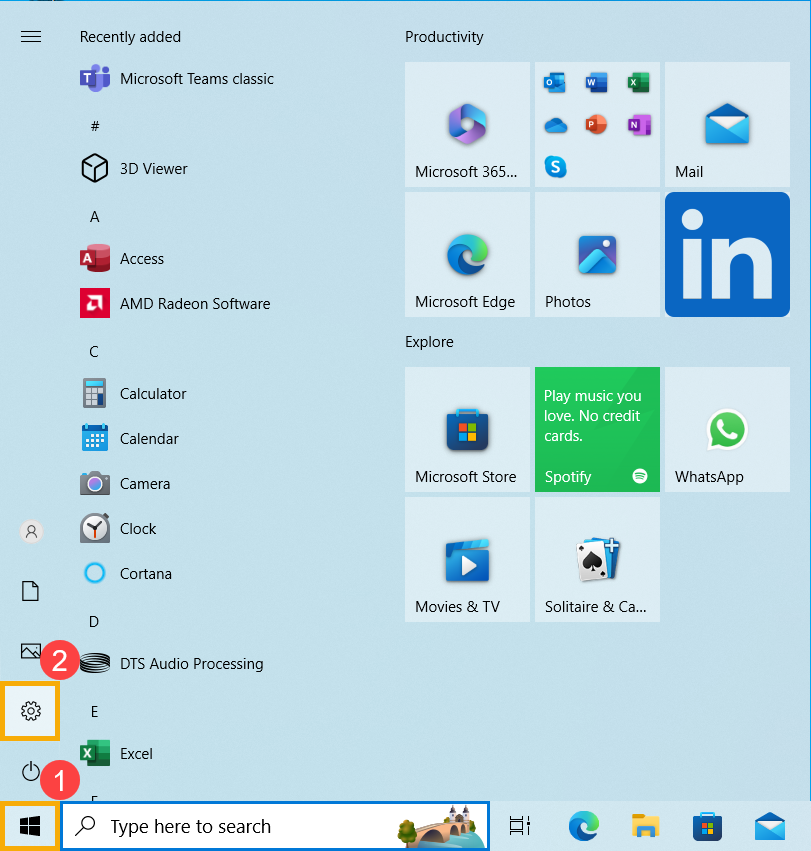
- In Instellingen, klik op [Systeem]③.

- Onder Systeeminstellingen, klik op [Meldingen en acties]④, zoek vervolgens in de lijst met Notificaties van deze afzenders ontvangen naar [AI ClearVoice-luidspreker]⑤.
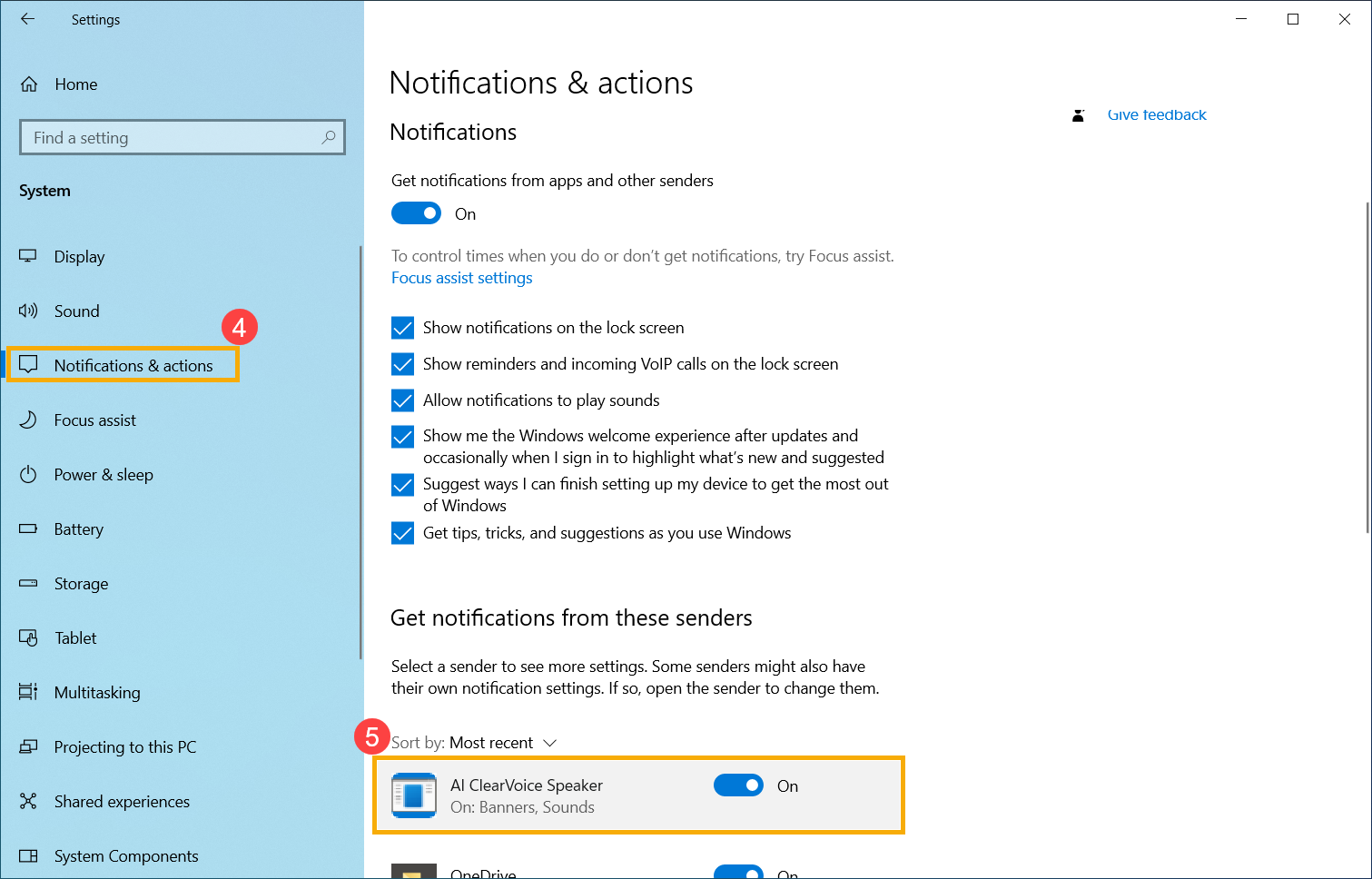
- Zet de AI ClearVoice Speaker melding uit naar Uit⑥.
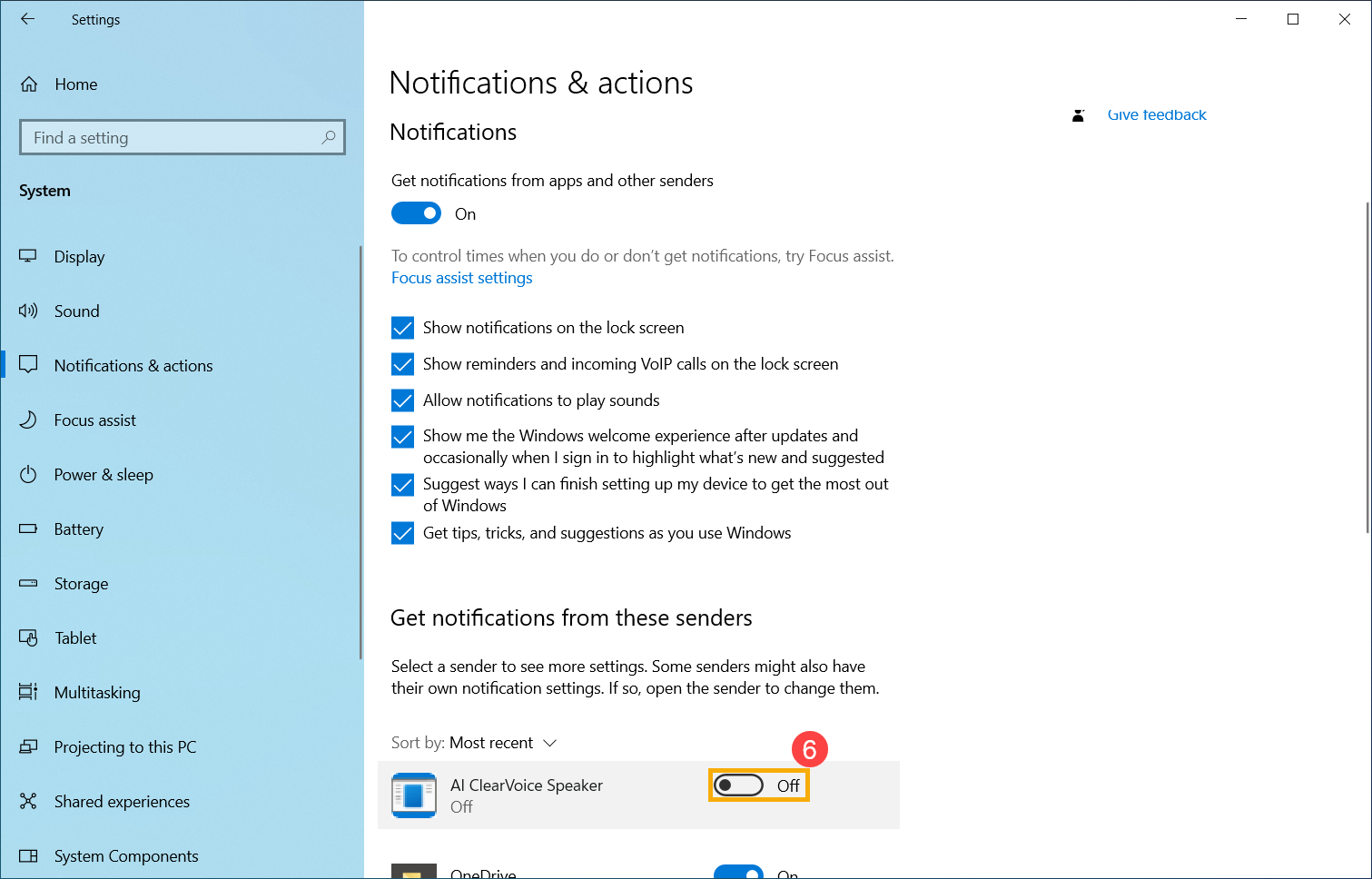
Als uw probleem niet is opgelost, neem dan contact op met de klantenservice van ASUS voor verdere hulp.