[Motherboard]Why does my Z890 motherboard fail to display via the graphics card when installing Windows 11 24H2?
Why does my Z890 motherboard fail to display via the graphics card when installing Windows 11 24H2?
A: This issue is likely caused by a conflict between the GPU and iGPU settings in this version of Windows 11 24H2. Follow the solutions below to resolve this problem.
Solution 1: Update to the latest BIOS
1. Download the Latest BIOS: Visit the ASUS website and download the latest BIOS version. (make sure the BIOS version is 08xx or newer.)
2. Install the Latest BIOS: It is recommended to use the EZ Flash tool for installation. Install the BIOS directly using the ZIP file without extracting it.
3. Restart Your Computer: After updating the BIOS, restart your computer. The new BIOS version will completely resolve the display issue.
Solution 2: Modify BIOS Settings
1. Enter BIOS Settings: Press the designated key (such as Del or F2) during startup to enter BIOS settings.
2. Change Internal Graphics Option: Navigate to the 'Advanced' page, and change the "Internal Graphics" option to "Disabled".
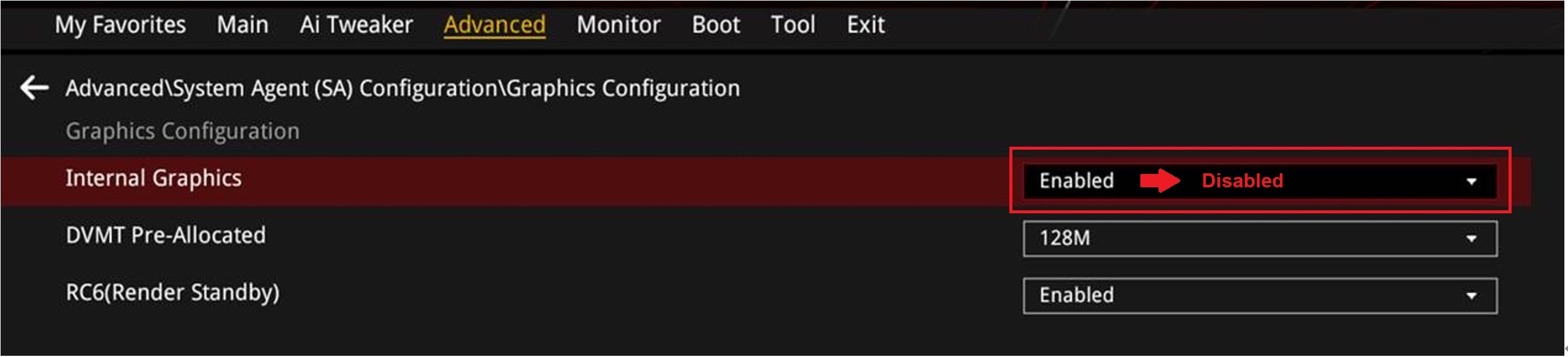
3. Save and Restart: Press F10 to save the settings and restart your computer. After restarting, the GPU should be able to output display correctly.
The issue arises because this version of Windows 11 24H2 can cause conflicts between the GPU and the integrated GPU (iGPU). Updating the BIOS or disabling the iGPU will resolve this conflict, ensuring that your GPU can function correctly. These solutions should effectively resolve the display issue with the Z890 motherboard when installing Windows 11 24H2. If the problem persists, please contact ASUS technical support for further assistance.