Related Topics
[Microsoft Office] Troubleshooting - Office programs cannot start
Applicable Products: Notebook, Desktop, All-in-One PC, Gaming Handheld
If your device has been upgraded to Windows 10 version 20H2 or later, and you encounter the error message shown below while running Microsoft 365 or One-time purchase Office Home/Business editions (such as Office 2021, 2019), please refer to the troubleshooting steps in this article.
Note: If you are unsure of your device's operating system version, please refer to this article: How to Check the Operating System Version.
Microsoft has confirmed that this is an issue within their product. For more details, please refer to Microsoft's official statement.


- Type and search [Control Panel] in the Windows search bar①, then click [Open]②. (The left-side search illustration below is in Windows 11, and the right-side is Windows 10.)
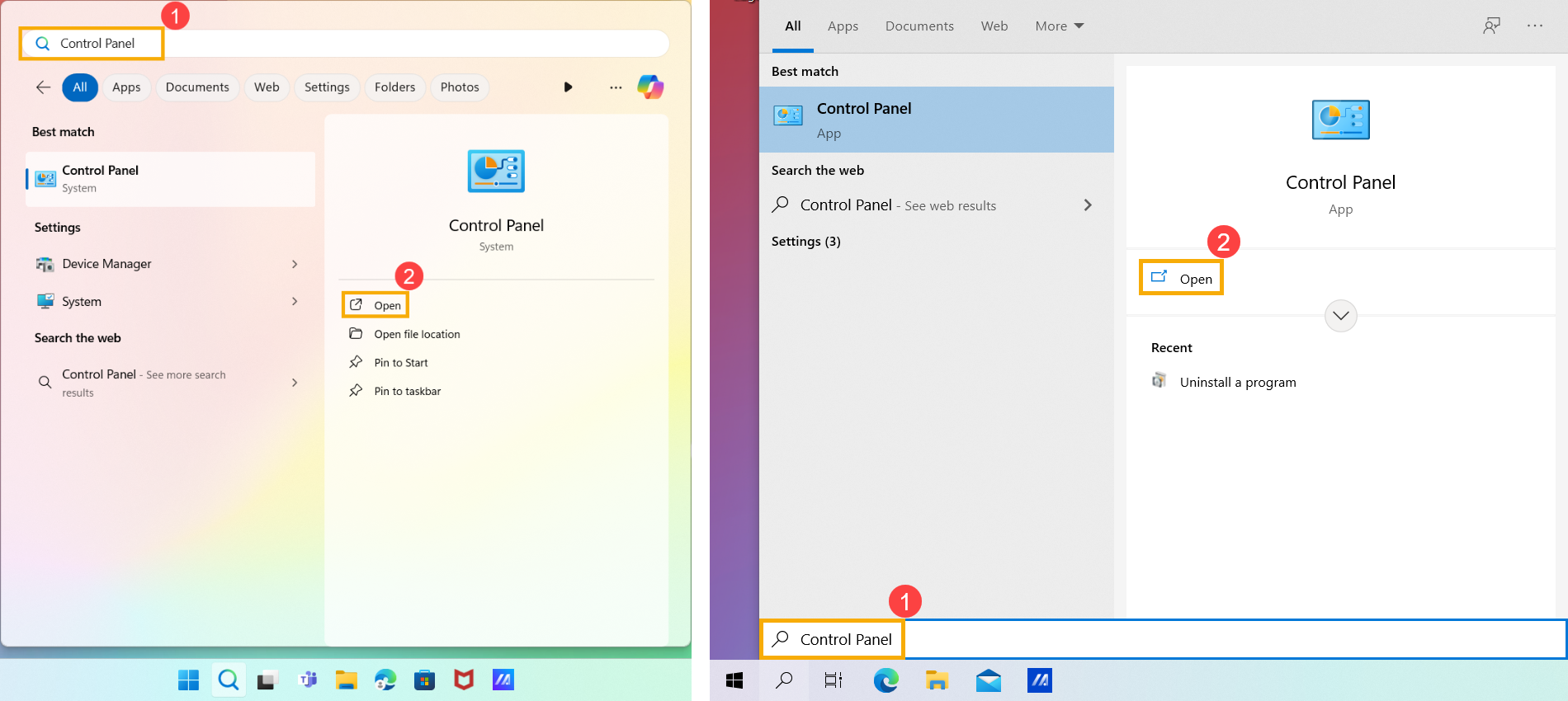
- Click [Uninstall a program]③ in the Programs category.
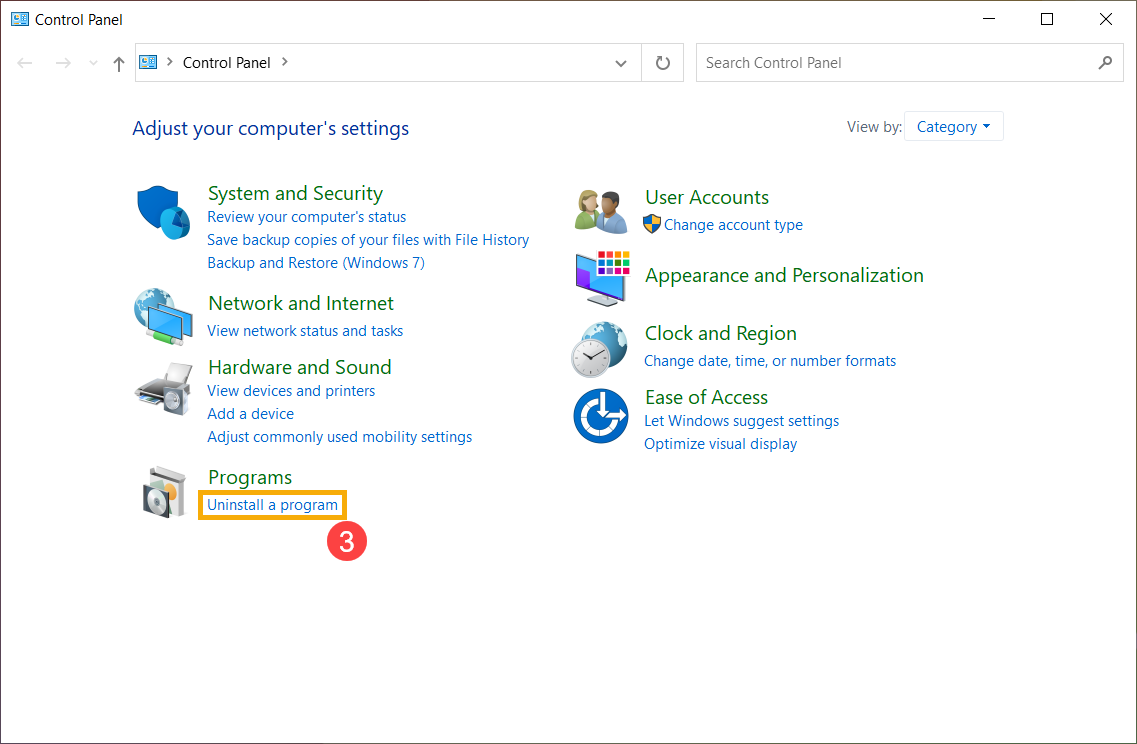
- Select [Microsoft 365]④, and then click [Change]⑤.
Note: If you are using a one-time purchase version of Office Home/Business (such as Office 2021 or 2019), please select that specific Office application.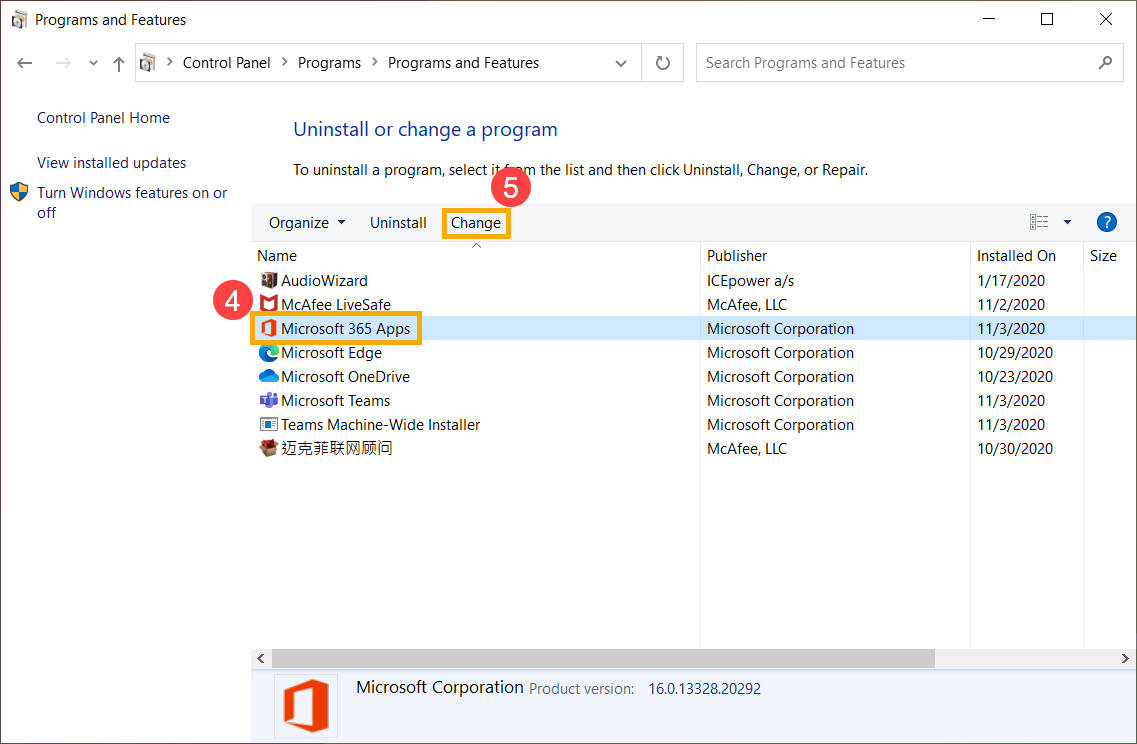
- Select [Quick Repair]⑥, and then select [Repair]⑦.
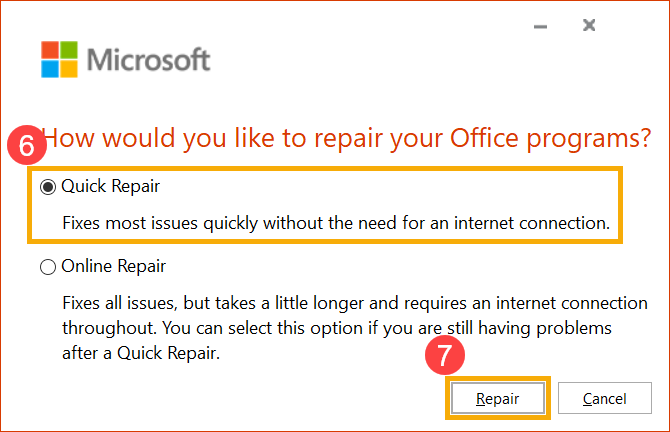
- Select [Repair]⑧ to start repairing your Office programs.
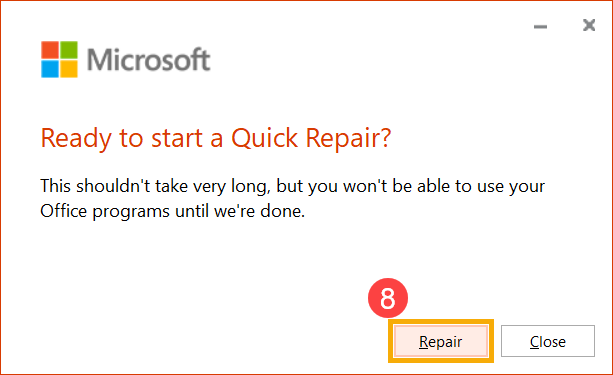
- When repair process is completed, please click [Close]⑨ and use Office programs again to check whether it is running normally.
Note: You may have to restart your device after the repair process is completed.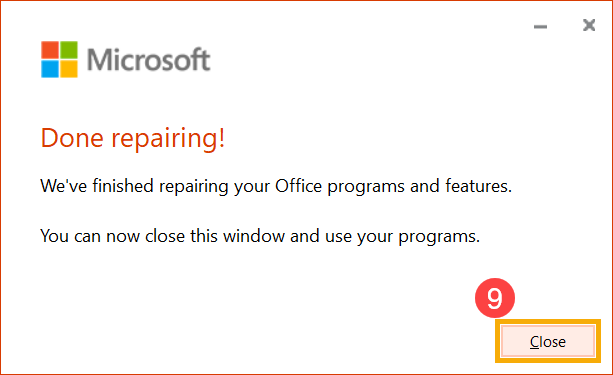
- If the problem persists after you use the Quick Repair option, you can try to use the Online Repair.
Note: Your device needs to connect to the internet before using the Online Repair option.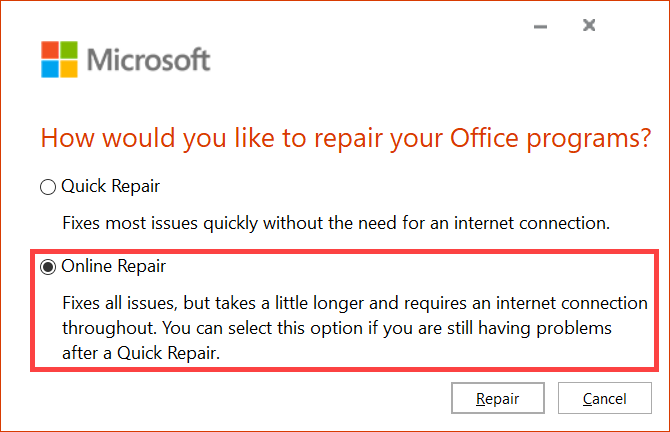
If your problem is not worked out with above solution and information, please contact ASUS customer service center for further information.