[LCD Monitor] Troubleshooting - No display after turning monitor ON
To provide you more detailed instruction, you can also click ASUS Youtube video link below to know more about Troubleshooting for No display on LCD Monitor
https://www.youtube.com/watch?v=TTQjGpI4Bwc
No display after turning monitor ON ( screen is black but power supply lights is ON)
- Make sure if the operating system had entered hibernation, sleep or power-save mode. Press any key (Enter key / Power key) or move the mouse to wake it up.
- Check if the signal cable (VGA / DVI / HDMI / DisplayPort) is well connected , and confirmed another end of the output cable has been firmly connected to computer input port (graphics card). Unplug and plug 2-terminals again to ensure all pins aren't bent.

VGA
DVI
HDMI
DisplayPort (DP)




- Press
 to select corresponding mode (If this model has a variety of input ports) -> Select the correct input port
to select corresponding mode (If this model has a variety of input ports) -> Select the correct input port
NOTE: If this model doesn't have the button, please press "MENU" to enter OSD menu. The MENU button's position depends on different models

MENU Key:

- Replace other identical signal cable (VGA / DVI / HDMI / DisplayPort) to take cross-test
- Connected LCD monitor to the other computers (PC / Notebook) to confirm whether it is normal
- If you press the OSD button and menu shows , please use [ Reset ] function to return to the initial value of screen
Press and hold the "MENU" key and select MENU > System Setup > Restore factory mode (Reset)> select "Yes"
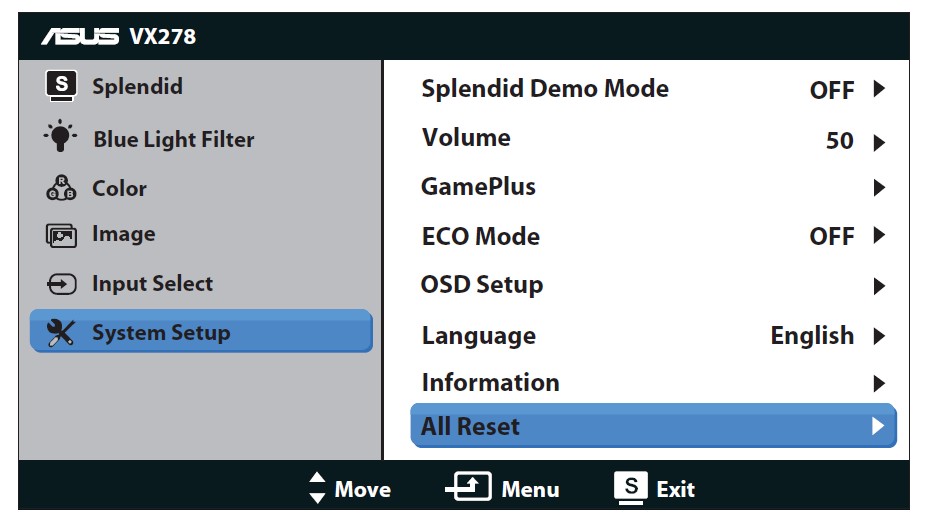
- Enter safe mode to adjust resolution or refresh rate which the other LCD can support
No display after turning monitor ON (not boot, black screen & no power lights)
- Make sure the power button on the front panel is normal for boot
- Check if the signal cable (VGA / DVI / HDMI / DisplayPort) is well connected and confirmed another end of the output cable has been firmly connected to computer input port (graphics card). Unplug and plug 2-terminals again to ensure all the pins aren't bent.
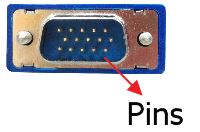
VGA
DVI
HDMI
DisplayPort (DP)




- Please check whether power cord is connected or not , or you can use the same power cord attached in another product.
- If the model had attached with the power supply (AC-adapter), make sure the power supply has connected to the screen. Please check if the light of power supply is ON. If the light is NOT ON, change another power supply to test.
- Plug other electrical equipment into the power outlet to check if the outlet normally work.
- Connect to the other computer (PC / Notebook) to check if it can work.
- Are there any regional differences in power specifications that ASUS LCD monitor supported (for example: If monitor was bought in Taiwan, can it be used in China or other countries?)
ASUS LCD monitor can support power specification: AC 100-240V. As long as within this voltage range, the display can work properly. However, please be noted that if you bought a monitor from another region, the power cord is not necessarily compatible to power outlet. Customer should replace the appropriate power cord or plug adapter in order to ensure normal power supply of the display.
If you cannot the resolve the problem with the above steps, please contact ASUS Service Center for assistance.
Please provide your product model and S/N with us to deal with it.
How to check S/N of the unit:
https://www.asus.com/support/Article/566/





