ASUS Vivobook 14 (A1405)
ASUS Vivobook 14
Let Your Vision Shine
Everything is smoother with the powerful ASUS Vivobook 14, the feature-packed laptop with a brilliant HDR1 display that has a cinema-grade DCI-P3 gamut. And everything’s easier too, thanks to user-friendly features including a 180° lay-flat hinge, a physical webcam shield and dedicated function keys to turn your mic and camera on or off. Your health is in safe hands with ASUS Antibacterial Guard protecting frequently-touched surfaces, and the bigger touchpad is now more finger-friendly. Enjoy the smooth power of Vivobook 14!
Display
Explore a fresh new vision
Explore a fresh new visual experience with Vivobook 14’s amazing three-sided NanoEdge HDR display with a 16:10 aspect-ratio. It’s super-bright, with a cinema-grade 100% DCI-P3 color gamut for ultra-vivid colors. It’s also PANTONE® Validated for professional-grade color accuracy and TÜV Rheinland-certified for low blue-light emissions. It’s perfect for any task, whether it’s work, play or entertainment — let Vivobook 14 add brilliance to your life!
1920 by 1200
resolution
16:10
aspect ratio
86%
screen-to-body ratio
Three-sided
NanoEdge design
User Experience
Safe and secure
Unlock with one touch
Accessing your device has never been easier or more secure! With the optional fingerprint sensor7 in the touchpad, there’s no need to type in your password every time — all you need is a single touch!
Physical webcam privacy shield
Vivobook 14 takes your privacy and security seriously. There’s an integrated privacy shield that slides over the webcam for instant privacy, shielding you from prying eyes and disturbances.
3DNR
Real-time webcam image optimization
ASUS 3D Noise Reduction (3DNR) technology and the new webcam effects take your video-calling experience to the next level. 3DNR significantly upgrades the image clarity of the HD webcam, with a unique algorithm that sharpens images and performs real-time de-noising to make sure everything looks crisp and clear during video calls.
ErgoSense
Brilliantly nuanced ErgoSense keyboard
It’s our mission at ASUS to elevate human interaction with technology to a higher and more intuitive level than ever before. The latest ASUS ErgoSense keyboard are engineered to enable an unrivaled input experience that’s in harmony with how you move, feel and touch. Your comfort is our highest priority. That’s why the ErgoSense keyboard has an incredibly satisfying feel, with the optimum bounce and travel calculated with fine-tuned precision. Experience the ErgoSense keyboard, and you’ll soon find yourself cruising effortlessly through your work.
Full-sized keyboard
19.05 mm
19.05 mm
It’s time to say hello to ErgoSense, and goodbye to cramped laptop keyboards! The full-size 19.05 mm key pitch is the same as a desktop keyboard, so you can whizz through your work with superb typing comfort and accuracy.
Dished key caps
0.2 mm
0.2 mm
The 0.2 mm key-cap dish is designed to match the shape of your fingertips. The smooth-edged indent is carefully crafted for a comfortable yet precise feel, so your fingers are gently guided to the ideal contact point with the keys.
Long key travel 1.4 mm
Good tactile feedback is important to let you know that your key press has been registered. The long 1.4 mm key travel lets you type without having to use too much force. And underneath the key, there’s a rubber dome crafted by keyboard experts here at ASUS. It guarantees your click force is met with just the right tactile bump you need for a nice grip.
Dedicated function keys
Pressing F9 toggles the mic on or off and the F10 key controls the webcam shield.
Touchpad
Bigger and better touchpad
The 53%-larger touchpad12 lets you control Vivobook 14 more easily without a mouse. Also, ASUS NumberPad 2.0 makes everything much easier when it’s time to crunch numbers: simply tap the touchpad icon to enable number input.
ASUS Antibacterial Guard
99% bacterial inhibition. Your health safeguarded.
The surface of any laptop harbors thousands of potentially harmful bacteria. To keep your laptop hygienic, it’s protected by ASUS Antibacterial Guard — a special surface treatment that keeps the bugs at bay. In fact, Antibacterial Guard has been scientifically proven8 to inhibit the growth of bacteria13 by more than 99% over a 24-hour period, ensuring the surfaces14 of your laptop clean and sanitary for longer and reducing the spread of potentially harmful bacteria via contact.
Learn more about ASUS Antibacterial Guard
ASUS Antibacterial Guard
Without ASUS Antibacterial Guard a sample of 10,000 bacterial cells grew to 28,000. Performing the same test with Antibacterial Guard saw the count reduced to just 16 — a growth restriction of more than 99%. Our test adheres to ISO 2219613, and involves both E. coli and Staphylococcus aureus.
All bacteria can be classified by Gram staining into Gram positive or Gram negative, named after bacteriologist Hans Christian Gram. The ISO 2219613 test defines Staphylococcus aureus and E. coli respectively as Gram positive and Gram negative. Many industries choose these two bacteria as test targets — and it is these that are tested against ASUS Antibacterial Guard.
The ASUS Antibacterial Guard treatment consists of positively-charged silver ions and is durable enough for at least three years of normal usage15. Household cleaning products and agents such as alcohol wipes and soap water won’t easily wear away the silver-ion surface treatment, ensuring ASUS Antibacterial Guard’s long-lasting bacterial-inhibiting effect.
Design Highlight
Be extraordinary!
Vivobook 14 is extraordinary, with a clean design and two eye-catching colors. Choose from charming Indie Black or distinguished Transparent Silver — whichever says ‘that’s me!’ It’s slim enough to pop unobtrusively into any backpack, and light enough for easy one-handed carrying.
180° Hinge Design
Wide open for sharing
Vivobook 14 features a precision-engineered, lay-flat hinge that makes it easy to share content with others, or collaborate with a group of people around a table.
Connectivity
Perfect in every detail
Vivobook 14 keeps you fully connected with its comprehensive I/O ports. There are an USB-C® 3.2 Gen 1 port, two USB 3.2 Gen 1 Type-A ports, a USB 2.0 port, HDMI® output and an audio combo jack — so it’s easy to connect all your existing peripherals, displays and projectors.
Performance
Support your performance
Vivobook 14 helps you effortlessly complete all your tasks faster than ever, whether it’s at work, at home, or out and about. The 12th Gen Intel® Core™ processors with 16 GB of fast memory and 1 TB of speedy SSD storage ensure there’s always plenty of smooth power in reserve, whatever you need to do.
Windows 11 Home
Up to
Iris® Xe
Intel® graphics
Up to
1 TB
PCIe® 3.0 SSD
Up to
16 GB
memory
Thermal
Cooler, quieter and faster!
To keep it cool in all situations, the Vivobook 14 uses an IceBlade fan and dual air vents to efficiently accelerate heat transfer for smooth, stable performance without processor throttling.
Dual
vents
87
IceBlades
WiFi
Fine-tuned with ASUS WiFi Master technology
Vivobook 14 offers a comprehensive range of wireless connectivity. The WiFi 6E5 allows you to load online content in the blink of an eye.
Learn more about WiFi 6E
Audio
Outstanding audio to hear the world
ASUS SonicMaster is a combination of hardware, software and audio tuning designed with the goal of giving you the very best audio experience. A professional-grade code ensures precise audio encoding and decoding; while amplifiers, large speakers and resonance chambers perfectly suited to Vivobook 14 ensure a powerful audio delivery and deeper bass. Additional signal processing and tuning help refine minute details, filter noise and improve audio clarity so you get truly immersive sound.
Noise Cancelation
Next-level ASUS AI noise-canceling audio technology
To provide exceptional remote-working and video-conferencing experiences, Vivobook 14 features ASUS AI Noise-Canceling Technology that employs machine learning in order to isolate unwanted noise from human speech. This technology helps to filter out ambient noise for optimum group conference-call quality. The ASUS AI Noise-Canceling Microphone feature in the MyASUS app can filter out ambient noise, and the Multi-Presenter mode normalizes all individual voices from different positions for optimum group conference-call quality. The ASUS AI Noise-Canceling Speaker feature filters out all ambient noise apart from human speech — so you’ll hear what everyone else is saying.
Press play to experience ASUS AI Noise-Canceling Technology.
Turn on your device audio to hear the difference.
Turn on your device audio to hear the difference.
MyASUS
Your PC just got better
MyASUS provides easy access to ASUS apps that are designed to help you maintain your system, update your software, optimize your PC’s performance, and contact ASUS for after-sales service and support.
Learn more about MyASUS
GlideX
Your on-the-go work and play space
GlideX is a cross-device screen-sharing solution that uses wired or wireless connections to give you a bigger and better space for work and play. With Screen Mirror you can project your device’s screen to PC for easier keyboard input on a bigger space; with Screen Extend you can create more space turning your tablet into a secondary display on the go. GlideX optimizes your workflow in the blink of an eye!
Learn more about GlideX
SCREENXPERT 3 FOR ASUS PCS
Manage app windows across displays connected to your ASUS PC
The ScreenXpert 3 — which you can download from Microsoft store or find in your PC’s Start menu — helps you to manage app windows across displays connected to your ASUS PC. It also lets you turn your camera or microphone on and off and check their status on your PC’s screen without using the keyboard. ScreenXpert 3 for ASUS PCs puts you in full control of your workflow!
Learn more about ScreenXpert 3
- The devices referred to on this web page are the most highly-specified models available. Some models and configurations may not have an display option. Please check the product specifications to ensure that the correct type of display is configured before purchasing in-store or online.
- The visual appearance of displays may change over the product’s lifetime. This is expected behavior that can include image persistence or burn-in, where the display shows a faint remnant of an image even after a new image appears on the screen. This tends to occur only in extreme use cases, such as when a static, high-contrast image is continuously displayed for prolonged periods of time. ASUS laptops with an display minimize this risk by setting Windows’s Dark mode as default, as well as shortening the idle time before the screen is turned off — both on mains (AC) and battery (DC) power. This dual approach minimizes the potential for burn-in to maximize the lifespan of your display lifespan, and also reduces unnecessary power draw for optimal battery life. We also recommended adjust the brightness of your display to complement the ambient lighting in your environment, rather than keeping the screen at maximum brightness at all times. You should also ensure that you have an animated, dark-background screensaver enabled in the Windows Settings tool.
- Average test results: Delta-E < 1.5, +/- 0.5. Over time, the Delta-E value of the display may change. It is recommended to recalibrate the color to ensure color accuracy.
- Maximum RAM capacity may vary according to device configuration.
- Maximum SSD capacity may vary according to device configuration.
- WiFi 6E is backwards-compatible with legacy 802.11 specs. Actual performance of WiFi 6E may vary in real-world situations.
- ASUS NumberPad 2.0 is optional. Please note that all versions of NumberPad 2.0 only work with the Microsoft Windows operating system.
- Backlit keyboard and integrated fingerprint sensor are optional.
- Tested by an independent third-party laboratory according to the ISO 22196 standard (Measurement of antibacterial activity on plastics and other non-porous surfaces).
- Compared to average LCD displays in the market, measuring energy emission of blue light in between 415-455 nm wavelength.
- By default, all models are set to a 60 Hz refresh rate. Users can increase this to the display’s maximum refresh rate manually via the display settings. For more information, please read the guidelines: https://www.asus.com/support/FAQ/1013049/#Win11_A3.
- Compared to average LCD laptop panel. Average LCD display has 10 ms response time.
- Touchpad is 53% larger compared to Vivobook 14 X415.
- ISO 22196:2011 specifies a method of evaluating the antibacterial activity of antibacterial-treated plastics, and other non-porous, surfaces of products (including intermediate products).
- ASUS Antibacterial Guard is applied on the laptop areas that users touch most frequently, including *the palm rest area, keyboard, touchpad and power button/fingerprint sensor.
- Note that the protective effects of ASUS Antibacterial Guard were tested by ASUS on April 26, 2021, and follow the ISO 22196 method on our specially-treated test samples. The tests provide a simulation of three years of wear and tear, and include exposure to salt spray, thermal shocks, and both alcohol and wool-felt tests. Actual effective antibacterial-protection period may vary depending on product configuration and usage.
- Post-Consumer Recycled (PCR) materials may vary according to device configuration.
- Product weight may vary according to device configuration.
- This amendment defines standardized modifications to both the IEEE 802.11 physical layers (PHY) and the IEEE 802.11 Medium Access Control layer (MAC) that enable at least one mode of operation capable of supporting at least four times improvement in the average throughput per station (measured at the MAC data service access point) in a dense deployment scenario, while maintaining or improving the power efficiency per station. For additional details visit: https://mentor.ieee.org/802.11/dcn/14/11-14-0165-01-0hew-802-11-hew-sg-proposed-par.docx
- 802.11ax 2x2 160 MHz enables 2402 Mbps maximum theoretical data rate, ~3x faster than standard 802.11ac 2x2 80 MHz (867 Mbps) and nearly 6x faster than baseline 1x1ac (433 Mbps) Wi-Fi as documented in IEEE 802.11 wireless standard specifications, and require the use of similarly configured 802.11ax wireless network routers.
- “Up to 75% lower latency” is based on Intel simulation data of 802.11ax with and without OFDMA using 9 clients. Average latency without OFDM is 36 ms, with OFDMA average latency is reduced to 7.6 ms. Latency improvement requires that the AP and all clients support OFDMA.
(0)





