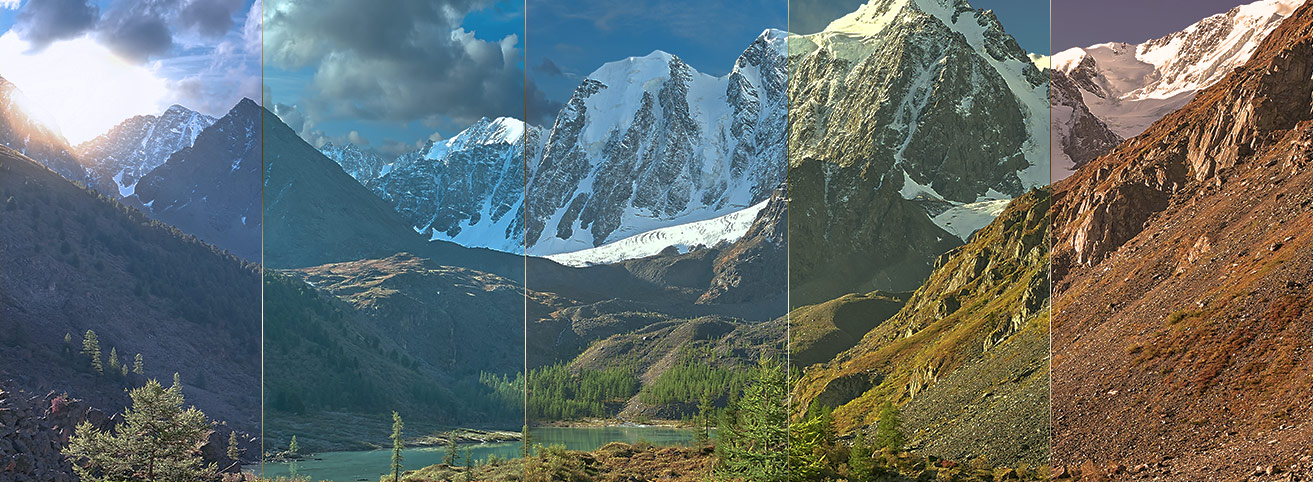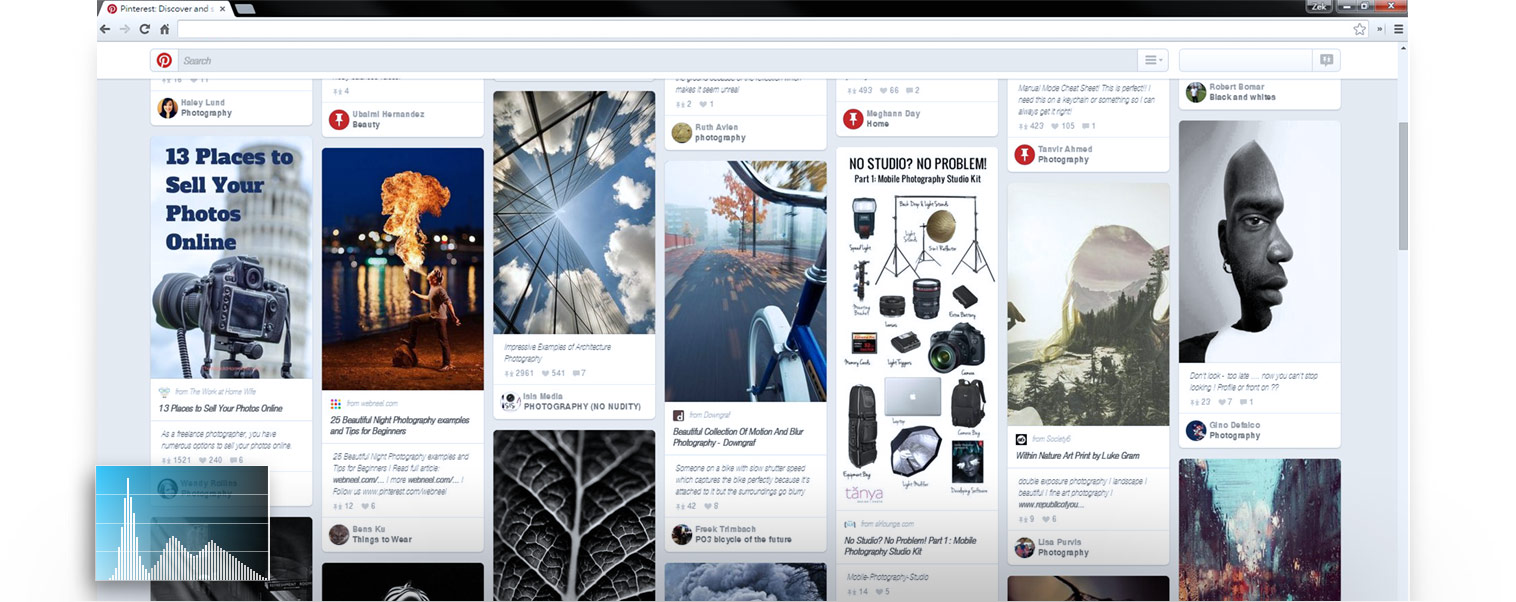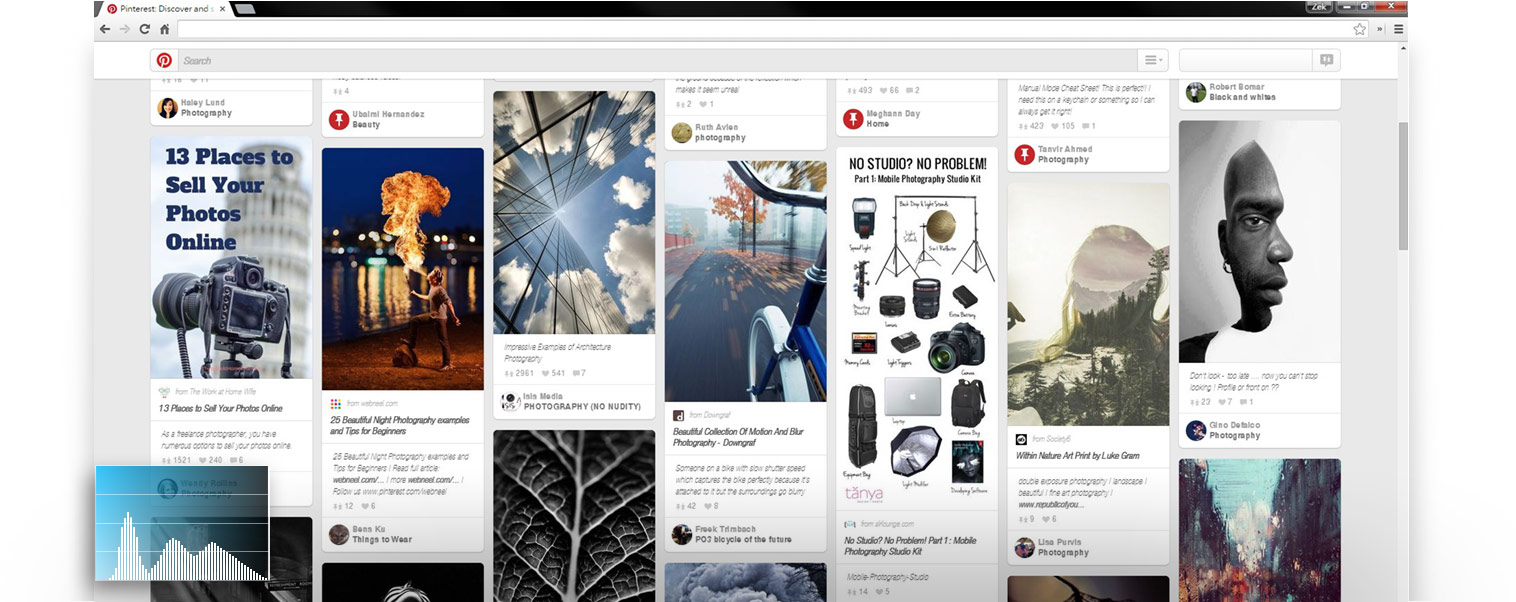Classic Design.
Expressive Colors.
Expressive Colors.
ASUS has a great range of exclusive apps specially created to enhance your ASUS laptop. These include useful tools and utilities for your everyday computing, apps to enhance your entertainment experience, and productivity-enhancing software. All these apps are designed to give you a fun and productive experience with your ASUS laptop. So don't forget to check out the ASUS Giftbox app to discover the amazing things that ASUS software can do for you!

ASUS Splendid
Super Optimized Color
What is ASUS Splendid?
It's an unavoidable fact that no two LCD panels show exactly the same colors. This is due to many factors that can't be eliminated completely during manufacturing, such as the liquid crystal chemistry, backlight variations and normal manufacturing tolerances.
However, these differences can be minimized by careful quality control and fine-tuning of the display's parameters. This is exactly what ASUS Splendid does: put simply, it ensures that all our display panels show identical, accurate colors. On a technical level, it uses a combination of factory-applied corrections (specifically, gamma correction and color temperature correction) and software tuning to give you a display with consistent, accurate colors, no matter which ASUS product you are using.
It's an unavoidable fact that no two LCD panels show exactly the same colors. This is due to many factors that can't be eliminated completely during manufacturing, such as the liquid crystal chemistry, backlight variations and normal manufacturing tolerances.
However, these differences can be minimized by careful quality control and fine-tuning of the display's parameters. This is exactly what ASUS Splendid does: put simply, it ensures that all our display panels show identical, accurate colors. On a technical level, it uses a combination of factory-applied corrections (specifically, gamma correction and color temperature correction) and software tuning to give you a display with consistent, accurate colors, no matter which ASUS product you are using.
Normal Mode
The combination of consistent gamma and color temperature across all ASUS Splendid panels means that in Normal mode, colors are displayed accurately and consistently, and as close to the original colors as possible.
Normal mode is the default mode for ASUS Splendid, but it can easily be changed to any of the other three modes.
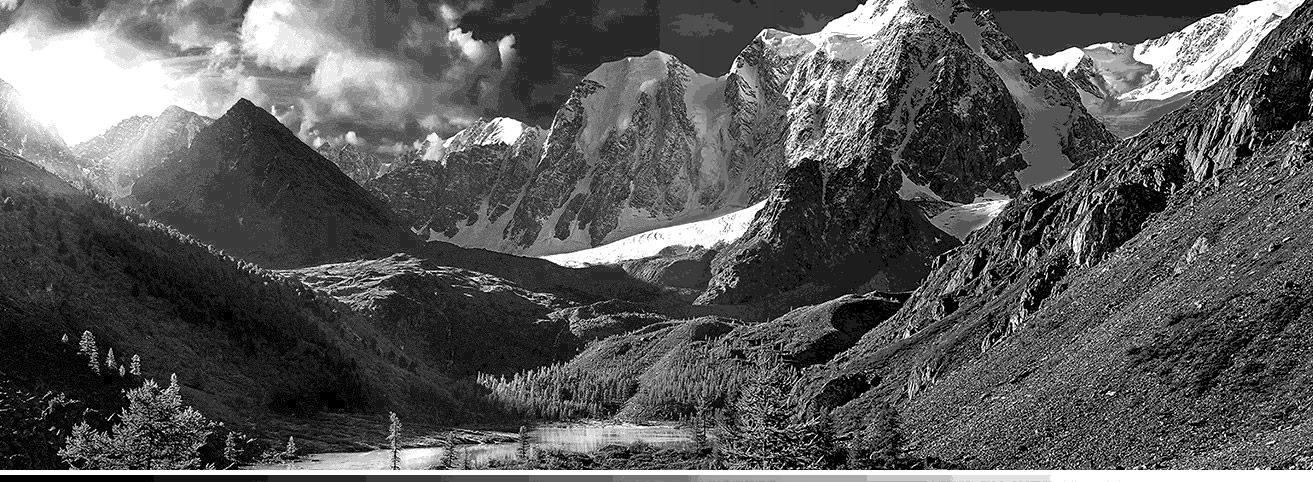

With Gamma Correction
Without Gamma Correction
You won't be surprised to learn that the human eye works in rather a different way to an LCD panel. An LCD panel displays brightness levels in a linear progression of equal digital steps, but the eye's sensitivity to brightness differences is non-linear - that is, it's more sensitive to differences between darker shades than it is for brighter ones.
If the eye's response to shades of brightness from black to white is plotted on a graph, it follows a curve called a gamma curve. In order for the output of an LCD display to mimic this curve - so that it displays shades with the correct levels of brightness as perceived by the eye - its output needs to be adjusted with a gamma correction. Without gamma correction, a display would appear to only show a limited number of shades, since the subtle gradations between many shades would be lost.
To correct the gamma, our engineers adjust the luminance of each shade of gray shown by the panel - from pure black through to pure white - so that the output follows a gamma curve. This gamma correction process also compensates for the minor internal variations that are inherent in all LCD panels.
We make this correction for each ASUS Splendid display so that every panel has the same standard gamma curve. This is a curve with a mathematical value of 2.2, which is the standard gamma value used by the Windows operating system.
&
10000K
8000K
6000K
4000K
2000K
Gamma correction addresses the problem of the non-linear brightness response of the eye, but it doesn't do anything about the accuracy of the actual colors. To fix this, color temperature correction is needed.
If you've ever looked at several LCD panels side-by-side while they're displaying a pure white screen (in a shop, perhaps), you might have noticed subtle variations in tint between them. We fix this problem by adjusting the tint of a pure white screen to a fixed, standard value on all our ASUS Splendid displays: this value is called the color temperature.
High color temperatures make a pure white screen look slightly blue (‘cool'), while lower values look redder with a ‘warmer' tone.
Color temperature is measured in Kelvin (K), the unit of absolute temperature. The color temperature of daylight is normally taken to be and all ASUS Splendid panels are corrected to exactly this color temperature.
=
ASUS Splendid - Normal Modes
With both Gamma correction and Color Temperature correction. The images you see through ASUS's panel appears to be as close as how you see the same thing with your own real eyes.

Eyecare Mode
Eye Care mode is a special mode designed to keep your eyes comfortable during long viewing sessions.
Too much exposure to the blue light generated by modern artificial lighting - including that emitted by LCD displays - is thought to affect eye health. ASUS Eye Care mode reduces the emissions of blue light by up to 30% (depending on the characteristics of the LCD panel) so that your eyes are always protected when Eye Care mode is used.


With Eye Care
Without Eye Care
ASUS Eye Care mode is very different from other blue-light reduction systems. Rather than using a simple yellow filter applied to the entire image, ASUS Eye Care mode reduces blue light on a per-pixel basis - very similar to the technology we use in Vivid mode. The colors in each individual pixel are analyzed to see whether any blue light is present, and if there is, the intensity is reduced.
If there's no blue present in the pixel, the pixel is left unchanged. This intelligent approach means that blue light is only reduced where needed, and the resulting image retains most of the vivid colors, giving a much more natural appearance.
Gentle on Your Eyes, Warm in Your Heart
With ASUS Eye Care Technology, we bring you incredible images to warm your heart, with reduced blue light to make them gentler on your precious eyes. Less blue light, but just as beautiful.

Vivid Mode
In Vivid mode, we make carefully-calculated adjustments to the color saturation of the images to make them look more vivid and vibrant.

Original Color

Adjustmented Color
Unlike some manufacturers who just add a blanket color saturation across the entire image, we calculate the optimum saturation for each individual pixel. The exact values for each pixel are calculated to take into account the panel's individual characteristics, along with the results of our psychophysical studies to determine the subjective human response to color intensity.
The result is an overall level of color saturation that doesn't look artificial, but enhances the colors to make images look stunning.
Manual Mode
Although we put a lot of effort into displaying the best images possible, we realize that sometimes you might want to adjust the color temperature of a display away from the default value. For example, when you're working in different lighting conditions, or just to suit your own preference for a cooler or warmer feel to displayed colors.


Unlike some manufacturers who just add a blanket color saturation across the entire image, we calculate the optimum saturation for each individual pixel. The exact values for each pixel are calculated to take into account the panel's individual characteristics, along with the results of our psychophysical studies to determine the subjective human response to color intensity.
The result is an overall level of color saturation that doesn't look artificial, but enhances the colors to make images look stunning.

ASUS SonicMaster
Audio Perfection
Hardware, Perfected.
With speakers, one size most certainly doesn't fit all. To get the best possible sound from a device, we take a lot of time to make sure we're using speakers that are a perfect match for its physical characteristics, carefully choosing from a wide selection of shapes, sizes and specifications.
Once they've chosen the ideal speakers, the ASUS Golden Ear team works closely with the product design team to make sure the speakers are placed in just the right position for maximum audio fidelity. This decision has to take many complex factors into account,such as the dimensions of the sound chamber and the direction the speaker is pointing.

Fine-tuned Software
The ASUS Golden Ear team is a group of professional sound experts responsible for the entire audio subsystem of each device. Working with world-renowned audio technology companies like ICEPower®, the Golden Ear team customizes and fine-tunes the audio hardware and software on every device to ensure that your sound experience is thrilling, immersive and unforgettable.
ASUS AudioWizard is an incredibly powerful software utility that makes it easy to choose the perfect audio settings for your ASUS SonicMaster-powered device, whatever the sound source. It has five simple one-click presets - Music, Movie, Gaming, Recording and Speech - that are configured with ideal settings for each mode.
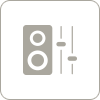
ASUS Audio Wizard

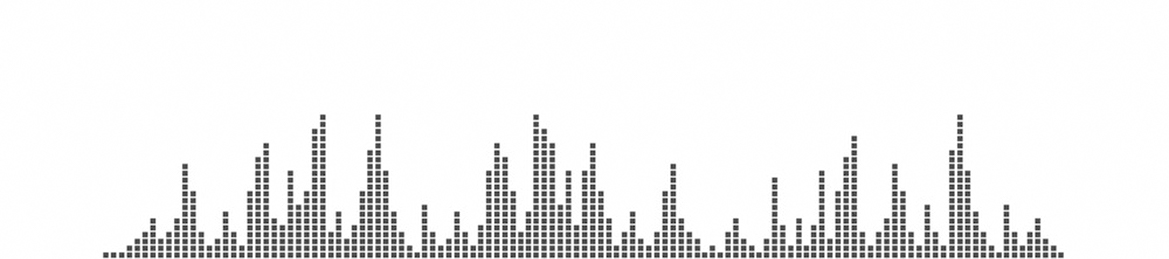
Original
Music Mode
This is the mode that brings you a true-to-life sound experience with minimal enhancements, so what you hear is exactly what the original producer intended you to hear.

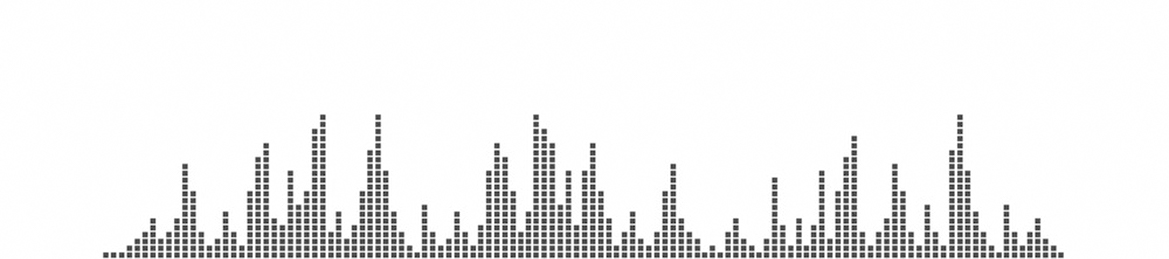
Original
Movie Mode
For an immersive movie experience, this mode enhances the bass and high frequencies to give you the full beznefit of all those powerful sound effects, just as though you're in the cinema.

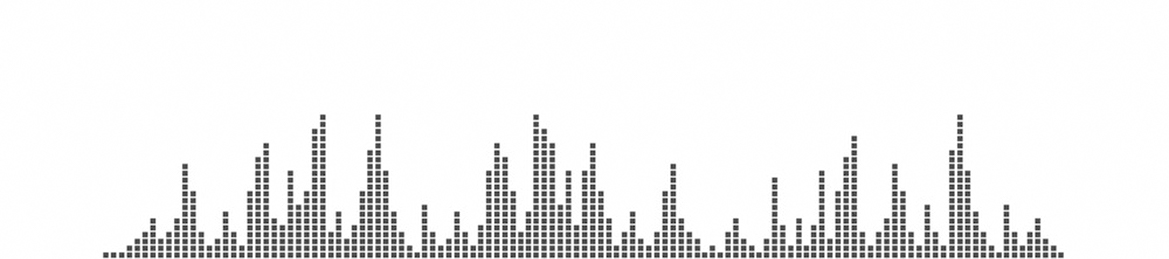
Original
Gamming Mode
This is for when you want to enhance every sound detail in a game: the sound of the engine in a racing game, or realistic-sounding explosions in a battle zone. With the added spatial detail of Gaming mode, you'll be able to enjoy worlds beyond your imagination.

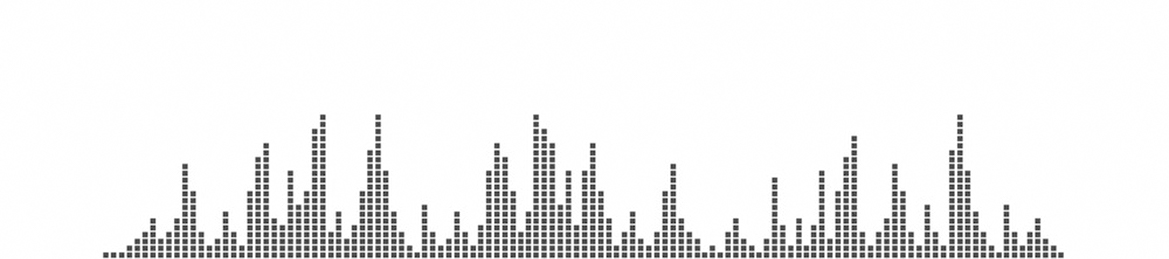
Original
Recording Mode
Badly-compressed recordings can sound awful, with poor bass and distorted high frequencies. Recording mode ensures that all your recordings are clear and well balanced.

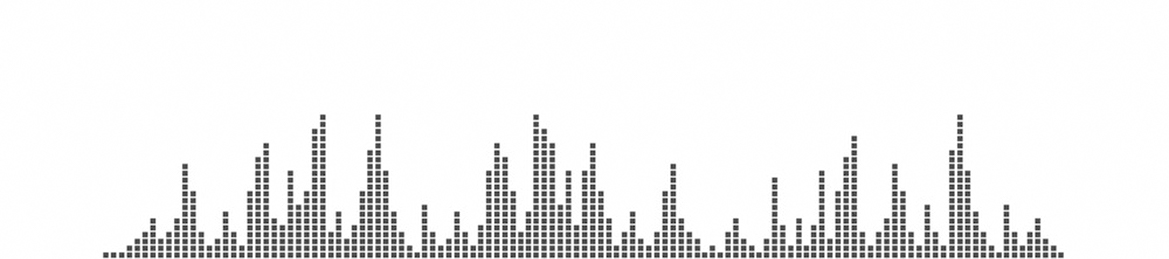
Original
Manual Mode
If you're a more advanced user, you can take full control over the ICEPower® graphic equalizer settings and adjust the balance of audio frequencies to suit to your own personal taste.
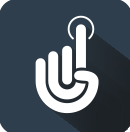
ASUS SmartGesture
Audio Perfection
I Am Very Smart Gesture.....
ASUS Smart Gesture technology lets you use intuitive Windows gestures on the touchpad, making it much easier to navigate or control applications. Smart Gesture supports up to 4-finger gestures in Windows 10, so you can easily switch applications, open Cortana or the Action Center simply by tapping or swiping on the touchpad. It's never been easier to use a touchpad!
Charm
Once they've chosen the ideal speakers, the ASUS Golden Ear team works closely with the product design team to make sure the speakers are placed
Left Edge Swipe
Once they've chosen the ideal speakers, the ASUS Golden Ear team works closely with the product design team to make sure the speakers are placed
Clicking
Once they've chosen the ideal speakers, the ASUS Golden Ear team works closely with the product design team to make sure the speakers are placed
Dragging
Once they've chosen the ideal speakers, the ASUS Golden Ear team works closely with the product design team to make sure the speakers are placed
Webpage Scrolling
Once they've chosen the ideal speakers, the ASUS Golden Ear team works closely with the product design team to make sure the speakers are placed
Zoom In/ Out
Once they've chosen the ideal speakers, the ASUS Golden Ear team works closely with the product design team to make sure the speakers are placed
Tapping
Once they've chosen the ideal speakers, the ASUS Golden Ear team works closely with the product design team to make sure the speakers are placed
3 Fingers Swipe Up
Once they've chosen the ideal speakers, the ASUS Golden Ear team works closely with the product design team to make sure the speakers are placed
3 Fingers Swipe
Once they've chosen the ideal speakers, the ASUS Golden Ear team works closely with the product design team to make sure the speakers are placed
3 Fingers Tap
Once they've chosen the ideal speakers, the ASUS Golden Ear team works closely with the product design team to make sure the speakers are placed
3 Fingers Swipe Down
Once they've chosen the ideal speakers, the ASUS Golden Ear team works closely with the product design team to make sure the speakers are placed
4 Fingers Swipe
Once they've chosen the ideal speakers, the ASUS Golden Ear team works closely with the product design team to make sure the speakers are placed
4 Fingers Tap
Once they've chosen the ideal speakers, the ASUS Golden Ear team works closely with the product design team to make sure the speakers are placed

Great software, just for you!
ASUS has a great range of exclusive apps specially created to enhance your ASUS laptop. These include useful tools and utilities for your everyday computing, apps to enhance your entertainment experience, and productivity-enhancing software. All these apps are designed to give you a fun and productive experience with your ASUS laptop. So don't forget to check out the ASUS Giftbox app to discover the amazing things that ASUS software can do for you!

HDD Protection

ASUS Splendid

Giftbox

HDD Protection

ASUS Splendid

Giftbox

HDD Protection

ASUS Splendid

Giftbox

HDD Protection

HDD Protection

ASUS Splendid

Giftbox

HDD Protection

ASUS Splendid

Giftbox

HDD Protection

ASUS Splendid

Giftbox

HDD Protection