Wallpapers
Let your apps, icons, and other Zen elements sit on an attractively designed wallpaper. You may add a translucent background tint to your wallpaper for readability and clarity. You can also select an animated wallpaper to make your screen come alive.
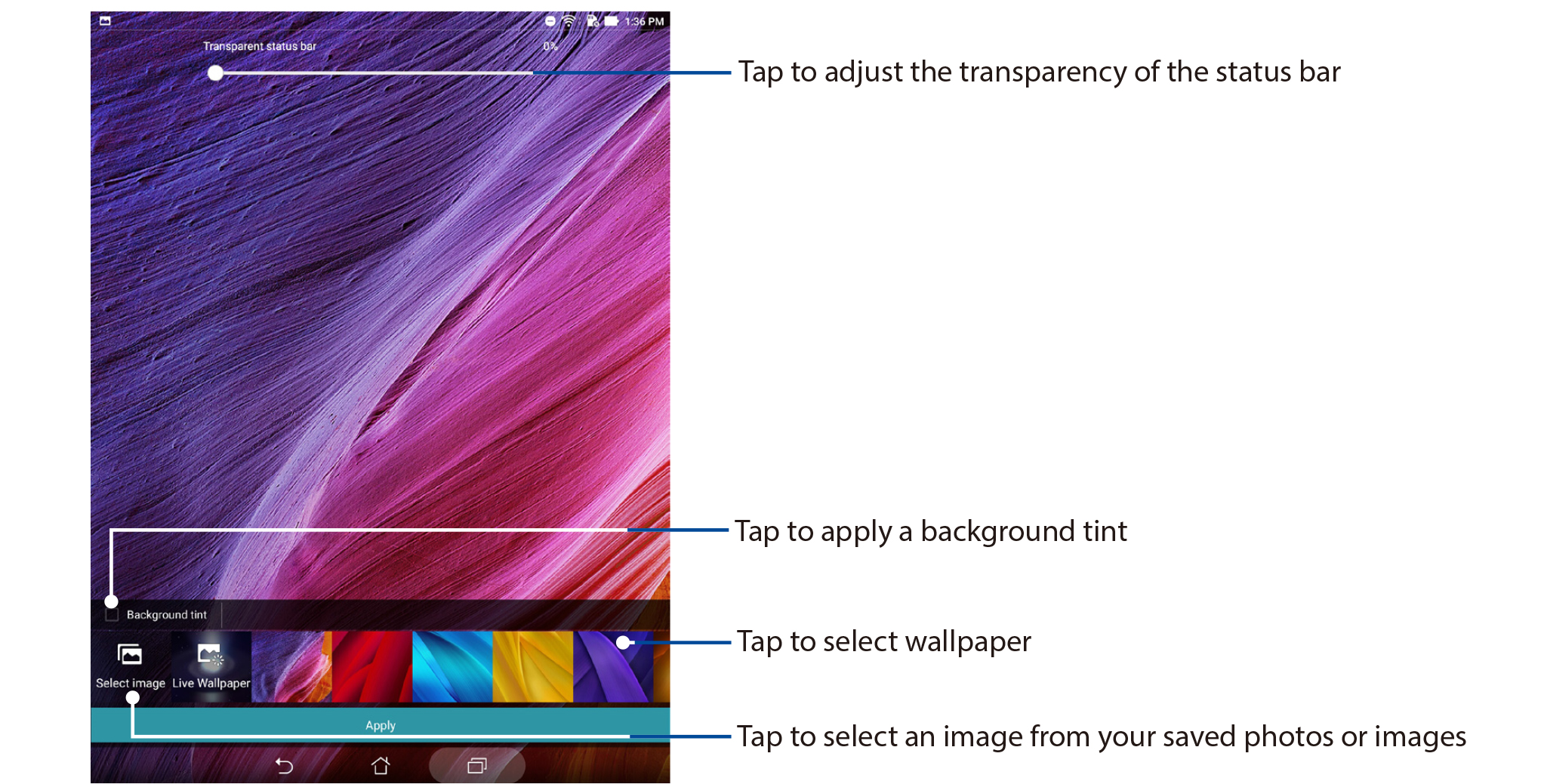
Applying wallpaper and background tint
To apply wallpaper and background tint:
- Tap and hold an empty area on your Home screen and select Wallpapers.
- Tick Background tint, then adjust the transparency level. If you do not want to add a background tint to your wallpaper, skip to step 4.
-
Tap
 then select a color
then select a color - Select a wallpaper, then tap Apply.
NOTE: You can also set up your wallpaper settings from  Settings > Display.
Settings > Display.
 Settings > Display.
Settings > Display.Extending your Home screen
You can add more pages to extend your Home screen and put more app shortcuts and widgets on it.
- Tap and hold an empty area on your Home screen and select Home edit > Edit pages.
-
Tap
 to add a new page. If you wish to delete an extended Home screen, tap and hole the page and drag to
to add a new page. If you wish to delete an extended Home screen, tap and hole the page and drag to  .
.

