Mobile Hotspot and Tethering
When Wi-Fi service is not available, you can use your ASUS Tablet as a modem or turn it into a mobile hotspot to get Internet access on your laptop, tablet, and other mobile devices.
IMPORTANT! Most mobile service providers may require a data plan for you to be able to use the tethering function. Contact your mobile service provider about availing of this data plan.
NOTE:
- Internet access via tethering may be slower than the standard Wi-Fi or mobile connection.
- Only a limited number of mobile devices can tether to your ASUS Tablet for Internet access.
- Turn off the tethering feature when you're not using it to help save battery power.
USB Tethering
Enable USB tethering on your ASUS Tablet and share its Internet connection with other devices.
- Connect your ASUS Tablet to another device with a USB cable.
- Do any of the following to launch the Settings screen:
-
Launch Quick settings then tap
 .
. -
Tap
 > Settings.
> Settings.
-
Launch Quick settings then tap
- Tap Mobile Hotspot and Tethering, and then tap USB tethering to enable tethering.
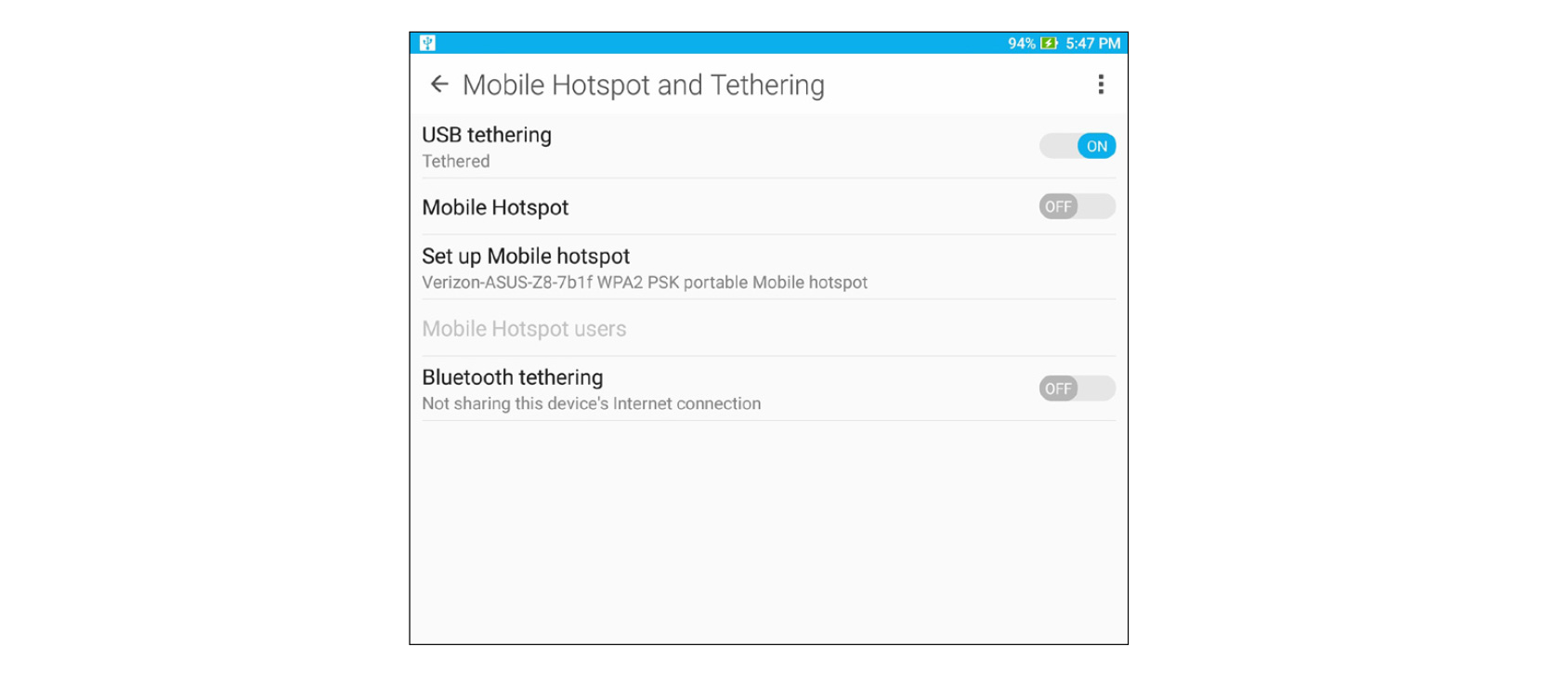
Mobile Hotspot
Turn your ASUS Tablet into a mobile hotspot to link with other devices.
- Do any of the following to launch the Settings screen:
-
Launch Quick settings then tap
 .
. -
Tap
 > Settings.
> Settings.
-
Launch Quick settings then tap
- Tap Mobile Hotspot and Tethering > Mobile Hotspot.
- Assign a unique SSID or network name and a strong password for your mobile hotspot. When done, tap Save.
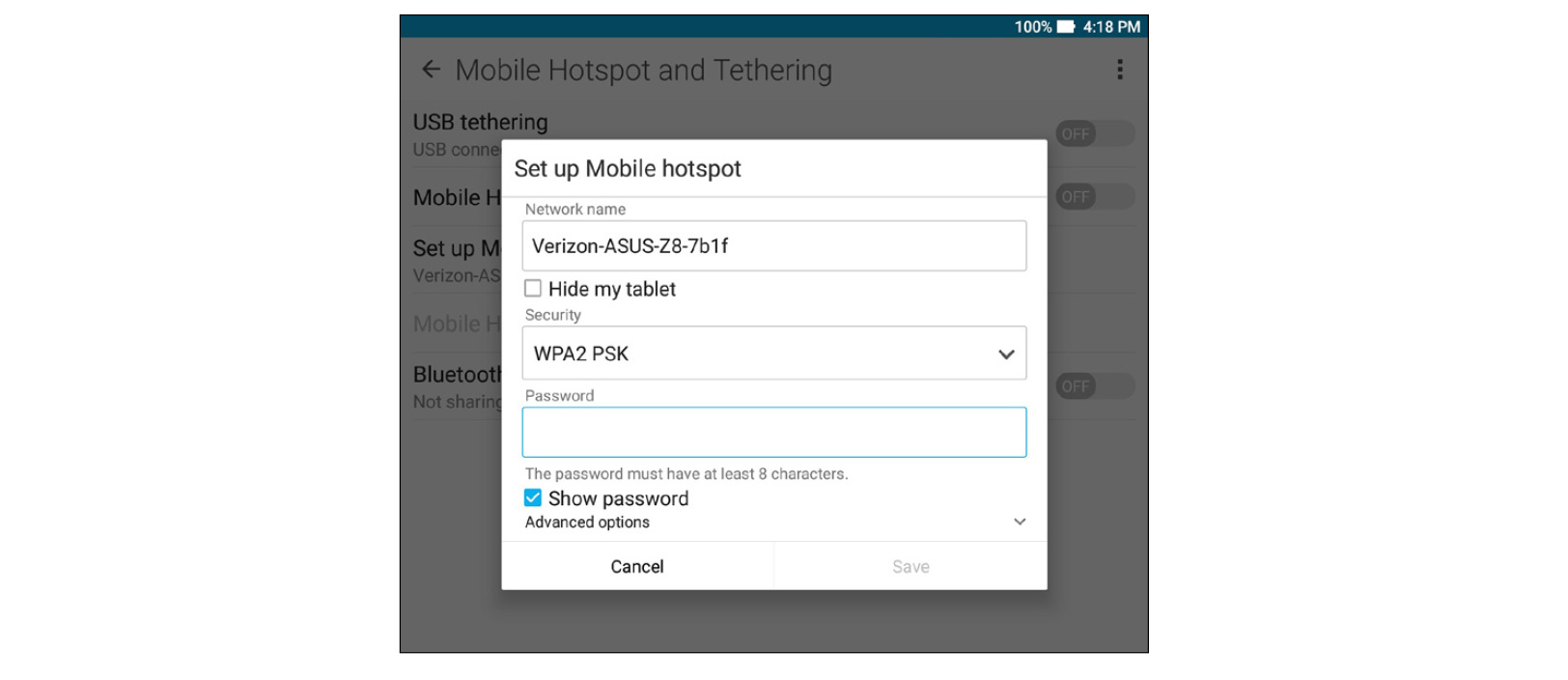
- From the Mobile Hotspot and Tethering screen, tap Mobile Hotspot to turn on the mobile hotspot on your ASUS Tablet.
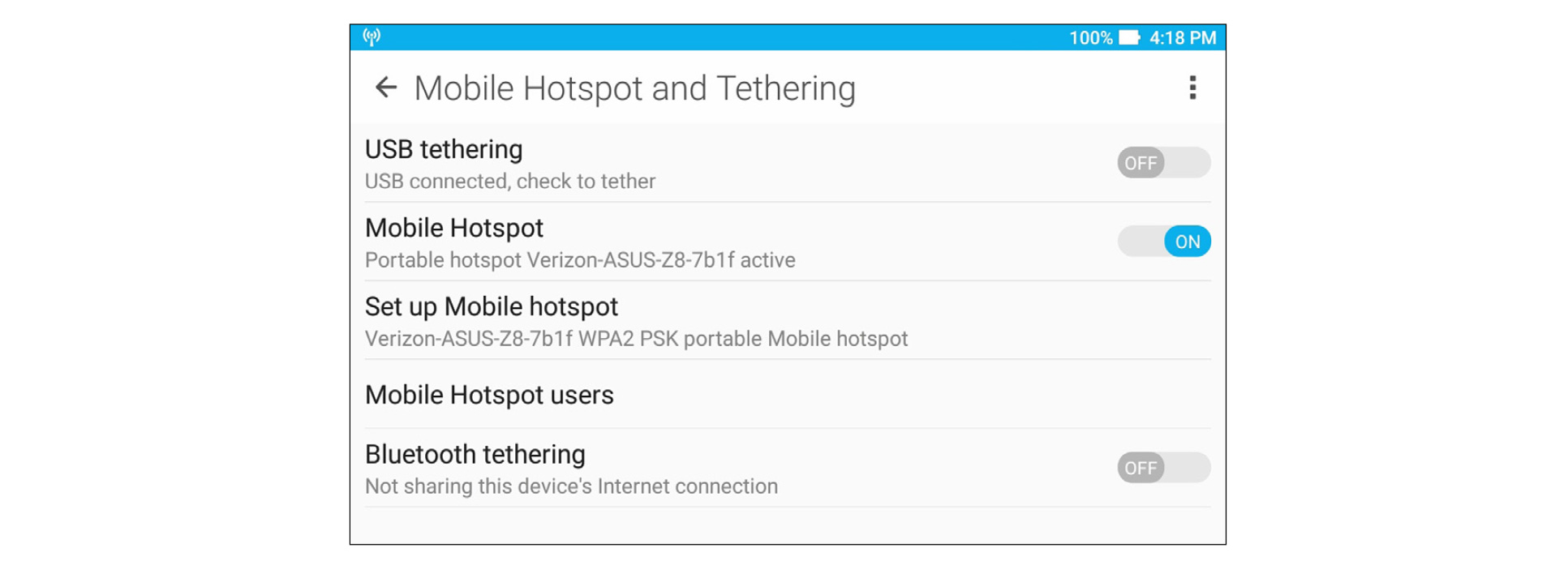
- Connect other devices to your ASUS Tablet’s hotspot connection the same way you connect to a Wi-Fi network.
Bluetooth Tethering
Enable Bluetooth tethering on your ASUS Tablet to share its Internet connection with other devices.
- Enable Bluetooth on your ASUS Tablet and the other device.
- Pair both devices.
NOTE: For details, see the Pairing your ASUS Tablet to a Bluetooth® device section.
- From the Settings screen, tap Mobile Hotspot and Tethering, then silde Bluetooth tethering to ON.


