Securing your ASUS Tablet
Use the security features of your ASUS Tablet to prevent unauthorized access of information.
Unlocking your screen
When the screen is locked, you can open it with the security unlocking options that the ASUS Tablet offers you.
-
Tap
 then tap Settings > Lock Screen.
then tap Settings > Lock Screen. - Tap Screen lock then select an option to unlock your ASUS Tablet.
NOTE:
- Refer to section Unlock screen options for more information.
- To deactivate the unlock screen option that you set, tap None on Choose screen lock screen.
Unlock screen options
Choose from these options to lock your ASUS Tablet.
Swipe
Swipe up to unlock your ASUS Tablet.

PIN
Key in at least four numbers to set a PIN.
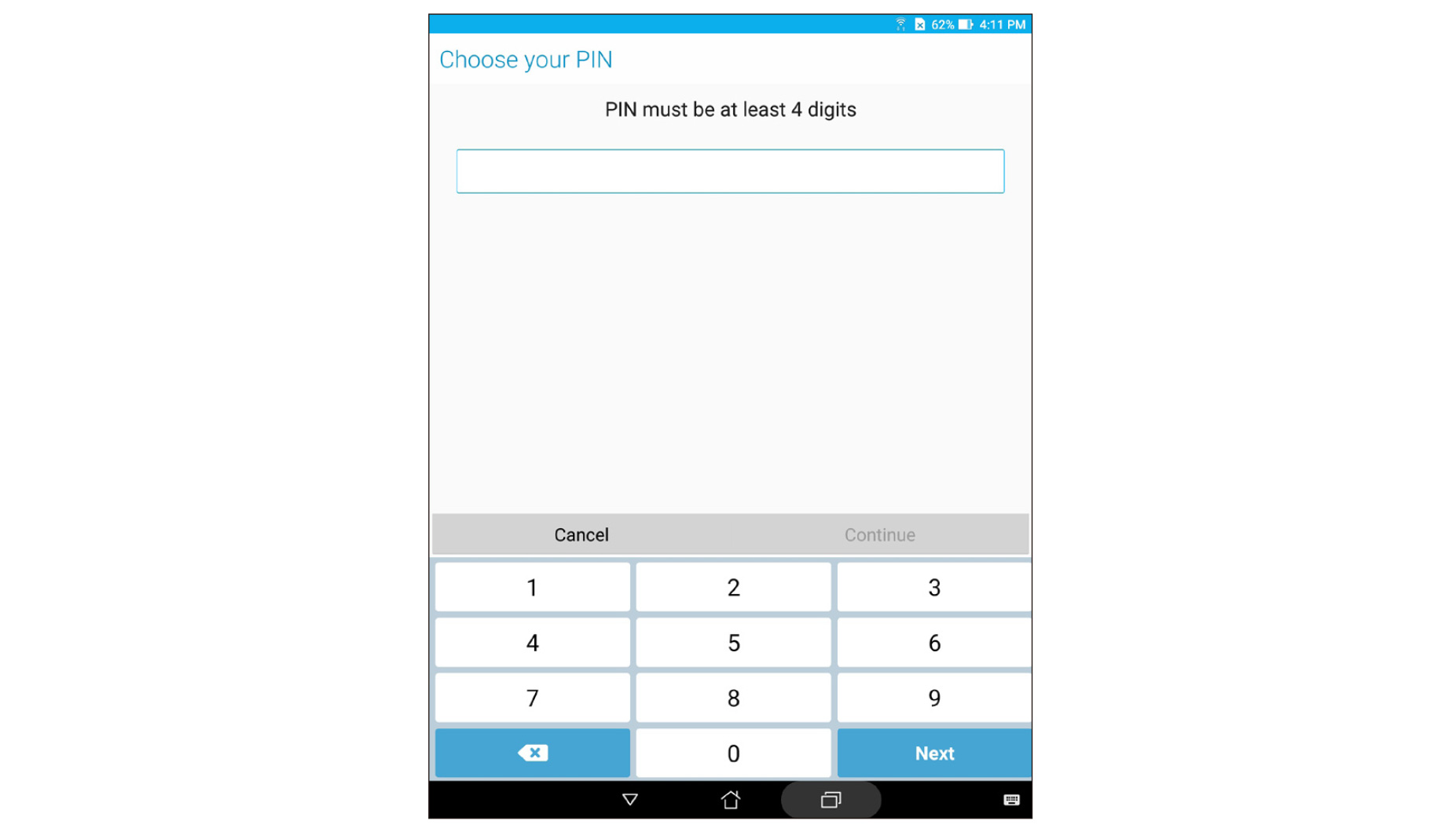
IMPORTANT! Ensure to remember the PIN that you created to unlock your device
Pattern
Slide your finger on the dots and create a pattern.
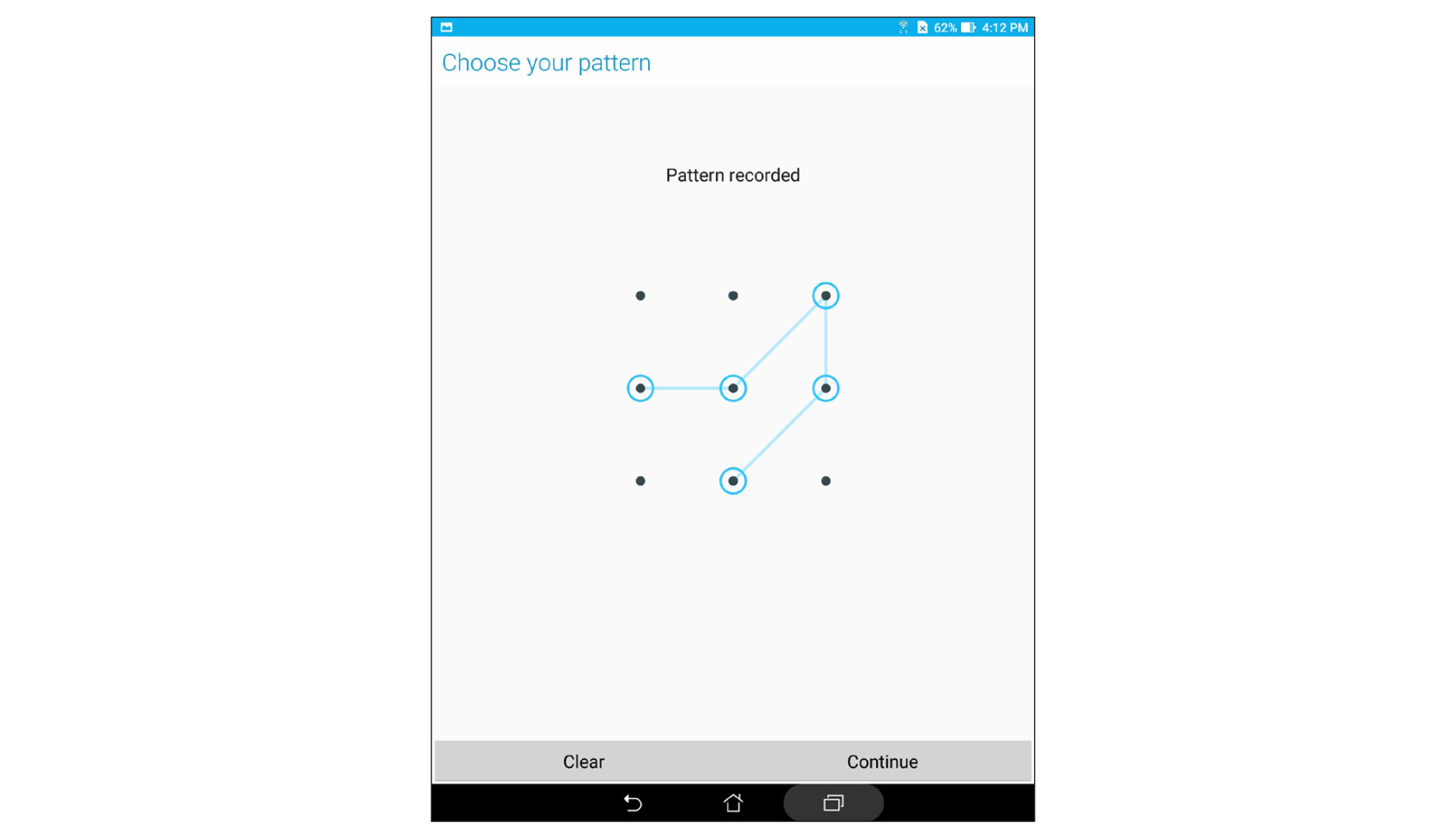
IMPORTANT! You can create a pattern with a minimum of four dots. Ensure to remember the pattern that you created to unlock your device.
Password
Key in at least four characters to create a password.
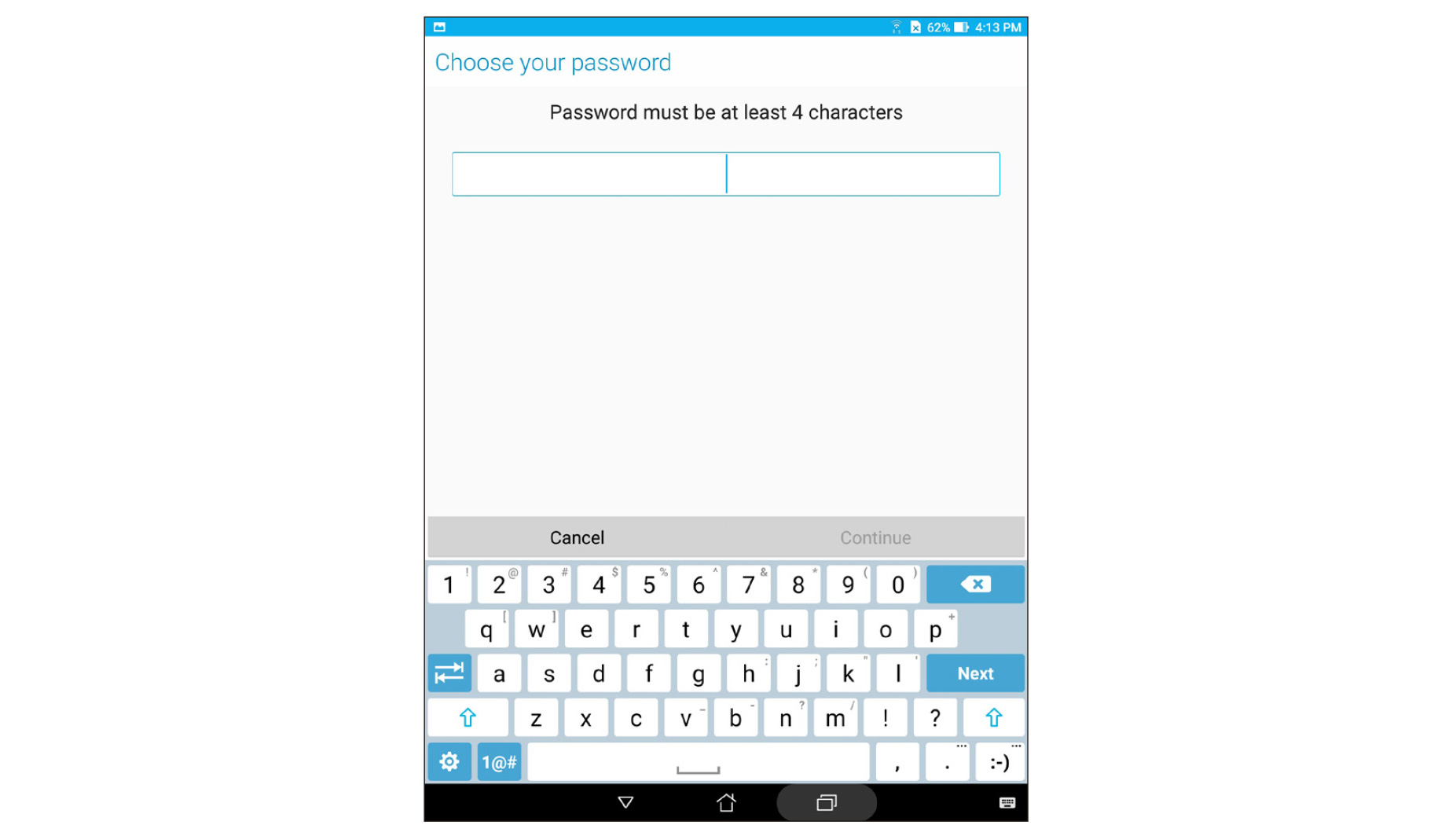
IMPORTANT! Ensure to remember the password that you created to unlock your device.
Configuring the other lock screen features
Aside from the mode of screen lock, you can also do the following from the Lock screen settings:
- Quick Access: Tap this to edit quick access on the lock screen.
- Instant camera: Slide the Instant camera switch to ON to launch the Camera app even if your ASUS Tablet is in idle mode by pressing the volume button twice.
- Owner info: Tap this to edit and key in the information that you want to appear even when your screen is locked.

