Setting up your VIPs
Group your contacts as VIPs to get notified about upcoming anniversaries, birthdays, and other important events. You’ll also get alerts about any emails from your VIPs.
Set up your VIP from the Contacts app home screen
To set up your VIP from the Contacts app home screen:
- Launch the Contacts app, tap and hold the contact you want to set up as a VIP, then select Add to VIP group.
Set up your VIP from the Groups screen
To set up your VIP from the Groups screen:
- Launch the Contacts app.
-
Tap
 > VIP.
> VIP. -
In the VIP screen, tap
 .
. -
Select the contact or contacts you want to group as VIPs, then tap Add. The contact or contacts are added to your VIP list.
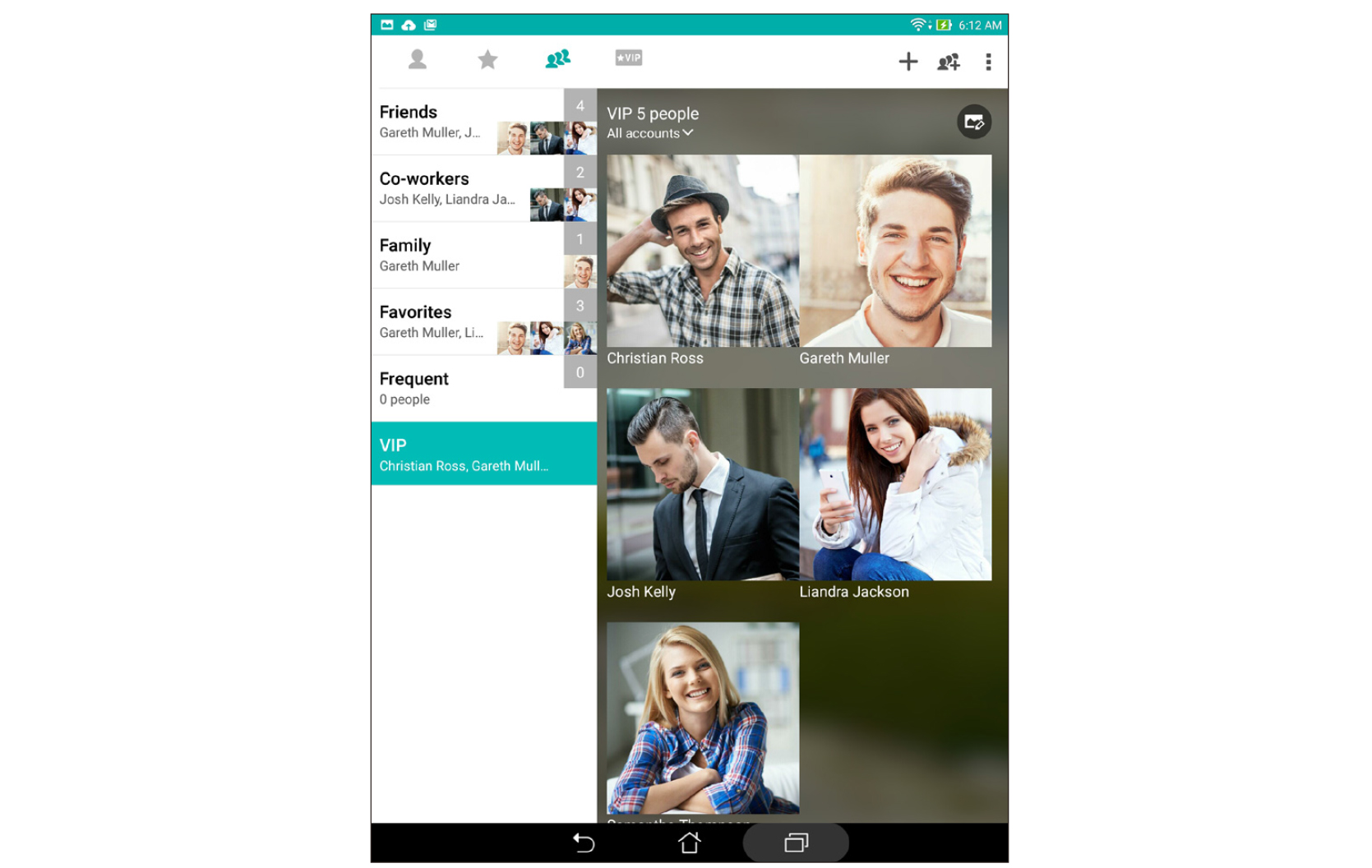
Set up your VIP from the VIP screen
To set up your VIP from the VIP screen:
- Launch the Contacts app.
-
Tap
 .
. -
In the VIP screen, tap
 .
. - Select the contact or contacts you want to group as VIPs, then tap Add. The contact or contacts are added to your VIP list.
Adding an event to a VIP contact
You can add an event to a VIP contact such as anniversary, birthday, and other important events.
-
Launch the Contacts app, tap the contact you want to add an event detail to, then tap
 .
. -
In the contact’s info screen, tap Add another field > Events.
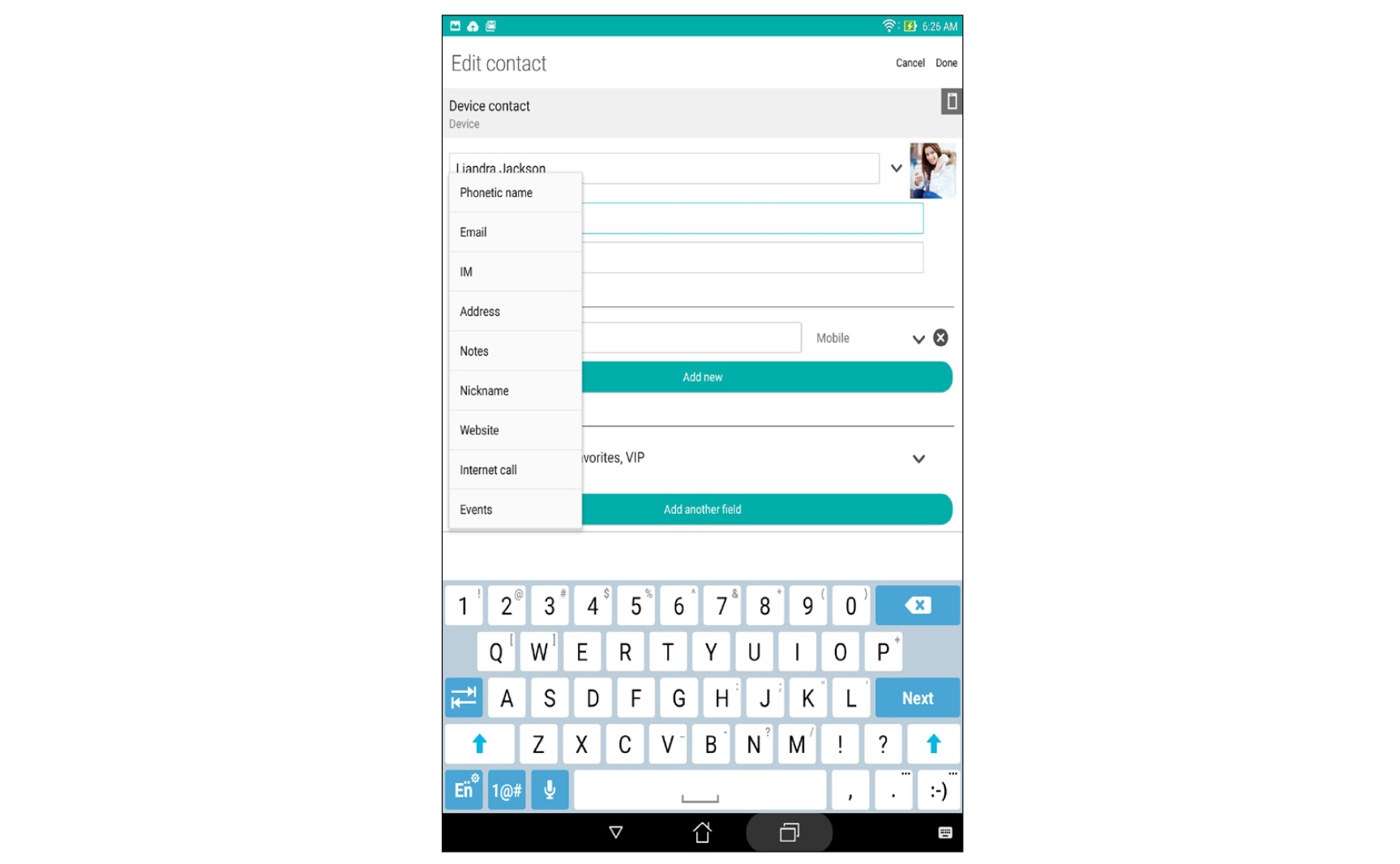
- Select the date for the event, then tap Set.
- Ensure that you select VIP under the Group field. When finished, tap Done.
- The contact’s special event will appear in your calendar of events. If you want to get an event alert, set the reminder time in the Calendar app.
NOTE: Set the reminder time for events in Calendar to get event reminders.

