المواضيع ذات الصلة
[Wireless Router] How to set up NordVPN in VPN Fusion with an ASUS router?
Introduction
- Feature introduction
- 1. Sign up NordVPN with special offer
- 2. Get NordVPN access token
- 3. Set up NordVPN in ASUS router
VPN (Virtual Private Network) is a technology/software that offers online privacy, security, and the ability to access geo-restricted content. VPNs encrypt internet connections, protect sensitive data, and enable users to bypass censorship or access region-locked services, making them a popular tool for safeguarding online activities and accessing a free and open internet.
Why must we set up by VPN Fusion?
VPN Fusion is an ASUS router built-in feature. It helps devices that cannot install VPN software, like Smart TVs/Game consoles, to access regional games, shows, live sports, or content. You no longer need to set up each VPN-required device and be able to manage VPN settings for multiple devices on a single ASUS router.
What is NordVPN?
NordVPN is a VPN service offering robust security, online privacy, and access to geo-restricted content. With a strict no-logs policy, high-speed servers, a user-friendly interface, and 5800+ servers all over the world, it ensures anonymity, safeguards data, and allows seamless browsing. It is a trusted choice for individuals and businesses seeking online protection and unrestricted internet access.
Prepare
1. This feature is only supported on the firmware version later than 3.0.0.6.102.34713. Please make sure the firmware version of your ASUS router is up to date.
For the latest firmware update please refer to FAQ [Wireless Router] How to update the firmware of your router to the latest version
2. Due to region restrictions, some of the regions may not support this feature.
Set up NordVPN in VPN Fusion with an ASUS router
a. Login to App or Web GUI (http://www.asusrouter.com). Here we take App for example.
(You can use ASUS Router App or ExpertWiFi App varying by model)
Go to [ Settings ]> [ VPN ] > [ VPN Fusion ], click [ add profile ].

Web GUI: Go to VPN > VPN Fusion and click [add profile].
b. Find VPN Type and select [ NordVPN ].
c. Click [ Create Account ], then sign up for a NordVPN account.
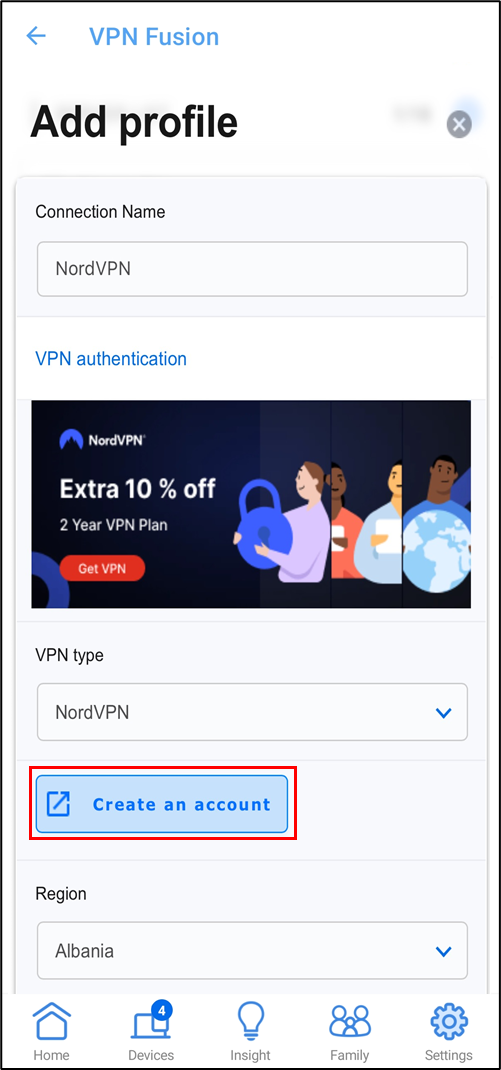
Note: You can get a special offer on the purchase page if signing up through ASUS interface.
*Please login to NordVPN website for this operation.
a. Go to [ NordVPN ] page and click [ Manual setup ].
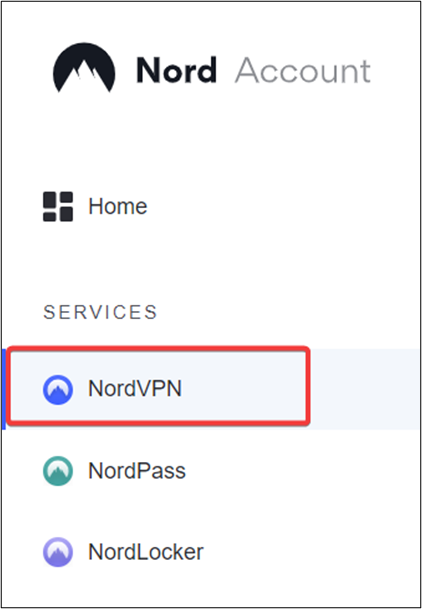
b. Navigate to Manual setup tab. Choose to Set up NordVPN manually.
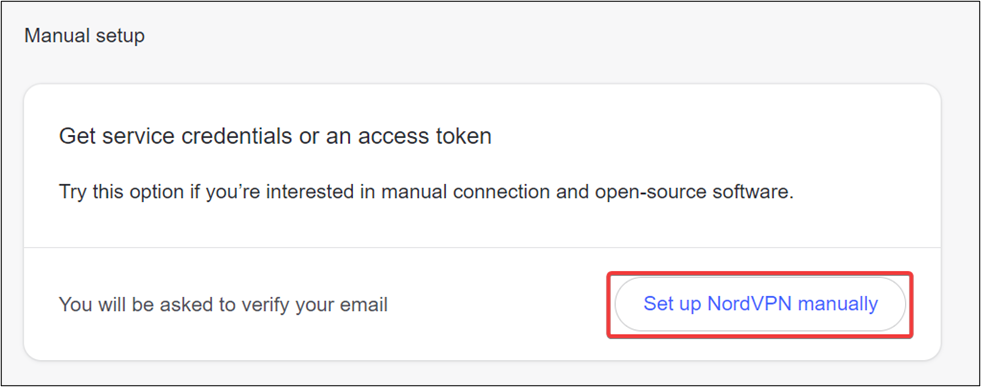
c. Verify your email by entering a code you receive to your registered e-mail.
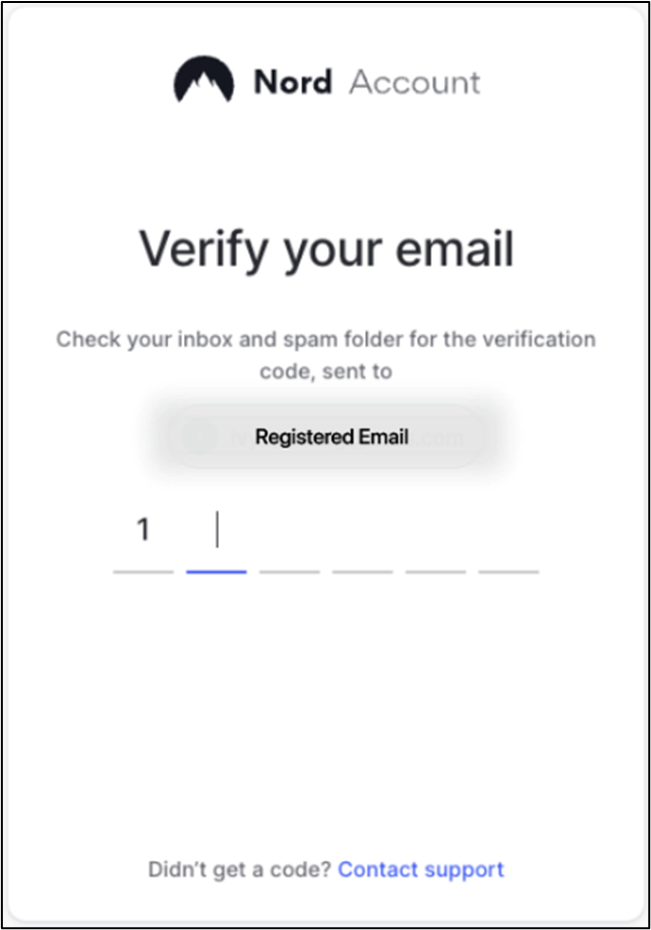
d. Click generate new token.
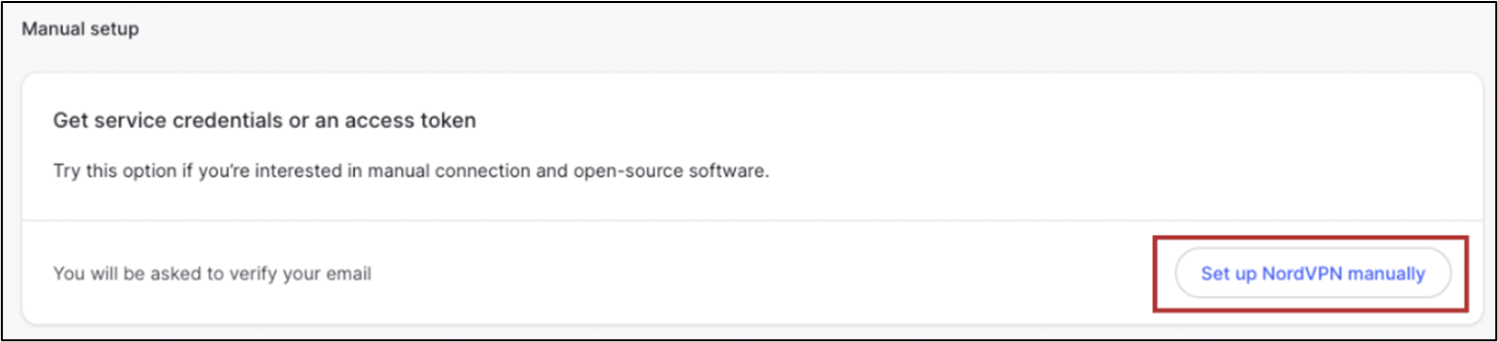
e. Choose token expired period and click Generate token.
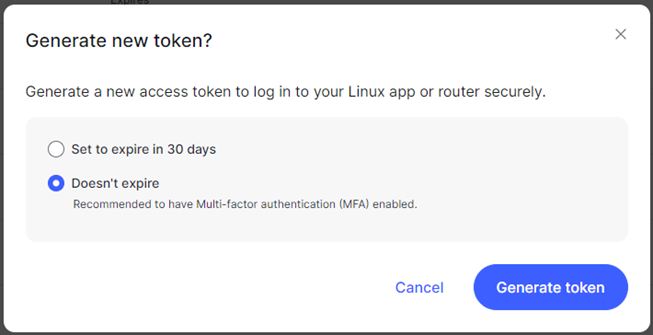
f. Copy the token.
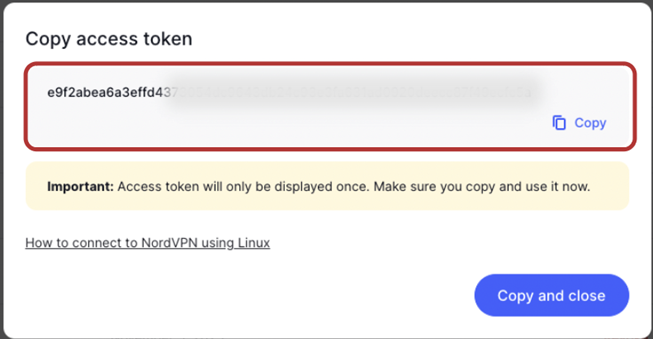
*Please preserve the access token well, it only shows once and cannot retrieve.
a. Go to [ Settings ]> [ VPN ] > [ VPN Fusion ], click [ add profile ].

b. Fill in connection name and choose NordVPN on VPN Type.
c. Select a region.
d. Paste [ token ] that you copied from NordVPN account.
e. Bind the device you would like to use and press [ OK ].
f. Click [ Apply and Enable ].
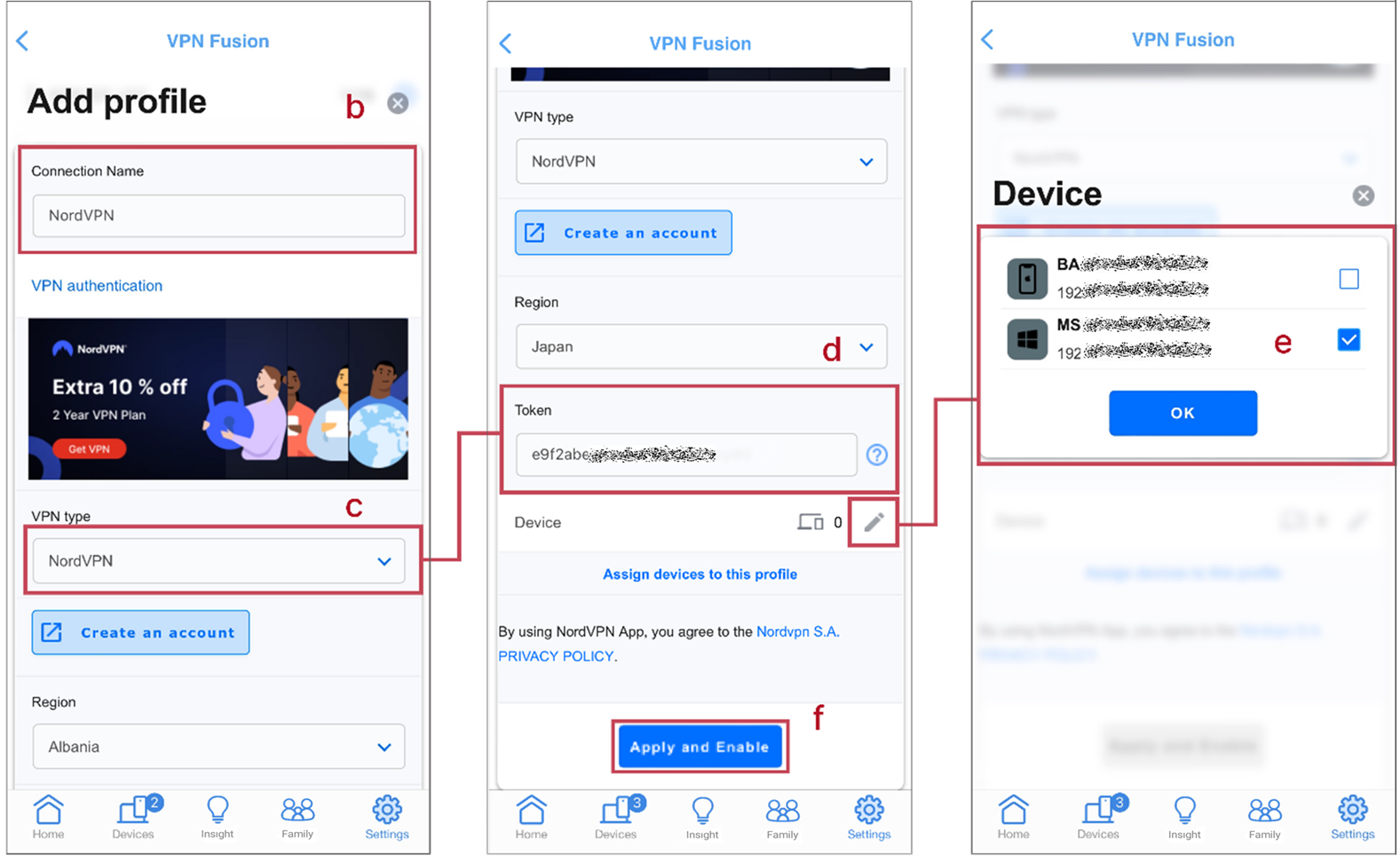
*If you would like to use this VPN profile as default internet connection, please enable [ Apply to all devices ] too.

How to get the (Utility / Firmware)?
You can download the latest drivers, software, firmware and user manuals in the ASUS Download Center.
If you need more information about the ASUS Download Center, please refer this link.