Related Topics
How to Reset Embedded Controller (EC Reset), Real-Time Clock (RTC), and Hard Reset
Applicable Products: Notebook, All-in-One PC, Gaming Handheld
If you are experiencing hardware or power-related issues with your laptop, All-in-One PC, or Gaming handheld, such as battery, keyboard, touchpad, or system startup problems, performing an EC reset (hard reset) and Real-Time Clock (RTC) reset might be one of the methods to resolve the issues. The EC is a chip on the motherboard that controls various hardware components and power management functions of the system. However, executing an EC reset (hard reset) and RTC reset can restore the hardware in your deviceto its default state. In this article, we will guide you on how to perform an EC reset (hard reset) and RTC reset.
Here are the basic steps for an EC reset and RTC reset:
- Remove all external devices
To avoid any possible interference, remove all external devices such as external hard drives, printers, memory cards, external ODD (if your computer is with internal ODD, remove CD/DVDs), and dongles, etc. - Turn off the device
Make sure you have saved all open files and then turn off the device. - Connect the power adapter
Connect the power adapter to the device. - Press and hold the power button (Different models may have either a 20-second or 40-second press design)
During the EC reset and RTC reset process, you need to press and hold the power button for 40 seconds. Make sure you have removed all external devices and connected the power adapter, and then press and hold the power button for 40 seconds.
If your model supports a 20-second press, after pressing for 15 seconds, the power indicator will start rapidly flashing for about 3-5 seconds. After the flashing stops, release the power button.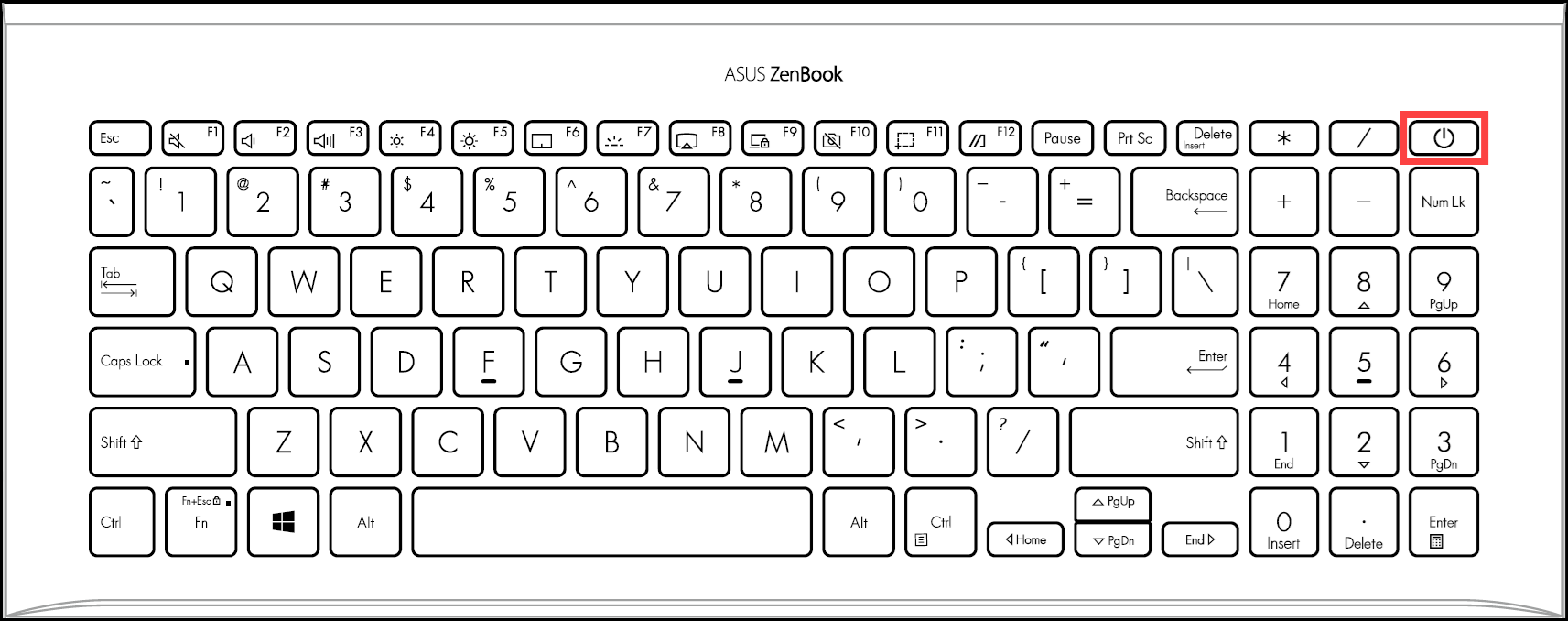
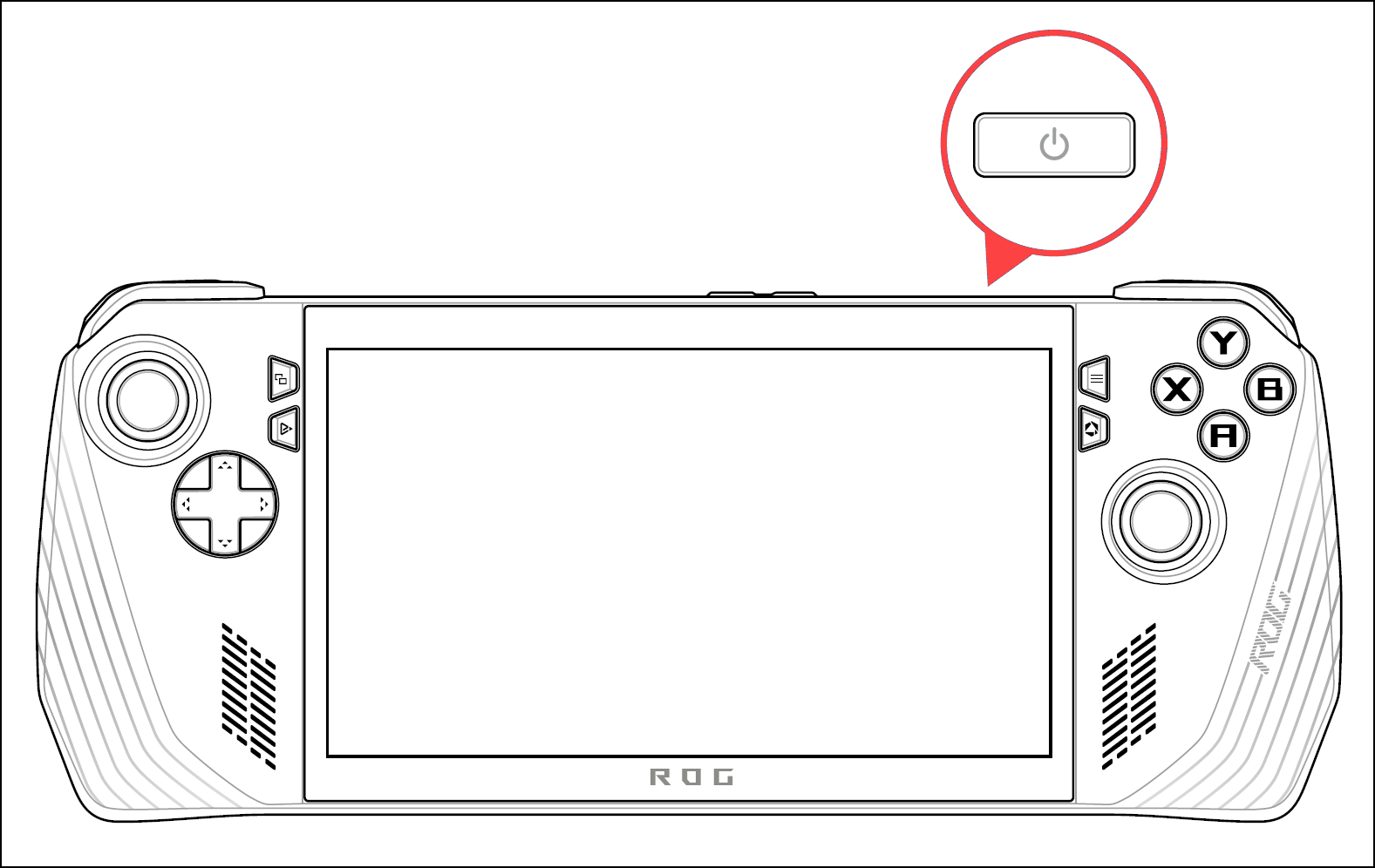
- Turn on the device to check if the problem is resolved
After completing the EC reset and RTC reset, turn on the device to check if the problem has been resolved.