[Phone] Why can't I find the photos I took in Gallery?
Cause: You may have installed a third-party photo app. This third-party app generates a file named .nomedia in the folder DCIM> Camera, which prevents some photos from being displayed.
Solution: It is recommended that you follow the steps below:
1. Please launch File Manager, then search for and delete the .nomeida file under DCIM> Camera.
2. Clear Media Storage.
3. Restart your phone.
Detailed steps:
※Some features/interfaces may vary depending on the Android system/firmware version; the version used in this article is Android 9。
1. Delete .nomedia file
1.1 Launch File Manager > tap the Advanced settings icon at the top right corner > tap Settings > turn off Hide system files.
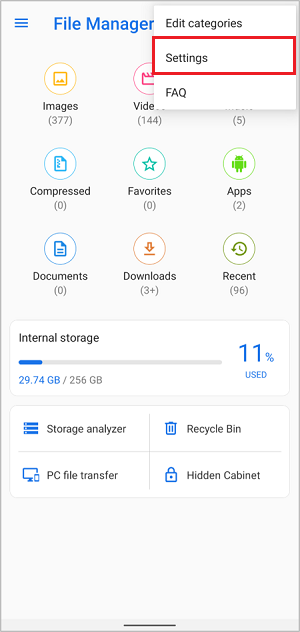
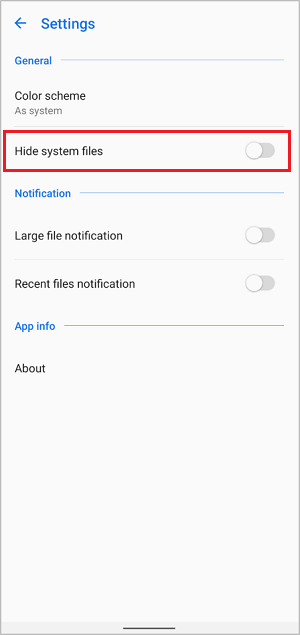
1.2 Return to the previous File Manager page and tap Internal storage.
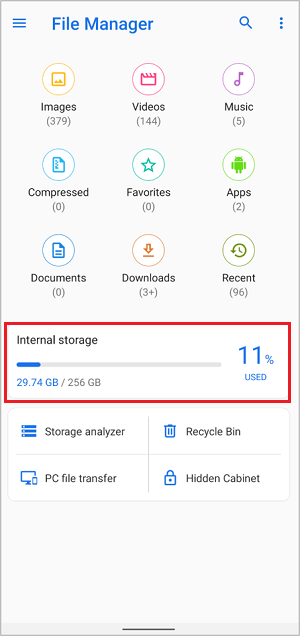
1.3 Tap DCIM > Camera, search for "nomedia" file. Long press the file then tap Delete。
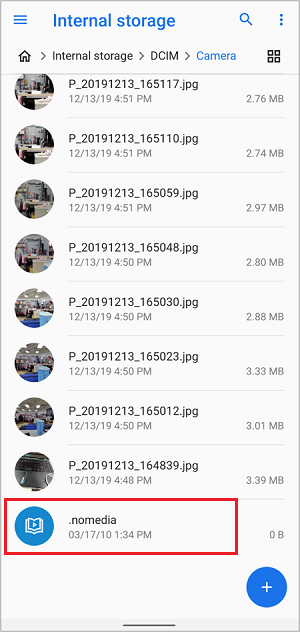
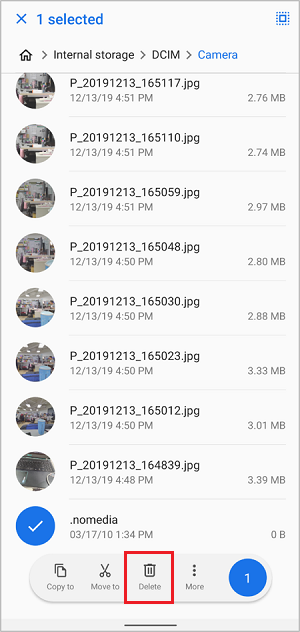
2. Clear Media Storage
2.1 Swipe down on Home screen to access Quick Settings > tap Settings icon > go to Apps & notifications > tap See all apps > tap the Advanced settings icon at the top right corner> tap Show system.
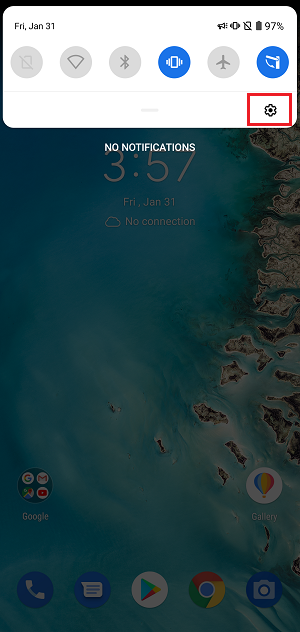
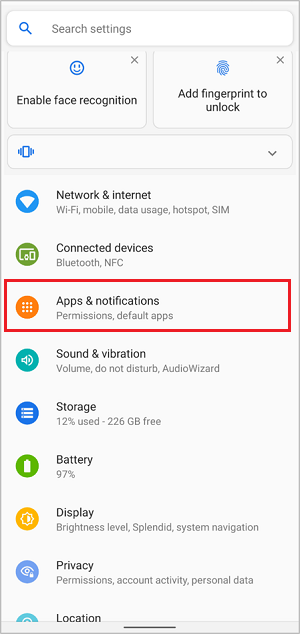
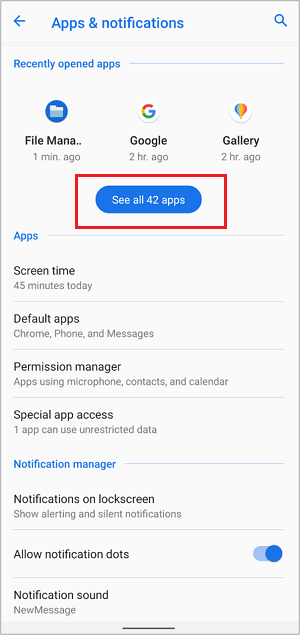
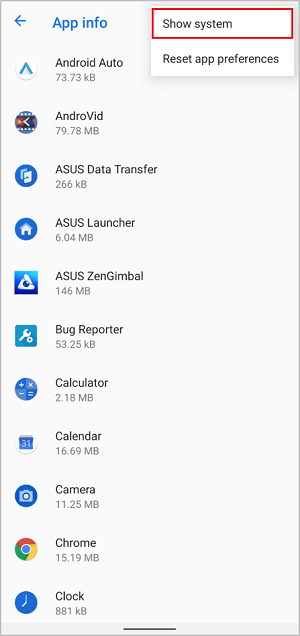
2.2 Locate Media Storage.
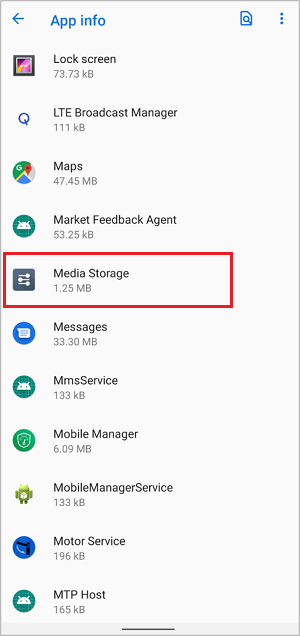
2.3 Tap Storage & cache > tap Clear storage > tap OK.
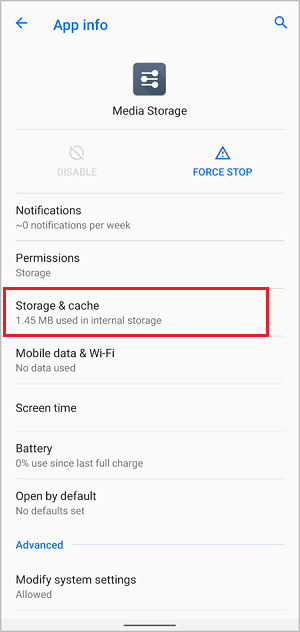
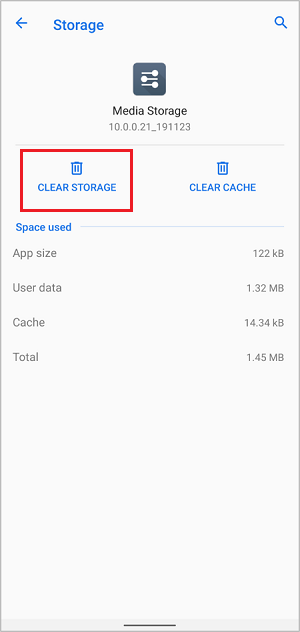
3. Restart your phone
Please note that you need to wait about 5 minutes after restarting your phone, as it takes time to rescan all images.