[Phone] Introduction of Screen lock function
By default, the lock screen appears after turning on your device and while waking it up from sleep mode. From the lock screen, you can proceed to your device's Android® system by swiping on your touch screen panel.
Your device's lock screen can also be customized to regulate access to your mobile data and apps.
Unlocking your screen
When the screen is locked, you can open it with the security unlocking options that the ASUS Phone offers you.
1. Swipe up on your Home screen then tap Settings > Security & lock screen.
2. Tap Screen lock then select an option to unlock your ASUS Phone.
*To deactivate the unlock screen option that you set, tap None on Choose screen lock screen.
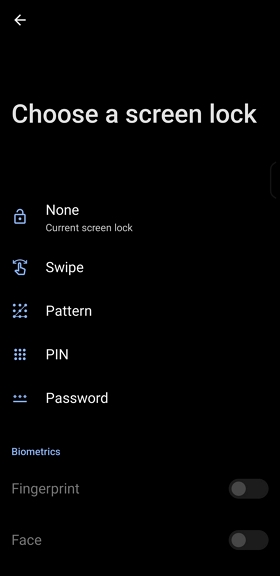
None
Deactivate the unlock screen option that you set.
Swipe
Swipe up to unlock your ASUS Phone.
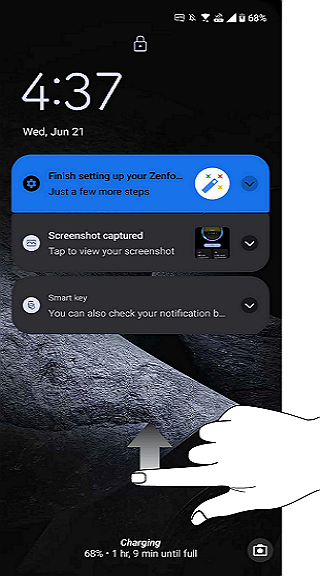
PIN
Key in at least four numbers to set a PIN.
IMPORTANT! Ensure to remember the PIN that you created to unlock your device.
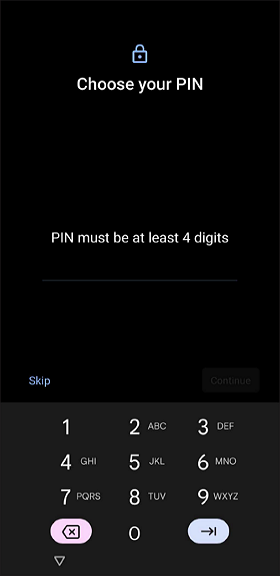
Pattern
Slide your finger on the dots and create a pattern.
IMPORTANT! Ensure to remember the pattern that you created to unlock your device.
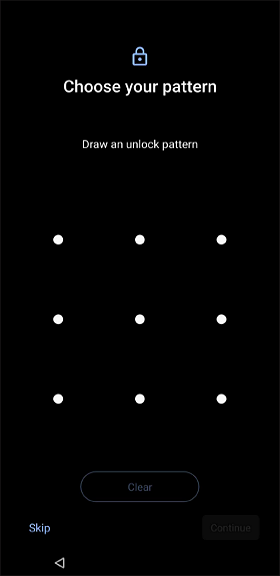
Password
Key in at least four characters to create a password.
To unlock, enter your password and tap the arrow icon.
IMPORTANT! Ensure to remember the password that you created to unlock your device.
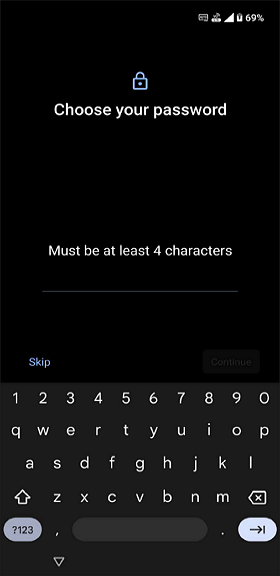
Fingerprint / Face unlock
Before you enable these two options, you need to add fingerprint /Face recognition first to enable the function.
*Go to Settings > Security & lock screen > Fingerprint or Face recognition to add your fingerprint or face recognition.