[Phone] How to update firmware on my phone?
Users can update firmware on their phones by either auto update or manual update.
*If you do not receive notices on your phone of new firmware updates, please refer to: https://www.asus.com/in/support/FAQ/1010274
a. Auto Update
Note: During the update process, please charge your phone with the AC adaptor or make sure the phone has at least 15% battery power level.
Tap "Check Update" in "Settings" -> "About" -> "System update" to check if the firmware is the latest version.
If there is a newer version available, please follow the steps below to perform the update.
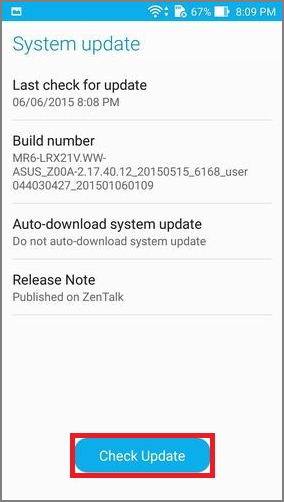
b. Manual Update
You can also go to the ASUS Official Website to download newer firmware and instruction manuals.
Note:
- Please make sure the firmware SKU you download conforms to what is on your phone, e.g., WW -> WW, CN -> CN, TW -> TW. Using an incorrect SKU will lead to an update failure.
- You can not change the SKU from one to another, e.g., WW -> TW, and you can not downgrade the firmware either, e.g., V2.20.40.13 -> V2.19.40.18.
- During update process, please charge your phone with the AC adaptor or make sure the phone has at least 15% battery power level.
Steps for update:
1. Go to the "Support Center" page of the ASUS Official Website https://www.asus.com/in/support to download the ZIP file of the needed firmware.
2. Put the ZIP file in the root directory of the phone's internal storage.
2-1. Download by Phone/Pad:Please select the download path to the root directory of the phone's internal storage (or copy/move from default download path).
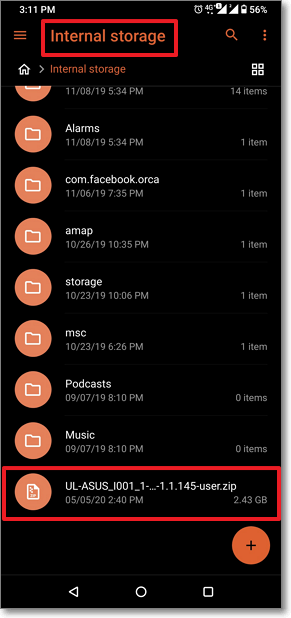
2-2. Download by PC:Connect your phone to PC via USB cable, and copy the ZIP file to the root directory of the phone's internal storage. Remove the USB cable from the phone while finishing the file save.
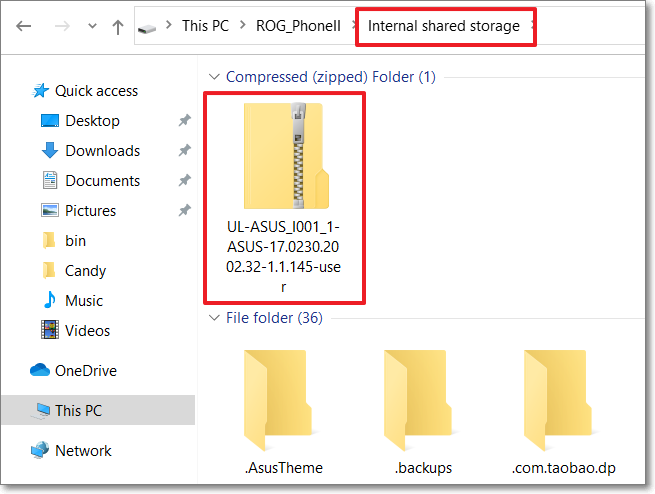
3. Reboot your phone and check for the firmware update notification pop-up on the status bar.

4. Tap "System Update File Detected..." and follow the steps shown to update the firmware.
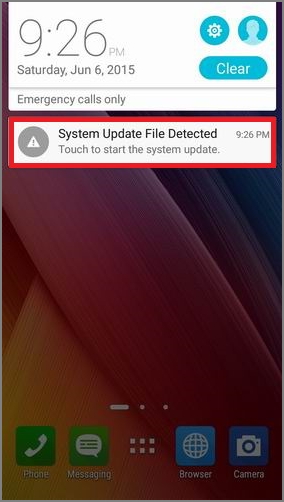
Note: The steps or photos shown above may vary depending on the device models.