Product
ELMGR7093DX4, ELMGR7093DX6, ELMGR709HXX4, ELMGR709HXX6, GR70, MINIPC PB50, MINIPC PB60V, MINIPC PB61V, MINIPC PB62, MINIPC PN52, MINIPC PN80, PA90, PB40, PB40-B, PB50, PB50-B, PB60, PB60-B, PB60G, PB60S, PB60S-B, PB60V, PB61S, PB61V, PB61V-B, PB61V-H, PB62, PB62-B, PB63, PB63-B, PB63V, PB64, PB64-B, PL63, PL63-A, PL63-B, PL64, PL64-B, PL64-D1, PL64-D1-B, PN30, PN40, PN40Q, PN41, PN41-A, PN41-B, PN41-S1, PN41-S1-B, PN41-S1-M, PN41-S1-MI, PN42, PN42-B, PN42-E1, PN42-E1-B, PN42-M, PN42-S, PN42-S-B, PN43, PN43-B, PN43-S, PN43-S-B, PN50, PN50-B, PN50-E1, PN50-E1-B, PN50-F, PN50F2, PN50-S1, PN51, PN51-B, PN51-E1, PN51E1-B, PN51-S1, PN51-S1-B, PN52, PN52-B, PN53, PN53-B, PN53-S1, PN53-S1-B, PN54, PN54-B, PN54-S1, PN54-S1-B, PN60, PN60-B, PN60-R, PN61, PN61-B, PN61S, PN61T, PN62, PN62-B, PN62S, PN63, PN63-B, PN63-S1, PN63-S1-B, PN64, PN64-B, PN64-E1, PN64-E1-B, PN64-M, PN65, PN65-B, PN80, PN865
Relative Topices
How to install Windows 10 driver when you can't find [setup.exe] or [install.exe] ?
Applicable Products: Notebook, Desktop, All-in-One PC, MiniPC
There are two methods to install the driver and you can find them detailed in the steps below.
The first installation method: Update or install the driver in the [Device Manager]
Example: VGA driver installation:
- How to get the VGA driver, please refer to ASUS official website Link

- Extract the driver you have downloaded.
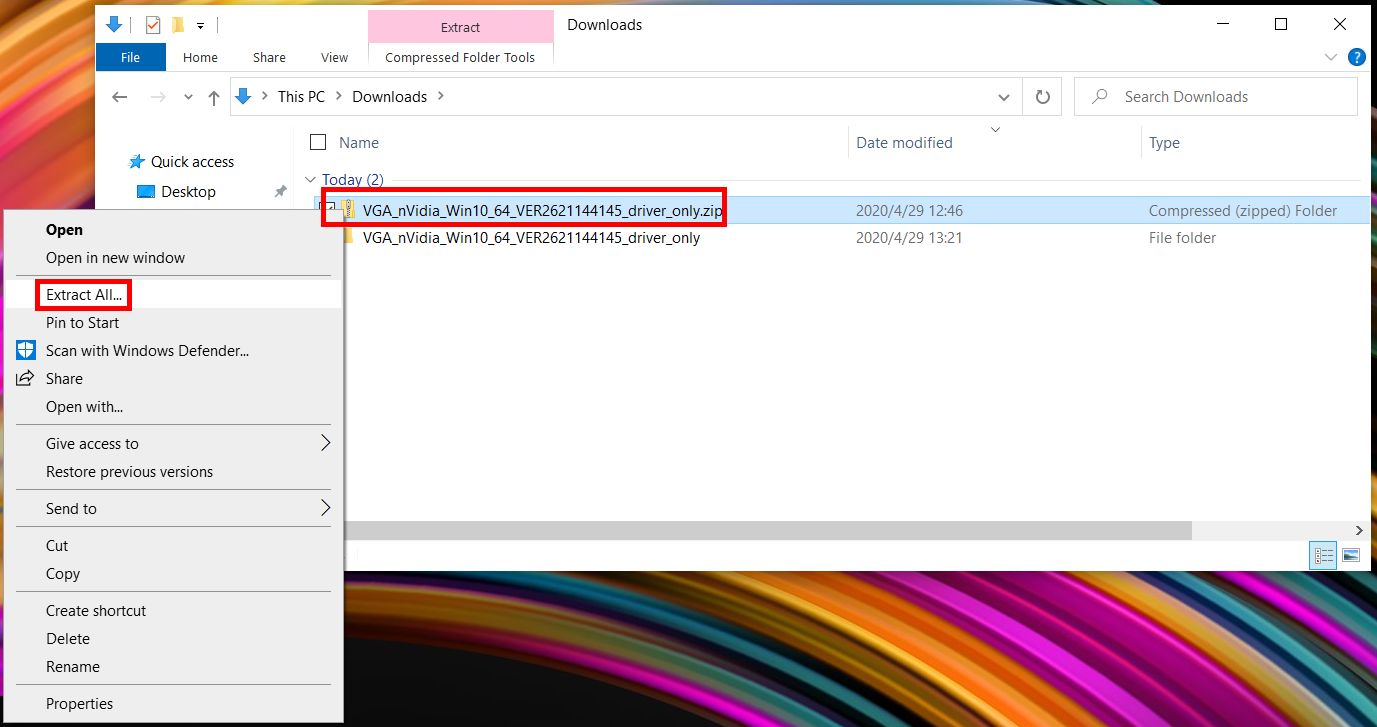
- Right click the bottom left corner of ①[Windows icon], click to open ②[Device Manager]. Click ③[Display adapters], right click ④[NIVIDA GeForce MX250], click ⑤[Update Driver].
Note: You may need to select the dedicated device for different drivers.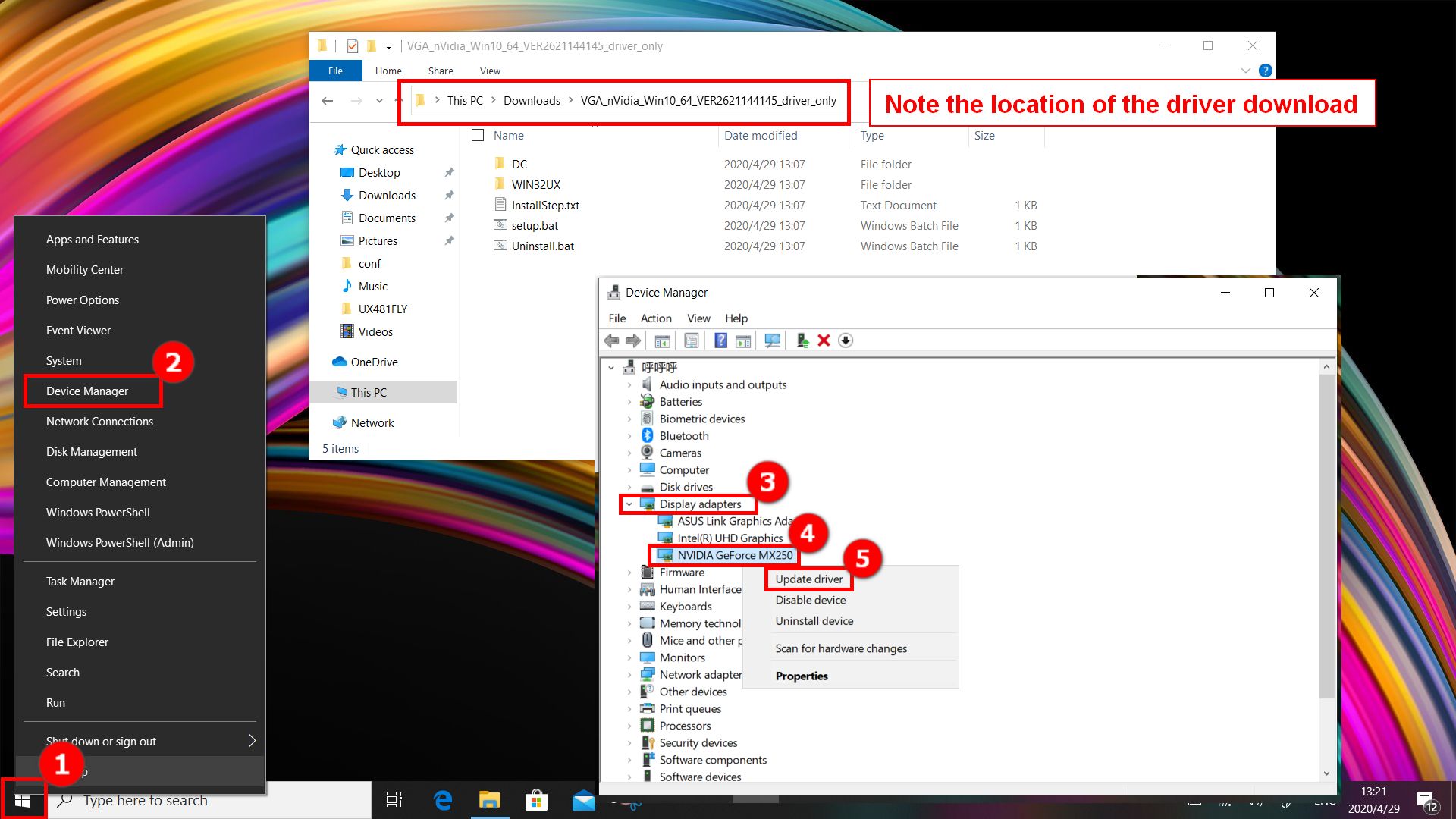
- Click ⑥[Browse my computer for driver software].
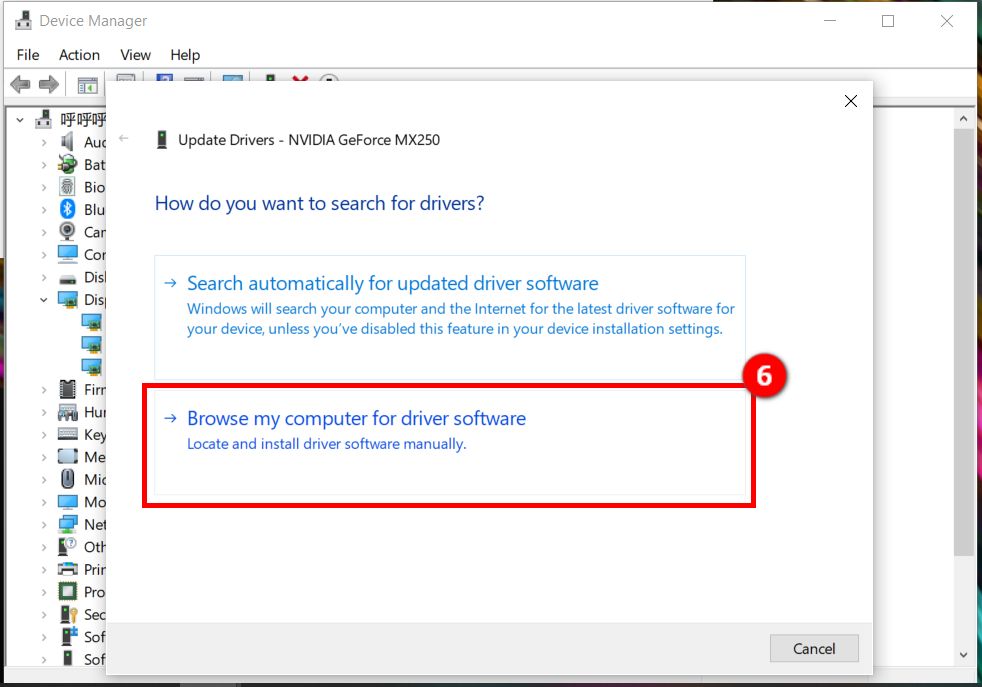
- Click ⑦[Browse], find the ⑧[downloaded driver] in the pop-up window(Note the location of the driver download), click ⑨[OK], click ⑩[Next].
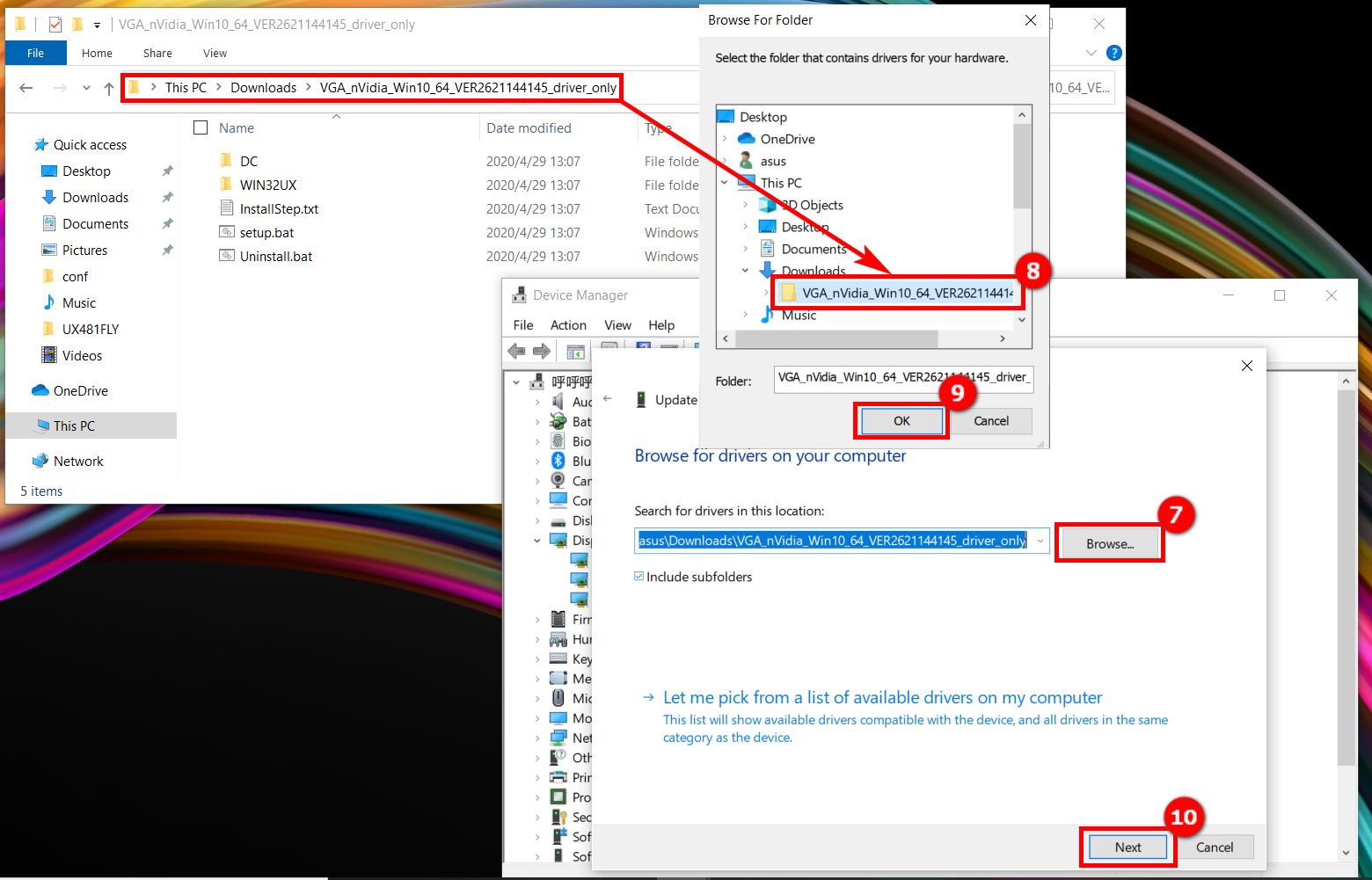
- If you see the picture as shown below, the driver has been installed successfully.
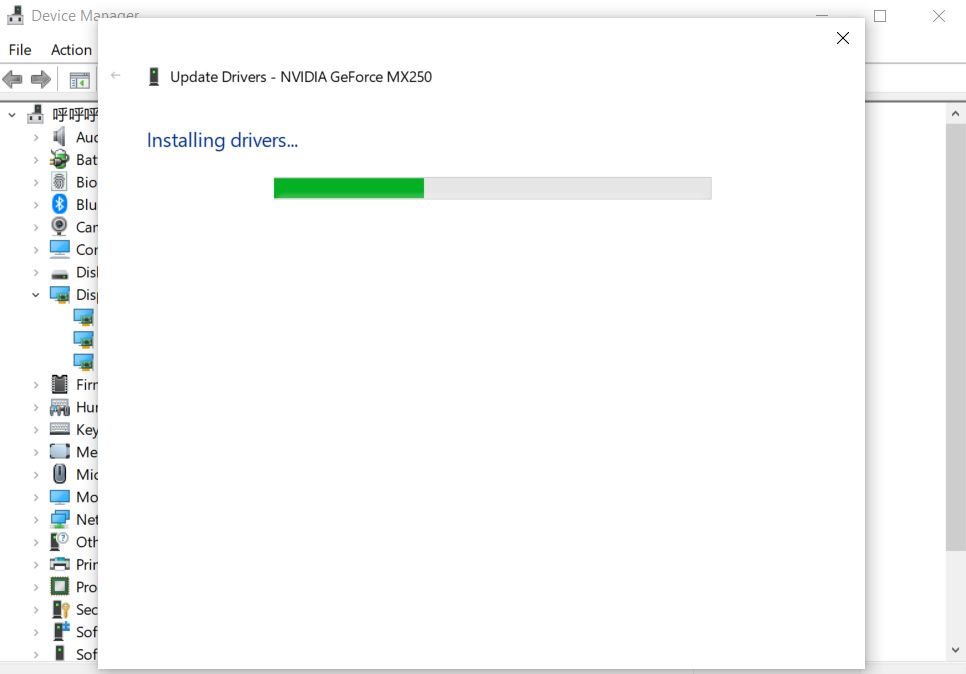
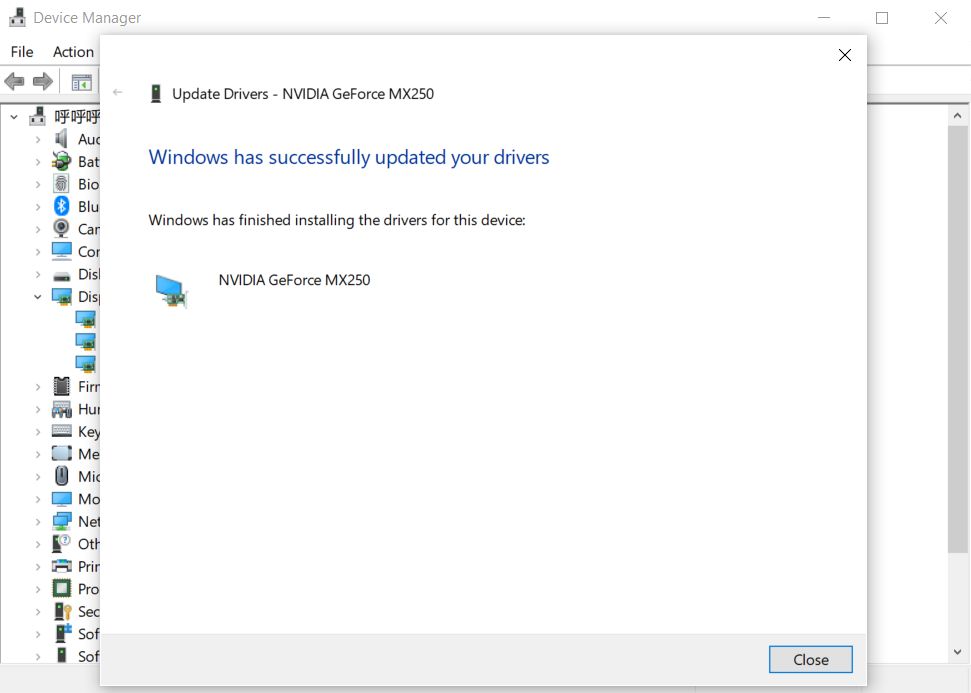
The second installation method: Use PowerShell to install the driver
- Open the folder where the driver is located and open the [InstallStep.txt] file.
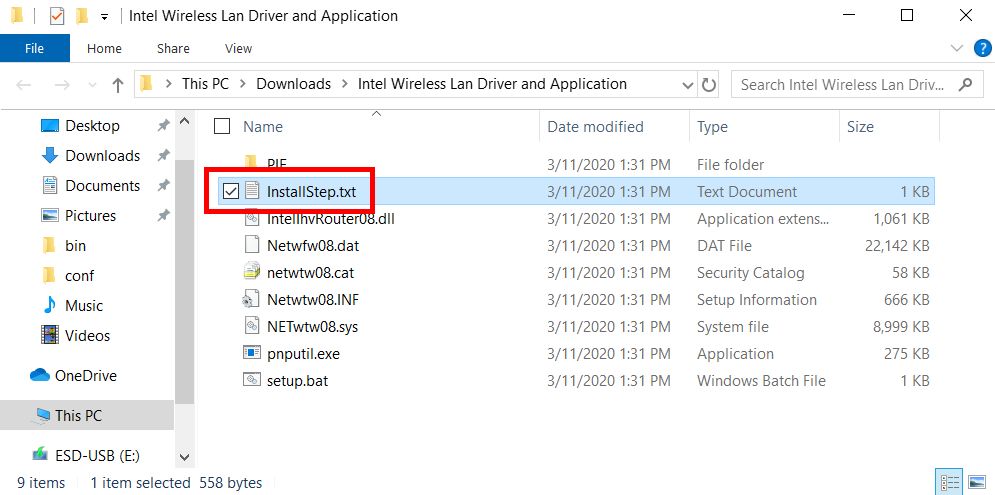
- Find [Input. \xxxxx] in the opened file. You can see the file with the same name in the folder. (Take the setup.bat file as an example for driver installation)
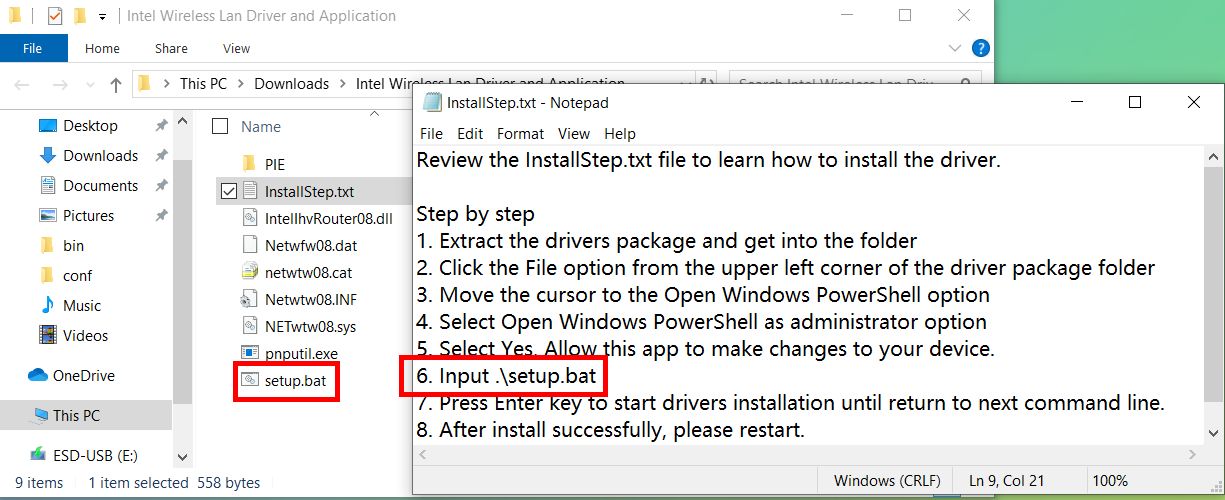
- Click ①[File] in the upper left corner of the folder, move the mouse to ②[on the small arrow next to Open Windows PowerShell], and click ③[Open Windows PowerShell as administrator].
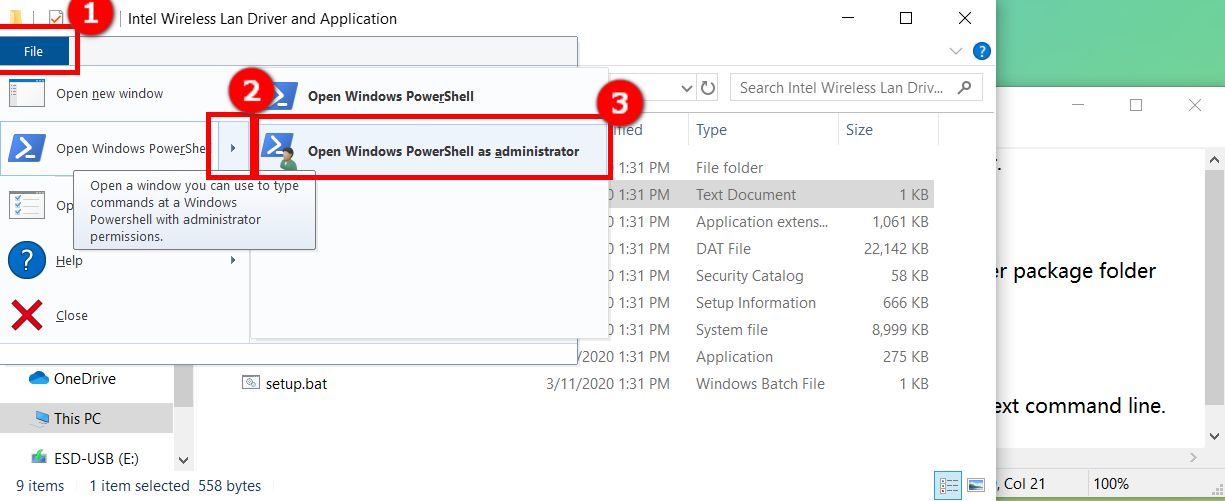
- The following screen appears, please click [Yes].
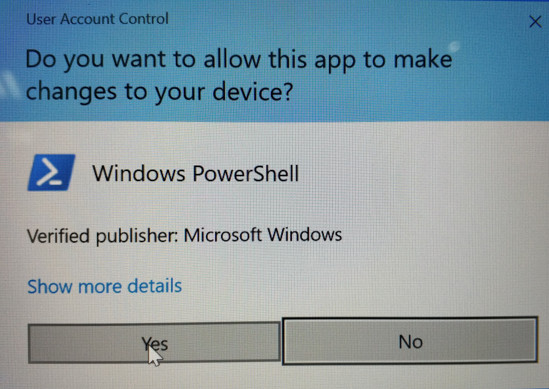
- Find [Input. \xxxxx] (.\setup.bat), enter the file with [. \ Setup.bat] as an example in [Windows PowerShell], and press [Enter].
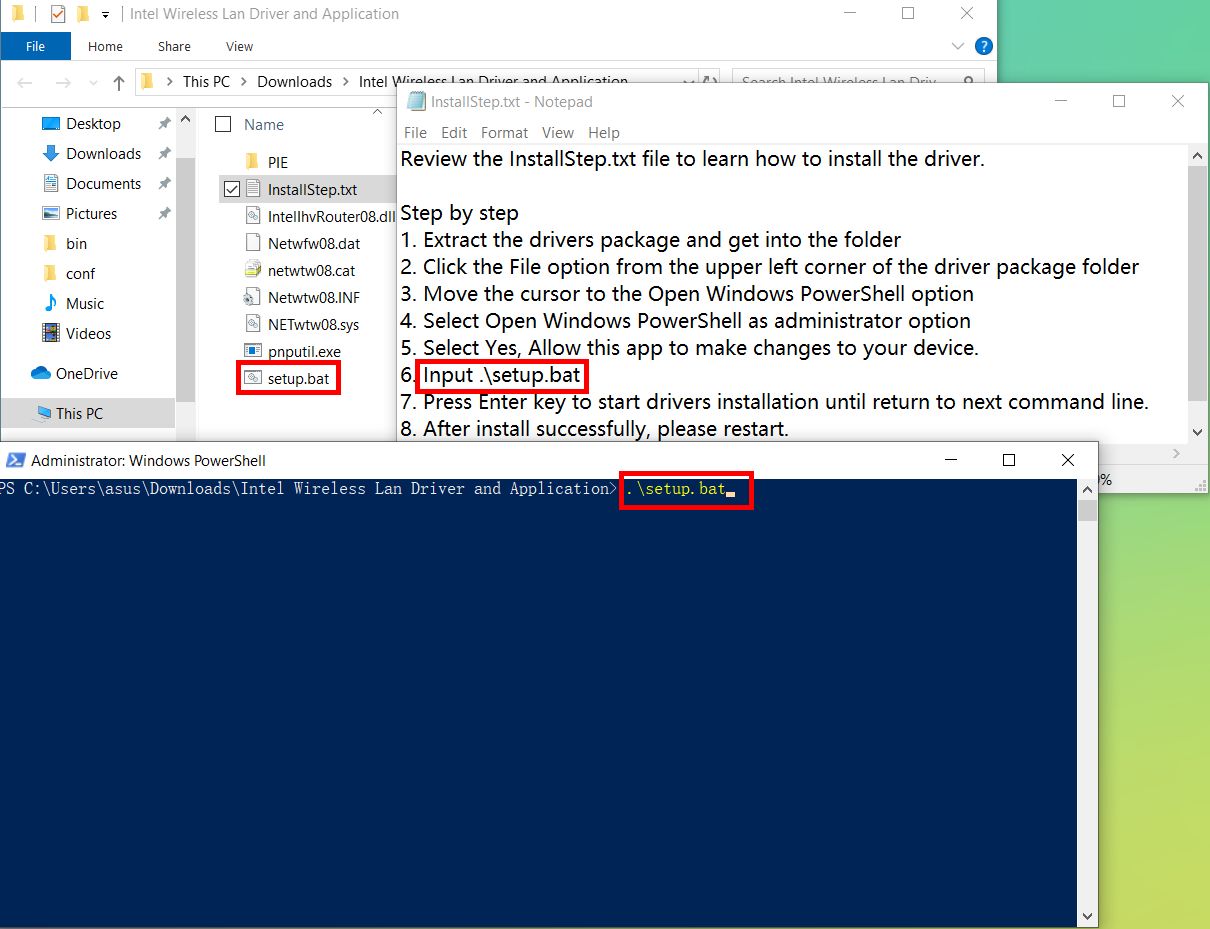
- When the installation is done, the following interface will appear, indicating that the driver has been successfully installed.
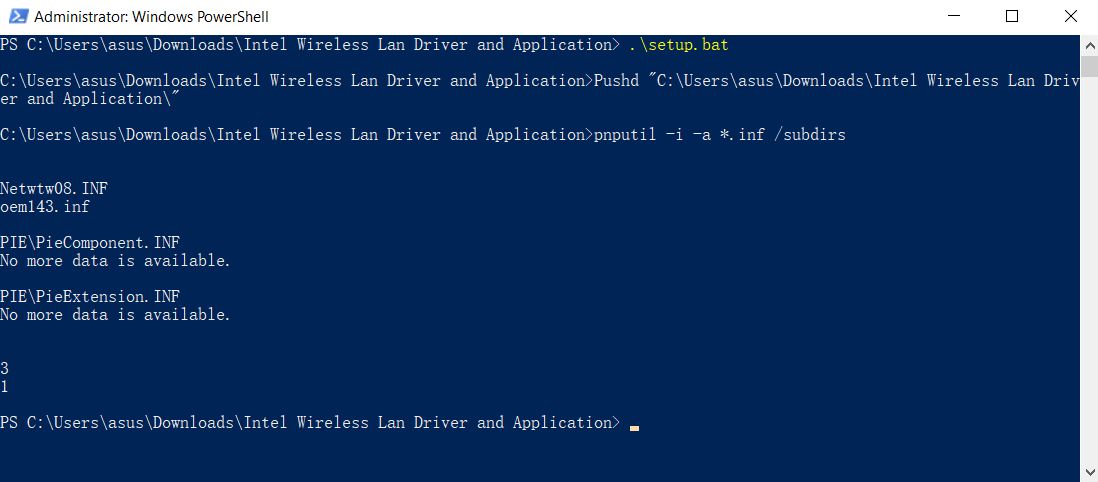
If your issue is not resolved with the above information, please contact ASUS Customer Service for further information.