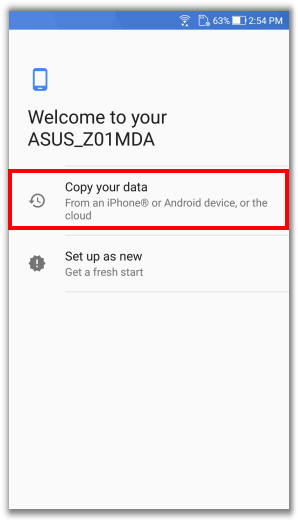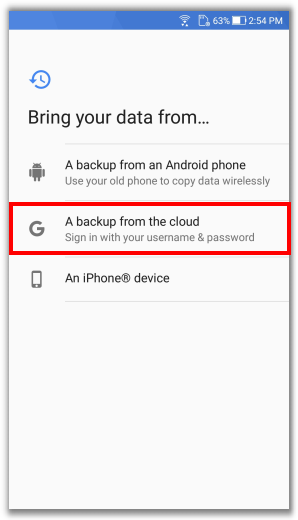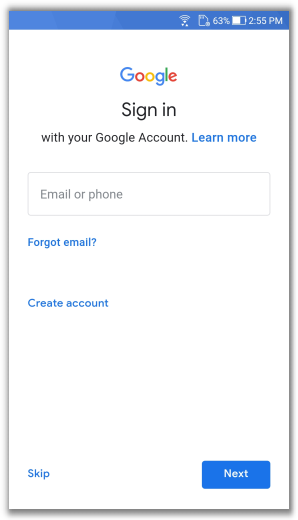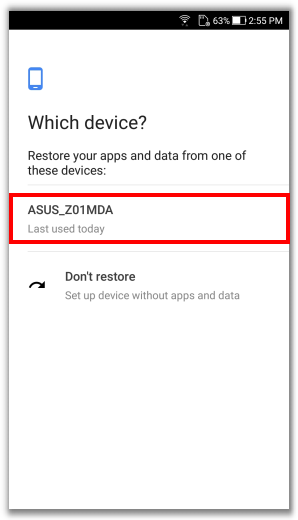[Phone] How to back up the data stored in your phone ?
1. Backing up the originally stored data
You can back up all app data, call history, device settings, photos and videos to Google Drive on the phone by logging in to your Google account.
In the devices with Android Q (10.0), please enter Settings > System > Backup and enable "Back up to Google Drive".
Please login to your Google account or add a new account, then complete the backup process.
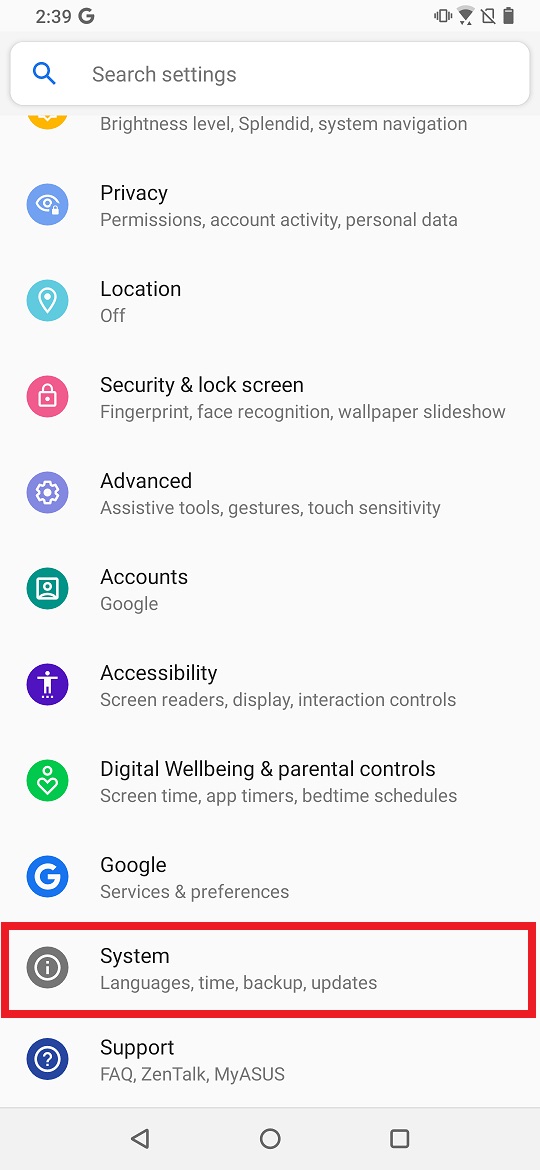
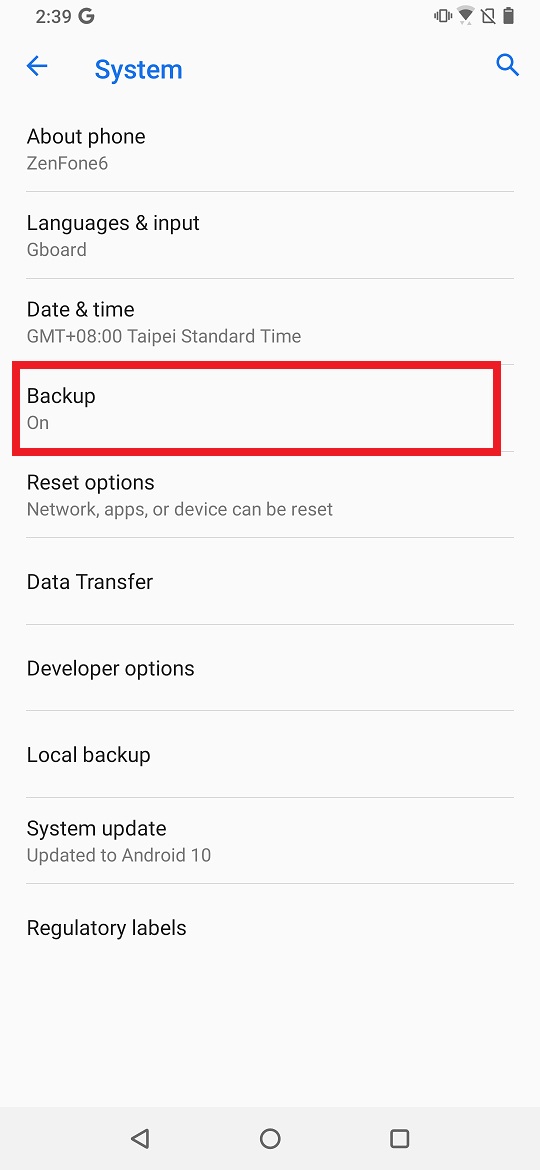
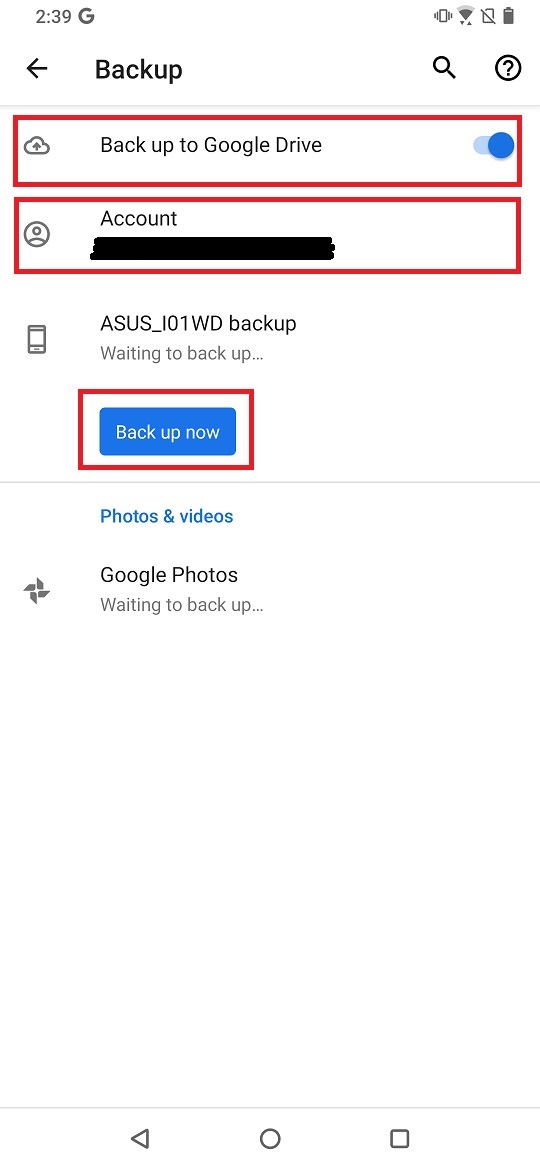
In the devices with Android P (9.0), please enter Settings > System > Backup and enable "Back up to Google Drive".
Please login to your Google account or add a new account, then complete the backup process.
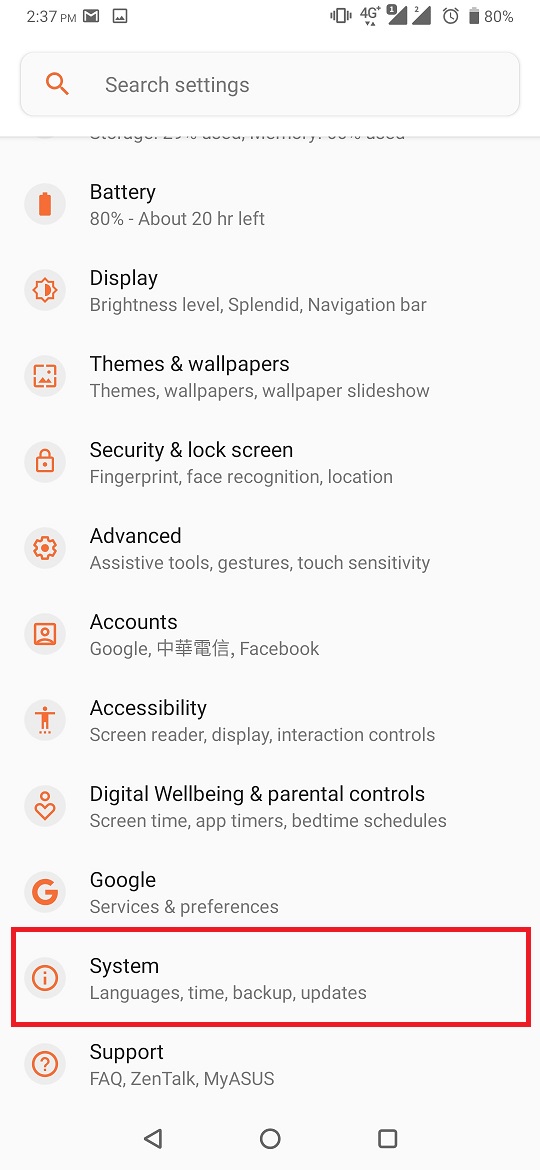
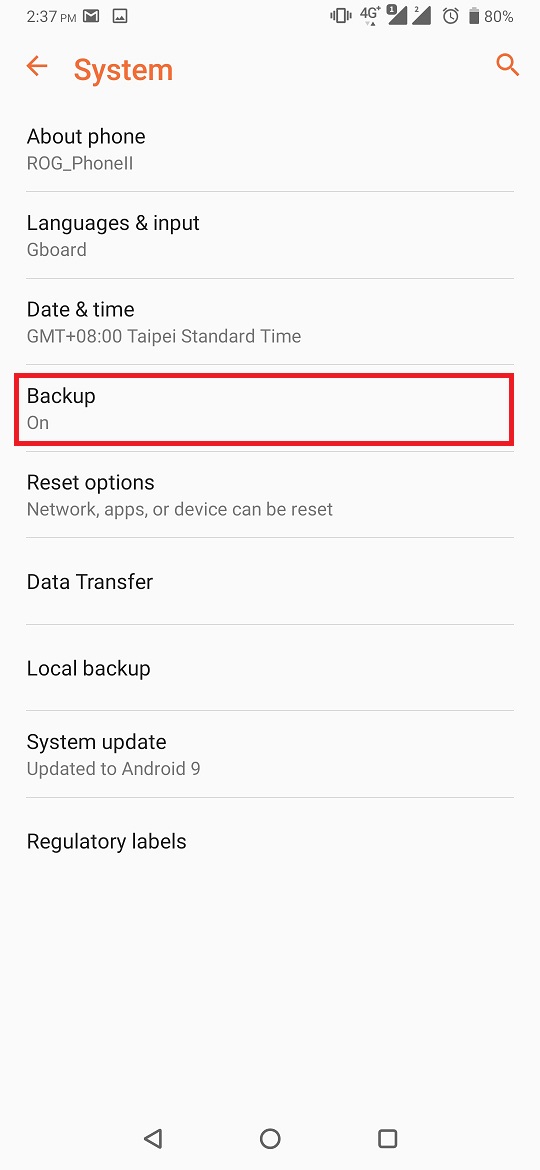
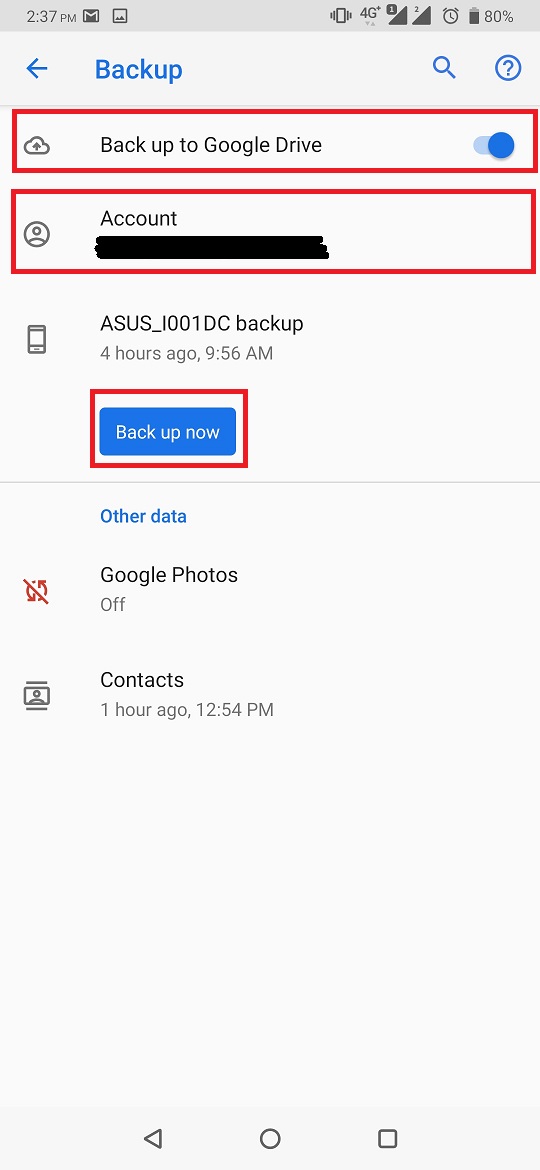
In the devices with Android O (8.0), please enter Settings > System > Backup and enable "Back up to Google Drive".
Please login to your Google account or add a new account, then complete the backup process.
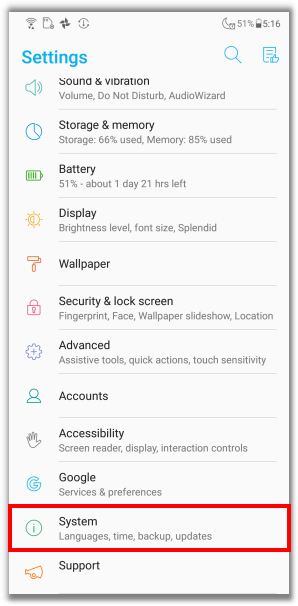
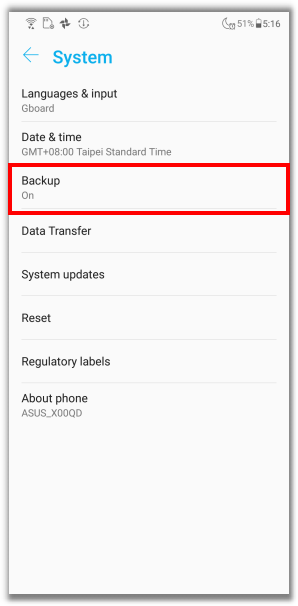
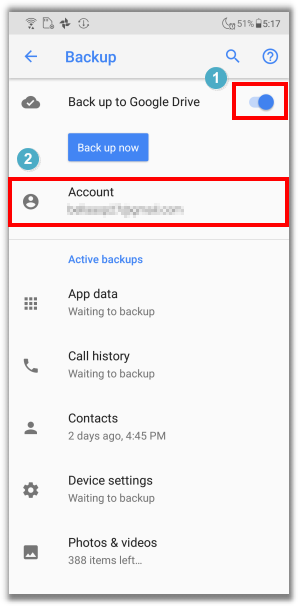
In the devices with Android N (7.0) and earlier versions, you can also enter Settings > Backup & Reset > Back up my data.
Please enable the "Back up my data" and login to your Google account or add a new account to complete the backup process.
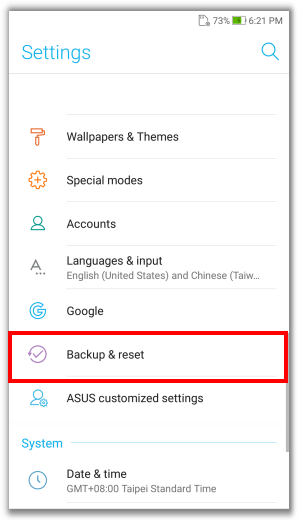
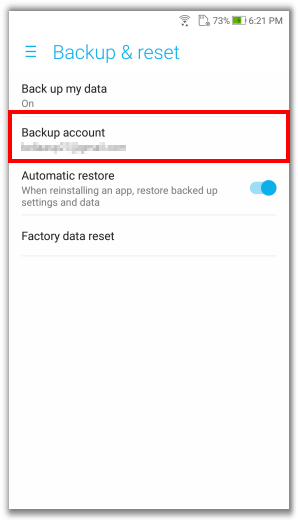
2. Check the data you back up
You can login to your Google account from the Google home page via other devices (E.g. Desktop). Please choose the Google apps option > Drive.
Choose Backups from the features on the left column, then it will show all the data backed-up with the time information in your Google Drive.
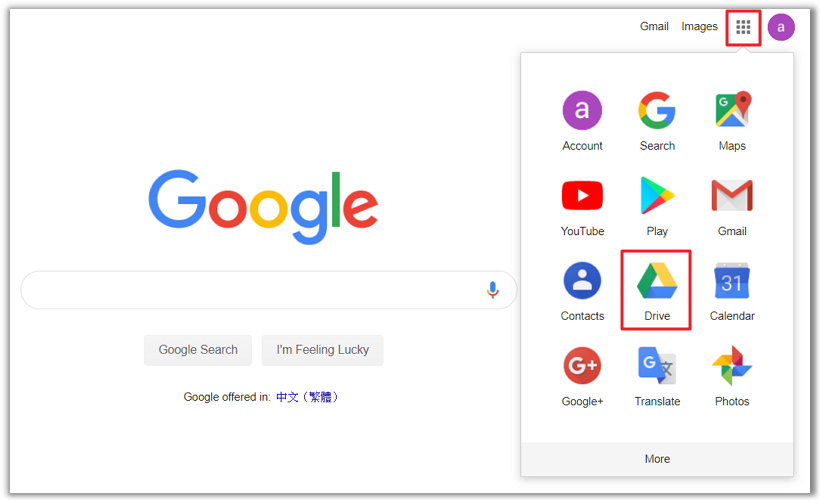
Please click on the data you need and you will find the related application that has been backed up. (Example: App data, call history, device settings, photos and videos)
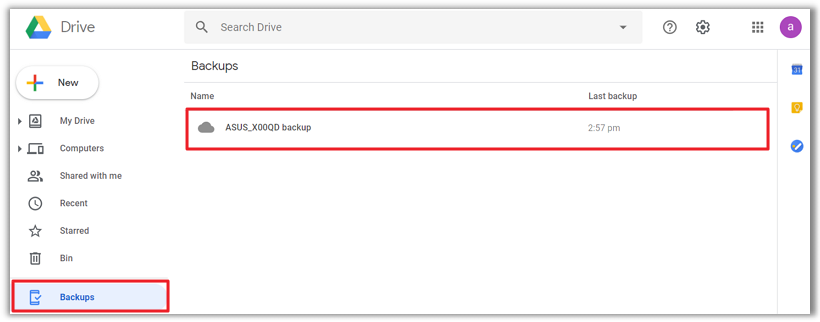
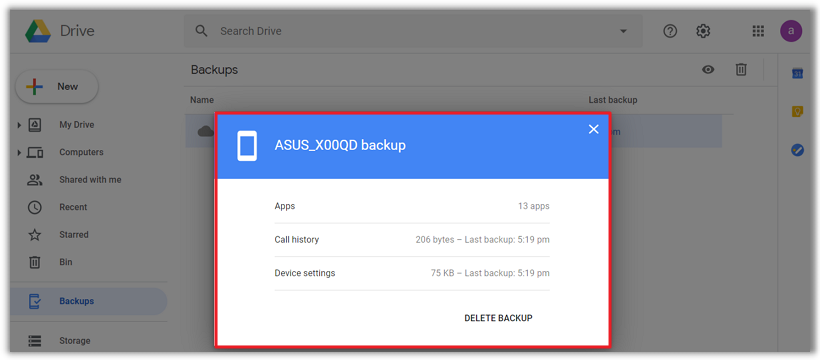
3. Recovering the original data
Once you do the factory data reset or buy a new phone device, connect to the network in the initial stage, please choose the option: Copy your data > A backup from the cloud.
Your original data will be recovered after logging in to your Google account on your phone device.